This content originally appeared on bitsofcode and was authored by Ire Aderinokun
When defining a font family and style for our websites, we typically use the six font properties. This keeps things consistent between users of the website across various computer systems.
p {
font-style: normal;
font-variant: normal;
font-weight: 500;
font-size: 13px;
line-height: 1.6;
font-family: Arial;
/* shorthand */
font: normal normal 500 13px/1.6 Arial;
}In addition to acting as a shorthand for these six properties, the font property can also accept five keyword values. These values will set all six font properties of the element based on the various system fonts of the current user.
These values are -
captioniconmenumessage-boxsmall-captionstatus-bar
The Font Families #
Each system typically has one default font family that is used. Depending on which of the keyword values are used (i.e. caption, icon etc), the font family typically stays the same, but the other font properties may differ.
These are the default font families used across various systems.
| System | Font Family |
|---|---|
| Mac (Yosemite) | Helvetica |
| Mac (El Capitan) | San Francisco |
| Windows (XP and below) | Arial |
| Windows (Vista and above) | Segoe UI |
| Ubuntu | Ubuntu |
The font Keyword Values #
font: caption | icon | menu | message-box | small-caption | status-bar
caption #
This refers to the font used by the user's system for "captioned controls". For example, the font used for buttons.

These are the font styles used for caption in Windows and Mac -
| Font Properties | Mac | Windows |
|---|---|---|
| font-size | 13px | 16px |
| font-style | normal | normal |
| font-variant | normal | normal |
| font-weight | regular | regular |
icon #
This refers to the font used to label icons.
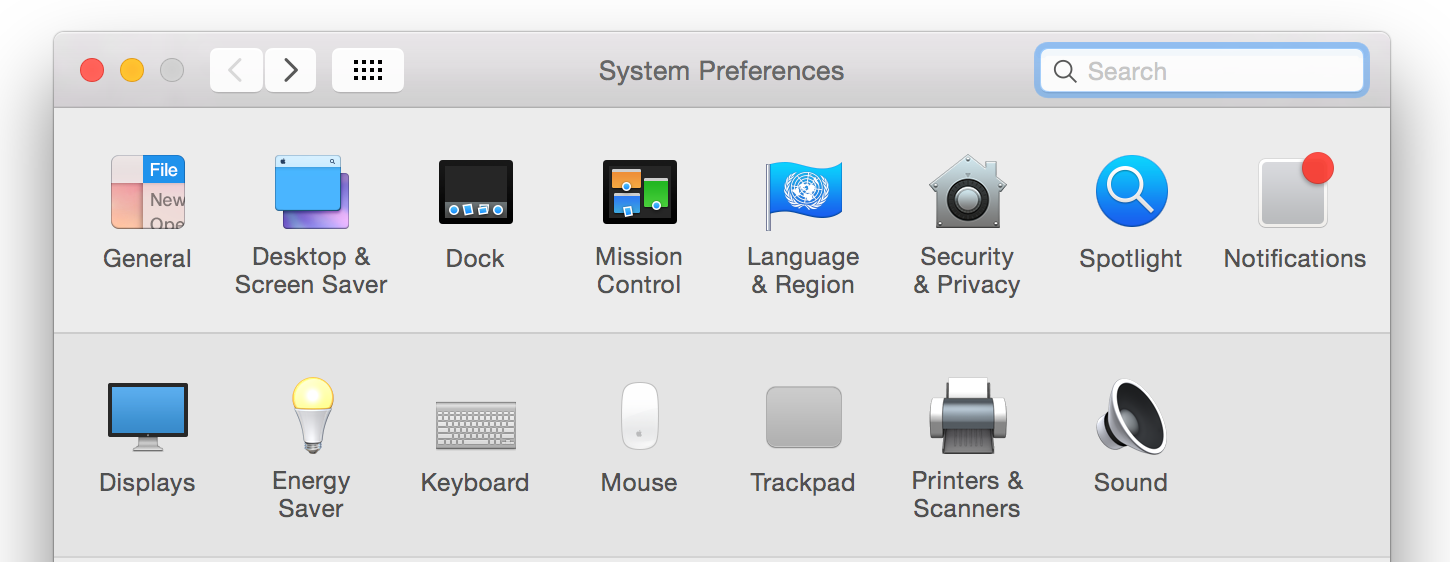
| Font Properties | Mac | Windows |
|---|---|---|
| font-size | 13px | 16px |
| font-style | normal | normal |
| font-variant | normal | normal |
| font-weight | regular | regular |
menu #
This refers to the font used in menus. For example, the font used in dropdown menus.
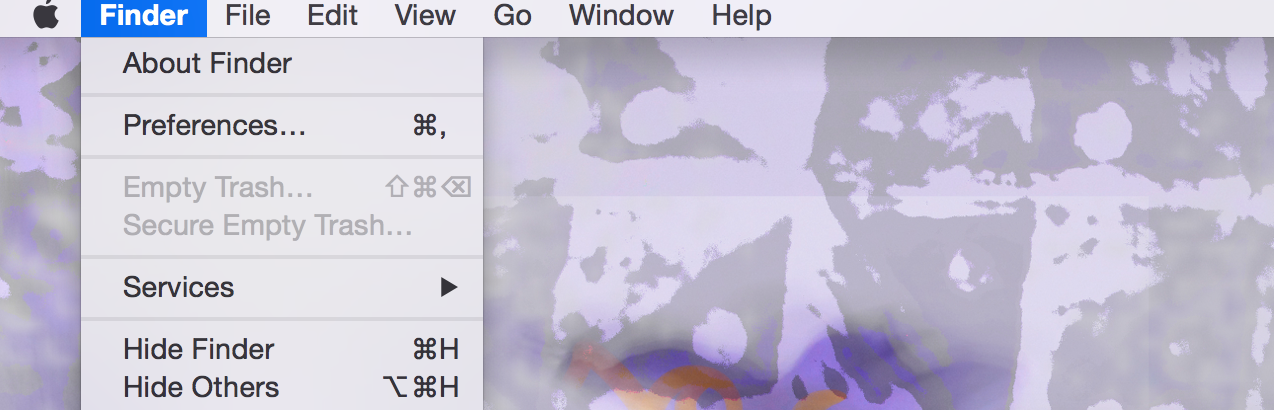
| Font Properties | Mac | Windows |
|---|---|---|
| font-size | 13px | 12px |
| font-style | normal | normal |
| font-variant | normal | normal |
| font-weight | regular | regular |
message-box #
This refers to the font used in dialog boxes.
| Font Properties | Mac | Windows |
|---|---|---|
| All properties | No style | No style |
small-caption #
This refers to the font used for labelling small controls.

| Font Properties | Mac | Windows |
|---|---|---|
| font-size | 11px | 12px |
| font-style | normal | normal |
| font-variant | normal | normal |
| font-weight | regular | regular |
status-bar #
This refers to the font used in window status bars.
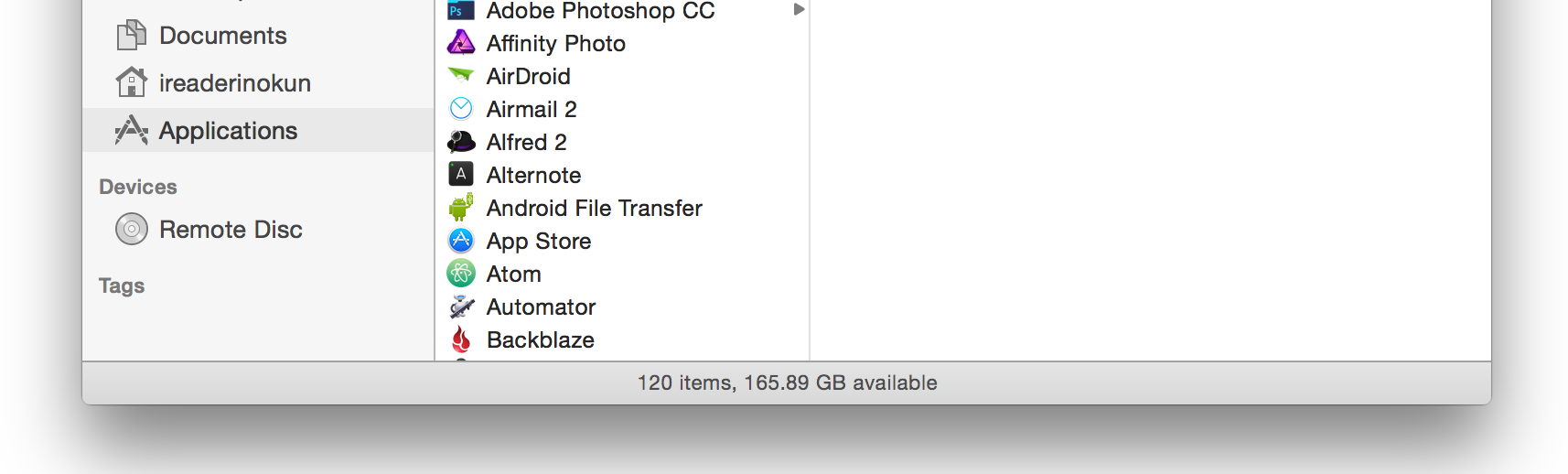
| Font Properties | Mac | Windows |
|---|---|---|
| font-size | 10px | 12px |
| font-style | normal | normal |
| font-variant | normal | normal |
| font-weight | regular | regular |
Using System Fonts in the Browser #
Provide Simple Fallbacks #
These keywords can be extremely useful for providing a fallback for the font properties. Because they set all six of the properties in one word, we can use them as the default and selectively change particular properties if needed.
For example writing this -
p {
font: caption;
font-size: 18px;
}Is essentially equivalent to writing this -
p {
font-family: Helvetica; /* If the user is on a Mac */
font-style: normal;
font-weight: regular;
font-variant: normal;
font-size: 13px; /* If the user is on a Mac */
font-size: 18px;
}It is probably less useful for setting font families due to the ability to set reliable fallbacks with the font-family property. However, it can provide a useful default for the other font properties.
Create a Native Look #
Another use for these keywords to create the look of a native application. By using the same font the machine uses in the same scenarios, e.g. buttons, dropdown menus, you can make your website or application look native to the user’s system.
This content originally appeared on bitsofcode and was authored by Ire Aderinokun
Ire Aderinokun | Sciencx (2015-11-10T00:00:00+00:00) Using System Fonts in the Browser. Retrieved from https://www.scien.cx/2015/11/10/using-system-fonts-in-the-browser/
Please log in to upload a file.
There are no updates yet.
Click the Upload button above to add an update.
