This content originally appeared on TimKadlec.com on Web Performance Consulting | TimKadlec.com and was authored by TimKadlec.com on Web Performance Consulting | TimKadlec.com
My neck and shoulders have bothered me since high school. Nothing debilitating, but a constant soreness and dull ache. I’m not 100% sure why but certainly my work environment is a very likely candidate. My posture can be questionable and for the longest time, I didn’t give even the slightest thought to the ergonomics of my setup. I did grab a standing desk a couple of years back in the hopes it would help my back in some way. I love it. It didn’t make a significant impact on my back (the most notable effect was helping me to avoid the post-lunch sleepiness), but I honestly don’t think I could work for an extended period of time at a sitting desk anymore.
Recently, I decided to invest in myself a bit more by grabbing a new mouse and keyboard in an attempt to make my work environment a bit more ergonomic. The mouse didn’t make a huge difference (at least, I didn’t notice one) but I loved it immediately. The keyboard, on the other hand, had more of an impact on my comfort than any other purchase I’ve ever made but was far from love at first type.
Upgrading the mouse
The first thing I did was ditch the Magic Mouse. I’ve been using a Magic Mouse since they were first released. I had no strong affinity for it. The multi-touch surface was pretty handy, but mostly I stuck with it because it just worked. That being said, it’s not remotely close to being ergonomic. I rarely had any wrist stress, but I figured I’d get ahead of the game a little bit on this one and grab something a bit more comfortable. I looked at vertical mouses but wasn’t sure I wanted to go quite that far yet. Instead, I picked up an MX Master 2s.

The Logitech MX Master 2s
It took me all of five minutes of using the mouse to be extremely happy with the decision. For one, it’s infinitely more comfortable. But on top of that, the level of customization makes it incredibly useful as well.
There are six different programmable buttons (they’re not all buttons, but close enough). I use the place where my thumb rests for gestures to move between different windows.
The scroller (which itself is useful as it can toggle quickly between a fast scroll for moving down huge pages of text and a slow scroll for more precision) I can click to toggle play/pause for my music. I set the little square button on top of the mouse to handle panning: hold it down and move the mouse to the left/right/up/down to pan around.
There’s a thumb scroller that I currently use to navigate between my open applications. Next to the thumb scroller are two other buttons, which I use for copy and paste respectively.
It’s all little things, but the mouse is so comfortable, functional and frankly attractive that I wondered why I hadn’t switched sooner.
Switching keyboards
After doing some digging, a split keyboard sounded like the way to go thanks to the reduced tension on your upper back and shoulders. I didn’t really know where to begin though. It turns out, there are a lot of people with very strong opinions about keyboards, and not all of them agree (shocking!), so I soon found myself experiencing choice paralysis.
In the middle of trying to find which one to get, I saw Dave posted a picture of his ErgoDox EZ. It looked pretty slick, so I decided to have a closer look. The reviews were all rock solid, and the ability to customize it with various “layers” of keys sounded interesting, so I ponied up the money and grabbed one. It’s not a cheap device. At all. My wife was the one who had to convince me it was a worthwhile investment in the end given how much of my time is spent typing.

The ErgoDox EZ Shine in all its shiny glory.
The impact of the ErgoDox for me was, by far, the most noticeable out of everything I’ve tried. More than the standing desk, more than the better mouse. It didn’t take long at all for my shoulders and neck to feel significantly less tense. It’s not all gone, but certainly better than it used to be by a sizeable amount.
It’s a good thing too because otherwise, I’m not sure how long I would have stuck with it. I have a very low tolerance for making changes that slow down my productivity, and the first few days of the ErgoDox were brutal. I thought I had solid touch typing skills, but wow, was I wrong. The linear layout of the keys (versus the slightly staggered arrangement you get with most keyboards) really exposed a couple of letters I have apparently been cheating on this entire time.
I tested my typing on my wireless keyboard before plugging in the ErgoDox so I could compare. After accounting for errors, I ended up with 93 words per minute which I thought was pretty decent. I plugged in the ErgoDox and took the same test. After accounting for errors, I tested out at five words per minute.
Yeah. Not a typo. Five.
I went with blank keys, but that wasn’t the issue. I knew where the keys were. My problem was that for some letters, I have apparently been cheating this entire time. Using the wrong finger to get to, for example, “C”. On a staggered layout (like most keyboards) that’s easy to get away with. On a linear keyboard, like the ErgoDox, it’s not. So there were typos galore.
But I stuck with it partly, again, because I did notice a difference in my neck and shoulders but also because I had laid down so much on this thing darn it I was going to give it a proper try.
In a week I was back up to about 30 words per minute. In two, I was around 60. Now, about a month after I first set it up, I’m back up to my original typing speed. (For those curious, my typing on a standard keyboard has regressed, though not as much as I feared. I was at 93 at the start, and I’m now testing around 80 words per minute.)
In addition to the obvious benefit to my neck and shoulders, the ErgoDox has a few other nice features. For one, it’s a mechanical keyboard. I know there are a lot of folks who swear by the superiority of mechanical keyboards. I’m not quite there myself, but I will say there’s something oddly satisfying about the tactile and audial experience of typing on one.
The other feature I really enjoy is the customization of the ErgoDox. The ErgoDox lets you customize literally every key on your keyboard. Want to use Dvorak or some other setup? Not a problem. Want to get rid of the caps lock key? Easy. More than that though, the ErgoDox has this concept of layers. You can set up a key to toggle a layer (or make it persist, up to you) and once that other layer is active, you can have an entirely different set of keys configured.
So, for example, I have four layers. My base layer (Layer 0) is pretty typical. ASDF letters, numbers on top, some symbols, space, tab, delete-pretty plain. The only exceptions are a few keys to help me toggle on other layers, and a couple of keys set up for specific shortcuts I use a lot. One toggles my iTerm window, the other is set to open Chrome DevTools (I spend a lot of time there).
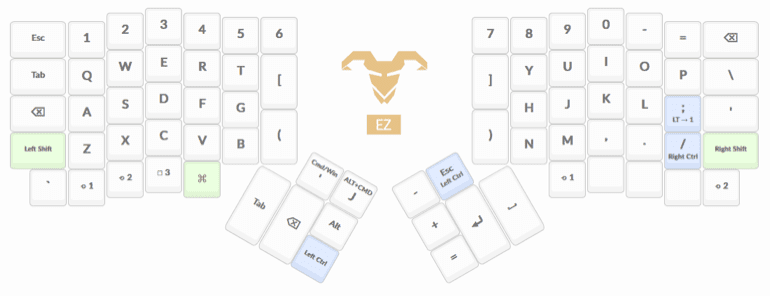
Layer 1 doesn’t use all the keys. I have function keys for the top row, media controls to the right, and then a bunch of kind of fun but far from essential keys for controlling my mouse pointer. I don’t use them a lot.
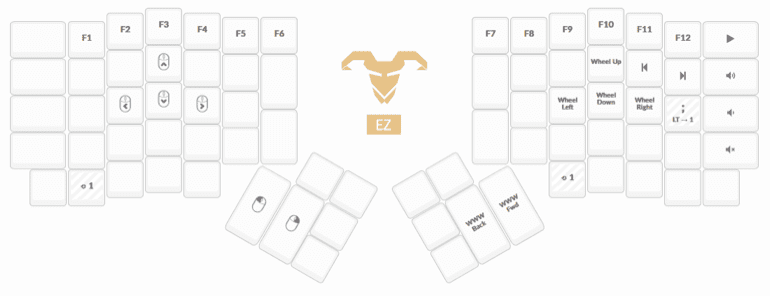
Layer 2 has my arrows under my right hand (where IJKL would be) and then a bunch of keys for controlling the Ergodox’s lighting (super essential stuff, as you’d imagine).
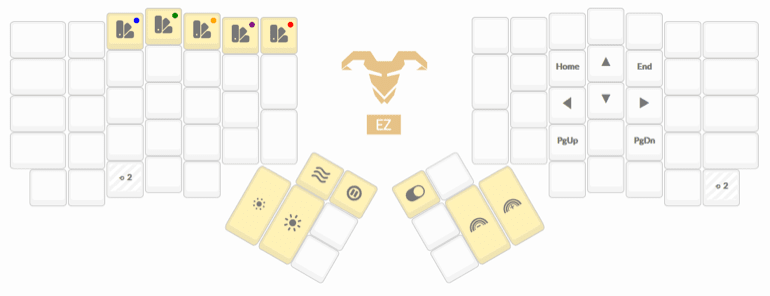
And my last layer is a numeric keypad, a late addition to my setup but one that I absolutely love.
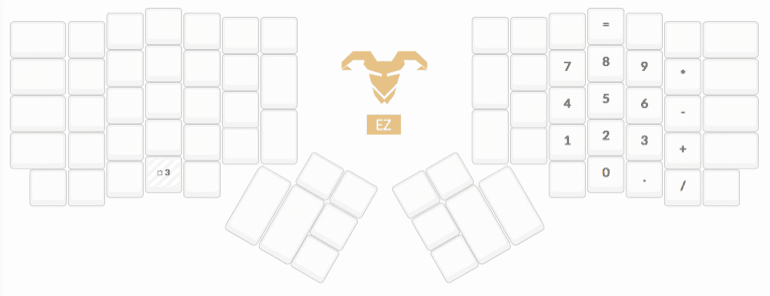
I certainly didn’t start there. The thing about the customization is that it can take a while to settle on something that works for you. It was pretty apparent early on that the default Mac layout was not going to work well for me. So I dug through reviews and videos and found one layout I didn’t hate and used it as my starting point. I talked to Ally Palanzi, and she was much smarter about finding her starting point than I was. She searched the online configurator for “javascript” to see what some developers were using for theirs. Handy.
From that base layout, I then kept changing and tweaking until things stopped being annoying. I don’t know if this is good advice or not, but what worked well for me was to watch for where my fingers wanted to go anyway. If my fingers kept going to the same spot, for example, to find the delete key, I would change my configuration to put the delete key there. I must have gone through a dozen different layouts before I settled on one that seems to work pretty well. There are still a few keys I haven’t found an ideal spot for, but I’d say I’m at the last 10% of optimization.
It took a bit longer than my transition to using a new mouse, but I’m now at the point where I absolutely the ErgoDox and wish I could type on it all the time. (I’ve seen some people travel with it, but I don’t know how much sense that makes for me personally). The adjustment period was painful, but the payoff was significant.
This content originally appeared on TimKadlec.com on Web Performance Consulting | TimKadlec.com and was authored by TimKadlec.com on Web Performance Consulting | TimKadlec.com
TimKadlec.com on Web Performance Consulting | TimKadlec.com | Sciencx (2018-11-16T16:21:08+00:00) A More Ergonomic Setup. Retrieved from https://www.scien.cx/2018/11/16/a-more-ergonomic-setup/
Please log in to upload a file.
There are no updates yet.
Click the Upload button above to add an update.
