This content originally appeared on Zell Liew and was authored by Zell Liew
Undoing with Git
At this point, you already know Git is like a save point system. What you’ve done so far is to learn to save. But how do you undo, and go back to a previous state?
That’s what we’re going to cover
Local vs Remote
It’s more complicated to undo something that’s already on the remote. This is why you want to keep things on your local until they’re kind of confirmed.
Four common scenarios
- Discarding local changes
- Amending the previous commit
- Rolling back to a previous commit
- Reverting a commit that has been pushed to the remote
Scenario 1: Discarding local changes
The first scenario is when you’ve created some changes. They’re not committed yet. And you want to delete these changes.
Let’s say we want to create a new feature. We’re going to add some HTML and CSS into the project:
<!--In index.html-->
<div class="feature"></div>
/* In CSS file */
.feature {
font-size: 2em;
/* Other styles */
}
To discard these changes:
- Go to the staging area
- Select the files where you want to discard changes
- Right click on the files
- Select discard changes
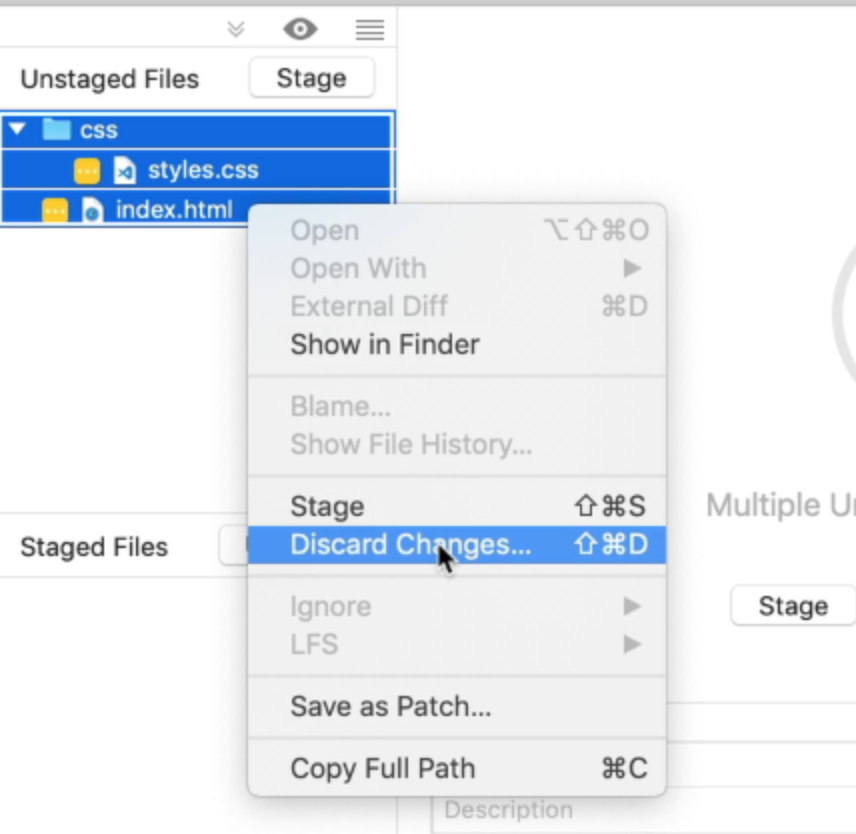
Scenario 2: Amending the previous commit
When you have created a commit and you missed out some changes. You want to add these changes in the previous commit message.
You can:
- Go to the staging area
- Stage the files to commit
- Click on the amend checkbox
- Edit your commit message
- Commit
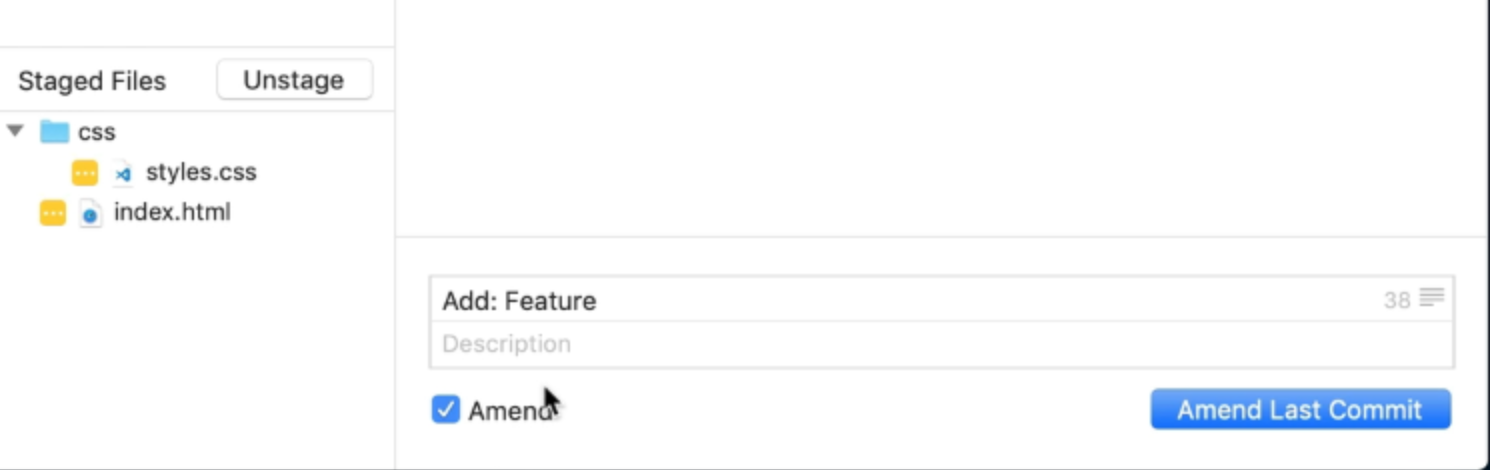
Scenario 3: Rolling back to a previous commit
You already have a few commits in your local repository. You decide that you don’t want these commits anymore. You want to “load” your files from a previous state.
You can:
- Go into the Git History
- Right click the commit you want to roll back to
- Select reset
branchto here
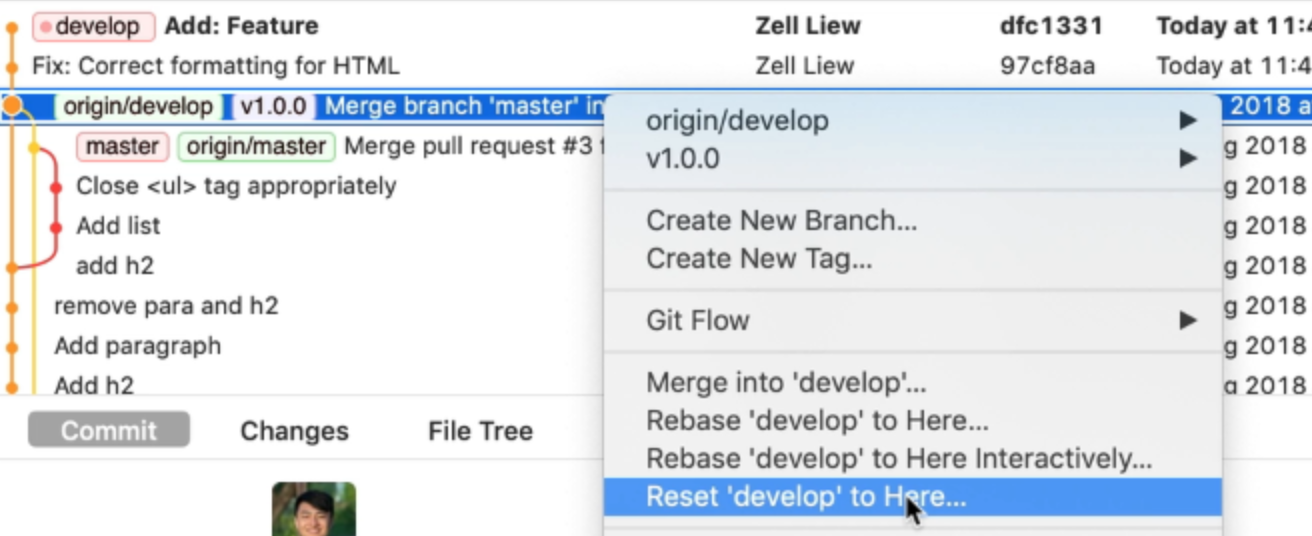
Note: You can only reset to a commit that hasn’t been pushed into the remote.
Scenario 4: Reverting a commit that has been pushed to the remote
If you have a commit that has been pushed into the remote branch, you need to revert it.
Reverting means undoing the changes by creating a new commit. If you added a line, this revert commit will remove the line. If you removed a line, this revert commit will add the line back.
To revert, you can:
- Go to the Git history
- Right click on the commit you want to revert
- Select revert commit
- Make sure
commit the changesis checked. - Click revert
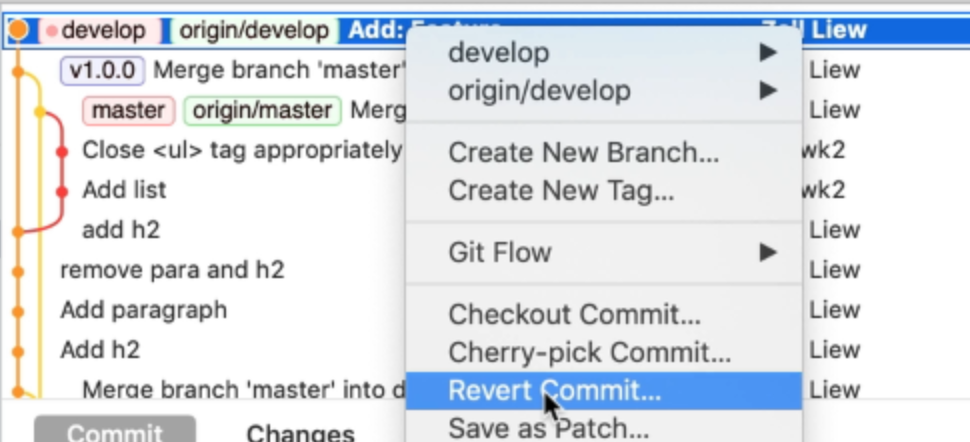
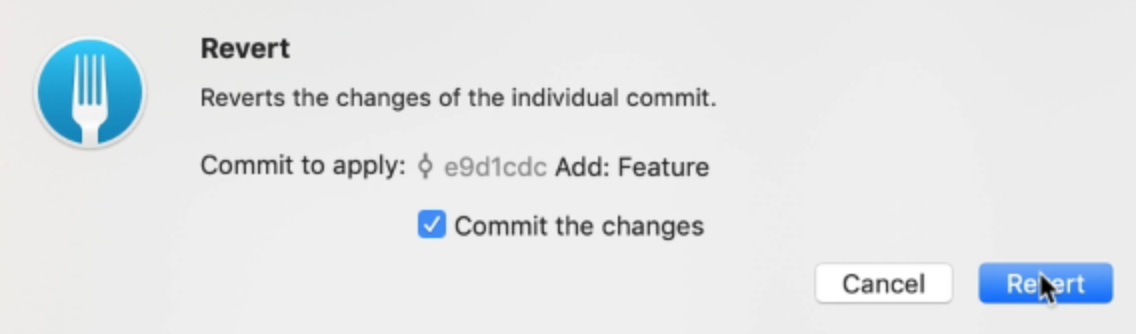
Other scenarios
Github has a useful article that shows you how to undo almost everything with Git. It will be helpful if you face other scenarios. Read it here.
This content originally appeared on Zell Liew and was authored by Zell Liew
Zell Liew | Sciencx (2018-11-23T00:00:00+00:00) Undoing changes in Git. Retrieved from https://www.scien.cx/2018/11/23/undoing-changes-in-git/
Please log in to upload a file.
There are no updates yet.
Click the Upload button above to add an update.
