This content originally appeared on Ugly Duck and was authored by Bradley Taunt
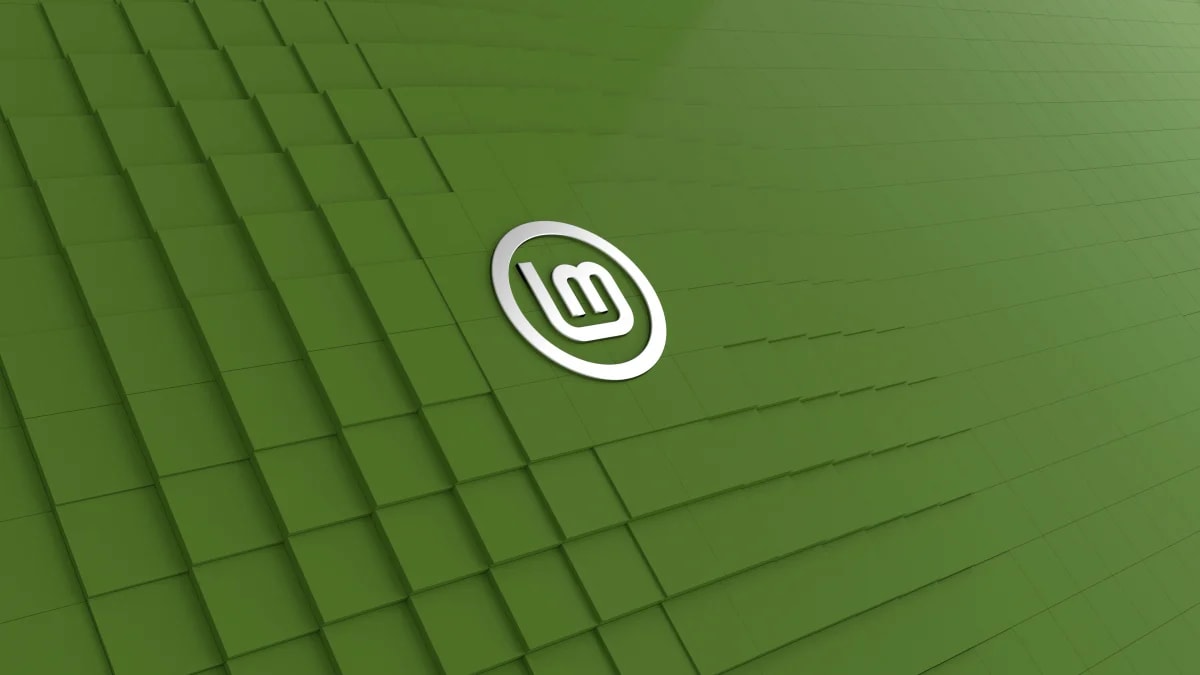
I don’t like the idea of throwing away old or outdated tech (within reason), so I try to find a new purpose for some of my “retired” devices. This article will cover how to switch over a mid-2011 model MacBook Air to utilize Linux Mint.
Important: This setup will completely wipe your existing disk and create a fresh install of Linux Mint on the SSD. You have been warned.
The Specs
My old MacBook Air has a pretty decent spec sheet:
- Processor: 1.7GHz dual-core Intel Core i5
- Memory: 4GB of 1333MHz DDR3
- Graphics: Advanced Intel HD Graphics 3000
- SSD: 128 GB
And let’s take a look at the basic system requirements Linux Mint suggests:
- 2GB RAM
- Dual Core Processor
- 20GB free disk space
We are looking pretty good!
Step 1: Download Linux Mint
For this setup we will be using the latest, stable version (at this time of writing) of Linux Mint 20 “Ulyana” - Xfce which is 20. You can download the necessary files here:
- Linux Mint 20 “Ulyana” - Xfce [1.8GB]
Step 2: Flash Linux Mint to USB Stick
Next we just need to flash the Linux Mint OS to a USB storage device. If you need to purchase some, you can easily find them on Amazon (affliate link):
- Download Balena Etcher for your current operating system
- Run the installer
Once installed, open Etcher do the following:
- Select your downloaded Linux Mint ISO file
- Select your USB stick/device as the media
- Flash media
- ???
- Profit!!
Step 3: Boot from USB
- Make sure your Macbook Air is turned off
- Plug your newly flashed USB stick into the MacBook Air
- Turn on the MacBook Air
- Immediately hold down the alt/option button (keep holding until the prompt screen is visible)
- You will be shown drive “icons” - you want to select your USB drive (normally the far right icon)
- Press Enter
- Select the first item in the list that appears “Start Linux Mint”
After this you will boot into a “live session” of the Linux Mint operating system.
Step 4: Installing Linux Mint
Linux Mint makes it very easy for you to install it’s OS step-by-step (similar to most other Linux distros). Simply double-click on the “Install Linux Mint” CD icon on the main desktop.
- Choose your language. then hit Continue
- Select your preferred keyboard layout, then hit Continue
- Optional: You might be asked to connect to a WiFi network, if you are set it up now
- I would suggest downloading the multimedia codecs to make things easier, then hit Continue
- For installation type, select “Erase disk and install Linux Mint”, then hit Continue
- WARNING: This will wipe your current drive completely - make sure you are okay with this!
- It will issue you with a warning prompt, simply click Continue
- Select your timezone, then hit Continue
- Enter your name, a username, a name for your computer, and set a password (you will use this to login moving forward)
- Wait for the installation to complete
- Once complete, you will be prompted to reboot your system
- After a reboot you will be prompted to remove the USB device and then press Enter
- Welcome to Linux Mint!
Conclusion
Linux Mint is not only a great operating system, but it is also an excellent starting point for newcomers to Linux in general. It’s stable enough to be used as a daily driver and popular enough that most minor issues can be solved with a quick internet search.
Hopefully this inspires others to try “recycling” their older Apple products instead of tossing them away or having them collect dust.
This content originally appeared on Ugly Duck and was authored by Bradley Taunt
Bradley Taunt | Sciencx (2020-08-16T00:00:00+00:00) Linux Mint MacBook Air Setup. Retrieved from https://www.scien.cx/2020/08/16/linux-mint-macbook-air-setup/
Please log in to upload a file.
There are no updates yet.
Click the Upload button above to add an update.
