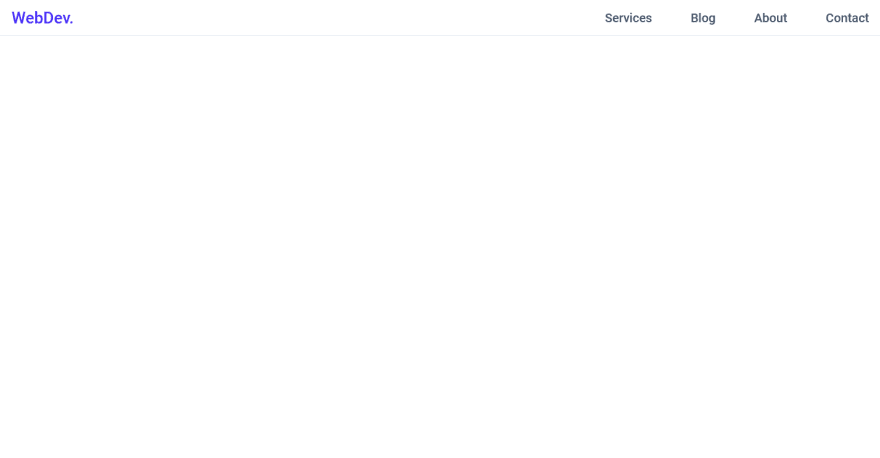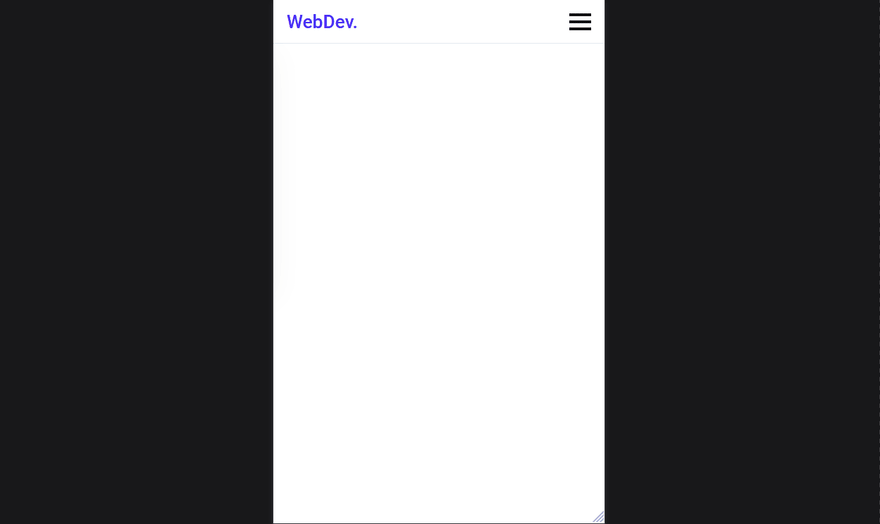This content originally appeared on DEV Community and was authored by Gaurav
Hello everyone! In this tutorial lets build a responsive navbar and hamburger menu using html,css and a little bit of javascript.
This is how it will look,
Github link :
So let's start with the HTML,
<header class="header">
<nav class="navbar">
<a href="#" class="nav-logo">WebDev.</a>
<ul class="nav-menu">
<li class="nav-item">
<a href="#" class="nav-link">Services</a>
</li>
<li class="nav-item">
<a href="#" class="nav-link">Blog</a>
</li>
<li class="nav-item">
<a href="#" class="nav-link">About</a>
</li>
<li class="nav-item">
<a href="#" class="nav-link">Contact</a>
</li>
</ul>
<div class="hamburger">
<span class="bar"></span>
<span class="bar"></span>
<span class="bar"></span>
</div>
</nav>
</header>
Here, we have
-
headerwith the class ofheaderwhich work as a container of our navbar -
navwith the class ofnavbar - a link with the class of
nav-logo -
ulwith the class ofnav-menu - inside the
ulwe have 4lis with the class ofnav-item - inside each
nav-itemwe have a link with the class ofnav-link - for our hamburger I have added a
divwith the class ofhamburgerand inside which we have 3spans with the class ofbar
So this is the HTML that we need.
Now let's add the CSS reset
(Here we will import the font we need and add some basic CSS to reset all the default styles.
@import url('https://fonts.googleapis.com/css2?family=Roboto:ital,wght@0,500;1,400&display=swap');
* {
margin: 0;
padding: 0;
box-sizing: border-box;
}
html {
font-size: 62.5%;
font-family: 'Roboto', sans-serif;
}
li {
list-style: none;
}
a {
text-decoration: none;
}
Now let's add styles to the elements one by one,
-
headerandnavbar
.header{
border-bottom: 1px solid #E2E8F0;
}
.navbar {
display: flex;
justify-content: space-between;
align-items: center;
padding: 1rem 1.5rem;
}
-
hamburgerstyles
.hamburger {
display: none;
}
.bar {
display: block;
width: 25px;
height: 3px;
margin: 5px auto;
-webkit-transition: all 0.3s ease-in-out;
transition: all 0.3s ease-in-out;
background-color: #101010;
}
- basic styles for our other elements
.nav-menu {
display: flex;
justify-content: space-between;
align-items: center;
}
.nav-item {
margin-left: 5rem;
}
.nav-link{
font-size: 1.6rem;
font-weight: 400;
color: #475569;
}
.nav-link:hover{
color: #482ff7;
}
.nav-logo {
font-size: 2.1rem;
font-weight: 500;
color: #482ff7;
}
After this, It should look like this,
But It's not responsive yet, so let's add the media queries.
@media only screen and (max-width: 768px) {
.nav-menu {
position: fixed;
left: -100%;
top: 5rem;
flex-direction: column;
background-color: #fff;
width: 100%;
border-radius: 10px;
text-align: center;
transition: 0.3s;
box-shadow:
0 10px 27px rgba(0, 0, 0, 0.05);
}
.nav-menu.active {
left: 0;
}
.nav-item {
margin: 2.5rem 0;
}
.hamburger {
display: block;
cursor: pointer;
}
}
What this media query does is, hides our nav-menu by setting position: fixed; left: -100%; on it.
Also, we set our hamburger to display: block; so it's visible now.
We have also added an extra class that is .nav-menu.active which sets left: 0; on the nav-menu. Now we will have to add the javascript which will add this active class on the nav-menu when we click our hamburger.
Let's add the javascript.
const hamburger = document.querySelector(".hamburger");
const navMenu = document.querySelector(".nav-menu");
hamburger.addEventListener("click", mobileMenu);
function mobileMenu() {
hamburger.classList.toggle("active");
navMenu.classList.toggle("active");
}
Here the function mobileMenu() also adds an active class on our hamburger and our nav-menu which makes our mobile menu open. we can use the active class on the hamburger to create that X animation when we click on the hamburger. so let's do that now.
// Inside the Media Query.
.hamburger.active .bar:nth-child(2) {
opacity: 0;
}
.hamburger.active .bar:nth-child(1) {
transform: translateY(8px) rotate(45deg);
}
.hamburger.active .bar:nth-child(3) {
transform: translateY(-8px) rotate(-45deg);
}
It should look like this now,
But there is a catch, the hamburger menu doesn't close when we click a link. So let's add that now,
const navLink = document.querySelectorAll(".nav-link");
navLink.forEach(n => n.addEventListener("click", closeMenu));
function closeMenu() {
hamburger.classList.remove("active");
navMenu.classList.remove("active");
}
The closeMenu() function removes the active class from both the nav-menu and the hamburger which makes our mobile menu close.
So that's it guys we built a responsive navbar and hamburger menu with HTML CSS and javascript. Hope u liked it. Share this article. Thank you ?
This content originally appeared on DEV Community and was authored by Gaurav
Gaurav | Sciencx (2021-03-13T09:08:24+00:00) Let’s build a responsive navbar and hamburger menu using HTML, CSS, and Javascript.. Retrieved from https://www.scien.cx/2021/03/13/lets-build-a-responsive-navbar-and-hamburger-menu-using-html-css-and-javascript/
Please log in to upload a file.
There are no updates yet.
Click the Upload button above to add an update.