This content originally appeared on Ugly Duck and was authored by Ugly Duck
I have always been a huge fan of Bogdan’s work on Dribbble and was recently inspired to see if I could replicate one of his awesome icon designs with only HTML & CSS. What was the outcome? I think it’s a half-way decent copy - of course the original will always look better ;)
Don’t care about reading through the tutorial? No problem! You can jump right down to the live demo
The Comparison
Let’s take a look at the original Dribbble shot:
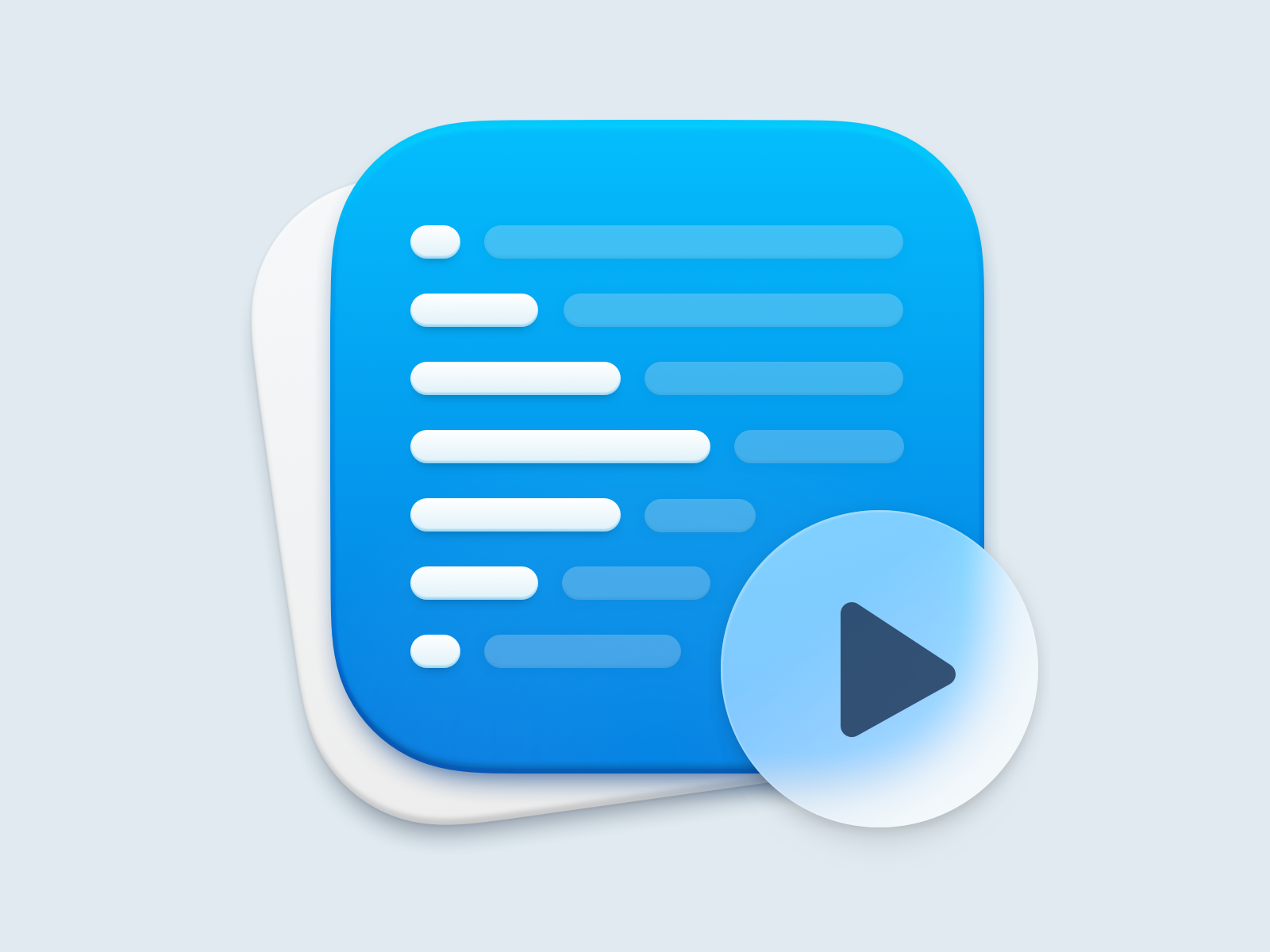
And now let’s see what we will be creating with only HTML & CSS:

Like I said - far from perfect but still a fun experiment!
The HTML
Let’s jump right in and build out the main skeleton of our project:
<div class="white-square"></div>
<div class="blue-square">
<div class="row">
<div class="item"></div>
<div class="item"></div>
</div>
<div class="row">
<div class="item"></div>
<div class="item"></div>
</div>
<div class="row">
<div class="item"></div>
<div class="item"></div>
</div>
<div class="row">
<div class="item"></div>
<div class="item"></div>
</div>
<div class="row">
<div class="item"></div>
<div class="item"></div>
</div>
<div class="row">
<div class="item"></div>
<div class="item"></div>
</div>
<div class="row">
<div class="item"></div>
<div class="item"></div>
</div>
</div>
<div class="play-button">
<div class="triangle"></div>
</div>- The
white-squareelement is the white, rounded square in the background - The
blue-squareis the main blue square of the icon - The
rowelements inside theblue-squarewill be our individual lines spread across the icon - The
play-buttonis obviously - the play button
Right now it will look like nothing, but we can change that by adding the most important part…
The CSS
Pasting the entire CSS styling here would end up looking a little daunting. Instead, I’m just going to breakdown each individual section to make things more digestible.
Defaults & the White Square
* {
box-sizing: border-box;
}
:root {
--row-distance: 42px;
}
.white-square {
background: white;
border-radius: 105px;
box-shadow: inset 0 -5px 8px rgba(0,0,0,0.25), 0 12px 10px rgba(0,0,0,0.15), 0 2px 4px rgba(0,0,0,0.1);
height: 420px;
left: 165px;
position: absolute;
transform: rotate(-8deg);
top: 95px;
width: 420px;
}See that --row-distance variable? That will come into play a bit later. For now, we want to lay the Blue Square on top of this newly creating White Square:
.blue-square {
background: linear-gradient(#04BDFD 0%, #0585E4 100%);
border-radius: 105px;
box-shadow: inset 0 5px 8px rgba(255,255,255,0.5), inset 0 -5px 8px rgba(0,0,0,0.32), 0 12px 10px rgba(0,0,0,0.18), 0 2px 4px rgba(0,0,0,0.15);
height: 420px;
left: 205px;
padding: 75px 0 0;
position: absolute;
top: 75px;
width: 420px;
}So far so good. The next part looks like a lot, but I assure you it’s fairly straightforward. We need to include each row inside the Blue Square like in the original Dribbble shot (7 total):
.blue-square .row {
display: flex;
height: 20px;
justify-content: space-between;
padding: 0 55px;
position: absolute;
width: 100%;
}
.blue-square .row:nth-of-type(2) { margin-top: var(--row-distance); }
.blue-square .row:nth-of-type(2) .item:nth-of-type(odd) {
width: 85px;
}
.blue-square .row:nth-of-type(2) .item:nth-of-type(even) {
width: calc(100% - 100px);
}
.blue-square .row:nth-of-type(3) { margin-top: calc(var(--row-distance) * 2); }
.blue-square .row:nth-of-type(3) .item:nth-of-type(odd) {
width: 115px;
}
.blue-square .row:nth-of-type(3) .item:nth-of-type(even) {
width: calc(100% - 130px);
}
.blue-square .row:nth-of-type(4) { margin-top: calc(var(--row-distance) * 3); }
.blue-square .row:nth-of-type(4) .item:nth-of-type(odd) {
width: 185px;
}
.blue-square .row:nth-of-type(4) .item:nth-of-type(even) {
width: calc(100% - 200px);
}
.blue-square .row:nth-of-type(5) { margin-top: calc(var(--row-distance) * 4); width: calc(100% - 115px); }
.blue-square .row:nth-of-type(5) .item:nth-of-type(odd) {
width: 105px;
}
.blue-square .row:nth-of-type(5) .item:nth-of-type(even) {
width: calc(100% - 120px);
}
.blue-square .row:nth-of-type(6) { margin-top: calc(var(--row-distance) * 5); width: calc(100% - 140px); }
.blue-square .row:nth-of-type(6) .item:nth-of-type(odd) {
width: 65px;
}
.blue-square .row:nth-of-type(6) .item:nth-of-type(even) {
width: calc(100% - 80px);
}
.blue-square .row:nth-of-type(7) { margin-top: calc(var(--row-distance) * 6); width: calc(100% - 160px); }
.blue-square .row:nth-of-type(7) .item:nth-of-type(odd) {
width: 40px;
}
.blue-square .row:nth-of-type(7) .item:nth-of-type(even) {
width: calc(100% - 55px);
}
.blue-square .row .item {
background: white;
border-radius: 20px;
box-shadow: inset 0 -2px 4px rgba(0,0,0,0.06), inset 0 2px 4px rgba(255,255,255,0.1), 0 4px 6px rgba(0,0,0,0.05);
width: 40px;
}
.blue-square .row .item:nth-of-type(even) {
background: #3FC0F5;
width: calc(100% - 55px);
}Take a few moments to read everything over - it will help you better understand what’s going on. Basically, we are adding two inner elements to each row element. We calculate the margin-top distance by using that --row-distance variable I mentioned earlier. The inner elements are then styled based on their placement inside the row (nth-of-type).
The Play Button
Now we finish things off with a much simpler element to style:
.play-button {
border-radius: 9999px;
box-shadow: inset 0 4px 0 rgba(255,255,255,0.3), inset 0 20px 15px rgba(255,255,255,0.6), 0 8px 12px rgba(0,0,0,0.1), 0 4px 6px rgba(0,0,0,0.05);
height: 220px;
overflow: hidden;
position: absolute;
right: 140px;
top: 320px;
width: 220px;
}
.play-button::before {
background: rgba(255,255,255,0.9);
border-radius: 9999px;
content:'';
height: 150%;
left: -25%;
filter: blur(40px);
position: absolute;
top: -25%;
width: 150%;
}
.triangle {
position: absolute;
left: calc(50% - 2em);
background-color: #315074;
top: calc(50% - 2.1em);
text-align: left;
}
.triangle:before,
.triangle:after {
content: '';
position: absolute;
background-color: inherit;
}
.triangle,
.triangle:before,
.triangle:after {
width: 3.2em;
height: 3.2em;
border-top-right-radius: 30%;
}
.triangle {
transform: rotate(-90deg) skewX(-30deg) scale(1,.866);
}
.triangle:before {
transform: rotate(-135deg) skewX(-45deg) scale(1.414,.707) translate(0,-50%);
}
.triangle:after {
transform: rotate(135deg) skewY(-45deg) scale(.707,1.414) translate(50%);
}We don’t have the ability to perfectly mimic the frosted glass effect like in the original (without the use of SVG background etc), but what we get is close enough. The triangle element could also be improved by using an embedded SVG but I was determined to use only CSS for this experiment :P
That’s really all there is to it! You can see the embedded CodePen example below or check it out directly here →
Special Thanks
Thanks to Bogdan for letting me butcher the original Dribbble shot :D
Live Demo (CodePen)
See the Pen BG-D: Big Sur Mac App Icon by Bradley Taunt (@bradleytaunt) on CodePen.
This content originally appeared on Ugly Duck and was authored by Ugly Duck
Ugly Duck | Sciencx (2021-04-13T00:00:00+00:00) Create a Mac App Icon with Pure HTML & CSS. Retrieved from https://www.scien.cx/2021/04/13/create-a-mac-app-icon-with-pure-html-css/
Please log in to upload a file.
There are no updates yet.
Click the Upload button above to add an update.
