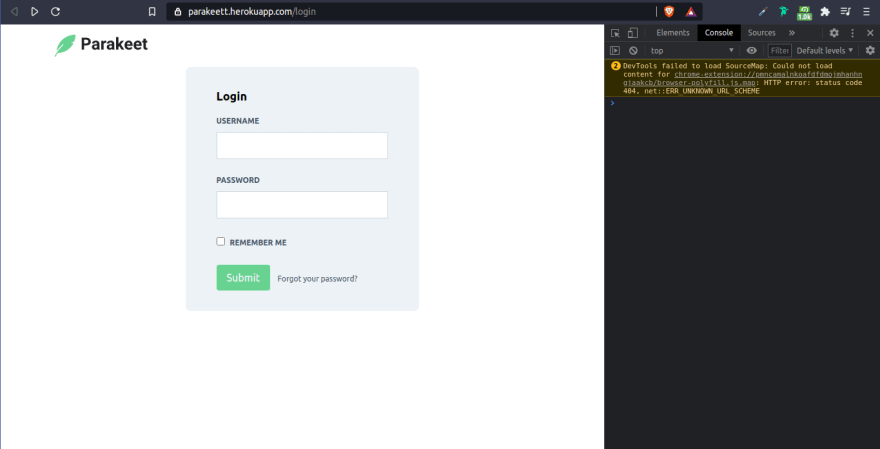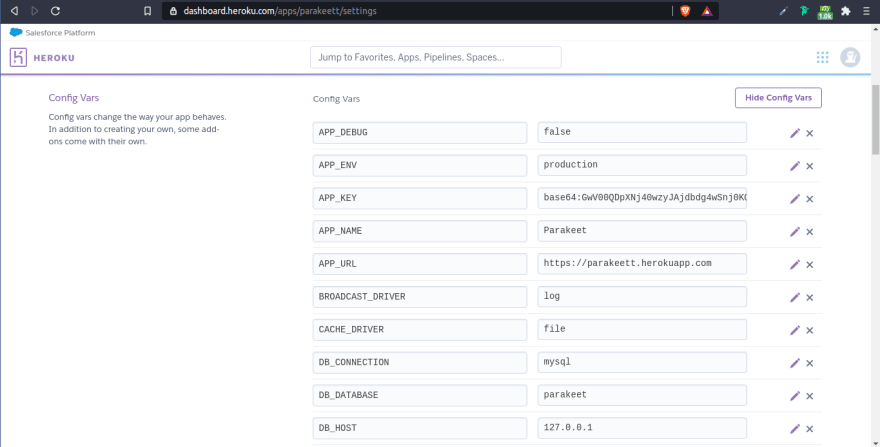This content originally appeared on DEV Community and was authored by Douglas Pinheiro Goulart
Introduction
So, you've just built your beautiful Laravel application, it has authentication, localization, tests and all the fancy features that could possibly impress the recruiter and land you a job. However, it's only working on your machine. How do we solve this?
In this post, we’ll be looking into hosting a Laravel application (with a MySQL or MariaDB database included) on Heroku for free.
Deploying
? Notice: Replace items within brackets ([]) with your desired information.
Creating Laravel application
If you don't have a Laravel app yet, the first thing we got to do is create a brand new one. To do this, first you need to have Composer installed on your machine. After installing composer you can run the following command to install the Laravel installer:
composer global require laravel/installer
And then you can create a new Laravel app:
laravel new [brand-new-app]
For more information about Laravel installation, check the Laravel Installation guide. It’s worth a read before following the instructions in this article.
Initializing git
To deploy to Heroku we'll be using Git. If you don't know how to use this, I recommend you watch the Git and GitHub Crash Course on freeCodeCamp. It's a very important tool for developers and you should know it.
Anyways, the first thing you gotta do is enter your project folder using the terminal and initialize a git repository:
git init
And then adding all the files and making a commit
git add .
git commit -m "Initial commit"
Alright, now your git repository is set.
Using the Heroku CLI
We'll use the Heroku CLI to deploy our app. You can find the installation guide here.
After you've installed the Heroku CLI, create a Heroku free account and run heroku login in your terminal. Follow the instructions and after you've been successfully logged in, you can create your Heroku application (change brand-new-app to your desired app name):
heroku create [brand-new-app]
Now you need to generate the APP_KEY required by Laravel. You can do this by using the heroku config:set APP_KEY=$(php artisan --no-ansi key:generate --show) command.
Creating a Procfile
By default, Heroku will launch an Apache web server together with PHP to serve applications from the root directory of the project.
However, our application’s document root is the public/ subdirectory, so we need to create a Procfile that configures the correct document root. We can do this by manually creating a Procfile file or using the terminal:
echo "web: vendor/bin/heroku-php-apache2 public/" > Procfile
Add the untracked files and commit your changes:
git add .
git commit -m "Procfile for Heroku"
Pushing to Heroku
Now you should be able to push your app to Heroku:
git push heroku master
To view your app, access https://[brand-new-app].herokuapp.com or click the Open app button located in the Heroku dashboard (https://dashboard.heroku.com/apps/[brand-new-app])
Avoiding Mixed Content error
If you use the asset() helper function a lot, you'll probably notice that your hosted app isn't loading some assets files and is showing a Mixed Content error in the console.
To fix this, open your applications' AppServiceProvider at [brand-new-app]/app/Provider/AppServiceProvider.php and, in the boot() method, add:
if (config('app.env') === 'production') {
\URL::forceScheme('https');
}
And now create a APP_ENV variable with a production value using the Heroku CLI or on your app's settings (https://dashboard.heroku.com/apps/[brand-new-app]/settings > Config Vars > Reveal Config Vars).
heroku config:set APP_ENV="production"
Commit and push your new changes to Heroku
git commit -am "Adding URL::forceScheme('https') in production environments"
Now your project should load properly without errors
If the error persist, check if there are no links using HTTP instead of HTTPS.
Setting environment variables
The next thing we need to do is set our .env variables in Heroku. We've already set the APP_ENV and APP_KEY variables, let's set the remaining ones. Again, you can do this by using the Heroku CLI or on your app's settings (https://dashboard.heroku.com/apps/[brand-new-app]/settings > Config Vars > Reveal Config Vars).
You can keep the database information (DB_CONNECTION, DB_DATABASE, DB_USERNAME, etc) the same as the local configuration for know. We'll take care of that later.
Adding and configuring database
Now we have to add a database to our project.
Go to your application dashboard and click on resources (https://dashboard.heroku.com/apps/[brand-new-app]/resources). In the "Add-ons" input, type MySQL and choose ClearDB MySQL. Select the "Ignite - Free" plan and click on "Submit Order Form".
Make sure you assigned your credit card to your Heroku account. If you didn't add it yet, click on your profile photo (top right corner) > Account settings > Billing > Add credit card. Don't worry, you won't be charged unless you choose a paid plan. As soon as you've added your card, repeat the step above.
As soon as you've added the ClearDB MySQL add-on, go to your terminal and type heroku config | grep CLEARDB_DATABASE_URL
It should display something like this:
CLEARDB_DATABASE_URL: mysql://uuuuuuuuuuuuuu:pppppppp@hh-hhhh-hhhh-hh.cleardb.com/heroku_ddddddddddddddd?reconnect=true
Everything after the @ symbol until the / is the DB_HOST (hh-hhhh-hhhh-hh.cleardb.com). Everything after / until ? is DB_DATABASE (heroku_ddddddddddddddd). The string after the // until : is the DB_USERNAME (uuuuuuuuuuuuuu). The string between : and @ is the DB_PASSWORD (pppppppp).
Don't show, tell or publish these credentials anywhere. These are your database information. That's why I censored it. In your case it should have real numbers and letters.
Now it's time to change your production database environment variables with the real ones provided by ClearDB. Go to your app settings (https://dashboard.heroku.com/apps/[brand-new-app]/settings), click "Reveal Config Vars" and change the database variables. It should be like this:
| key | value |
|---|---|
| DB_HOST | hh-hhhh-hhhh-hh.cleardb.com |
| DB_DATABASE | heroku_ddddddddddddddd |
| DB_USERNAME | uuuuuuuuuuuuuu |
| DB_PASSWORD | pppppppp |
Migrating database tables
Now it's time to run our migrations and create our database tables.
In your terminal, type heroku run php artisan migrate:fresh. It will ask you if you really want to run this command, type yes.
After running this command, there is a high chance that it will return this error:
It happens because, by default, Laravel uses the utf8mb4 character set. If the server is running a version of MySQL older than the 5.7.7 release or MariaDB older than the 10.2.2 release, you may need to manually configure the default string length generated by migrations.
Learn more at: https://laravel.com/docs/8.x/migrations#index-lengths-mysql-mariadb.
To fix this, add the code below to the boot() method located in your app/Providers/AppServiceProvider.php
Schema::defaultStringLength(191);
Don't forget to import Schema at the top of the file:
use Illuminate\Support\Facades\Schema;
Your AppServiceProvider should be like this at this point:
<?php
namespace App\Providers;
use Illuminate\Support\ServiceProvider;
use Illuminate\Support\Facades\Schema;
class AppServiceProvider extends ServiceProvider
{
/**
* Register any application services.
*
* @return void
*/
public function register()
{
//
}
/**
* Bootstrap any application services.
*
* @return void
*/
public function boot()
{
if (config('app.env') === 'production') {
\URL::forceScheme('https');
}
Schema::defaultStringLength(191);
}
}
Commit your changes and push to Heroku again
git commit -am "Setting defaultStringLength to 191"
git push heroku master
Run the migrations again with heroku run php artisan migrate:fresh and it should work.
Seeding the database
Let's learn how you can seed your database in case you need to.
In your terminal, type heroku run php artisan db:seed. It will also ask you if you really want to run this command, type yes.
? Notice: Heroku increments tables by 10, for example id's would appear like this: 1, 11, 21, 31. Beware when using user IDs for reference in Seeds or Factories.
When you run this command, it might tell you that the Class 'Faker\Factory' was not found. It happens because faker is required as a dev dependency. To fix this, simply open your composer.json file and move "fzaninotto/faker": "^1.9.1", from require-dev to require.
And then run composer update.
Commit your changes and push to Heroku one more time
git commit -am "Moving fzaninotto/faker from require-dev to require in composer.json"
git push heroku master
Seed the database again with heroku run php artisan db:seed and it should work.
Conclusion
Congratulations! Now you have your Laravel application up and running. Now you can add it to your portfolio and show your work to people.
Heroku free plan has some limitations and maybe your app stop working in some days of the month (it usually goes back online when a new month starts). If you are feeling the need to upgrade, do it.
Improvements and/or corrections are welcome ?.
Further reading
- https://devcenter.heroku.com/articles/getting-started-with-laravel
- https://betterprogramming.pub/hosting-your-laravel-app-on-heroku-198764167a85
- https://scotch.io/@phalconVee/using-mysql-on-heroku#:~:text=In%20the%20Add%2Dons%20search,app%20uses%20our%20local%20database
This content originally appeared on DEV Community and was authored by Douglas Pinheiro Goulart
Douglas Pinheiro Goulart | Sciencx (2021-04-30T22:18:41+00:00) Deploying your Laravel + MySQL application on Heroku. Retrieved from https://www.scien.cx/2021/04/30/deploying-your-laravel-mysql-application-on-heroku/
Please log in to upload a file.
There are no updates yet.
Click the Upload button above to add an update.