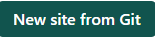This content originally appeared on DEV Community and was authored by James D.
So here is how I got my blog all set up. It was a lot of back and forth on how I set this up. So this post is for those that read it. But also for me. It was a lot of work and I want to capture what I did so I can reproduce it later.
This is by no means a complete set of instructions that you can iterate through. But more of a flow. I try to call out the things that were pain points for me directly though.
Setting up Hugo
First thing I did was install hugo. You can find instructions for it here. After I had it installed I used hugo new site ${siteName} to create my site.
Version Control is Key
After that I wanted to have git setup so that I had solid version control incase I broke anything. git init solved that really quickly. Then I created my repo on Github. After you do that it will give you instructions on how to create your first commit and change your origin for the remote and push your code.
Gotta Make it Pretty
Next up is adding the theme. You can find a lot of them on the Hugo site. Use git submodule add ${url to theme repo} themes/{theme-name} to put it in place.
After you get your theme in place you will need to update your config.yaml to actually use it. You would do this by adding a line like:
theme: "anubis" # This is the name of the folder in the themes directory
Deploy It
Now I have everything installed. Lets see it run. To run it locally to make sure everything works you can use hugo serve. But if you really want to get going then you will need to deploy it somewhere online. I put mine on netlify as I knew the name already and the process was simple enough.
Create your account on netlify. After your account is created you can create a new site with this magic button
After this you will go through some steps to connect it to your github repository and a deploy should be triggered. When its all said and done you should have your new site up and ready to go.
This includes setting up your netlify.toml
[build]
publish = "public"
command = "hugo --gc --minify"
[context.production.environment]
HUGO_VERSION = "0.85.0"
HUGO_ENV = "production"
HUGO_ENABLEGITINFO = "true"
[context.split1]
command = "hugo --gc --minify --enableGitInfo"
[context.split1.environment]
HUGO_VERSION = "0.85.0"
HUGO_ENV = "production"
[context.deploy-preview]
command = "hugo --gc --minify --buildDrafts --buildFuture -b $DEPLOY_PRIME_URL"
[context.deploy-preview.environment]
HUGO_VERSION = "0.85.0"
[context.branch-deploy]
command = "hugo --gc --minify --buildDrafts --buildFuture -b $DEPLOY_PRIME_URL"
[context.branch-deploy.environment]
HUGO_VERSION = "0.85.0"
[context.next.environment]
HUGO_ENABLEGITINFO = "true"
Adding Netlify CMS
You can find the getting started documentation here. You'll notice we didn't use the Hugo Template that they offer. That thing is outdated and I was unable to get it to work well with a theme for local development. It was much easier to add it to an existing site. Read that doc. It will answer most of your questions. But here is my config.yml (make sure you use .yml and not .yaml. It only looks for the one).
backend:
name: git-gateway
branch: main
repo: jamesattensure/integratn-io
publish_mode: editorial_workflow
media_folder: "static/images"
public_folder: "/images"
collections:
- name: "posts"
label: "Posts"
folder: "content/posts"
create: true
slug: "{{year}}-{{month}}-{{day}}-{{slug}}"
fields:
- {label: "Draft", name: draft, widget: "boolean", default: true}
- {label: "Layout", name: "layout", widget: "hidden", default: "post"}
- {label: "Title", name: "title", widget: "string"}
- {label: "Publish Date", name: "date", widget: "datetime"}
- {label: "Categories", name: "categories", widget: "list"}
- {label: "Tags", name: "tags", widget: "list"}
- {label: "Series", name: series, widget: "list"}
- {label: "No Comment", name: "nocomment", widget: "boolean", default: false}
- {label: "Body", name: "body", widget: "markdown"}
Your collections are built based on your hugo archetypes. There are a couple extra widgets that I don't use. Those can be found in the widget doc
Make sure you get through the whole doc and complete the authentication steps or anyone will be able to access the cms features.
Additional Things to Setup
Analytics
Pay for netlify analytics or add Google analytics. Most themes have Google analytics baked in and you just have to add the params to your config.yaml to connect it. Here are the two posts I followed to get it setup. cloudywithachanceofdevops.com and gideonwolfe.com.
Make sure you filter out your connections to your site so that you don't skew your own analytics. This blog post from daniloaz.com really helped get me through it. I went with the second method of filtering out my public IP as internal traffic.
Search
After you have Google analytics setup. You can setup Google Search to the same property that you setup in google analytics. It helps to have a sitemap.xml to add. The easiest way I found to do that was to use the sitemap netlify plugin I recommend just installing it from the plugins tab on your Netlify site. Much easier to manage.
Additional Plugins
Here are a couple other plugins I installed.
Hugo cache resources:
This plugin caches the resources folder after build. If you are processing many images, this would improve build duration significantly.
Submit sitemap:
This plugin will notify the search engines after every production build about your latest sitemap. The plugin can be used without any configuration if using the defaults.
Final Thoughts
There is a lot to learn when getting started with blogging. At the time of posting this I've only been at it a couple weeks. I spent most of that time bouncing through various starters and trying different things out to figure out what worked and what didn't. Hell, a week of that was probably just trying to pick a theme that I could live with until I understand enough to build my own theme. I hope this helped get you up and running. Enjoy and happy blogging.
This content originally appeared on DEV Community and was authored by James D.
James D. | Sciencx (2021-07-24T17:40:16+00:00) My Hugo+Netlify Setup. Retrieved from https://www.scien.cx/2021/07/24/my-hugonetlify-setup/
Please log in to upload a file.
There are no updates yet.
Click the Upload button above to add an update.