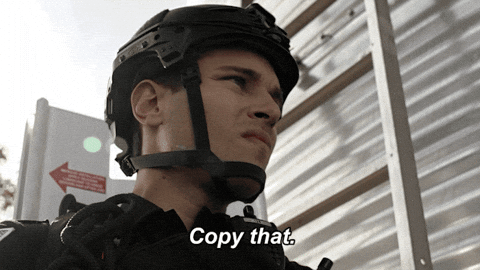This content originally appeared on DEV Community and was authored by Vinay Hegde
When you're a software professional, 1 thing you must've dreaded is setting up a new Windows machine (as in a development environment). This might be since doing so needs either downloading multiple .MSI / .EXE files of the required applications or using the Microsoft App Store (personally I believe it's a little off the mark compared to the Linux/MacOS).
It's also compounded by the fact Windows systems are regarded relatively volatile so we never re-touch/re-configure applications once installed. You also must've surely wondered why Windows trails Linux/Mac OS when it comes to Command Line. Agreed, PowerShell changes most of that but learning a new syntax can be a little harrowing.
What if I told you this could be solved permanently via CLI? Enter Chocolatey to the rescue.
Chocolatey is a package manager specifically designed for Windows systems to solve these very problems. Consider it equivalent to apt-get, dnf or brew giving you sufficient power to work with Windows, so much that you might never go back to tedious manual methods again.
Prerequisites:
- Understanding how Powershell policies work such as
Set-ExecutionPolicy, here is an excellent page to get you started. - From the Chocolatey official page
- Windows 7+ / Windows Server 2003+
- PowerShell v2+ (Not PowerShell Core, minimum is v3)
- .NET Framework 4+ (installation attempts to install .NET 4.0 if absent, minimum is v4.5 due to TLS v1.2)
- Excitement to learn something new and preferably a cup of tea/coffee.
Steps:
- Follow this link to install Chocolatey.
- If you get an error like below, then install PowerShell v7.3 using these steps
'Get-ExecutionPolicy' is not recognized as the name of a cmdlet
- If you've successfully installed Chocolatey, you should now be able to run
choco --version.
And that's it if you prefer the vanilla install but if you like to dive deeper, you'll quickly realize a few concerns.
- How can we install specific versions of software as needed?
- What if we wanted to install multiple applications in 1 go, uninterrupted?
- Can we rollout to multiple machines? (Note: some features for this point may need Chocolatey enterprise, please read the documentation as per your use-cases)
Lets answer the 1st two questions.
Number 1 is pretty simple, you just execute choco install vlc={version} and relax. Number 2 can be a little bit tricky but a handy way is to use the Packages.config which is an XML file containing the list of applications we want to install.
Now the command becomes choco install {path-to-file.config} --yes
Here is a sample that you can use or create one/more referring it as per your requirements. You can also keep it under version control to have an audit for changes.
Result?
On a fresh Windows 10 machine, it took me ~35 minutes to install everything, including time to download software as well. Then I use my own curated .dotfiles for certain tools to finish the development setup so I hope this guide helps you save time/effort as well.
What are the ways you use to setup Windows environments?
This content originally appeared on DEV Community and was authored by Vinay Hegde
Vinay Hegde | Sciencx (2021-07-25T17:21:10+00:00) Automating Windows Setup via Chocolatey. Retrieved from https://www.scien.cx/2021/07/25/automating-windows-setup-via-chocolatey/
Please log in to upload a file.
There are no updates yet.
Click the Upload button above to add an update.