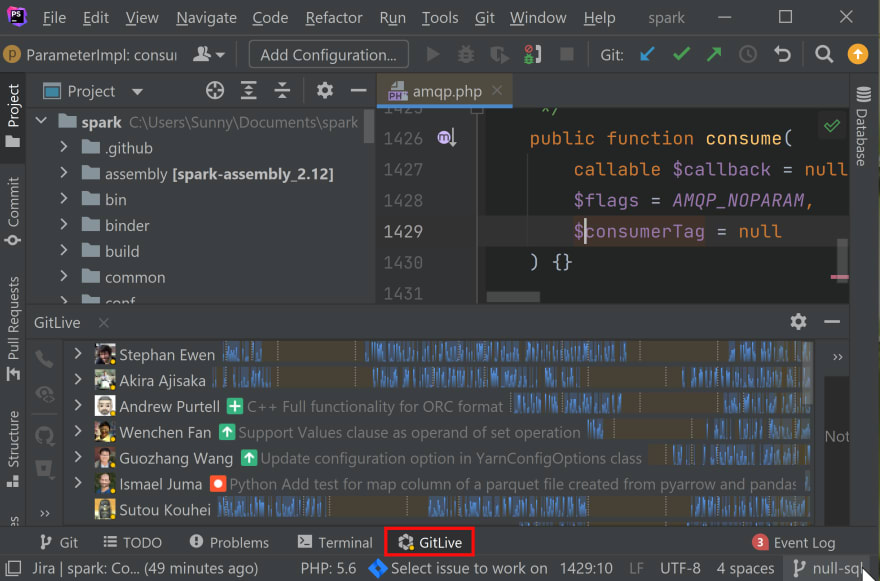This content originally appeared on DEV Community and was authored by Andrew
“What branch are you on?” is often the first question you ask when a teammate says “The tests aren't passing” or “The build failed”. Here’s how you can get an answer to that question without even needing to ask.
In PhpStorm, open up the Team Window by clicking GitLive on the bottom tool window bar.
This will show a list of your teammates, if they are online (or away) and the issue they are currently working on. Locate the teammate you are interested in and click the arrow on the left-hand side of their avatar.
Now you will see all the repositories they have cloned including the name of their current branch!
NOTE: If an issue has been connected to the branch you’ll see the issue name instead, if that's the case just hover your cursor over the issue name and a tooltip will appear showing you the branch name (and even the commit hash)
Don't have the GitLive extension installed yet? You can find GitLive here and, if you need help setting it up, follow the instructions in GitLive docs.
This content originally appeared on DEV Community and was authored by Andrew
Andrew | Sciencx (2021-09-06T13:01:40+00:00) How to See Which Branch Your Teammate is on in PhpStorm. Retrieved from https://www.scien.cx/2021/09/06/how-to-see-which-branch-your-teammate-is-on-in-phpstorm/
Please log in to upload a file.
There are no updates yet.
Click the Upload button above to add an update.