This content originally appeared on DEV Community and was authored by Posandu
first published on Tronic247
In this post, you will learn how to create the sidebar in Google drive with CSS and HTML You can see the preview by clicking this link.
Preparing the HTML
First, let’s create a div with the class sidebar. This is where we put our code.
<div class="sidebar">
<!-- Code -->
</div>
Then, we’ll add the primary button inside the div.
<button class="new-btn">
<span class="icon"><svg xmlns="http://www.w3.org/2000/svg" width="36" height="36" viewBox="0 0 36 36"><path fill="#34A853" d="M16 16v14h4V20z"/><path fill="#4285F4" d="M30 16H20l-4 4h14z"/><path fill="#FBBC05" d="M6 16v4h10l4-4z"/><path fill="#EA4335" d="M20 16V6h-4v14z"/><path fill="none" d="M0 0h36v36H0z"/></svg></span></span>
<span class="name">New</span>
</button>
We are using a button element and two span elements inside that. One for the icon and one for the label.
Now create another div element with the class items and add an item like this.
<a class="item active">
<span class="icon"><svg width="24px" height="24px" viewBox="0 0 24 24" fill="#000000" focusable="false"><path d="M19 2H5C3.9 2 3 2.9 3 4V20C3 21.1 3.9 22 5 22H19C20.1 22 21 21.1 21 20V4C21 2.9 20.1 2 19 2ZM19 20H5V19H19V20ZM19 17H5V4H19V17Z"></path><path d="M13.1215 6H10.8785C10.5514 6 10.271 6.18692 10.0841 6.46729L7.14019 11.6075C7 11.8878 7 12.215 7.14019 12.4953L8.26168 14.4579C8.40187 14.7383 8.72897 14.9252 9.05608 14.9252H15.0374C15.3645 14.9252 15.6449 14.7383 15.8318 14.4579L16.9533 12.4953C17.0935 12.215 17.0935 11.8878 16.9533 11.6075L13.9159 6.46729C13.7757 6.18692 13.4486 6 13.1215 6ZM10.1776 12.0748L12.0467 8.8972L13.8692 12.0748H10.1776Z"></path></svg></span>
<span class="name">My Drive</span>
</a>
Now, repeat this step 4 times. (Check below to get the final code)
Then the final code will look like this
After doing that, add this code after the div with the class items.
<div class="items">
<a class="item">
<span class="icon"><svg width="24px" height="24px" viewBox="0 0 24 24" focusable="false" fill="#6f6f6f"><path d="M0 0h24v24H0z" fill="none"></path><path d="M19.35 10.04C18.67 6.59 15.64 4 12 4 9.11 4 6.6 5.64 5.35 8.04 2.34 8.36 0 10.91 0 14c0 3.31 2.69 6 6 6h13c2.76 0 5-2.24 5-5 0-2.64-2.05-4.78-4.65-4.96zM19 18H6c-2.21 0-4-1.79-4-4s1.79-4 4-4h.71C7.37 7.69 9.48 6 12 6c3.04 0 5.5 2.46 5.5 5.5v.5H19c1.66 0 3 1.34 3 3s-1.34 3-3 3z"></path></svg></span>
<span class="name">Storage</span>
</a>
</div>
<div class="bottom">
<div class="progress" style="--v:1%"></div>
<span class="meta-text">312.9 MB of 15 GB used</span>
<button class="outlined-button">Buy Storage</button>
</div>
Now here’s our full code.
<div class="sidebar">
<button class="new-btn">
<span class="icon"><svg xmlns="http://www.w3.org/2000/svg" width="36" height="36" viewBox="0 0 36 36"><path fill="#34A853" d="M16 16v14h4V20z"/><path fill="#4285F4" d="M30 16H20l-4 4h14z"/><path fill="#FBBC05" d="M6 16v4h10l4-4z"/><path fill="#EA4335" d="M20 16V6h-4v14z"/><path fill="none" d="M0 0h36v36H0z"/></svg></span>
<span class="name">New</span>
</button>
<div class="items">
<a class="item active">
<span class="icon"><svg width="24px" height="24px" viewBox="0 0 24 24" fill="#000000" focusable="false"><path d="M19 2H5C3.9 2 3 2.9 3 4V20C3 21.1 3.9 22 5 22H19C20.1 22 21 21.1 21 20V4C21 2.9 20.1 2 19 2ZM19 20H5V19H19V20ZM19 17H5V4H19V17Z"></path><path d="M13.1215 6H10.8785C10.5514 6 10.271 6.18692 10.0841 6.46729L7.14019 11.6075C7 11.8878 7 12.215 7.14019 12.4953L8.26168 14.4579C8.40187 14.7383 8.72897 14.9252 9.05608 14.9252H15.0374C15.3645 14.9252 15.6449 14.7383 15.8318 14.4579L16.9533 12.4953C17.0935 12.215 17.0935 11.8878 16.9533 11.6075L13.9159 6.46729C13.7757 6.18692 13.4486 6 13.1215 6ZM10.1776 12.0748L12.0467 8.8972L13.8692 12.0748H10.1776Z"></path></svg></span>
<span class="name">My Drive</span>
</a>
<a class="item">
<span class="icon"><svg width="24px" height="24px" viewBox="0 0 24 24" fill="#000000" focusable="false"><path d="M0 0h24v24H0z" fill="none"></path><path d="M4 6h18V4H4c-1.1 0-2 .9-2 2v11H0v3h14v-3H4V6zm19 2h-6c-.55 0-1 .45-1 1v10c0 .55.45 1 1 1h6c.55 0 1-.45 1-1V9c0-.55-.45-1-1-1zm-1 9h-4v-7h4v7z"></path></svg></span>
<span class="name">Computers</span>
</a>
<a class="item">
<span class="icon"><svg width="24px" height="24px" viewBox="0 0 24 24" fill="#000000" focusable="false"><path d="M0 0h24v24H0z" fill="none"></path><path xmlns="http://www.w3.org/2000/svg" d="M15 8c0-1.42-.5-2.73-1.33-3.76.42-.14.86-.24 1.33-.24 2.21 0 4 1.79 4 4s-1.79 4-4 4c-.43 0-.84-.09-1.23-.21-.03-.01-.06-.02-.1-.03A5.98 5.98 0 0 0 15 8zm1.66 5.13C18.03 14.06 19 15.32 19 17v3h4v-3c0-2.18-3.58-3.47-6.34-3.87zM9 6c-1.1 0-2 .9-2 2s.9 2 2 2 2-.9 2-2-.9-2-2-2m0 9c-2.7 0-5.8 1.29-6 2.01V18h12v-1c-.2-.71-3.3-2-6-2M9 4c2.21 0 4 1.79 4 4s-1.79 4-4 4-4-1.79-4-4 1.79-4 4-4zm0 9c2.67 0 8 1.34 8 4v3H1v-3c0-2.66 5.33-4 8-4z"></path></svg></span>
<span class="name">Shared with me</span>
</a>
<a class="item">
<span class="icon"><svg width="24px" height="24px" viewBox="0 0 24 24" fill="#000000" focusable="false"><path d="M11.99 2C6.47 2 2 6.48 2 12s4.47 10 9.99 10C17.52 22 22 17.52 22 12S17.52 2 11.99 2zM12 20c-4.42 0-8-3.58-8-8s3.58-8 8-8 8 3.58 8 8-3.58 8-8 8z"></path><path d="M0 0h24v24H0z" fill="none"></path><path d="M12.5 7H11v6l5.25 3.15.75-1.23-4.5-2.67z"></path></svg></span>
<span class="name">Recent</span>
</a>
<a class="item">
<span class="icon"><svg width="24px" height="24px" viewBox="0 0 24 24" focusable="false" fill="#000000"><path d="M22 9.24l-7.19-.62L12 2 9.19 8.63 2 9.24l5.46 4.73L5.82 21 12 17.27 18.18 21l-1.63-7.03L22 9.24zM12 15.4l-3.76 2.27 1-4.28-3.32-2.88 4.38-.38L12 6.1l1.71 4.04 4.38.38-3.32 2.88 1 4.28L12 15.4z"></path></svg></span>
<span class="name">Starred</span>
</a>
<a class="item">
<span class="icon"><svg width="24px" height="24px" viewBox="0 0 24 24" fill="#000000" focusable="false" class=" "><path d="M0 0h24v24H0z" fill="none"></path><path d="M15 4V3H9v1H4v2h1v13c0 1.1.9 2 2 2h10c1.1 0 2-.9 2-2V6h1V4h-5zm2 15H7V6h10v13z"></path><path d="M9 8h2v9H9zm4 0h2v9h-2z" style=""></path></svg></span>
<span class="name">Trash</span>
</a>
<div class="divider"></div>
</div>
<div class="items">
<a class="item">
<span class="icon"><svg width="24px" height="24px" viewBox="0 0 24 24" focusable="false" fill="#6f6f6f"><path d="M0 0h24v24H0z" fill="none"></path><path d="M19.35 10.04C18.67 6.59 15.64 4 12 4 9.11 4 6.6 5.64 5.35 8.04 2.34 8.36 0 10.91 0 14c0 3.31 2.69 6 6 6h13c2.76 0 5-2.24 5-5 0-2.64-2.05-4.78-4.65-4.96zM19 18H6c-2.21 0-4-1.79-4-4s1.79-4 4-4h.71C7.37 7.69 9.48 6 12 6c3.04 0 5.5 2.46 5.5 5.5v.5H19c1.66 0 3 1.34 3 3s-1.34 3-3 3z"></path></svg></span>
<span class="name">Storage</span>
</a>
</div>
<div class="bottom">
<div class="progress" style="--v:1%"></div>
<span class="meta-text">312.9 MB of 15 GB used</span>
<button class="outlined-button">Buy Storage</button>
</div>
<!-- Code -->
</div>
Don’t worry ! We’ll style this
Styling the HTML
Now that we created our HTML, we can style it.
First, we’ll start with the primary button.
.new-btn {
display: flex;
align-items: center;
margin-left: 8px;
margin-top: 10px;
margin-bottom: 10px;
box-shadow: 0 1px 2px 0 rgba(60, 64, 67, 0.302), 0 1px 3px 1px rgba(60, 64, 67, 0.149);
border: none;
background: white;
padding: 5px 16px;
border-radius: 100px;
transition: all 0.2s ease;
cursor: pointer;
}
.new-btn * {
pointer-events: none;
}
.new-btn:hover {
box-shadow: 0 1px 3px 0 rgba(60, 64, 67, 0.302), 0 4px 8px 3px rgba(60, 64, 67, 0.149);
background: #f8f9fa;
}
.new-btn:focus {
background-color: #f8f9fa;
}
.new-btn:active {
background-color: #e8f0fe;
}
.new-btn .icon {
margin-right: 10px;
}
.new-btn .name {
font-size: 14px;
font-weight: 500;
margin-right: 9px;
color: #3c4043;
}
The thing we are doing to center the content inside the button is simple, We add display:flex to the button and align-items:center so we can center the items. Then, we do the basic styling. After that, we can see the result like this.

Then we must style the items with the same logic we used for the button.
.items {
display: block;
max-height: 54vh;
overflow: auto;
margin-top: 10px;
}
.item {
display: flex;
align-items: center;
padding: 6px 26px;
background: white;
border-radius: 0px 100px 100px 0px;
cursor: pointer;
transition: all 0.041s ease;
justify-content: flex-start;
}
.item.active {
background: #e8f0fe;
}
.item.active .name {
color: #226ed4;
}
.item.active .icon svg {
fill: #226ed4;
}
.item .name {
font-weight: 600;
font-size: 13px;
margin-left: 20px;
color: #5f6368;
}
.item * {
pointer-events: none;
}
.item .icon svg {
fill: #5f6368;
}
.item:not(.active):hover {
background: rgba(0, 0, 0, 0.04);
}
We will get a result like this.

Then for the divider use this code.
.divider {
background: #dadce0;
width: 100%;
height: 1px;
margin-top: 6px;
margin-bottom: 2px;
}
We use background instead of border is because we can customize it more easily hard but nice than border.
Then, we style the progress bar.
.progress {
height: 4px;
background: #e0e0e0;
border-radius: 4px;
margin-bottom: 13px;
position: relative;
overflow: hidden;
margin-top: 7px;
}
.progress:after {
content: "";
position: absolute;
height: 100%;
width: var(--v, 0%);
background: #1a73e8;
}
After that, the progress bar will look like this.
We use a div because the native progress isn’t fully customizable.
Then let’s customize the other elements using the CSS code below.
.meta-text {
font-size: 13px;
color: #5f6368;
display: block;
margin-bottom: 13px;
}
.outlined-button {
border: 1px solid #dadce0;
color: #15c;
background: white;
border-radius: 4px;
padding: 10px 23px;
font-size: 14px;
font-weight: 500;
cursor: pointer;
transition: all 0.2s ease;
}
.outlined-button:hover {
border-color: #dadce0;
color: #185abc;
background: #f6f9fe;
}
.outlined-button:active {
background: #e3eefd;
}
.outlined-button:focus {
background: #e3eefd;
}
And I almost forgot! we must import the Roboto font. Add this code to head of the body.
<link rel="preconnect" href="https://fonts.googleapis.com">
<link rel="preconnect" href="https://fonts.gstatic.com" crossorigin>
<link href="https://fonts.googleapis.com/css2?family=Roboto:wght@300;400;500;700;900&display=swap" rel="stylesheet">
If you are confused about what the code does, It imports the fonts and preloads them so the page load is faster.
Finally
Phew ! We’re finished ? here’s what we got
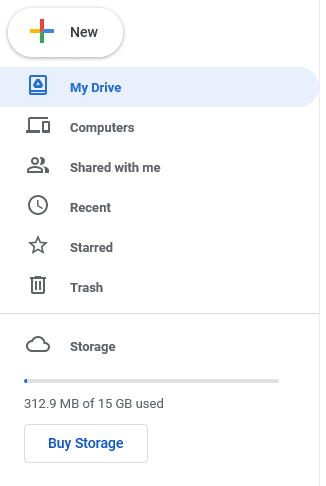
This content originally appeared on DEV Community and was authored by Posandu
Posandu | Sciencx (2021-09-20T12:15:21+00:00) Create the sidebar in Google drive with CSS and HTML. Retrieved from https://www.scien.cx/2021/09/20/create-the-sidebar-in-google-drive-with-css-and-html/
Please log in to upload a file.
There are no updates yet.
Click the Upload button above to add an update.

