This content originally appeared on Envato Tuts+ Tutorials and was authored by Andrew Childress
It's a great idea to learn how to make Jeopardy on Google Slides. This transforms a flat presentation to an interactive quiz game.



Do you want to transform your next Google Slides presentation into something more interactive?
Whether you're a teacher, leading training, or quizzing yourself, you'll definitely enjoy this new skill. In this tutorial, you'll use a template to learn how to make a Jeopardy game on Google Slides.
The Best Source for Templates That Teach You How to Make Jeopardy on Google Slides
Wondering how to make a Jeopardy game on Google Slides quickly? Your best bet is to turn to a premium template from Envato Elements.
Elements is a creative powerhouse with an unbeatable offer: unlimited downloads. You can use as many premium Google Slides templates as you want. Plus, Elements also offers resources like fonts, stock photos, and more.



With Elements, you can unlock every asset you need for a flat rate. That includes presentation templates, graphics, stock photos, and so much more. It's the best way to design a presentation without doing all the work on your own.
Need a template that shows you how to make Jeopardy on Google Slides, but not ready for a subscription? Make sure to check out the pay-as-you-go designs from GraphicRiver.
How to Quickly Make a Simple Jeopardy Game on Google Slides
Jeopardy games are a great way to make fun presentations that audiences will enjoy. In this tutorial, you’re going to learn how to make Jeopardy on Google Slides. It only takes a few quick steps, and you’ll be on the way to sharing an impressive slide deck.



For this tutorial, we’ll use the Jeopardy Google Slides template from Elements. Download it today to follow along.
Now, let’s learn how to make Jeopardy on Google Slides quickly:
1. Browse Slide Layouts
When you think of how to make a Jeopardy game on Google Slides, consider how your game is going to flow. Normally, Jeopardy games feature a variety of categories with increasing prize dollar amounts. Then, questions each get their own slide, along with the answer slides.



With the template open, you can scroll through the layouts in the sidebar. Click on individual thumbnails to preview slides. Or, you can also move up and down by using the arrow keys on your keyboard. This is a great way to get a feel for the Jeopardy Google Slides template.
2. Customize Categories
Now that you’ve previewed the template, it’s time to start customizing it to fit your theme of choice. Remember, Jeopardy games can feature questions in any categories that you choose. Premium templates like this give you the flexibility to create these custom games.
Slide 2 in the deck is the Jeopardy board, which lists price categories and the five topics that make up your game. Here, you can customize the topics to fit your themes. To begin, click into the Topic #1 text box. Select the text inside, then type over it with your own words.
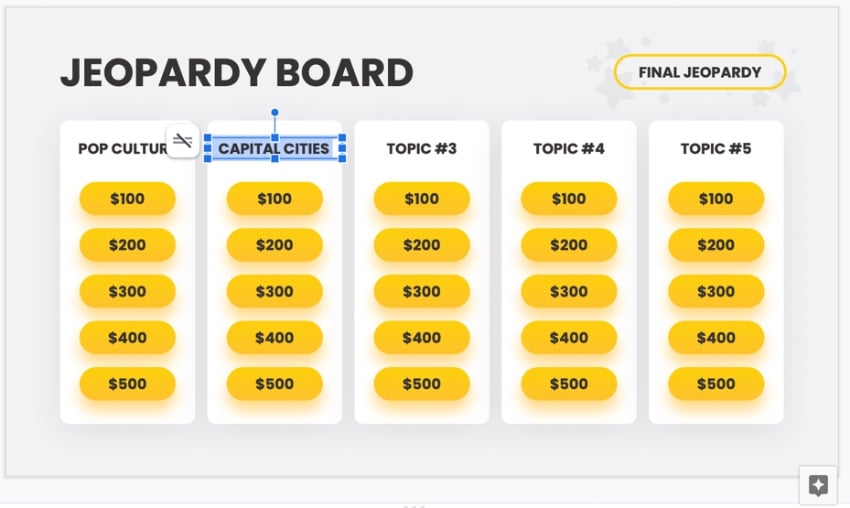


With the text still selected, you've got the option to add font effects like bold and italics. Or, you can change the font style and size. All those options are on the Google Slides menu bar, above your slide.
Repeat this for the other topics, until you've got your Jeopardy board slide customized.
3. Add Questions
Moving to slide 3 in the deck, it’s now time to customize the individual questions. This is how to make Jeopardy on Google Slides truly your own. Questions can fit into any of the topics that you’ve selected.
Be creative and think about your audience. What topics and questions fit your needs? What will the audience most enjoy? Once you’ve decided, add the individual questions.
The process here is identical to customizing the topic slide. Simply replace the Type Question Here placeholder text with the individual question.



Remember the structure of Jeopardy questions as you work. Questions are phrased more as answers, stating a fact. The answers are actually asked as questions. Although you don’t have to use this format, it stays true to the nature of the game itself.
This template has questions on every other slide, so you can repeat these steps on slide 5, slide 7, and so on.
4. Add Answers
Answers come next, and you’ll find the first answer slide on slide 4. Once again, customizing answers involves replacing the placeholder text with your own words. Answers continue on slide 6, slide 8, and beyond.



As you can see, premium Jeopardy Google Slides templates make it easy to build Jeopardy games. When you think of how to make a Jeopardy game on Google Slides, don’t try building slides from scratch. Instead, turn to a pre-built template from Envato Elements. These save you precious time, and you benefit from professional slide designs too.
5. Customize Colors
When you finish adding your text, you still have creative options to choose from. Notice that the Jeopardy Google Slides theme has a beautiful yellow color scheme. But you don’t have to use it!
Changing colors shows how to make Jeopardy on Google Slides fit your favorite style. For example, you can match the slide color palette to your brand’s custom colors.



To customize colors, click on one of the yellow shapes to select it. Then, click on the Fill Color dropdown on the Google Slides menu. From it, you can choose from an array of solid and gradient colors.
Find a favorite, then click on its thumbnail. Google Slides applies the new color to the selected shape. Repeat throughout your slide deck as necessary.
If you were wondering how to make a Jeopardy game on Google Slides, you’ve come to the right place. As you can see, a premium Envato Elements template is right for you. These stunning designs are easy to use, and they save you precious time. Get started so that your audience can enjoy a fun Jeopardy game today!
5 Top Templates for Jeopardy Game Google Slide Designs
We've been working with one main template throughout this tutorial. You've learned how to make a Jeopardy game on Google Slides, but there are so many design options to choose from.
Let's learn more about our recommended template, then see other options:
1. Jeopardy Google Slides



We featured it throughout this tutorial, and this template is our top option while learning how to make a Jeopardy game on Google Slides. It's got most of the work done for you so you can simply drop in your questions as the tutorial section above shows. It's the fastest way to create an interactive game.
2. Volok - Classic Google Slides Template
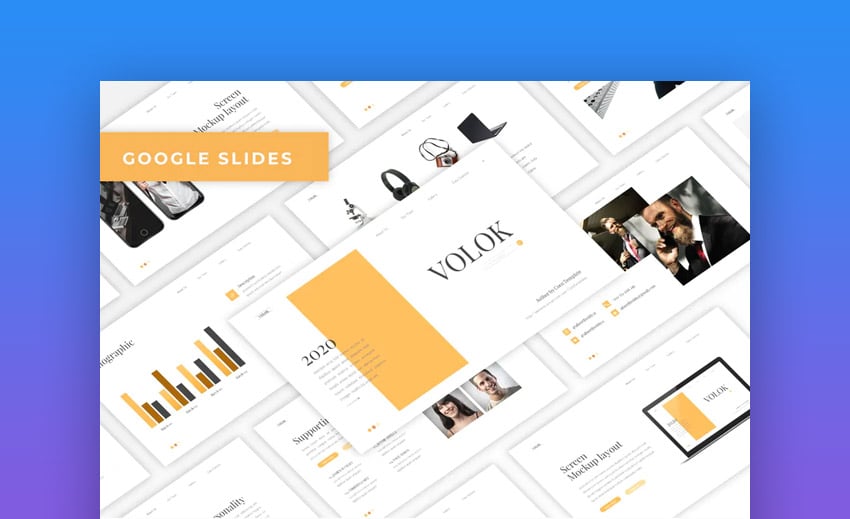


If you love minimalism, this might just be the perfect template for you. Once you've learned how to make Jeopardy on Google Slides, a template like this is totally usable for a presentation of your own. It's just a matter of customizing the starter slides to fit your needs.
3. Sparrow - Creative Agency Google Slides



Targeted at creative agencies, we love the simple and colorful style included in this template. It's easy to transform it into a Jeopardy style game with what you've learned in this tutorial.
4. Green Presentation Google Slide



Looking for a great template with a fresh and green style? We've got you covered with this template. It's another option to explore while you learn how to make Jeopardy on Google Slides since it's a breeze to customize.
5. Merit - Google Slides Template



Clean and straightforward slides are the key to the Merit Google Slides template. It's got sophisticated design across 30 creative slides. Again, it's another option to explore while working through how to make a Jeopardy game on Google Slides because it's just so easy to use.
More Top Templates That Show You How to Make Jeopardy on Google Slides
Still looking for a great design on your question to learn how to make a Jeopardy game on Google Slides? We've got even more selections that might fit the bill.
All these templates can work as supplements while you learn how to make a Jeopardy game on Google Slides. Check them out on the links below:


 Google Slides18+ Free Jeopardy Interactive Game Google Slides Templates to Download 2021
Google Slides18+ Free Jeopardy Interactive Game Google Slides Templates to Download 2021

 Presentations30 Google Slides Templates for Teachers, Educators, and Students for 2021
Presentations30 Google Slides Templates for Teachers, Educators, and Students for 2021

 Google Slides35+ Best Business Presentation Templates for Google Slides in 2021
Google Slides35+ Best Business Presentation Templates for Google Slides in 2021
Common Google Slides Questions Answered (FAQ)
As you're learning how to make a Jeopardy game on Google Slides, it's okay if you still have questions. Apps take time to learn, and there are so many features inside Google Slides.
We've answered five of the most common questions in the section below. We link to more tutorials that'll boost you while you're learning how to make Jeopardy on Google Slides:
1. Does Google Slides Support Importing PPT Files?
PowerPoint is the most popular presentation app, but that doesn't mean that it's the best. Still, you might have PPT or PPTX files that you want to work with in Google Slides. The good news is that you can do just that without recreating your presentation.
Learn how to convert PowerPoint files and bring them into Google Slides during import. Click on the link below, and you'll see that you can add PowerPoint templates to Google Drive and edit them.
2. Can You Create a PowerPoint Presentation With Google Slides?
While the previous tip taught you how to import PowerPoint templates, you might still be wondering how to export a PPTX file from Google Slides. This approach is ideal when you need to send your finished presentation to a PowerPoint user.
Learn how to convert Google Slides to PowerPoint presentations with this tutorial:
3. Does Google Slides Work When You're Offline?
This is one of the most common questions we receive from users. After all, since you use a web browser for Google Slides, you might think it's an online-only tool.
Guess again. With the tutorial below, you can keep working on how to make a Jeopardy game on Google Slides when you disconnect! Keep working on the move by following this tutorial:
4. Can You Work With Others in Google Slides?
Collaboration is the key to success. A second set of eyes can help you see your blind spots and add new perspective. Google Slides makes it easy to work together in real-time inside the document. That avoids the need for clumsy email chains with unlimited change requests.
Learn how to add other collaborators to your presentation with the tutorial below. Even better: add other participants to a presentation, then teach them how to make Jeopardy on Google Slides.
5. Does Google Slides Support Charts and Graphs?
Data is a helpful way to support your points and explain them to an audience. It's no surprise that you might want to include charts and graphs that take data and transform them into visuals.
Google Slides makes it easy to create charts and graphs. It even ties into Google Sheets (the spreadsheet app) as an easy source for data. Let's walk through three examples with the help of this tutorial:
Learn More About Google Slides
As you're learning how to make a Jeopardy game on Google Slides, it helps to have resources at your disposal. We've created a comprehensive guide, How to Use Google Slides (Ultimate Tutorial Guide), with everything you need to master the app.
Sample some of the best tutorials from the guide below. Each one of them can teach you a new skill that helps you learn how to make Jeopardy on Google Slides.


 Google SlidesWhat Is Google Slides? Great (Free) Online Presentation Software
Google SlidesWhat Is Google Slides? Great (Free) Online Presentation Software.jpg)
.jpg)
.jpg) Google SlidesHow to Add Text & Bullet Points in Google Slides Presentations
Google SlidesHow to Add Text & Bullet Points in Google Slides Presentations

 Google SlidesHow to Create Professional Google Slideshows for Business Presentations
Google SlidesHow to Create Professional Google Slideshows for Business Presentations
You Just Learned How to Make Jeopardy on Google Slides
If the clue is "the best way to learn how to make Jeopardy on Google Slides", you know now that the Jeopardy-style answer is "what is an Envato Elements template?" With the help of our tutorial, you know how to take a template and make an interactive game.
Skip the work of learning how to make a Jeopardy game on Google Slides when you lean on pre-built templates. Open a readymade file, add your questions, and you're ready to quiz your audience!
Image source: The background for the thumbnail image used in this tutorial is based on a Creative Commons image (CC BY-SA 4.0) created by Author Kinu Panda. The image has been cropped, resized, and adapted to include a Google Slides image.
This content originally appeared on Envato Tuts+ Tutorials and was authored by Andrew Childress
Andrew Childress | Sciencx (2021-09-30T01:04:43+00:00) How to Quickly Make a Simple Jeopardy Game on Google Slides. Retrieved from https://www.scien.cx/2021/09/30/how-to-quickly-make-a-simple-jeopardy-game-on-google-slides/
Please log in to upload a file.
There are no updates yet.
Click the Upload button above to add an update.



.jpg)
.jpg)
.jpg)
.jpg)
.jpg)
.jpg)

