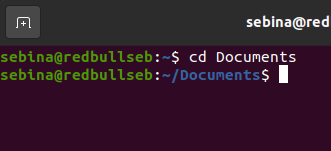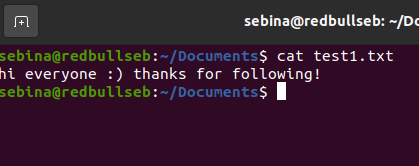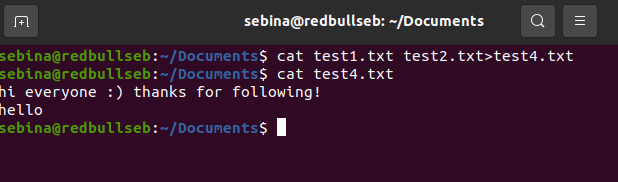This content originally appeared on DEV Community and was authored by Seb
Hey Dev community! 😆
After weeks of exams and dealing with imposter syndrome, I am back with another short article on 'file commands' in Linux. These are pretty useful so take a look. 🤠
1. cd 💻
The 'cd' command moves you into any directory you want. For example, if I have files located in the 'Documents' directory, this is the command I would run:
cd Documents
and this would move me to that directory.
2. ls 💻
The 'ls' command lists everything that is in that directory. To list everything in the directory, run this command:
ls -l
3. cat 💻
the 'cat' commands displays what is inside a file. Simply run this command:
cat (name of file)
The cat command also can do other things. 👇
🎯 cat > filename
Using this command, you can also create a file.
What I did below was I created the file, typed out what I needed to, then viewed the file which displayed the text I had previously written.
🎯 cat testfile1 testfile2>testfile4
Using this command, you can also create 1 new file by putting two together by doing this command:
What I did was I used test1, and test2, and merged that into a new file called test4.
4. cp 💻
The 'cp' commands copies files from one directory to another
What I did below was I copied the Goku image from the pictures directory to the example directory, used 'cd' to move into the example directory, and did ls -l to view if the picture successfully copied.
5. mv 💻
The 'mv' command is typically for moving files but it can also be used to rename files as well.
🎯 mv (to move)
To move a file into a directory, run this command:
mv (filename) (directory)
What I did below was I moved test1 from Documents to example1, I went to example1, and then listed the files to confirm if it successfully moved.
🎯 mv (to rename)
To rename a file, run this command:
mv (filename) (newfilename)
Staying in the example1 directory, I changed the name to 'newname' and then listed the files to confirm it's been changed.
6. mdkir 💻
The 'mkdir' command is what you will use almost daily. This command is used to make directories.
💻
7. grep 💻
'grep' is used to search for certain words in a text. To do this, run the command
grep (word) (file name)
8. touch 💻
'touch' is another command you can use to create a file.
9. rm
'rm' is used to delete directories or anything within them. Always be careful with this command because there is no going back once you remove something. To delete, run this command:
rm -r (name of directory or file)
10. head
'head' is used to view the first lines of a text file. You can change how many lines you want to view as well.
head -n (# of lines) (filename)
and that is it for today's article
Thank you for reading it 🥳 For future Linux content, give me a follow here or follow my twitter, @linuxseb
This content originally appeared on DEV Community and was authored by Seb
Seb | Sciencx (2021-10-17T00:06:23+00:00) Working with Files in Linux 💻. Retrieved from https://www.scien.cx/2021/10/17/working-with-files-in-linux-%f0%9f%92%bb/
Please log in to upload a file.
There are no updates yet.
Click the Upload button above to add an update.