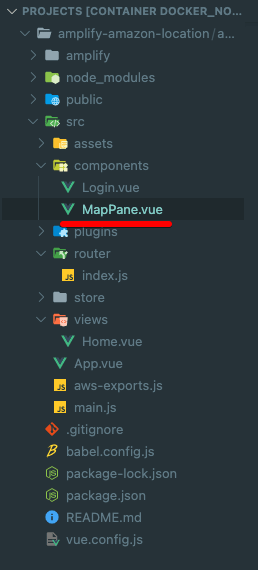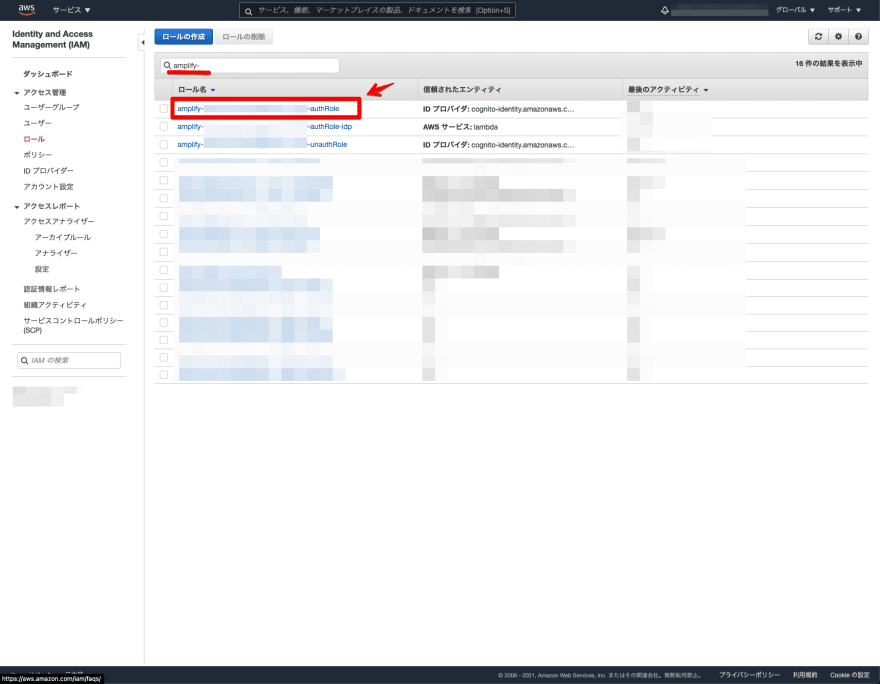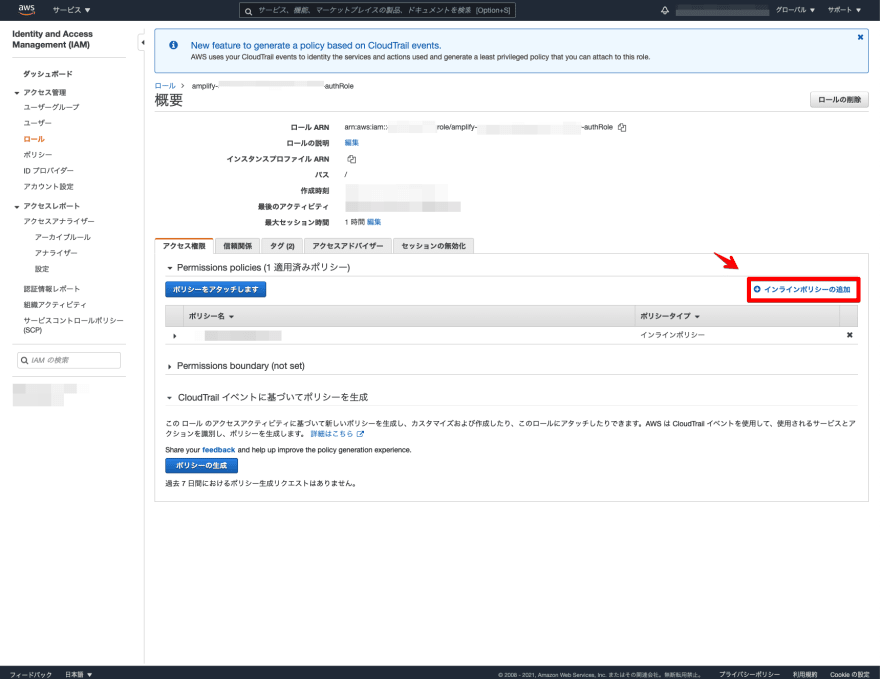This content originally appeared on DEV Community and was authored by Yasunori Kirimoto
I built a map application using Amazon Location Service, Leaflet, AWS Amplify, and Vue.js 🎉
Amazon Location Service is a service for building location-based applications within AWS. At present, five types of functions are available: map display function, address search function, route search function, geofence function, and tracking function. This time, I used the map display function to build a map application!
Advance Preparation
- Setting up AWS Amplify and Vue.js to the login feature
Configure Amazon Location Maps
First, we will configure Amazon Location Maps in the AWS console.
Enter a map name and select a map. This time, select "sample."

Click on the map that has been created.

Copy the "Name" and "ARN" shown here to use them in future settings.
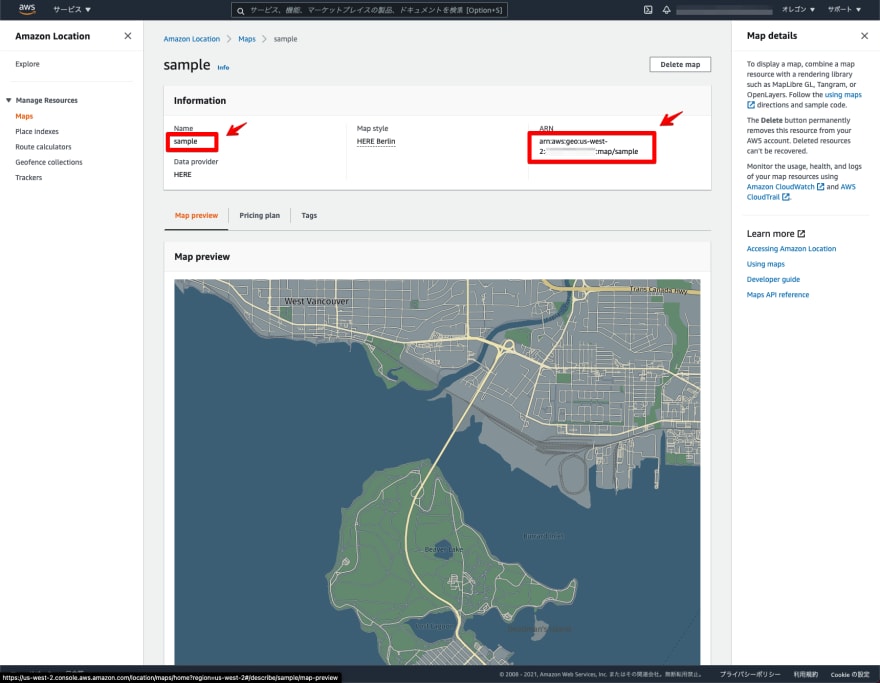
This will complete the setup of Amazon Location Maps 👍
Frontend
Next, let's build the actual map application.
Once Amplify and Vue.js are configured, it's just a matter of adding a new "MapPane.vue" and changing some of the code.
execution environment
- node v16.3.0
- npm v7.15.1
Install the Leaflet package in advance. Also, install the Mapbox GL Leaflet package and the OSS version of the Mapbox GL JS package to display the vector tiles.
npm install leaflet
npm install mapbox-gl-leaflet
npm install mapbox-gl@1.13.0
Overall composition
package.json
{
"name": "amazon-location-app",
"version": "0.1.0",
"private": true,
"scripts": {
"serve": "vue-cli-service serve",
"build": "vue-cli-service build",
"lint": "vue-cli-service lint"
},
"dependencies": {
"@aws-amplify/ui-vue": "^1.0.12",
"aws-amplify": "^4.1.1",
"core-js": "^3.6.5",
"leaflet": "^1.7.1",
"mapbox-gl": "^1.13.0",
"mapbox-gl-leaflet": "^0.0.15",
"vue": "^2.6.11",
"vue-router": "^3.2.0",
"vuetify": "^2.4.0",
"vuex": "^3.4.0"
},
"devDependencies": {
"@vue/cli-plugin-babel": "~4.5.0",
"@vue/cli-plugin-eslint": "~4.5.0",
"@vue/cli-plugin-router": "~4.5.0",
"@vue/cli-plugin-vuex": "~4.5.0",
"@vue/cli-service": "~4.5.0",
"babel-eslint": "^10.1.0",
"eslint": "^6.7.2",
"eslint-plugin-vue": "^6.2.2",
"sass": "~1.32.0",
"sass-loader": "^10.0.0",
"vue-cli-plugin-vuetify": "~2.4.1",
"vue-template-compiler": "^2.6.11",
"vuetify-loader": "^1.7.0"
},
"eslintConfig": {
"root": true,
"env": {
"node": true
},
"extends": [
"plugin:vue/essential",
"eslint:recommended"
],
"parserOptions": {
"parser": "babel-eslint"
},
"rules": {}
},
"browserslist": [
"> 1%",
"last 2 versions",
"not dead"
]
}
/src
main.js
import Vue from 'vue'
import App from './App.vue'
import router from './router'
import store from './store'
import vuetify from './plugins/vuetify'
import 'leaflet/dist/leaflet.css'
import 'mapbox-gl/dist/mapbox-gl.css'
import '@aws-amplify/ui-vue'
import Amplify from 'aws-amplify'
import awsconfig from './aws-exports'
Amplify.configure(awsconfig)
Vue.config.productionTip = false
new Vue({
router,
store,
vuetify,
render: h => h(App)
}).$mount('#app')
Load the Leaflet and the OSS version of Mapbox GL JS.
import 'leaflet/dist/leaflet.css'
import 'mapbox-gl/dist/mapbox-gl.css'
/src/views
Home.vue
<template>
<div class="home">
<v-container>
<v-row>
<v-col>
<h1>Amazon Location Service</h1>
</v-col>
</v-row>
<v-row>
<v-col>
<MapPane></MapPane>
</v-col>
</v-row>
<v-row>
<v-col>
<amplify-sign-out></amplify-sign-out>
</v-col>
</v-row>
</v-container>
</div>
</template>
<script>
import MapPane from '@/components/MapPane.vue'
export default {
name: 'home',
components: {
MapPane
}
}
</script>
<style>
.home {
padding-top: 100px;
}
</style>
Set the map component.
<v-row>
<v-col>
<MapPane></MapPane>
</v-col>
</v-row>
Load the map component.
import MapPane from '@/components/MapPane.vue'
export default {
name: 'home',
components: {
MapPane
}
}
/src/components
MapPane.vue
<template>
<div class='mapPane'>
<div id='map'></div>
</div>
</template>
<script>
import L from 'leaflet'
import 'mapbox-gl-leaflet'
import { Auth, Signer } from 'aws-amplify'
import awsconfig from '../aws-exports'
export default {
name: 'MapPane',
data() {
return {
credentials: null,
}
},
mounted: async function () {
this.credentials = await Auth.currentCredentials()
this.mapCreate();
},
methods: {
mapCreate: function() {
const sample = L.mapboxGL({
style: 'sample',
attribution: '© 2021 HERE',
transformRequest: this.transformRequest,
});
const map = L.map('map', {
center: [35.681, 139.767],
zoom: 14,
zoomControl: true,
layers: [sample]
});
const Map_BaseLayer = {
'sample': sample
};
L.control.layers(
Map_BaseLayer,
null
).addTo(map);
},
transformRequest: function (url, resourceType) {
if (resourceType === 'Style' && !url.includes('://')) {
url = `https://maps.geo.${awsconfig.aws_project_region}.amazonaws.com/maps/v0/maps/${url}/style-descriptor`
}
if (url.includes('amazonaws.com')) {
return {
url: Signer.signUrl(url, {
access_key: this.credentials.accessKeyId,
secret_key: this.credentials.secretAccessKey,
session_token: this.credentials.sessionToken,
}),
}
}
return { url }
},
}
}
</script>
<style scoped>
#map {
z-index: 0;
height: 800px;
}
</style>
Load the Leaflet, Mapbox GL Leaflet, and Amplify.
import L from 'leaflet'
import 'mapbox-gl-leaflet'
import { Auth, Signer } from 'aws-amplify'
import awsconfig from '../aws-exports'
Obtain authentication information.
this.credentials = await Auth.currentCredentials()
Specify the "Name" of the map created in style.
const sample = L.mapboxGL({
style: 'sample',
attribution: '© 2021 HERE',
transformRequest: this.transformRequest,
});
const map = L.map('map', {
center: [35.681, 139.767],
zoom: 14,
zoomControl: true,
layers: [sample]
});
const Map_BaseLayer = {
'sample': sample
};
L.control.layers(
Map_BaseLayer,
null
).addTo(map);
Configure the settings to load Amazon Location Maps.
transformRequest: function (url, resourceType) {
if (resourceType === 'Style' && !url.includes('://')) {
url = `https://maps.geo.${awsconfig.aws_project_region}.amazonaws.com/maps/v0/maps/${url}/style-descriptor`
}
if (url.includes('amazonaws.com')) {
return {
url: Signer.signUrl(url, {
access_key: this.credentials.accessKeyId,
secret_key: this.credentials.secretAccessKey,
session_token: this.credentials.sessionToken,
}),
}
}
return { url }
},
Configure Amplify Roles
The last step is to add the Amazon Location Maps policy to the Amplify role.
Search for the role that is used for the login function. Select "amplify-xxxxx-authRole".
Click "Add Inline Policy".
Select "JSON" to set the policy. Set the "ARN" of the created map to "Resource."
{
"Version": "2012-10-17",
"Statement": [
{
"Sid": "MapsReadOnly",
"Effect": "Allow",
"Action": [
"geo:GetMapStyleDescriptor",
"geo:GetMapGlyphs",
"geo:GetMapSprites",
"geo:GetMapTile"
],
"Resource": "arn:aws:geo:us-west-2:xxxxx:map/sample"
}
]
}
Set the name as needed. This time, set it as "amazon-location-maps."
Make sure that the policy has been created.
This completes the role configuration for Amplify 👍
Let's check with a simple local server.
npm run serve
Startup a local server and try logging in. You are now able to see Amazon Location Maps 💡
I was able to build a map application using a combination of Amazon Location Service, Leaflet, AWS Amplify, and Vue.js 👍
When I installed Amplify in advance, I was able to build Amazon Location Service quickly. However, some areas can still be improved, such as the need for separate role settings and the limited styles that can be selected. I'll continue to explore other features as well 👍
This content originally appeared on DEV Community and was authored by Yasunori Kirimoto
Yasunori Kirimoto | Sciencx (2021-10-30T14:41:19+00:00) Building a Map Application with Amazon Location Service, Leaflet, AWS Amplify, and Vue.js. Retrieved from https://www.scien.cx/2021/10/30/building-a-map-application-with-amazon-location-service-leaflet-aws-amplify-and-vue-js/
Please log in to upload a file.
There are no updates yet.
Click the Upload button above to add an update.