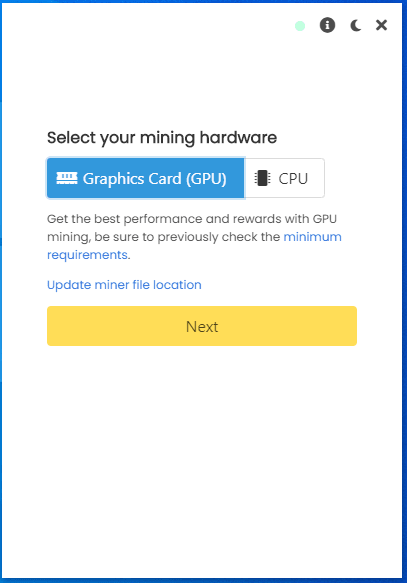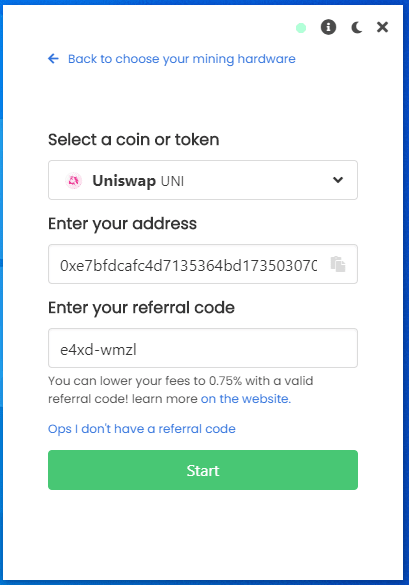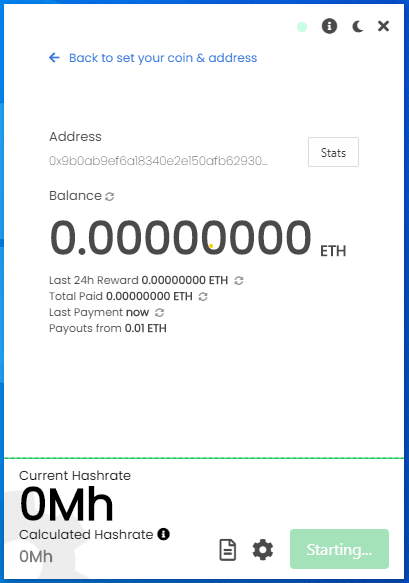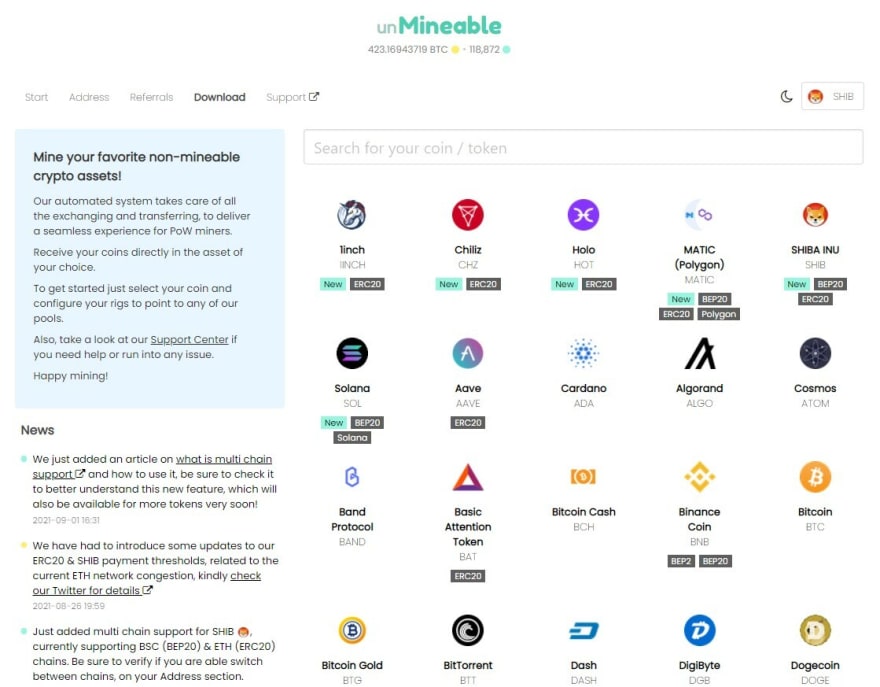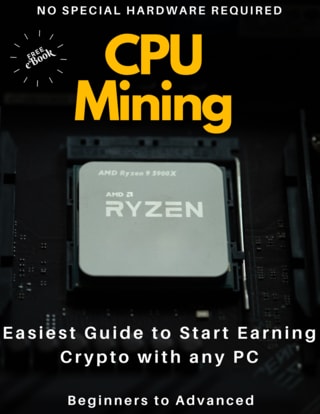This content originally appeared on DEV Community and was authored by Course Probe
Breaking News: Uniswap users can now mine UNI on their Laptops and Desktops.
Sometimes mining can seem to be too complex for the average computer user, so I thought about putting together a quick guide to get you excited about mining cryptocurrency and UNI in particular.
Anyone can start mining Uniswap UNI with any laptop in under 5 minutes using this guide, regardless of your technical skill level you will be able to increase your crypto knowledge and start mining UNI with your CPU and GPU today!!
Uniswap is a decentralized finance protocol that is used to exchange cryptocurrencies. Uniswap is also the name of the company that initially built the Uniswap protocol. The protocol facilitates automated transactions between cryptocurrency tokens on the Ethereum blockchain through the use of smart contracts.
Now let's get you started !!
STEP 1: Get yourself a Wallet.
I recommend getting a wallent with ERC20 support for Uni, good candidates might included Trust wallet, Atomic Wallet or Exodus.
From the wallet get your Public Receive address, this is the address the pool needs in order to transfer your coins.
STEP 2: Download the Unmineable Miner Software
Before downloading the file, set some folder exclusions on Windows Defender, in your antivirus and also in your browser so you can download the file without being bothered with notifications of dangerous files.
Official Unmineable software can be downloaded from this site: Unmineable Download
Download the MFI version (Miners files included).
The unmineable software is just one executable file, it already contains all the configurations so it is the best and easiest way to mine UNI.
Run the file as an Administrator in windows.
It looks exactly like this when you run it:
You can select GPU cards or CPU.
It will take you to the second screen where you will enter your Uniswap UNI Address and also the code which will allow you to drop your Dev Fee from 1% to 0.75%.
Use the code: e4xd-wmzl to drop your Dev Fee from 1% to 0.75% (it makes a difference).
Your screen should look like this:
Once you click on the Start button, you should see a similar screen:
At this point I would recommend you to click the option at the bottom to display the logs (Looks like a sheet of paper), here click Force Stop.
Then click the Settings Icon (Looks like a cog wheel), in the screen that pops up you want to double check a few things:
- Make sure the algorithm selected is ETCHASH if you are mining with 4GB cards, use ETHASH for cards with 6GB or more, if you selected CPU everything is ready to start mining no need to select anything.
- Make sure the Code e4xd-wmzl is showing in the referral box (Recommended, not mandatory).
- Set a name for your worker (The computer you are mining from).
- Set your mining Intensity at the top, I would recommend High for those periods when you are not using the computer.
It looks similar to this:
Click on the Save & Restart button to start mining !!
Once it starts you can check the speed of your Graphic card which shows as the Current Hashrate.
Also you can click on the stats button on the top right to go directly to the Unmineable website where you can check your balance and request a manual payment.
Note it is recommended you change a few settings in Windows, there's people that disable the Updates and also disable sleeping mode, hibernation or anything that could turn off the computer while it is not in use.
When using a Laptop, make sure it has some battery or is plugged so it won't shut down.
Congrats, if you are using Unmineable you are now a miner !!
If you want a bit more of control over the mining software and configurations then you can download the miners and manually set them up.
For those of you mining with CPU then you could follow below:
Go to the xmrig site to download the latest version (MSVC) or from the oficial github repository:
https://github.com/xmrig/xmrig/releases
Once you download the latest version you would have to edit a file named "pool_mine_example.cmd" or "start.cmd" or "start.bat" Inside this file you need to modify 2 lines.
if the file doesn't exists you would have to create it
It could look similar to this:
cd %~dp0
xmrig.exe -o rx.unmineable.com:3333 -u UNI:0xe7bfdcafc4d7135364bd173503070537cc592a61.wrkID#e4xd-wmzl -p x
pause
In the second line after the -o you can see the Pool URL, in this case all you have to do depending on your location is to use one of the following URLs (select the one closer to your location).
USA: rx-us.unmineable.com:3333
Europe: rx-eu.unmineable.com:3333
Asia: rx-asia.unmineable.com:3333
Then, the third line is where you will enter your wallet's public address (copied in STEP 1), place it after the UNI: and before the first dot "." .
The general structure of the address needs to be:
[COIN]:[Wallet address].[workerID]#[Code to lower mining fee]
The workerID is any name you want to give to each computer where you are running the miner so it can easily be identified later on under the pool stats.
The code after the # is important because mining with that code will drop the Mining Fee from 1% to 0.75% (it makes a difference). You can start mining using that code e4xd-wmzl.
Run the file as an administrator.
If everything goes well, you are now running XMRig and are mining. Congrats !!
For those of you mining with GPU:
I would recommend you to get: Teamredminer (AMD cards), Phoenixminer (AMD/NVIDIA) or Trex (Nvidia).
Download these miner from the oficial sites:
Phoenix miner: Bitcoin Talk forum
Teamred miner: Github
Trex: Github
Then set them up with a smilar Start.bat file as mentioned in the CPU section above.
Pay attention to some changes you would need to implement:
if you are mining with 4gb cards you need to set the algo on the miner to ETCHASH and the coin to ETC. (check for miner CLI parameters)
if you are mining with 6gb cards or more then you need to set the algo on the miner to ETHAS and the coin to ETH. (check for miner CLI parameters)
Make sure to also set the pool url accordingly:
- ETCHASH: etchash.unmineable.com:3333
- ETHASH: ethash.unmineable.com:3333
Once done, run the file as administrator.
Now you can Log into Unmineable to check your stats:
Unmineable.com is a mining Pool which allows you to mine with your CPU using RandomX or GPUS using Etchash or Ethash and pay you in any coin you select.
Remember when you set up the address inside the Miner starter file ?
Well, there you just let Unmineable know the coin you want to be paid in, in this example UNI and then the address where they will transfer the mined coins.
In order to check your balance, log into Unmineable and then select the coin you want to mine. In this example, Uniswap UNI.
Then you can select the Tab that reads RandomX or ETCHAS or ETHASH depending on your algo, and enter your address in the box that reads "Enter your address to check your stats:".
After doing this you will see the balance on your account and you will even be able to request a payment.
Congrats, you are a miner now!
I recommend downloading some software to monitor the running temperature of your CPU and GPU, a good and free one is Hardware Monitor.
Try not to exceed the temperature more than 90 degrees celsius. In case you are mining with a laptop, change the thermal paste of your CPU, get it cleaned inside, and get some heat extractors for laptops.
If you take care of the temperature your computer should work very well, the amount of coins you can mine will depend on the hashrate of your CPU and GPUs.
For GPUS download MSI Afterburner and set the appropriate Overclocking profile so you can get higher hashrates.
Remember to use a valid address for each coin, for example if you want to be paid in ADA then you need a valid Cardano blockchain address.
If you are having any difficulties, please join me on discord so I can help you further
If you are looking for more information into CPU mining, there's a good guide in a PDF ebook and is Free, get it at:
Referral Disclosure:
Please read the Unmineable Referral Policy at the following link to better understand How the referral code works in detail Unmineable Referrals
This content originally appeared on DEV Community and was authored by Course Probe
Course Probe | Sciencx (2021-11-02T06:34:25+00:00) How to Mine Uniswap UNI on Your Laptop in 2021. Retrieved from https://www.scien.cx/2021/11/02/how-to-mine-uniswap-uni-on-your-laptop-in-2021/
Please log in to upload a file.
There are no updates yet.
Click the Upload button above to add an update.