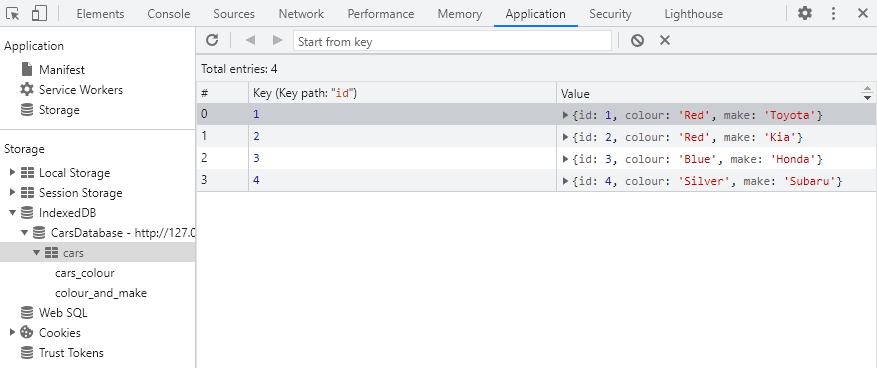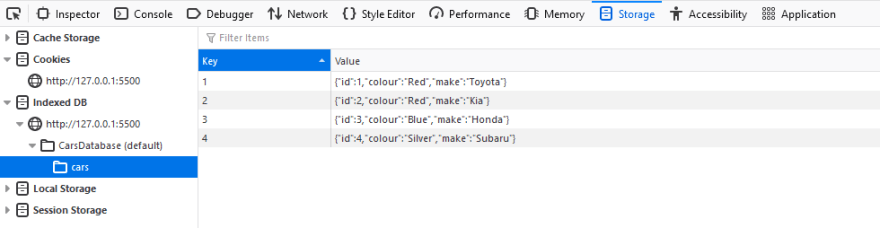This content originally appeared on DEV Community and was authored by Alex E
If you would like to fork this project, the code and tutorial is available on Github.
If you are interested in a video version of this tutorial, check out the link below. You can follow along with the code in this blog. (The video is entirely optional, every step and instruction is covered in the blog post.)
- What is IndexedDB?
- Important Terms
- How to use IndexedDB
- Browsing your Database
- Updating and Removing Data
- Limitations
- Further Learning
- Wrapping Up
What is IndexedDB?
IndexedDB is an in-browser database that you can use to store large quantities of data to support your web page or web app. The information is stored using a simple key-value pair similar to the way you may already be familiar with using Javascript objects.
If you are just looking for the simplest possible way to store some data on the users's side that will survive through browser refreshes and closes, then you may be better off starting with the simple local storage API. Local storage supports up to 5MB of data with simple key-value pairs like Javascript objects.
However if you are interested in learning about a much more robust and feature-rich client side storage method that supports many of the same features as a real full fledged database system -- then IndexedDB may be the right choice for you.
IndexedDB is supported in most modern browsers and allows you to store up to 50% of a user's free hard drive space (before the browser will begin dropping data). To better understand the restrictions for storage and space with IndexedDB MDN has a great resource.
Important Terms
Database
A database is an organized collection of data. Whereas something comparable like the hard drive on your computer might be optimized to store large amounts of mostly unorganized data that is searched occasionally, a database instead assumes the data will be searched for frequently and is optimized to make sure these searches are as fast as possible.
Schema
The schema of your database refers to the shape of your data. For example we will be using a database that keeps track of cars in our example. There are endless different pieces of information you could imagine that relate to cars: colour, make, model, condition, trim, VIN, year, etc.
Our schema defines which of these properties are tracked and stored in our database. So in our example we are only using colour and make. We also have an id value that serves as a way to identify objects in our database.
Index
An index in database terminology is just like an index you would use at the end of a book. It is a basically a map of one set of values to another set.
At the end of a book an index is a map of words to page numbers. They allow you as the reader to have the ability to quickly find concepts you are looking for without having to look through the book page by page.
The concept is exactly the same for computers. When looking at a huge database, without any index, your search will start at the very beginning and look at absolutely everything until it finds what it's looking for. Adding an index will create a structure in memory that makes those lookups faster and easier. An index takes up space in memory, so they are often considered to be a tradeoff of space vs. speed. In most cases, that tradeoff is well worth it.
The most common use of an index in a database is on the primary key which is something unique (like an ID number) about the item stored in your database. For cars it might be the VIN, for books the ISBN, etc, etc.
Transaction
A transaction in database context is an operation or multiple operations that must all run successfully, otherwise none of them will be run at all.
To understand why transactions are necessary, the most common example is transferring money between accounts in a bank database. A transfer operation includes both remove money from one account and add money to another. If the add money operation fails for any reason, you also need the remove money operation to fail as well, otherwise you would end up with a pretty nasty scenario where the money is simply "gone".
Cursor
A cursor represents your current position when viewing the data in your database. Cursors in IndexedDB can be used on entire object stores or even indexes that have been limited to a certain type of documents. They offer the ability to iterate from one document to the next within the database rather than having to query all the data and store it in memory on the client application (in this case, our Javascript program).
How to use IndexedDB
// 1
const indexedDB =
window.indexedDB ||
window.mozIndexedDB ||
window.webkitIndexedDB ||
window.msIndexedDB ||
window.shimIndexedDB;
if (!indexedDB) {
console.log("IndexedDB could not be found in this browser.");
}
// 2
const request = indexedDB.open("CarsDatabase", 1);
IndexedDB can potentially be referred to by different names depending on which browser you are using. Fortunately they all have the same API, so this will simply hop through a list of all possibilities until it finds one that exists and save it in your indexedDB variable. If one is not found, a message will be sent to the log and the rest of the code will fail.
Makes an "open" request to the database version 1. The first parameter is the name you want to call your DB and the second parameter is the version. If you decide to update the structure later you can increment this number to ensure all users are using the latest version of the schema.
Next we need to listen for different possible events that can occur when an open request is made. The possible events are success, error and upgradeneeded. Let's begin by handling the error case:
Error Event
request.onerror = function (event) {
console.error("An error occurred with IndexedDB");
console.error(event);
};
The most likely error you may encounter is if you are running your browser in private or incognito modes, IndexedDB may not be supported. Be sure to disable those modes if you are using IndexedDB.
Upgradeneeded Event
This event fires when either the database version number is incrementing, or a new database is being created.
Whenever this occurs you need to define the shape of the database. So we will do that here:
request.onupgradeneeded = function () {
//1
const db = request.result;
//2
const store = db.createObjectStore("cars", { keyPath: "id" });
//3
store.createIndex("cars_colour", ["colour"], { unique: false });
// 4
store.createIndex("colour_and_make", ["colour", "make"], {
unique: false,
});
};
We'll break it down line by line to understand each piece:
The result of the request is the database object itself. We are inside the
onupgradeneededevent so we can assume the database exists, otherwise theonerrorfunction would have triggered.-
IndexedDB works with the concept of object stores. These are essentially names of collections of data. You can have as many of these as you like in a single database. Think of them like tables or collections if you have used other databases with those terms.
keyPathis the name of the field on the object that IndexedDB will use to identify it. Typically this is a unique number.You can also add the
autoincrement: trueto have it set to a unique id manually that you don't need to set yourself. The first item you insert would have anidof 0, then second item andidof 1, and so on.We are going to use cars an an example, so I have named my object store
cars. Adding indexes allows us to search inside of our object store by specific terms aside from just the value defined as the
keyPath. This index will allow us to search for car objects by theircolourproperty (pardon the Canadian spelling).Similar you can create what are called compound indexes which are indexes that can lookup with a combination of more than one term. In this case it will allow us to find cars providing both the make and colour.
Now that we have established out schema we are ready to add data and query to find it. This can be done once the database is open, which will be confirmed when the success event triggers.
request.onsuccess = function () {
console.log("Database opened successfully");
const db = request.result;
// 1
const transaction = db.transaction("cars", "readwrite");
//2
const store = transaction.objectStore("cars");
const colourIndex = store.index("cars_colour");
const makeModelIndex = store.index("colour_and_make");
//3
store.put({ id: 1, colour: "Red", make: "Toyota" });
store.put({ id: 2, colour: "Red", make: "Kia" });
store.put({ id: 3, colour: "Blue", make: "Honda" });
store.put({ id: 4, colour: "Silver", make: "Subaru" });
//4
const idQuery = store.get(4);
const colourQuery = colourIndex.getAll(["Red"]);
const colourMakeQuery = makeModelIndex.get(["Blue", "Honda"]);
// 5
idQuery.onsuccess = function () {
console.log('idQuery', idQuery.result);
};
colourQuery.onsuccess = function () {
console.log('colourQuery', colourQuery.result);
};
colourMakeQuery.onsuccess = function () {
console.log('colourMakeQuery', colourMakeQuery.result);
};
// 6
transaction.oncomplete = function () {
db.close();
};
};
In order to perform any operation on our DB we must create a transaction. A transaction can be a single operation or multiple operations that must all succeed, otherwise none of them will. Further down we will add four "cars" to our database one by one, but if any of those inserts failed for any reason then all four of them would fail because they happen on this single transaction we have created.
Here we need to ge ta reference to our object store that holds the cars. We also get a reference to our indexes. These are simply just getting references to the values that we created on the database in the previous section.
The
putmethod on an object store is how we add data to our database. Based on the schema we created we will add a bunch of objects (cars). The ID I have given them is simply a unique number, you can also use the autoincrement value described previously when creating the object store to avoid having to set this value manually.These are our queries. You can always query an item directly with the value of your
keyPathas we have here on the first line. On our second line we use thegetAllmethod which will return an array with every result it finds. We are searching against ourcars_colourindex for "Red". We should expect to find two results. The final line searches for one result against our compound index for any vehicle with a colour of "Blue" and a make of "Honda".These are
successevent handlers, they will fire when the query finishes and run whatever code is inside of them. They will not fire until theresultvalue is populated on the query so it is safe to check it, as we do in these functions by logging it to the console.Lastly, since this is our only operation we will close our connection to the database when the transaction finishes. You don't need to manually fire the transaction with IndexedDB it will simply run on its own.
If you take each of the above code (every sample block in the examples into a .js file and run it in the browser (with private/incognito modes off) your results will look like. Take note of each of the logged values matching what we queried for.
Browsing your Database
Browsers make it trivially simple to view the contents of your store. First open up the developer console with F12.
On Chrome you will find it under the Application -> Storage -> IndexedDB.
On Firefox it's under Storage -> Indexed DB.
Updating and Removing Data
Update
First you want to fetch the data you plan to update with get and then use the put method on the store to update the existing record. Put is a "insert OR update" method in that it will either overwrite existing data, or insert new data if it doesn't already exist.
const subaru = store.get(4);
subaru.onsuccess= function () {
subaru.result.colour = "Green";
store.put(subaru.result);
}
This will update the colour of the silver Subaru in your database to green.
Remove
Data in IndexedDB can be deleted with an API similar to how it is queried. The simplest method is to delete an entry directly by its known key:
const deleteCar = store.delete(1);
deleteCar.onsuccess = function () {
console.log("Red Toyota has been removed");
};
If you don't know the key and want to remove based on the value of one of your indexes, you can do that too:
const redCarKey = colourIndex.getKey(["Red"]);
redCarKey.onsuccess = function () {
const deleteCar = store.delete(redCarKey.result);
deleteCar.onsuccess = function () {
console.log("Red car has been removed");
};
};
(If you want to try these out with the initial sample project, you can paste these code snippets immediately before this line:)
transaction.oncomplete = function () {
Your result will be:
Limitations
There are a couple limitations to be aware of when using IndexedDB.
The first is relevant to any client-side storage solution you might use, in that you should not ever rely on it existing for your application to function. Remember that the user can clear their private data and storage at any time. Any data you save should always be supplementary to your application and easy to replace if removed.
The second is related to performance. IndexedDB is known to be quite fast on inserting reasonably large quantities of data on a single transaction, but can slow down significantly when these inserts/updates are made across multiple transactions.
The solution is to simply be aware of this limitation and ensure you are developing your application to batch data modifications into as few transactions as possible. If that is not possible, take the time to research and considered if IndexedDB is the right tool for your project. There are alternatives out there.
Further Learning
There is even more to IndexedDB than is covered in this beginner's tutorial. For example if you intend to store large amounts of data, potentially more than some users would be able to store in memory off a single query you will be interested in the concept of cursors.
Both javascript.info and MDN cover IndexedDB extremely in-depth, check them out if you want to go deeper with INdexedDB:
Wrapping Up
Please check some of my other learning tutorials. Feel free to leave a comment or question and share with others if you find any of them helpful:
For more tutorials like this, follow me @eagleson_alex on Twitter
This content originally appeared on DEV Community and was authored by Alex E
Alex E | Sciencx (2021-11-24T15:39:19+00:00) How to use IndexedDB to store local data for your web application. Retrieved from https://www.scien.cx/2021/11/24/how-to-use-indexeddb-to-store-local-data-for-your-web-application/
Please log in to upload a file.
There are no updates yet.
Click the Upload button above to add an update.