This content originally appeared on Bits and Pieces - Medium and was authored by Nathan Sebhastian
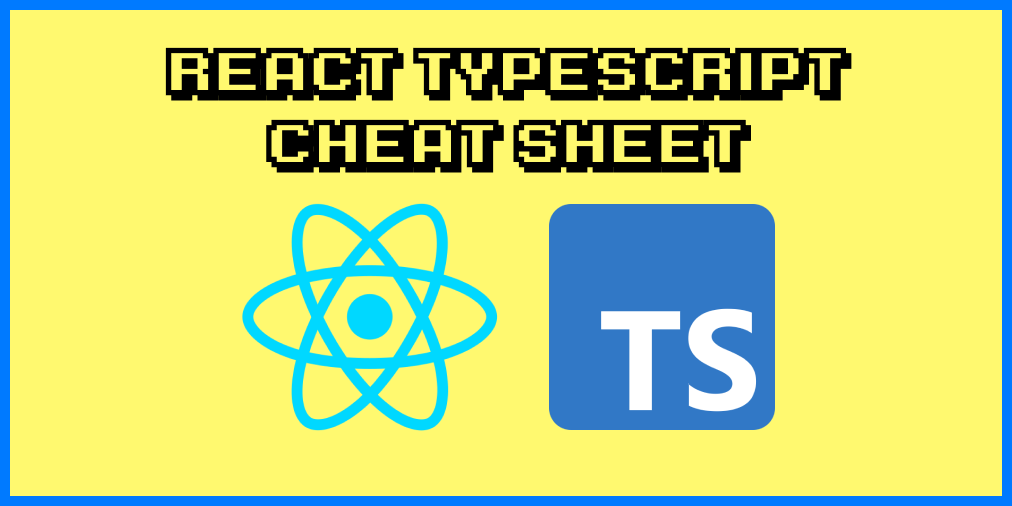
Table of Contents:
· How to type React props
∘ Creating a type alias for the props
∘ Typing optional props
∘ List of types for React component props
· How to type React function components
· How to type React hooks
∘ Typing useState hook
∘ Typing useEffect and useLayoutEffect hooks
∘ Typing useContext hook
∘ Typing useRef hook
∘ Typing useMemo hook
∘ Typing useCallback hook
∘ Typing custom hooks
· How to type HTML events and forms
· Understanding different typings for React components
∘ When to use each type?
· How to type HTML elements
∘ ComponentPropsWithoutRef vs [Element]HTMLAttributes
· Conclusion
How to type React props
Since React props are used to send transmit data between one React component to another, there are many types that you can use to type React props.
To write the types of your props, you need to add a colon and the object literal notation (: {}) next to the destructuring assignment of the children prop at the component declaration
Here’s an example of typing a string and a number props:
const App = ({ title, score }: { title: string, score: number }) => (
<h1>{title} = {score}</h1>
)Creating a type alias for the props
Since the convention in React is to write one component in one .js or .jsx file, you can declare a type alias for the component props to make the code easier to read.
Here’s an example of creating a type alias for the App component props:
type Props = {
title: string,
score: number
}const App = ({ title, score }: Props) => (
<h1>{title} = {score}</h1>
)As you can see, the type object for component props will save you from having to include the prop types inline.
Typing optional props
You can make a prop optional by adding the question mark ? symbol after the prop name.
The following example makes the title prop optional:
type Props = {
title?: string,
score: number
}The optional prop means that you can render the component without passing the prop, but when you do pass the prop, it must be of the declared type.
List of types for React component props
Now that you know how to check the props type, here’s a list of common types that you may want to use in your React application.
First, you have primitive types like string , number , and boolean as shown below:
type Props = {
// primitive types
title: string,
score: number,
isWinning: boolean
}You can also create an array of one type by adding the array literal notation ([]) after the type as follows:
type Props = {
title: string[], // an array of string
score: number,
isWinning: boolean
}You can also write literal values to specify the exact values that can be accepted by the prop.
You need to separate the literals using a single pipe operator | as shown below:
type Props = {
priority: "high" | "normal" | "low",
score: 5 | 9 | 10
}TypeScript will throw a static error when the value of priority or score prop above doesn’t match any of the literal values.
Next, you can type an object prop as follows:
type Props = {
user: {
username: string,
age: number,
isMember: boolean
}
}When you have an array of objects prop, just add the array literal notation at the end of the object declaration as follows:
type Props = {
user: {
username: string,
age: number,
isMember: boolean
}[] // right here
}React props can also receive functions such as onClick and onChange , so you may need to type function props.
You can type the parameters accepted by the function or take an event object from the HTML as shown below:
type Props = {
// function that returns nothing
onClick: () => void,
// function accepts a parameter and has return type
onChange: (target: string) => boolean,
// function that takes an event
handleSubmit: (event: React.FormEvent<HTMLFormElement>) => void
}If you’re declaring an onChange function in the component’s body, then you can immediately check the parameter and the return types of the function as shown below:
const App = () => {
const [message, setMessage] = useState("")
const onChange = (e: React.FormEvent<HTMLInputElement>): void =>
{
setMessage(e.currentTarget.value);
}
// code omitted for clarity..
}Finally, React components can accept another component as the children prop, so you need to use ReactNode to type these children props:
type Props = {
children: React.ReactNode
}const App = ({ children }: Props) => (
<div>{children}</div>
)And those are the most common types you may use for React props.
Let’s learn how to type React function components next!
How to type React function components
TypeScript’s Definitely Typed library include the React.FunctionComponent (or React.FC for short) that you can use to type React function components.
You can combine the type Props and the React.FC type to create a type-safe function component with props as follows:
type Props = {
title: string
}const App: React.FC<Props> = ({title}) => {
return (
<h1>{title}</h1>
)
}When you call on the App component above, you will be required to specify the message prop with string type.
But since TypeScript is able to infer the type of your variable, you can remove typing the component with React.FC like this:
type Props = {
title: string
}const App = ({ title }: Props) => <div>{title}</div>
// App type will be inferredIf you have only a few props for the component, you can even type the props inline, removing the need to create the type Props as shown below:
const App = ({ title }: { title: string }) => <div>{title}</div>Because of TypeScript’s inferred type feature, there’s no need for you to type React function components at all.
How to type React hooks
React hooks are supported by @types/react library from version 16.8.
Generally, Typescript should be able to infer the type for your hooks unless you have specific cases where the type must be declared explicitly.
Let’s take a look at how to type React hooks one by one, starting from the useState hook
Typing useState hook
The useState value can be inferred from the initial value you set when you call the function.
For example, the following useState() call initialize the state with an empty string. When you call the setState function, you need to put a string or there will be an error:
const App = () => {
const [title, setTitle] = useState("") // type is string const changeTitle = () => {
setTitle(9) // error: number not assignable to string!
}
}But when you need to initialize your state with values like null or undefined , then you need to add a generic when you initialize the state.
A generic allows you to use several types for the useState hook as shown below:
// title is string or null
const [title, setTitle] = useState<string | null>(null)
// score is number or undefined
const [score, setScore] = useState<number | undefined>(undefined)
When you have a complex object as the state value, you can create an interface or a type for that object as follows:
interface Member {
username: string,
age?: number
}const [member, setMember] = useState<Member | null>(null)
And that’s how you can type useState hooks in your application.
Typing useEffect and useLayoutEffect hooks
You don’t need to type the useEffect and useLayoutEffect hooks because they don’t deal with returning values. The cleanup function for the useEffect hook is not considered a value that can be changed either.
You can write these hooks as normal.
Typing useContext hook
The useContext hook type is usually inferred from the initial value you passed into the createContext() function as follows:
const AppContext = createContext({
authenticated: true,
lang: 'en',
theme: 'dark'
})const MyComponent = () => {
const appContext = useContext(AppContext) //inferred as an object
return <h1>The current app language is {appContext.lang}</h1>
}The context value above will be inferred as the following object:
{
authenticated: boolean,
lang: string,
theme: string
}Alternatively, you can also create a type that will serve as the generic for the CreateContext return value.
For example, suppose you have a ThemeContext that only has two values: light and dark.
Here’s how you type the context:
type Theme = 'light' | 'dark'
const ThemeContext = createContext<Theme>('dark')
The type will be used when you set the value of the context using ThemeContext.Provider later in your code.
Then, the useContext hook will infer the type from the context object ThemeContext that you passed as its argument:
const App = () => {
const theme = useContext(ThemeContext)
return <div>The theme is {theme}</div>
}Typing useRef hook
Based on React documentation, the useRef hook is commonly used to reference an HTML input element as follows:
function TextInputWithFocusButton() {
const inputEl = useRef(null);
const onButtonClick = () => {
// `current` points to the mounted text input element
inputEl.current.focus();
};
return (
<>
<input ref={inputEl} type="text" />
<button onClick={onButtonClick}>Focus the input</button>
</>
);
}Following this use case, you can write a generic that accepts HTMLInputElement as shown below:
const inputRef = useRef<HTMLInputElement>(null)
You don’t need to add null to the generic type because the HTMLInputElement accepts either an HTMLInputElement | null already.
Typing useMemo hook
The useMemo hook returns a memoized value, so the type will be inferred from the returned value:
const num = 24
// inferred as a number from the returned value below
const result = useMemo(() => Math.pow(10, num), [num])
Typing useCallback hook
The useCallback hook returns a memoized callback function, so the type will be inferred from the value returned by the callback function:
const num = 9
const callbackFn = useCallback(
(num: number) => {
return num * 2 // type inferred as a number
},
[num])
Typing custom hooks
Since custom hooks are functions, you can add explicit types for its parameters while inferring its type from the returned value
function useFriendStatus(friendID: number) {
const [isOnline, setIsOnline] = useState(false);// code for changing the isOnline state omitted..
return isOnline;
}
const status = useFriendStatus(9) // inferred type boolean
When you return an array similar to the useState hook, then you need to assert the returned value as const so that TypeScript doesn’t infer your type as a union:
function useCustomHook() {
return ["Hello", false] as const
}Without the as const assertion, TypeScript will infer the returned values as (string | boolean)[] instead of [string, boolean]
And that’s how you can type React hooks. Let’s learn how to type HTML events and forms next.
How to type HTML events and forms
Most HTML events types can be inferred correctly by TypeScript, so you don’t need to explicitly set the type.
For example, a button element onClick event will be inferred as React.MouseEvent by TypeScript:
const App = () => (
<button onClick={ (e) => console.log("Clicked")}>button</button>
// ^^^ e inferred as React.MouseEvent<HTMLButtonElement, MouseEvent>
)
For HTML forms, you will need to type the onSubmit event as React.FormEvent because the default inference Anywill throw an error.
But the onChange events for your HTML inputs usually can be inferred from the event itself.
Here’s an example of a React form in TypeScript:
const App = () => {
const [email, setEmail] = useState("")const handleSubmit = (e: React.FormEvent) => {
e.preventDefault()
// handle submission here...
alert(`email value: ${email}`)
}return (
<form onSubmit={handleSubmit}>
<div>
<label>
Email:
<input
type="email"
name="email"
onChange={(e) => setEmail(e.currentTarget.value)}
// ^^^ onChange inferred as React.ChangeEvent
/>
</label>
</div>
<div>
<input type="Submit" value="Submit" />
</div>
</form>
)
}
Understanding different typings for React components
Although TypeScript could infer the return type of React function components as you code the components, you may have a project with a linting rule that requires the return type to be explicitly defined.
The @types/react library has several types that you can use to define the return type of React function components. They are:
- ReactElement
- JSX.Element
- ReactNode
This section is dedicated to helping you understand these types and when to use them.
A ReactElement is an interface for an object with type, props, and key properties as shown below:
type Key = string | number
interface ReactElement<P = any, T extends string | JSXElementConstructor<any> = string | JSXElementConstructor<any>> {
type: T;
props: P;
key: Key | null;
}A JSX.Element is an extension of ReactElement that has the type<T> and props<P> implemented as any as you can see in the repository:
declare global {
namespace JSX {
interface Element extends React.ReactElement<any, any> { }
}
}The type for ReactElement is more strict than in JSX.Element , but they are essentially the same
Finally, ReactNode is a type that’s very loose as it includes anything that can be returned by the render() method of React class components.
In the repository, ReactNode is defined like this:
type ReactNode = ReactChild | ReactFragment | ReactPortal | boolean | null | undefined;
This is why when your component has a children prop that can receive another component, it’s recommended to use ReactNode as its type because it can receive anything that can be rendered by React.
On the other hand, ReactElement and JSX.Element are more strict when compared with ReactNode as it doesn’t allow you to return values like null
When to use each type?
The ReactNode type is best used for typing a children prop that can receive another React component or JSX elements like this:
const App = ({ children }: { children: React.ReactNode }) => {
return <div>{children}</div>
}// At index.tsx
<App>
<Header/>
<h2>Another title</h2>
</App>
This is because both ReactElement and JSX.Element types are more strict on the return type (doesn’t allow null) and they expect you to return a single element.
To accept both single and multiple children for these two types, you need to use ReactElement | ReactElement[] or JSX.Element | JSX.Element[] as the children type
The ReactElement and JSX.Element types are more suited for explicitly defining the return type of a React component like this:
const App = () : React.ReactElement | JSX.Element => {
return <div>hello</div>
}But since we’re talking about best practices here, then I recommend you follow the definition of FunctionComponent interface in the types library, which uses ReactElement<any, any> | null :
interface FunctionComponent<P = {}> {
(props: PropsWithChildren<P>, context?: any): ReactElement<any, any> | null;
propTypes?: WeakValidationMap<P> | undefined;
contextTypes?: ValidationMap<any> | undefined;
defaultProps?: Partial<P> | undefined;
displayName?: string | undefined;
}And because JSX.Element is exactly extending ReactElement<any, any> , you can define a React function component return type as follows:
const App = () : JSX.Element | null => {
return <div>hello</div>
}This way, your component can still render nothing by returning null .
I hope this section has helped you to understand the different types that can be used for typing React components.
How to type HTML elements
Sometimes, you want to create a small, modular component that takes the attributes of a native HTML element as its props.
Some useful components that you may create for your application are button , img , or input elements.
The @types/react library ships with ComponentPropsWithoutRef type that you can use to grab all the native attributes of an HTML element as the props type of your component.
For example, the native button element knows about the onClick attribute already, but when you create a React <Button> component, you usually need to define the prop using an interface or a type like this:
type ButtonProps = {
children: React.ReactNode
onClick: () => void
}const Button = ({ children, onClick }: ButtonProps) => {
return <button onClick={onClick}>{children}</button>
}With the above example, you need to keep adding another prop to the ButtonProps as you need them as follows:
type ButtonProps = {
children: React.ReactNode
onClick: () => void
disabled: boolean
type: 'button' | 'submit' | 'reset' | undefined
}The ComponentPropsWithoutRef type can be used so that you don’t need to add these native HTML attributes to the type as you grow your application.
You can simply create a type that has all the native button attributes as props like this:
type ButtonProps = React.ComponentPropsWithoutRef<"button">
const Button = ({ children, onClick, type }: ButtonProps) => {
return (
<button onClick={onClick} type={type}>
{children}
</button>
)
}The ComponentPropsWithoutRef<"button"> type has all the props of a native HTML button element.
If you want to create an <Img> component, then you can use the ComponentPropsWithoutRef<"img"> type:
type ImgProps = React.ComponentPropsWithoutRef<"img">
const Img = ({ src, loading }: ImgProps) => {
return <img src={src} loading={loading} />
}You only need to change the generic type of ComponentPropsWithoutRef<T> to extend different HTML elements. For example:
- ComponentPropsWithoutRef<'img'> to extend <img> element
- ComponentPropsWithoutRef<'button'> to extend <button> element
- ComponentPropsWithoutRef<'a'> to extend <a> element
And so on.
When you need to add a custom prop that doesn’t exist in the native HTML element, you can create an interface that extends the native attributes as follows:
interface ImgProps extends React.ComponentPropsWithoutRef<"img"> {
customProp: string;
}const Img = ({ src, loading, customProp }: ImgProps) => {
// use the customProp here..
return <img src={src} loading={loading} />;
}This is particularly useful if you need a custom prop to determine the look of your component.
In the following example, the custom prop color is used to determine the style: color CSS attribute of the <h1> element:
interface headerProps extends React.ComponentPropsWithoutRef<"h1"> {
variant: "primary" | "secondary";
}const Header = ({ children, variant }: headerProps) => {
return (
<h1 style={{color: variant === "primary" ? "black" : "red" }}>
{children}
</h1>
);
};The ComponentPropsWithoutRef type makes it easy to create a component that’s an extension of native HTML elements without having to type all possible prop parameters yourself.
You can even add additional props by extending the interface.
The ComponentPropsWithoutRef interface also has a twin called ComponentPropsWithRef that you can use when you need to forward a reference to the component’s children.
Learn more about ref forwarding here: https://reactjs.org/docs/forwarding-refs.html
ComponentPropsWithoutRef vs [Element]HTMLAttributes
If you have used TypeScript with React before, you may be familiar with the [Element]HTMLAttributes interface from @types/react library that you can use to extend HTML elements as follows:
type ButtonProps = React.ButtonHTMLAttributes<HTMLButtonElement>
type ImgProps = React.ImgHTMLAttributes<HTMLImageElement>
These [Element]HTMLAttributes interfaces produce the same type as ComponentPropsWithoutRef interface, but they are more verbose since you need to use a different interface and generic for each HTML element.
On the other hand, ComponentPropsWithoutRef only requires you to change the generic type <T>. Both are fine for extending HTML elements in React components.
You can see an explanation from the library author here:
[@types/react] button refuses its own props · Issue #36505 · DefinitelyTyped/DefinitelyTyped
Conclusion
Through this tutorial, you’ve learned the most common typings you may need when developing a React-TypeScript application.
I hope this cheat sheet will be useful for your next project 🙏
Build with independent components, for speed and scale
Instead of building monolithic apps, build independent components first and compose them into features and applications. It makes development faster and helps teams build more consistent and scalable applications.
Bit offers a great developer experience for building independent components and composing applications. Many teams start by building their Design Systems or Micro Frontends, through independent components.
Give it a try →
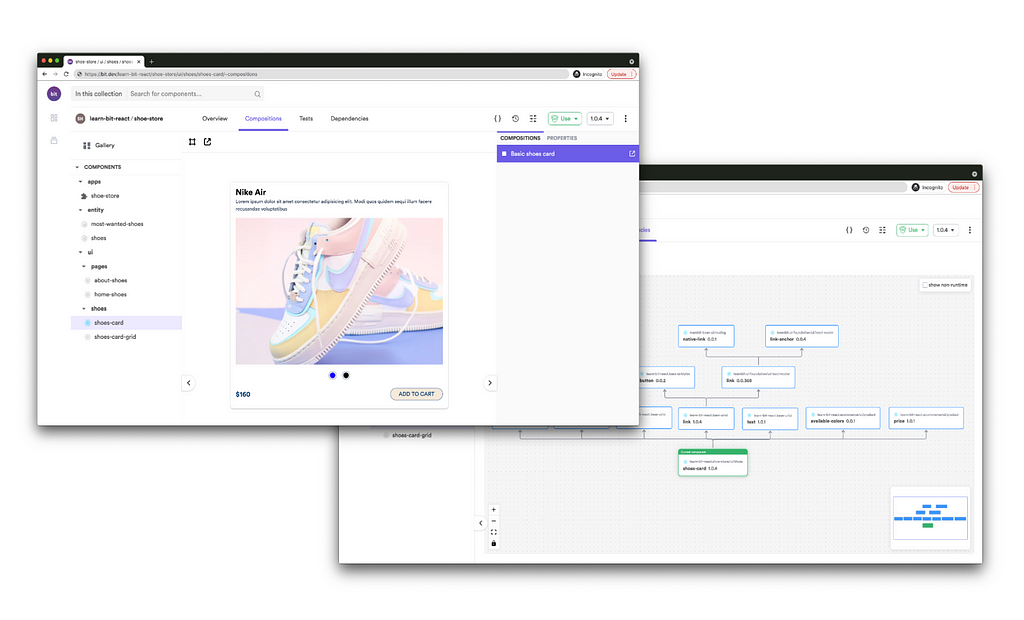
React with TypeScript Cheatsheet was originally published in Bits and Pieces on Medium, where people are continuing the conversation by highlighting and responding to this story.
This content originally appeared on Bits and Pieces - Medium and was authored by Nathan Sebhastian
Nathan Sebhastian | Sciencx (2021-11-24T18:06:10+00:00) React with TypeScript Cheatsheet. Retrieved from https://www.scien.cx/2021/11/24/react-with-typescript-cheatsheet/
Please log in to upload a file.
There are no updates yet.
Click the Upload button above to add an update.
