This content originally appeared on Level Up Coding - Medium and was authored by Armaan Kara
How to Transfer Files/Pictures from your iPhone to your PC
If you’re like me, your phone of choice is an iPhone and your computer of choice runs windows. There have been so many times I’ve wanted to send a picture or file from my iPhone to my PC for better viewing and it wasn’t until recently when I found out how
Introducing…Snapdrop a website that allows you to instantly share your files from your iPhone to you PC, and vice versa.
The Snapdrop site looks very similar to AirDrop on iPhone and functions very similarly.
To send a photo from your Iphone to your PC, first open Snapdrop in Safari on your iPhone, and then open up a web browser (in this example I used Chrome) on your PC and go to Snapdrop there as well. You will see at the bottom of your Snapdrop page the anonymous name of your iPhone, in the example below it is “Violet Zebra.” On the other hand, the anonymous name of my PC shown below is “Gray Hyena” and it is marked with a computer icon. They key is to have both your iPhone and PC open on Snapdrop in close proximity for it to pick up each device.
I have Snapdrop open on both my iPhone and PC and this allows the website to find each device.
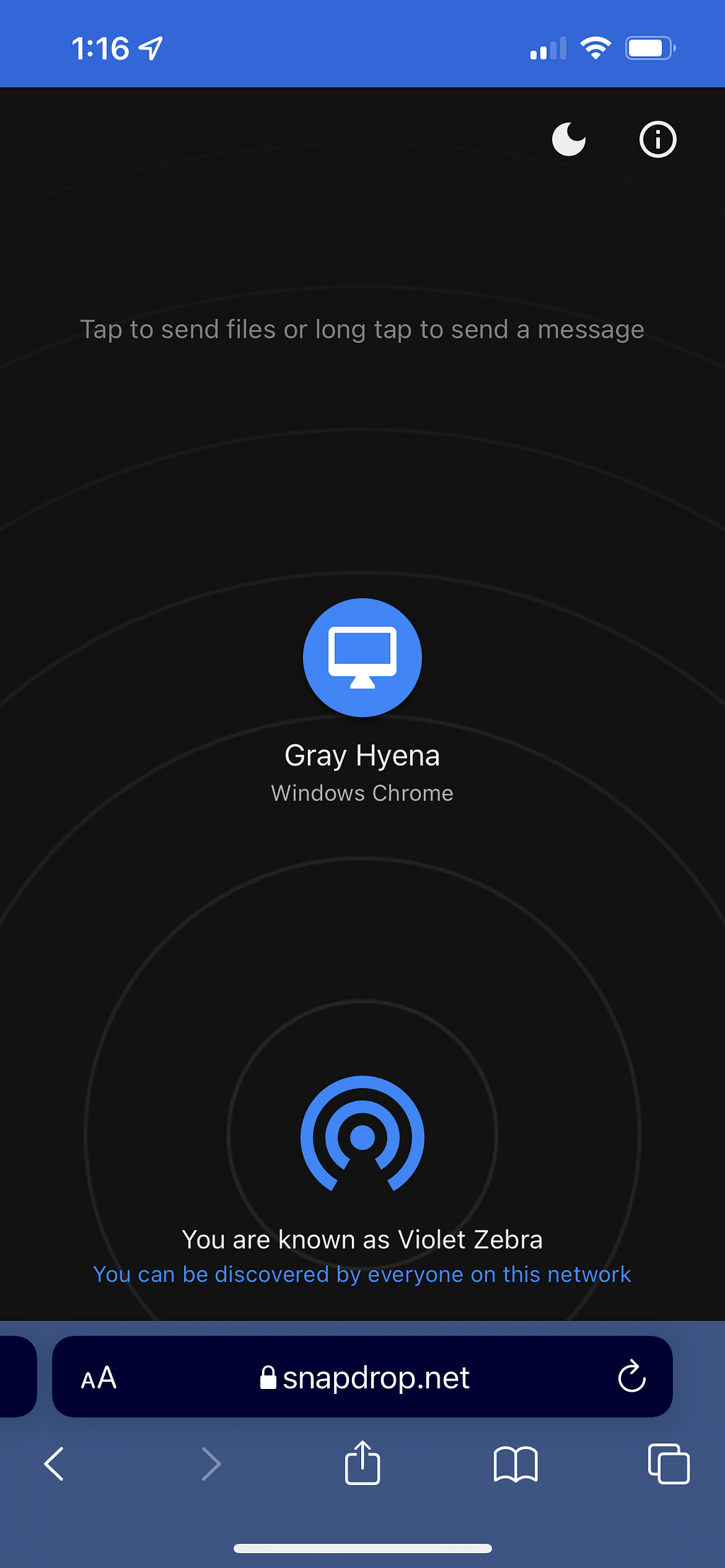
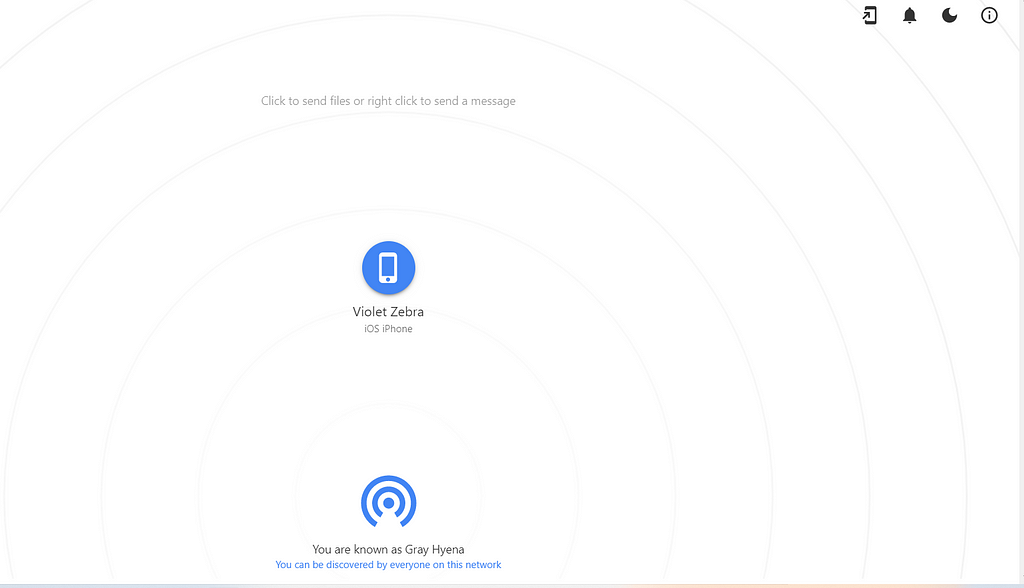
So now that we have each device finding each other, how do we send a picture from my iPhone to my Windows laptop? On your iPhone you will want to click on the computer icon and once you click on it a popup will ask you what you want to share.
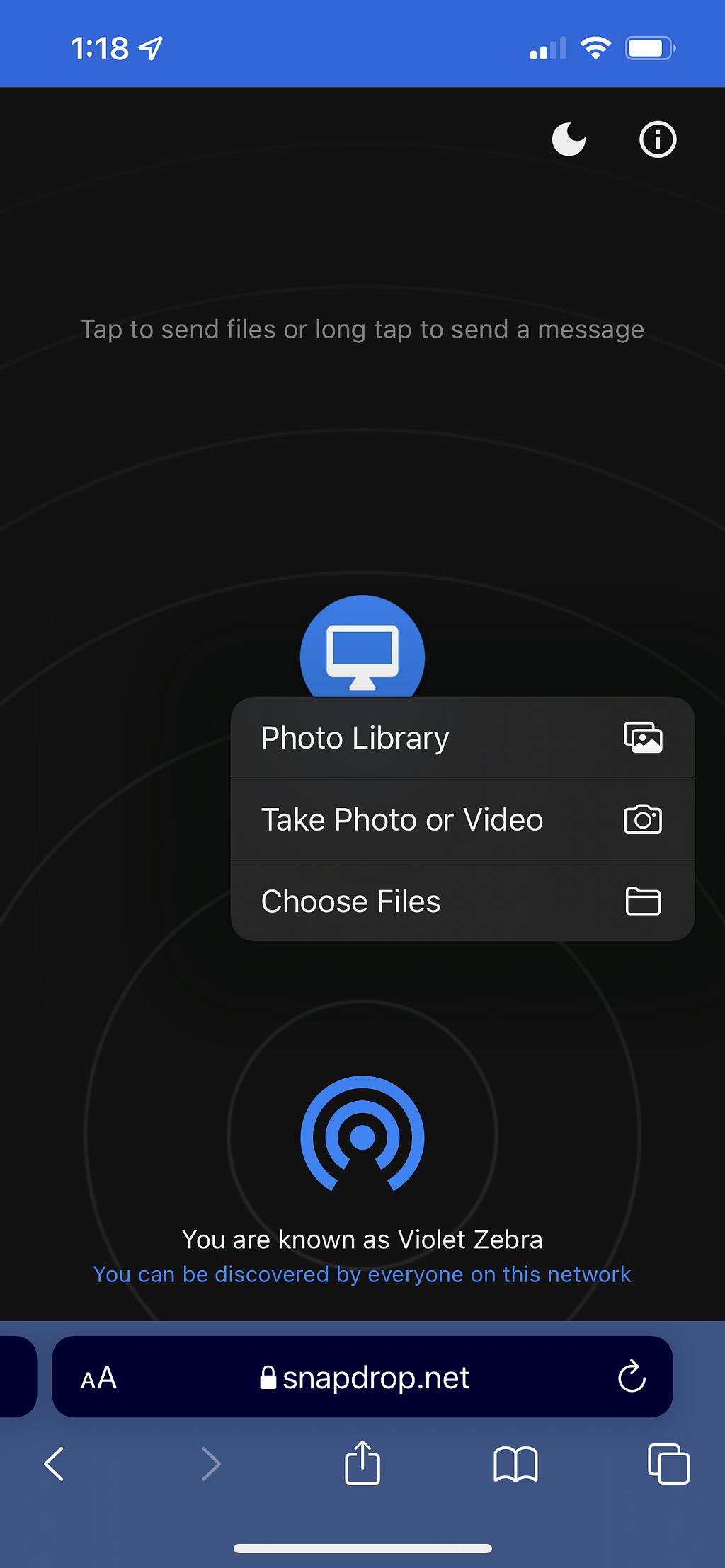
From here, you would select “Photo Library”, which will then take you to your iPhone’s photo app. Then, find the photo you want to send to your PC, and at the top right click “Add. ”
You will then see the image you selected pop up like the one below on your computer’s Snapdrop webpage.
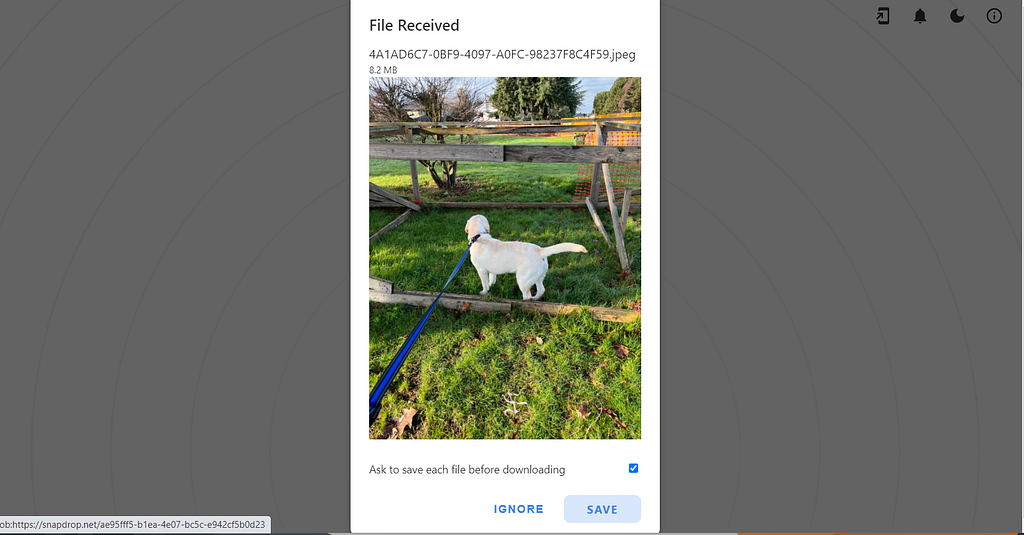
Now you can save to the folder of your choosing on your PC, and you are done! How easy was that!?!

In conclusion, this website has saved me a great deal of trouble as before I would have to plug my iPhone into my PC and manually drag and drop the images I wanted to view on my computer. If you enjoyed this article and are going to be using Snapdrop from now on like I am please smash the clap button below and follow for more tips to make your tech life easier!
How to Wirelessly Transfer Pictures and Files From Your iPhone to your PC was originally published in Level Up Coding on Medium, where people are continuing the conversation by highlighting and responding to this story.
This content originally appeared on Level Up Coding - Medium and was authored by Armaan Kara
Armaan Kara | Sciencx (2022-01-27T03:21:04+00:00) How to Wirelessly Transfer Pictures and Files From Your iPhone to your PC. Retrieved from https://www.scien.cx/2022/01/27/how-to-wirelessly-transfer-pictures-and-files-from-your-iphone-to-your-pc/
Please log in to upload a file.
There are no updates yet.
Click the Upload button above to add an update.
