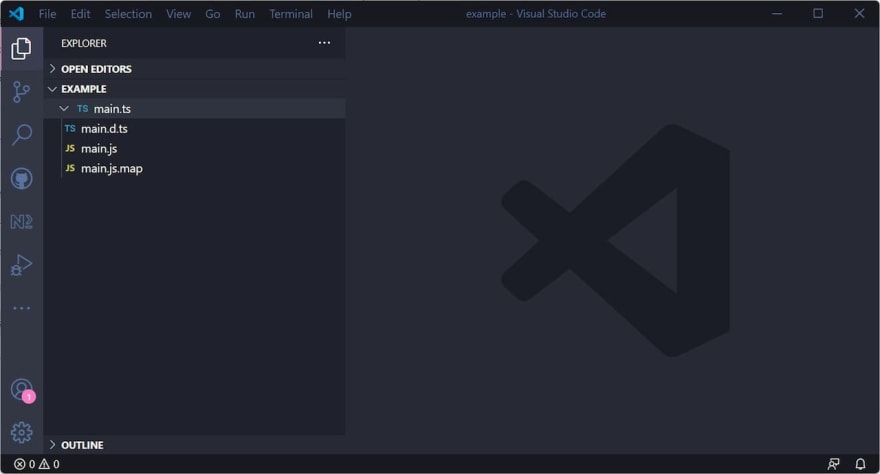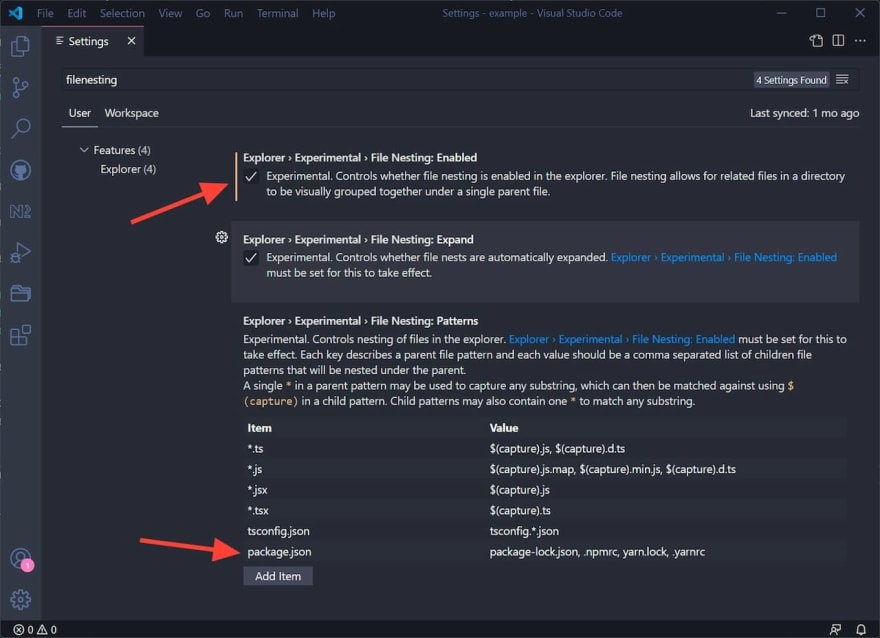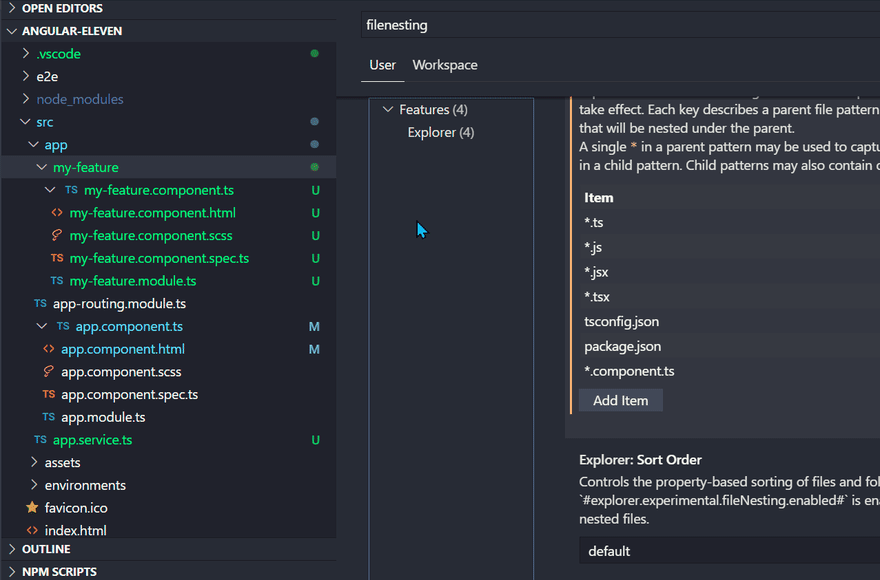This content originally appeared on DEV Community and was authored by Dzhavat Ushev
VS Code v1.64 was released a few days ago and it’s once again packaged with nice new features and improvements. An excitig new feature is the Side Panel that can be opened oposite to the Side Bar, i.e. the “other side of the screen”, giving you the option to have more views open at once. I can see how that can be useful on bigger screens.
Another new feature that catched my interest was the experimental support for file nesting. This feature lets you visually “nest”/group related files under a “root” file in the same directory. For example, say you have a main.ts file and next to it you have main.js, main.d.ts and main.js.map. After enabling the file nesting feature and configuring it, VS Code will visually group the main.* files under the main.ts file, as shown in the following screenshot:
You can now “collapse” the main.ts file and reduce the “clutter”. Note that the files are still in the same directory, they are just visually “nested” under main.ts.
How to enable and configure file nesting
There are three new settings:
-
explorer.experimental.fileNesting.enabled- Controls whether file nesting is enabled. -
explorer.experimental.fileNesting.expand- Controls whether file nests show as expanded by default. -
explorer.experimental.fileNesting.patterns- Controls how files get nested.
Note: The above description is taken from the release blog post.
After you update VS Code to v1.64, file nesting is not enabled by default. Go ahead and do it by toggling the “File Nesting: Enabled” setting. If you do it while you have a project open, you might notice that the files package-lock.json, .npmrc, yarn.lock and .yarnrc files get nested under package.json. That is because VS Code has a default list of patterns that it uses to nest/group files. The package.json pattern is part of that list, as is the main.ts example described earlier. Can you find the patterns in the screenshot below?
Creating your own patters
Well, now you know how file nesting works. I think by using the examples provided in the Patterns list, you can come up your own patters.
In the next section I’m going to show one pattern suitable for Angular developers in particular.
Nesting files for Angular developers
When working with Angular components we often follow the file structure convention where a component is represented by several similarly named files. For example, next to button.component.ts, we might also have *.component.html|css|scss|spec and button.module.ts. So for a single component we might end up with four or five different files in the same directory. Wouldn’t it be nice to group most if not all of them under the main *.component.ts file and declutter the folder? Well, we can certaintly do that now.
Open the file nesting settings and a new pattern under the Patterns list. You can either copy the following example, or modify it to your preferences:
// Item // Value
"*.component.ts": "$(capture).component.html, $(capture).component.scss, $(capture).module.ts, $(capture).component.spec.ts"
VS Code will now visually nest any *.component.html, *.component.scss, *.component.spec.ts and *.module.ts files under *.component.ts, as seen bellow:
I hope you learned a nice little tip. 🎉
Cover photo by Karen Ciocca on Unsplash
This content originally appeared on DEV Community and was authored by Dzhavat Ushev
Dzhavat Ushev | Sciencx (2022-02-07T15:28:02+00:00) File nesting in VS Code. Retrieved from https://www.scien.cx/2022/02/07/file-nesting-in-vs-code/
Please log in to upload a file.
There are no updates yet.
Click the Upload button above to add an update.