This content originally appeared on DEV Community and was authored by DEV Community
I am currently using Monterey. These are actually simple steps to set up the shortcut.
open Automator
It is under Applications > Other > Automator. Once open a new file, select Quick Action.

For convenience, if the window is blank like below, select View > Show Library.

Use the search box to find Launch Application. Then double-click or drag it to the right-hand side.

Change the application from the default Contact to Terminal. (Select Other... and Terminal can be found in the Utilities folder)

Select Run on the upper right of the window. Then save the file. (I have my file named open terminal)
open System Preferences
Under System Preferences > Keyboard > Shortcuts > Services, find the file name. By clicking on it, select Add Shortcut and set up the keyboard shortcut you prefer. I use cmd+opt+T as linux command.
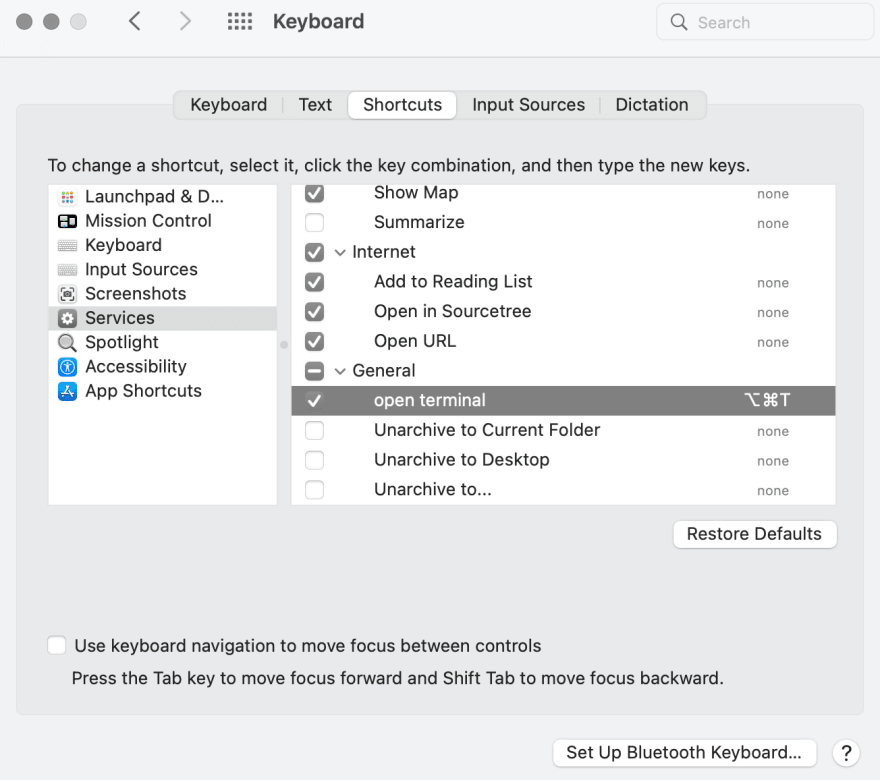
And now it is all set up! 😬
This content originally appeared on DEV Community and was authored by DEV Community
DEV Community | Sciencx (2022-03-05T07:03:20+00:00) set up keyboard shortcut to open terminal in mac. Retrieved from https://www.scien.cx/2022/03/05/set-up-keyboard-shortcut-to-open-terminal-in-mac/
Please log in to upload a file.
There are no updates yet.
Click the Upload button above to add an update.
