This content originally appeared on Adblock Plus and (a little) more - Blog and was authored by Laura Dornheim
ABP for Samsung Internet can block ads on Android, block trackers, and help you support content creators you love.
Ads are everywhere you look when browsing the web on your mobile device. From interrupting website content as you scroll, to pop-ups that take over your browser window, it’s easy to feel inundated by these obnoxious ads. The good news is that you can block ads on Android. All you have to do is use an ad blocker for Android like ABP for Samsung Internet.
To block ads on Android:- If you’re a Samsung Galaxy user, simply download ABP for Samsung Internet from the Galaxy store. For Android users with other devices, find us on the Google Play store.
- That’s it! You’re now blocking ads on Android.
Block more than ads
Like most ad blockers, ABP for Samsung Internet relies on a predefined set of rules called “filter lists.” These rules are what we use to block and hide ads that would normally show in your mobile browser. There are many kinds of filter lists, and with them you can customize your browsing experience by choosing what it is you’d like us to block.
For instance, you can use filter lists to help protect your privacy and block ad tracking.
To choose the filter lists you’d like to subscribe to:- Open the ABP for Samsung Internet app.
- On the Homepage, click More blocking options.
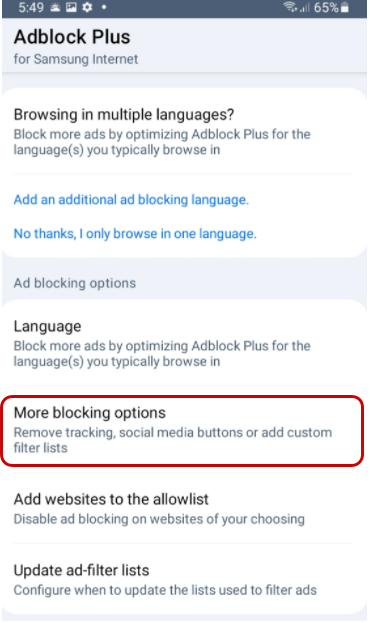
- Choose Block additional tracking, Block social media icons tracking , or both!
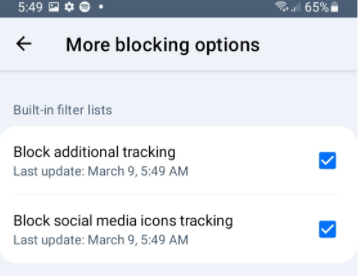
And the Block social media icons tracking option removes social media buttons that track your browsing activity on web pages. Please note that subscribing to this list can break some website functionality such as links to social media sites or sign-in options that rely on Facebook or other social media.
Support content creators you love
Adblock Plus believes in a healthy, open internet for all. And part of creating that internet is a healthy balance of free content and advertising. While our goal is to block all annoying and intrusive ads, we also recognize that there are ads that don’t fall into these categories. That’s why we participate in the Acceptable Ads program. With many online users willing to see non-intrusive ads, and publishers relying on ad revenue to survive, we choose to support publishers whose ads meet certain non-intrusive criteria.
With ABP for Samsung Internet, one way you can support content creators is to allow some non intrusive advertising. The Acceptable Ads filter list blocks annoying and intrusive ads while supporting websites that try to be good internet citizens. Acceptable Ads follow specific standards that put user experience first. You can opt in and out of this filter list as much as you’d like!
And if there are content creators that you personally love, you can add these sites to your allowlist. This way, Adblock Plus will stay disabled so that you can support creators by helping them generate their ad revenue.
To add a website to your allowlist:- Open the ABP for Samsung Internet app.
- On the Homepage, click Add websites to the allowlist.
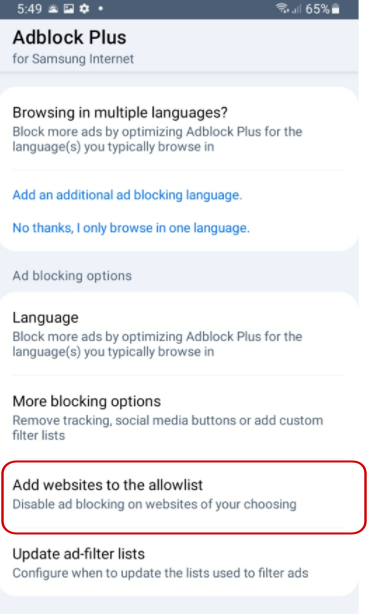
- Click the blue and white plus sign icon.
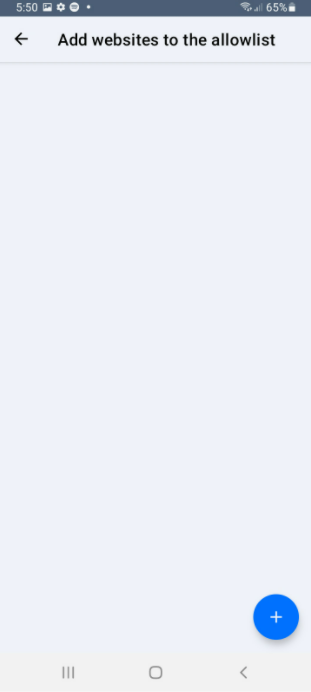
- Enter the web address in the text box and click OK.
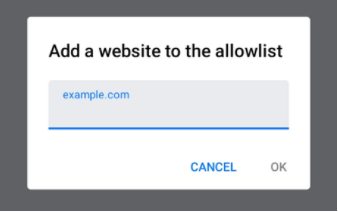
You can also choose to pause Adblock Plus temporarily while browsing the web. This will turn all ad blocking off while you browse.
To pause ABP for Samsung Internet:- In your browser, tap the browser menu (three vertical lines in the bottom right corner).
- Click Ad blockers.
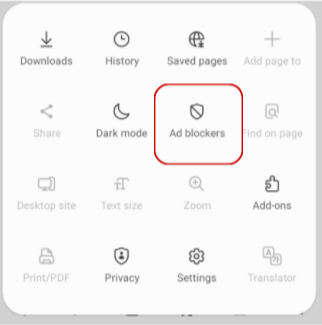
- Next to ABP for Samsung Internet, turn the toggle off (from blue to gray).
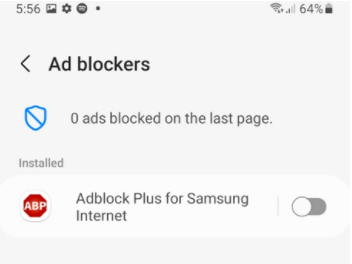
Turn ABP for Samsung Internet from blue (on) to gray (off) to stop ad blocking.
When you’re ready to unpause Adblock Plus, just follow the same steps and turn the toggle back to blue (on).
To sum it up, ABP for Samsung Internet has you covered if you’re for looking for an ad blocker for Android. If you’re interested in giving us a try, Samsung Galaxy users can download ABP from the Galaxy store. Samsung users with other devices can find us on the Google Play store. And if you have any questions, check out our Help Desk or reach out to our support team at support@adblockplus.org. We’re happy to help!
This content originally appeared on Adblock Plus and (a little) more - Blog and was authored by Laura Dornheim
Laura Dornheim | Sciencx (2022-03-23T13:00:00+00:00) How to block ads on Android. Retrieved from https://www.scien.cx/2022/03/23/how-to-block-ads-on-android-3/
Please log in to upload a file.
There are no updates yet.
Click the Upload button above to add an update.
