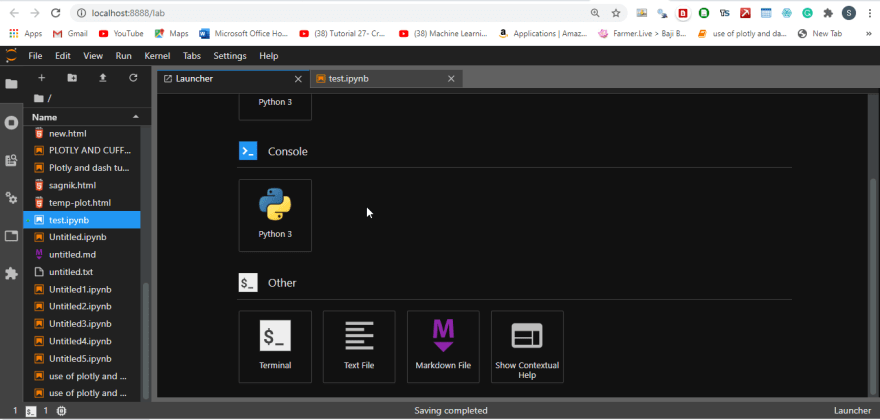This content originally appeared on DEV Community and was authored by yaswanthteja
Working with the 'jupyter' Notebook is familiar to everybody who is engaged in developing through Python. This is an 'iPython' console which is regarded as the best for carrying out data analysis and machine learning related work. The notebook provides easy code execution and displays various graphs and glyphs within the console. Also, it provides the provision to download Python packages within its console and allows users to carry out web scraping related activities. But, what if I tell you that there is more to it that is; there is one cooler version of this 'jupyter' that provides more no. of features than this obsolete one.
Yes, the name of this advanced jupyter is jupyter Lab. It is an extension to the normal jupyter Notebook as it allows users to work in multiple files. This can be elaborated as jupyter Lab provides much functionality that users can access at the same time while working with a notebook like opening the text editor that is provided within jupyter lab, opening Markdown editor, opening the command prompt, python console. This makes jupyter lab more robust and acceptable by Python developers out there. We can even replicate our present iPython notebook into many to view our work more easily.
All the work that we have done can either be saved to our local system or can be saved within the Jupyter lab. So, it acts as a vault in saving our work to access it in the future. Also, this lab comes with a provision to set different themes we like (Dark and White) and also increase and decrease the UI size as per our comfort. These things make this a powerful tool when it comes to performing data analytics related work as well as general Python related development.
So, how to download jupyter Lab for our Windows operating system and how to open the same??? The answer to this question is given below:
Pre Requisites
- Python
- Pip should be installed within the system.(mostly it will be installed while installing python)
- Good internet connection.
Installing Jupyter Lab via Python Through Terminal:
The installation steps of this tool are just like other packages that is can be installed through pip.
- Just open your terminal (if your using windows open cmd)
- Just type in the command prompt:
pip install jupyterlab
After the installation finishes type command within the command prompt and wait for the browser to open jupyter lab for you.
jupyter lab
(or)
python -m jupyterlab
We can install jupyterlab through anaconda, and desktop version also available.
click here to try the jupyterlab
Conclusion
We can conclude that Jupyter lab dominates over the normal Jupyter and one must prioritize this rather than going with the Jupyter installation..
This content originally appeared on DEV Community and was authored by yaswanthteja
yaswanthteja | Sciencx (2022-04-14T10:57:30+00:00) How to Install Jupyter Lab for Python in Windows?. Retrieved from https://www.scien.cx/2022/04/14/how-to-install-jupyter-lab-for-python-in-windows/
Please log in to upload a file.
There are no updates yet.
Click the Upload button above to add an update.