This content originally appeared on Adblock Plus and (a little) more - Blog and was authored by Laura Dornheim
If you’re like most Chrome users, YouTube is one of the first things you open when going online. You might be listening to music at home or in the office, catching up on a favorite show, watching old videos that bring you back to the past, or watching a how-to video. In fact, YouTube accumulates over 34 billion views each month. And all over the world, more than 1 billion hours of content are streamed every single day.
So many of us know the familiar pain of snapping back to reality because our YouTube video is interrupted by an annoying ad. Thankfully, with an ad blocker like Adblock Plus, you can block YouTube ads in Chrome and watch all of the content you want ad-free.
It’s easy to block YouTube ads in Chrome. All you have to do is:- Install Adblock Plus by visiting adblockplus.org from your Chrome browser.
- That’s it! You’re now blocking YouTube ads.
Support YouTube Creators You Love
With all of that time spent on YouTube comes a connection to certain creators whose content really speaks to us. We identify with these creators and want to see them grow and succeed on the platform. And, as you likely know, success often comes from monetizing their content with ads.So, if you can’t stand YouTube ads but want to continue to support a few of your favorite creators, we got you covered! Adblock Plus makes it easy for you to choose channels that you want to keep supporting, while still blocking ads on all the rest.
Here’s how to allow ads on YouTube:- Click on the ABP icon in the upper right corner of your browser’s toolbar. If you don’t see it there, click the puzzle piece and it should be listed in a dropdown menu of your extensions. (You can also pin the Adblock Plus extension to Chrome for easy access in the future.)
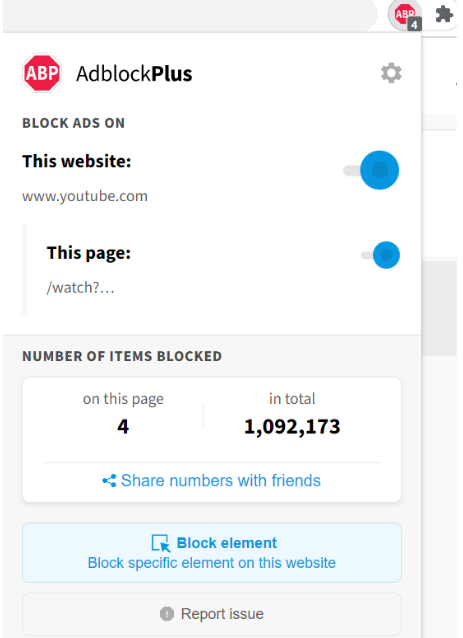
- Under Block Ads On, toggle the This page button to “off.”
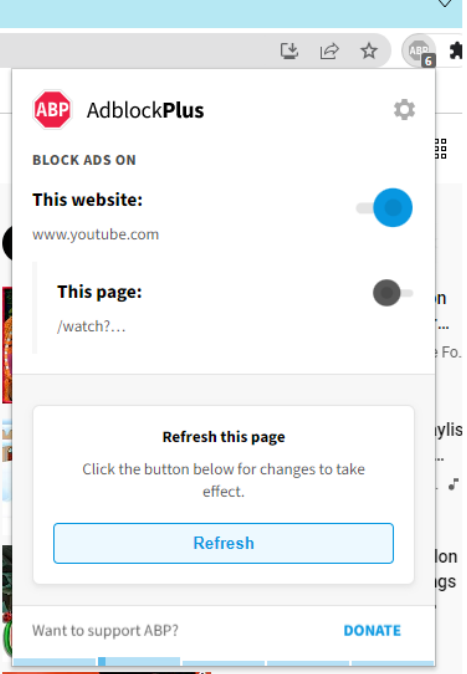
When toggled off, the This page button turns gray. - Restart Chrome or refresh the current page to begin allowing ads.
To sum it up, you can either use Adblock Plus to block YouTube ads in Chrome or you can choose specific channels to support by turning Adblock Plus off as you watch their videos. Our goal is to put you in control of your online experience, so you can customize it the way it best works for you.
If you’re interested in blocking YouTube ads with Adblock Plus for Chrome, just head to adblockplus.org from your browser. And if you have any questions along the way, check out our Help Center or reach out to our support team at support@adblockplus.org.
This content originally appeared on Adblock Plus and (a little) more - Blog and was authored by Laura Dornheim
Laura Dornheim | Sciencx (2022-04-20T15:00:00+00:00) How to Block YouTube Ads in Chrome. Retrieved from https://www.scien.cx/2022/04/20/how-to-block-youtube-ads-in-chrome/
Please log in to upload a file.
There are no updates yet.
Click the Upload button above to add an update.
