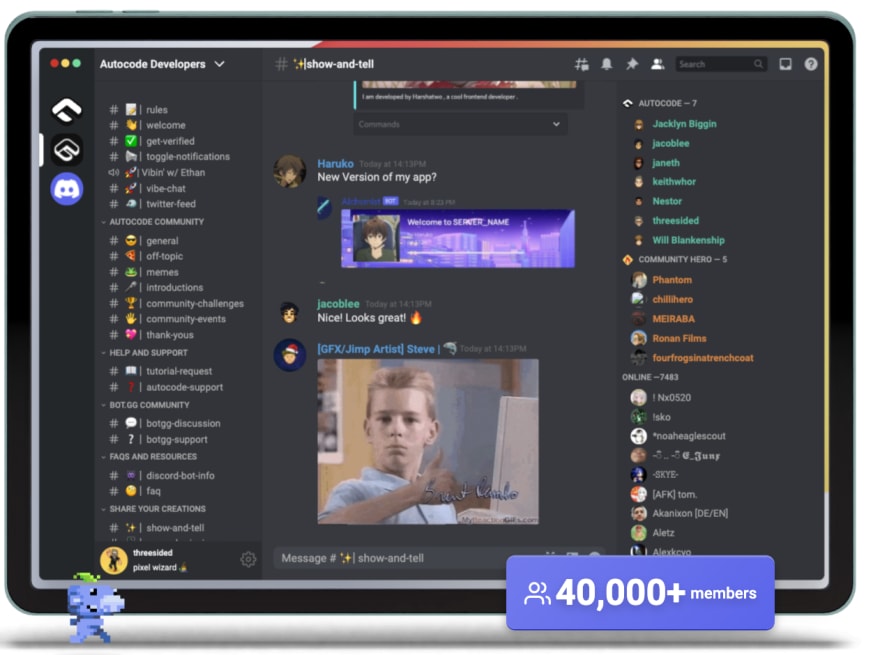This content originally appeared on DEV Community and was authored by Janeth
Moderation is an important part of building a great Discord community where people will want to hang out. As moderators of Autocode’s Discord server, we know how tough online moderation can be. That's why we want to share the tools we use to moderate our 40,000 + community.
While there are thousands of Discord moderation bots, installing a bot won’t solve all your moderation needs. You need human intervention to ensure your server’s moderation strategy is appropriate and fair. You as a server owner and moderator need to create the environment for moderation bots to work as intended. We hope that the following tips will help you and your team create this environment to build an effective moderation system.
Table of Contents:
- Define Server Rules
- Set up channels, roles, and permissions
- Configure Discord tools
- Build a Discord bot
- Install features to assist with server moderation
- Install pre-built moderation bots from bot.gg
Define server rules
Moderation begins with clear and concise rules that will guide and shape your community as it grows. These rules define how your community engages with each other and allow your staff, moderators, and community leaders to intervene adequately when community guidelines are broken.
We recommend that you consider setting expectations around the following topics in your server:
❗ Safety and Harassment ❗ - As your public server grows you will be interacting with people from all walks of life. Make sure your community is a safe and positive environment for people and discourage harassment surrounding:
- Age
- Race and ethnicity
- Religion
- Gender identity
- Sexual orientation
- Economic and social status
Jokes, memes, comments, and bullying around any of the above mentioned should never be tolerated in a healthy and supportive community.
🗒️ Appropriate Content - Define the content, topics, and conversations that are not acceptable. This will create a community that is inclusive of all ages. Remind your community to follow Discord’s content policy, as well as any other TOS that are relevant to your community.
🗨️ Channel Usage- Keep your server and conversations organized by highlighting what channels are for and encouraging people to keep chats relevant to the channel’s purpose.
🖥️ Getting Support - Explain how your community can request support. It is also a good idea to point towards existing resources so that your community can be self-supportive. You may also consider introducing roles, staff, moderators, and community leaders that are available to help. Set expectations for how extensive support is.
You’ll likely also need to tailor rules specific to your type of community. For example, if you run a Discord server focused on photography, what kind of photos aren’t allowed to be shared? If you run a gaming server, do you allow off-topic discussion? The answer to questions such as these should be codified within your rules.
Set up channels, roles, and permissions
As a Discord server moderator, you will need to have a private space to communicate with your team and with the leaders in your community. Discord’s moderation tools allow us to create channels that are only accessible to specific members and roles via permissions.
Permissions allow you to control who can view a channel, send messages in the channel, manage app commands, and more. To learn how to set up super-secret channels and modify the permissions check out this guide.
You should also think about how public channels’ permissions are set up. For example, consider whether it would be best to enable slow mode on some channels.
Configure Discord tools
Once you’ve defined your rules and set up your channels, you will be ready to properly enforce these rules and protect your server. We recommend that you begin by configuring Discord’s built-in tools. Select Server Settings to find the Moderation Menu. Discord's Moderation Menu allows you to quickly set up basic protection for your server to discourage malicious people or bots from joining and causing trouble.
We recommend setting a Medium or High verification level. This will require that any member joining your server have a verified email address on their Discord account. They must also wait a certain amount of time before they are allowed to send messages in channels. Encourage new members to use the waiting period to read the community guidelines and learn about the different channels.
We encourage public servers to enable the setting that “Scans media content from all members.” This will prevent malicious people from posting NSFW content on your server.
You should also enable the two-factor auth requirement. Your moderators will need to have two-factor authentication on their account in order to use moderation actions like banning/kicking users and deleting messages. This will help prevent hackers from taking over a moderator account to cause trouble on a server.
Build a Discord bot
While the moderation menu offers basic moderation abilities, as your community grows you will want to further protect your server. Users may try to disrupt your server by sending spam, posting unwanted text in channels, raiding your server, and more. Fortunately, we can solve many of these problems with help from a little bot friend.
At Autocode, we recommend building a Discord moderation bot to help assist you and your team. Remember, Discord bots are meant to complement human moderation, not replace it.
You can easily set up your Discord bot with Autocode by following this step-by-step tutorial “How to build a free Discord bot with Node.js”. You don't need to install anything or pay anything to build and host your bot - it's free and easy to set up.
Install features to assist with server moderation
Once you have completed the step-by-step tutorial, you will be able to customize your bot. You can easily add custom commands and moderation features like member verification, anti-spam, anti-raid verification systems and more.
One of the main advantages of creating a custom bot is that you can have a single bot handle everything, rather than having to manage multiple bots. At Autocode, we make it super easy to add features to one bot with our large library of Snippets. Snippets allow you to use others' code inside your project, making adding features to your Discord bot super quick!
Here is a short 2-minute video that explains how to install snippets into your Discord bot project.
And here is a list of the Snippets we recommend for moderation:
Anti-spam: Keep your channels clean from unwanted invite links, messages, and mentions.
- Anti Discord Invite links Delete messages that have or contain discord.gg/ or https//discord.gg/ so that no one can send invite links in your server. The bot will post a warning message after deleting invite links.
- Anti Token Grabber Links - Auto Moderation Checks if the message that was sent contains any known token grabber Links. If it does, it deletes the message, sends a warning in the chat, and assigns a muted role.
- Anti Caps Spam Delete any message with more than 10 characters in all caps. The bot will post a message asking the user to not use all caps.
- Anti mentions When a member of your server tries to mention "@here", your bot will remove their chat permissions for an hour. This will not affect the server owner or other members with admin permissions, since timeouts cannot be set on those users. Admins can remove timeouts by right-clicking the member's icon and selecting the option that appears.
Text filters: Keep your server clean from profanity.
- Automatically delete messages containing a word in the bad word list
- Anti Swear System | Profanity Filter Automatically detects profanity and deletes messages containing profanity.
Anti-raid: Raids are when a large number of users enter your Discord server at once to cause trouble. One way to stop raids is by protecting your server with a verification system.
- Server captcha verification bot Verify new members who join your server via the captcha verification system.
- Verification System. This app will make sure people have to click a button before getting access to your server! Prevents bots from accessing your server
- Raid purge command remove messages after a raid with a simple command ex: !purge 20.
Install pre-built moderation bots from bot.gg
You can invite a Discord moderation bot into your server instead of building one. Head on over to bot.gg and search through our growing list of bots.

A popular moderation bot we recommend is Spectre. This is a handy tool that will assist your moderators. It’s equipped with moderation features that allow admins to purge chats, lock channels, and lock down the server. Your server members can easily make reports and suggestions via slash commands.
Conclusion
Moderation is a foundational part of any thriving community. Making sure clear guidelines are established, executed, and enforced will keep everyone in your community safe and comfortable.
Remember that moderation starts with you, and should always be taken seriously. Moderate what you can manually with you and your moderator team, and use bots to assist where you need it. Your community will be grateful for it!
This content originally appeared on DEV Community and was authored by Janeth
Janeth | Sciencx (2022-04-22T14:17:45+00:00) Best Practices for Discord Server Moderation. Retrieved from https://www.scien.cx/2022/04/22/best-practices-for-discord-server-moderation/
Please log in to upload a file.
There are no updates yet.
Click the Upload button above to add an update.