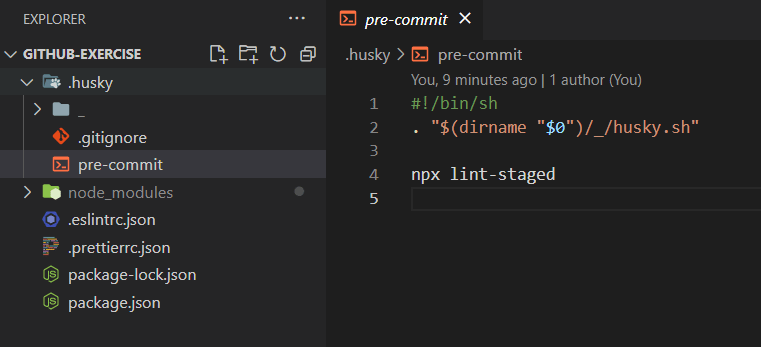This content originally appeared on DEV Community and was authored by Ivad Yves HABIMANA
When setting up a new project, especially the one that will be worked on by many people (team) code quality is an important aspect to put into consideration and make your codebase more clean and standardized. in this tutorial I will walk you step by step into setting up Eslint, Prettier and Husky and getting them ready to work in your next project
For this example, we will be setting up those tools as a React Project and we will be using Eslint with Airbnb
Prerequisites
- Node: we will be working in the node environment therefore you will need to have it installed on your machine
- VSCode: as our code editor
that's all you need let's get started...
Understanding these tools
the main point of these tools is to ensure the quality of your code when working alone or working as a team
- Eslint: is a linter for JavaScript, linters are tools that will help you set up rules to follow as you write your code and they ensure that you follow your rules.
- Prettier: Is a code formatter that automatically formats your code to look cleaner and easier to read there are several code formatter but prettier is the most popular one
-
Husky: is a tool that allows us to run scripts especially while using version control like
gitfor our example we will be using husky to set up pre-commit scripts to run prettier and Eslint on every commit. You need to be working in a git repository to be able to use Husky we will get back to these tools later in the guide for now
follow the following steps
1. Create a node project
create a new folder, open it in VSCode and run npm init -y this will initialize a new node project and add the package.json file.
npm init -y
2. Installing Eslint dependencies
Eslint is a lint for identifying and reporting on patterns found in ECMAScript/JavaScript code. lints or linters are tools that are used to flag programming errors, bugs, stylistic errors, and suspicious constructs to reduce errors and improve the overall quality of your code in some cases they can spot those errors and auto-fix them for you.
Eslint specifically is a popular open-source lint that works best with JavaScript and TypeScript, it allows us to configure and customize it to our needs by specifying your own rules or extending standardized rules from companies like Google, Airbnb...
Run the following command to install ESLint (as a dev dependency)
npm install eslint --save-dev
3. Configuring ESLint
in this guide, we will be configuring ESLint with Airbnb JavaScript styles which are standard when it comes to JavaScript. This means that Eslint will check our code according to what's allowed and not allowed by the Airbnb style guide you can learn more about the Airbnb JavaScript style guide here
follow this step to configure Eslint
npm init @eslint/config
you will need to answer some questions about how you would like to use eslint follow the following configuration

(note that I chose react as the library, Airbnb as the style guide, and JSON as the file format. You can change these configurations according to your project)
after following the above steps a file named eslintrc.json should be created with the following code (will be auto-generated according to the configuration made above)
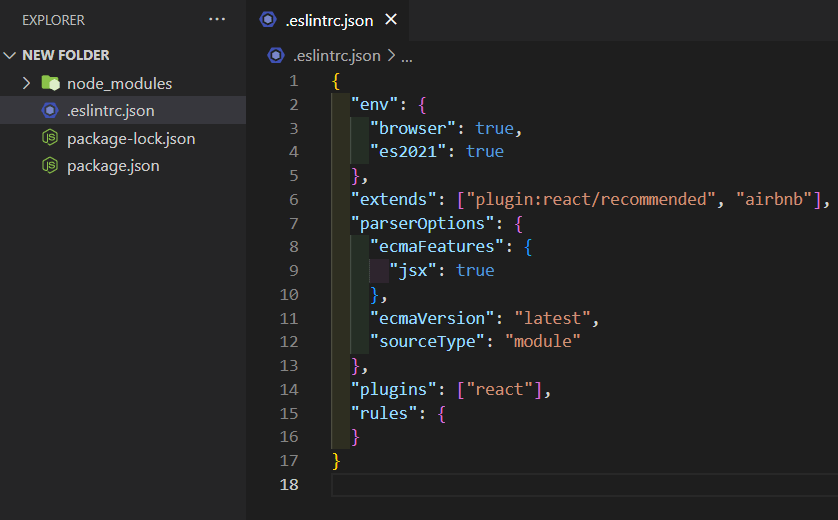
that object of rules:{} is where you can put your own rules if you want to but for now, we are using Airbnb rules as mentioned in "extends": ["plugin:react/recommended", "airbnb"]
For more on eslint rules you can check their official site here
4. Installing Prettier dependencies
prettier is an opinionated code formatter that styles code consistently and is easier to use. it supports HTML, CSS, Javascript, and most of their libraries
run this command to install prettier (as a dev dependency)
note that --save-exact ensures that everyone will install the same version of prettier to avoid inconsistency
npm install --save-dev --save-exact prettier
5. Configure Prettier
- in the root folder create a file named
.prettierrc.jsonthis will contain custom rules/options that you may want prettier to follow while formatting your code. enter the following code in your.prettierrc.json
{
"tabWidth": 2,
"useTabs": true,
"printWidth": 80,
"semi": true,
"trailingComma": "es5",
"singleQuote": true,
"endOfLine": "lf"
}
you can learn more about these prettier rules and more here
6. Integrating Prettier with ESLint
As mentioned above we will be using Eslint as our linter and prettier as our code formatter. Linters usually contain not only code quality rules, but also stylistic rules. Most stylistic rules are unnecessary when using Prettier, but worse – they might conflict with Prettier! so to use them both safely we had to install eslint-config-prettier dependency
run the following command
npm install --save-dev eslint-config-prettier
-
eslint-config-prettier: Turns off all eslint rules that are unnecessary or might conflict with Prettier. to make sure that eslint only check code syntax style while Prettier check code formatting - to configure
eslint-config-prettierin your.eslintrc.jsonextent prettier add it as last like following
{
"env": {
"browser": true,
"es2021": true
},
"extends": ["plugin:react/recommended", "airbnb", "prettier"],
"parserOptions": {
"ecmaFeatures": {
"jsx": true
},
"ecmaVersion": "latest",
"sourceType": "module"
},
"plugins": ["react"],
"rules": {
}
}
7. Configure scripts
to be able to run ESLint and Prettier we need to add scripts in our package.json as the following
"scripts": {
"lint": "eslint . --fix --max-warnings=0"
"format": "prettier . --write"
},
-
"lint": "eslint . --fix --max-warnings=0": this script runs eslint from the root folder and auto fix error and checks that we don't have any warning -
"format": "prettier . --write": this script will run prettier from the root folder and auto fix format errors
8. Installing Husky
Husky is a tool that allows us to work with Git hooks. Git hooks are scripts that you can set up to run at certain events in the Git lifecycle. like before every commit or push. In our case, we will be using Husky to run ESlint and Prettier as our pre-commit hook so that no one will be able to commit when their code doesn't follow our rules.
creating pre-commit and configuring Husky can be challenging to set up and share across the team therefore we will be using a tool called lint-staged that installs Husky and set up everything for you and you only specify scripts to run on every commit
the best part is that with lint-staged we save time by only checking staged(changed) files since we don't want to check in every file if we didn't edit them
Make sure your folder is a git directory
run the following command to install lint-staged
npx mrm@2 lint-staged
a folder called husky will be created including different files as mentioned below
- the command
npx lint-stagedin the pre-commit file means that on every commit git will run scripts in the lint-staged command inpackage.json - if you open
package.jsonyou will notice thatlint-stagedentry was added at the bottom like the following
"lint-staged": {
"*.js": "eslint --fix ",
"*.{js,css,md}": "prettier --cache --write"
}
by calling npx lint-staged these commands in this lint-staged object will be triggered and for all .js we would run eslint and on all .js,.css,.md (you can even add html, json if you have any) we would run prettier
- we can even run the scripts that we configured earlier like the following
"lint-staged": {
"*.js": "npm run lint",
"*.{js,css,md,html}": "npm run format"
}
9. Bonus
for better experience, if you are using VSCode you can install ESLint and Prettier extension that will work better with the above configuration
There you have it! you just configured Eslint prettier and Husky in a node project next time you have a team or an open-source project your code quality will be ensured. I will see you in a next one
This content originally appeared on DEV Community and was authored by Ivad Yves HABIMANA
Ivad Yves HABIMANA | Sciencx (2022-05-01T17:02:44+00:00) Set up ESLint, Prettier and Husky in a React project | a step by step guide. Retrieved from https://www.scien.cx/2022/05/01/set-up-eslint-prettier-and-husky-in-a-react-project-a-step-by-step-guide/
Please log in to upload a file.
There are no updates yet.
Click the Upload button above to add an update.