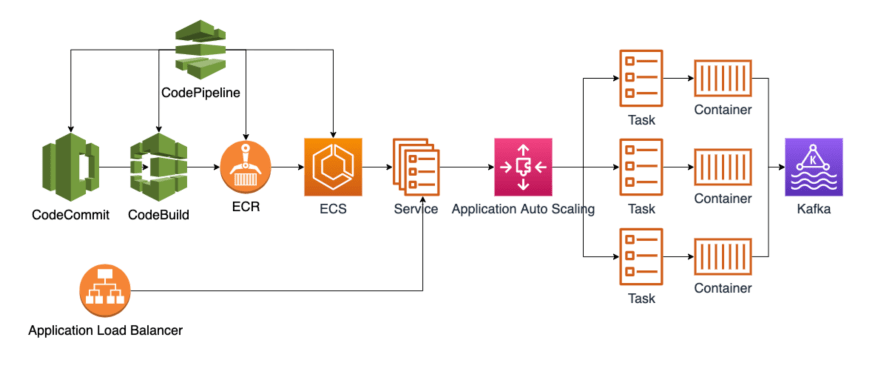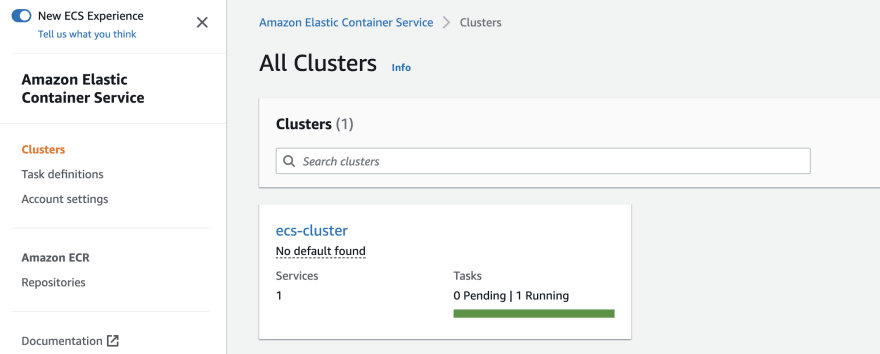This content originally appeared on DEV Community and was authored by Pin Xiong
Elastic Container Service(ECS) is a highly scalable and fast container management service that makes it easy to run, stop, and manage containers on a cluster.
Today, I'll show you how to use it!
Architecture
There are several steps as below, and all of source codes have been put in my github repo(infrastructure and golang-web).
Prerequisites
- Create an aws account with the IAM
AdministratorAccesspermission - Install and configure aws CLI
- Install and configure Terraform
Setup environment
Terraform saves all changes in *.tfstate file, so we'd better store *.tfstate in aws s3 bucket instead of local machine. This step will build a aws s3 bucket to store *.tfstate file.
- Init Terraform
Download infrastructure first
$ cd setup
$ terraform init
- Create s3 bucket
$ terraform apply
You will be prompted to enter an aws region code, such as us-east-1. After that, you need to make sure the listed resources that will be crated and then enter yes
You can see the output s3_bucket_terraform_state below
Outputs:
s3_bucket_terraform_state = "**********-us-east-1"
Build resources
Now, we begin to build the resources including VPC, subnets, ECS and Pipeline.
- Setup remote backup
$ cd ../region/virginia
and then, update the block of s3 in providers.tf file
backend "s3" {
bucket = "**********-us-east-1"
key = "terraform/backend.tfstate"
region = "us-east-1"
encrypt = "true"
}
The following things maybe need to be modified:
- Set
bucketas the output ofs3_bucket_terraform_state - Set
keyas the path to store*.tfstatefile in s3 bucket - Update
regionas the region code that you entered when creating s3 bucket above - Set
encryptastrue
- Create resources
You can modify the configuration in the main.tf file according to your needs, and then run the following commands
$ terraform init
$ terraform apply
You will be prompted to enter yes after confirmed the listed resources.

After 10 minutes, all resources are created.
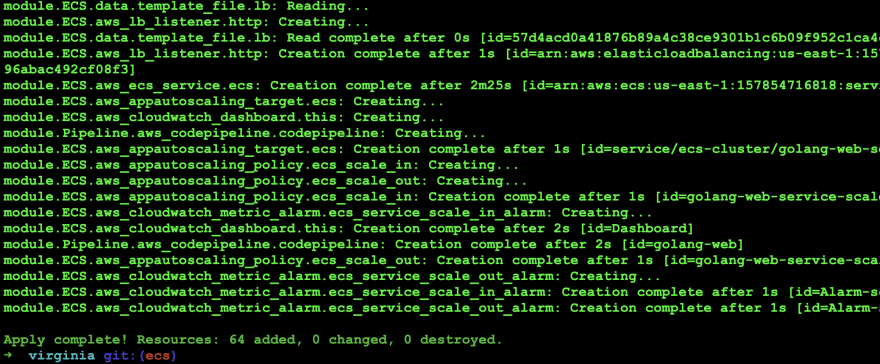
Deploy your code
Download golang-web first and then set your git remote as below
$ git remote add aws ssh://git-codecommit.us-east-1.amazonaws.com/v1/repos/golang-web
$ git remote -v
$ git push aws master:master
Enumerating objects: 62, done.
Counting objects: 100% (62/62), done.
Delta compression using up to 12 threads
Compressing objects: 100% (55/55), done.
Writing objects: 100% (62/62), 25.36 KiB | 6.34 MiB/s, done.
Total 62 (delta 26), reused 3 (delta 0), pack-reused 0
To ssh://git-codecommit.us-east-1.amazonaws.com/v1/repos/golang-web
* [new branch] master -> master
Now, everything is done, let's take a look at the outputs in aws.
Outputs
First, we can see VPC and subnet have been created.
- VPC

- Subnets
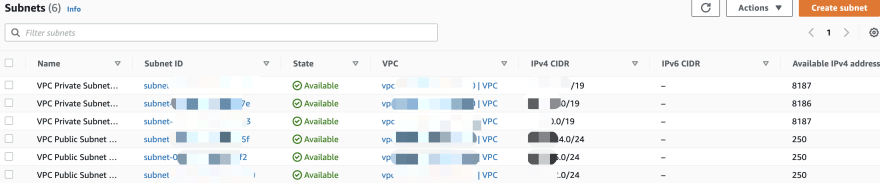
and then the codepipe has been built
we also can see that a public endpoint is created.
Now, It's time to see CES
Verification
and then see the monitor in Cloud watch
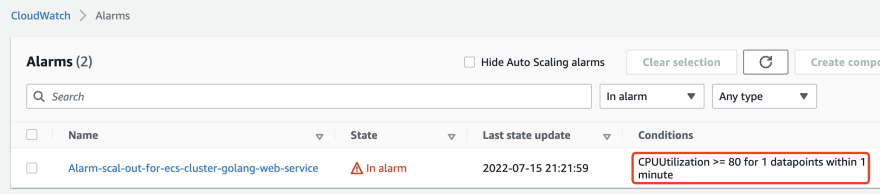
the ecs has been created 2 new tasks

- Scale in
Access
stopapi will release CPU resource serval times
and then see the monitor in Cloud watch

the ecs has been draining tasks

This content originally appeared on DEV Community and was authored by Pin Xiong
Pin Xiong | Sciencx (2022-07-15T14:00:09+00:00) Easy to use ECS. Retrieved from https://www.scien.cx/2022/07/15/easy-to-use-ecs/
Please log in to upload a file.
There are no updates yet.
Click the Upload button above to add an update.