This content originally appeared on Telerik Blogs and was authored by Thomas Findlay
Kendo UI for Vue makes pagination simple with the Pager component. Let’s see how to use it.
There are many types of websites that fetch and display some kind of data to users—for instance, blog articles, recipes, news and so on. A website can have thousands of records in a database that could be displayed to its users. However, it would be very inefficient to fetch and show everything. That’s why, usually, data is fetched in chunks and then displayed using techniques, such as pagination or infinite scroll.
In this article, we will cover how to implement client-side pagination with Kendo UI for Vue.
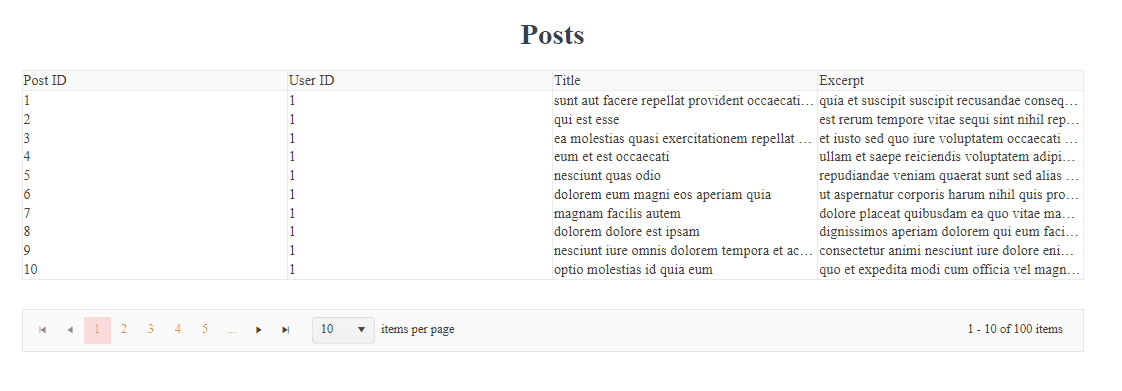
You can find the full code example in this GitHub repo. Below you can also find an interactive StackBlitz example.
Project Setup
We are going to use Vite to quickly scaffold a new Vue project. If you haven’t heard about Vite before, you might want to check out one of my articles about it—What Is Vite: The Guide to Modern and Super-Fast Project Tooling.
Run the command below in your terminal to create a new react project.
$ npm init vite kendo-vue-data-table-pagination -- --template vue
After the project creation is complete, run the following commands to get into the project directory and install all dependencies.
$ cd kendo-vue-data-table-pagination && npm install
Finally, you can start the development server by running the npm run dev command.
You should see the project running upon visiting localhost:3000 in your browser. Next, let’s install all Kendo libraries we will need for this project.
$ npm install --save @progress/kendo-vue-data-tools @progress/kendo-vue-intl @progress/kendo-vue-buttons @progress/kendo-vue-dropdowns @progress/kendo-vue-inputs @progress/kendo-vue-dateinputs @progress/kendo-drawing @progress/kendo-data-query @progress/kendo-theme-default @progress/kendo-licensing
After the installation is complete, let’s clean up the App component and its styles file. Replace the contents of the App.vue file with the code below.
src/App.vue
<template>
<div :id="$style.app">
<h1>Posts</h1>
</div>
</template>
<script setup></script>
<style module>
#app {
text-align: center;
color: #2c3e50;
max-width: 1180px;
margin: 50px auto;
}
</style>
Lastly, let’s import the Kendo theme in the main.js file.
src/main.js
import { createApp } from 'vue';
import '@progress/kendo-theme-default/dist/all.css';
import App from './App.vue';
createApp(App).mount('#app');
That’s it for the initial setup.
Adding Pagination With the Kendo Vue Pager Component
Before adding pagination functionality, we actually need to have some data to paginate first. For demonstration purposes, we will use the jsonplaceholder API to fetch a list of posts that we can then paginate.
src/App.vue
<template>
<div :id="$style.app">
<h1>Posts</h1>
<table class="k-table k-table-layout-fixed">
<thead class="k-table-thead">
<tr class="k-table-row">
<th class="k-table-th">Post ID</th>
<th class="k-table-th">User ID</th>
<th class="k-table-th">Title</th>
<th class="k-table-th">Excerpt</th>
</tr>
</thead>
<tbody class="k-table-tbody">
<tr class="k-table-row" v-for="post of allPosts" :key="post.id">
<td class="k-table-td">{{ post.id }}</td>
<td class="k-table-td">{{ post.userId }}</td>
<td class="k-table-td">{{ post.title }}</td>
<td class="k-table-td">{{ post.excerpt?.slice(0, 50) }}</td>
</tr>
</tbody>
</table>
</div>
</template>
<script setup>
import { ref, computed } from "vue";
const allPosts = ref([]);
fetch("https://jsonplaceholder.typicode.com/posts")
.then(response => response.json())
.then(json => {
allPosts.value = json.map(item => {
return {
...item,
excerpt: item.body.slice(0, 50),
};
});
});
</script>
<style module>
#app {
text-align: center;
color: #2c3e50;
max-width: 1180px;
margin: 50px auto;
}
</style>
We fetch a list of posts, which are set on the allPosts ref. In the template, a table with four columns is rendered—Post ID, User ID, Title and Excerpt. The jsonplaceholder API returns 100 posts; therefore, if you have a look at the website now, you will see that the table is quite big. Let’s handle it by utilizing the Pager component offered by Kendo UI for Vue.
src/App.vue
<template>
<div :id="$style.app">
<h1>Posts</h1>
<table class="k-table k-table-layout-fixed">
<thead class="k-table-thead">
<tr class="k-table-row">
<th class="k-table-th">Post ID</th>
<th class="k-table-th">User ID</th>
<th class="k-table-th">Title</th>
<th class="k-table-th">Excerpt</th>
</tr>
</thead>
<tbody class="k-table-tbody">
<tr class="k-table-row" v-for="post of posts" :key="post.id">
<td class="k-table-td">{{ post.id }}</td>
<td class="k-table-td">{{ post.userId }}</td>
<td class="k-table-td">{{ post.title }}</td>
<td class="k-table-td">{{ post.excerpt?.slice(0, 50) }}</td>
</tr>
</tbody>
</table>
<div class="k-mt-8">
<Pager
:skip="skip"
:take="take"
:total="allPosts.length"
:buttonCount="5"
type="numeric"
:pageSizes="[5, 10, 20]"
info
previousNext
@pagechange="onPageChange"
/>
</div>
</div>
</template>
<script setup>
import { ref, computed } from "vue";
import { Pager } from "@progress/kendo-vue-data-tools";
const skip = ref(0);
const take = ref(10);
const allPosts = ref([]);
const posts = computed(() =>
allPosts.value.slice(skip.value, skip.value + take.value)
);
fetch("https://jsonplaceholder.typicode.com/posts")
.then(response => response.json())
.then(json => {
allPosts.value = json.map(item => {
return {
...item,
excerpt: item.body.slice(0, 50),
};
});
});
const onPageChange = event => {
skip.value = event.skip;
take.value = event.take;
};
</script>
<style module>
#app {
text-align: center;
color: #2c3e50;
max-width: 1180px;
margin: 50px auto;
}
</style>
Let’s digest what exactly is happening. After imports, we have three refs and one computed prop.
const skip = ref(0);
const take = ref(10);
const allPosts = ref([]);
const posts = computed(() =>
allPosts.value.slice(skip.value, skip.value + take.value)
);
The skip and take values are used by the Pager component to figure out the current page. For example, if skip is set to 0 and take equals 10, then the first page
will be displayed. If skip would be 30, then the Pager would be on the fourth page.
The allPosts ref will store all posts fetched from the jsonplaceholder API. The posts computed utilizes the skip and take values to get only a subset of data for the page we are on.
Further, we have the code to fetch the posts and the onPageChange method that is passed to the Pager component. We use it to update skip and take refs.
const onPageChange = event => {
skip.value = event.skip;
take.value = event.take;
};
Finally, the Pager component receives a few props. We already covered what skip, take and pageChange do, so let’s focus on the rest of the props:
total– The total number of items to paginate through.buttonCount– The number of page buttons that should be displayed.pageSizes– An array with numbers that specify options for items per page dropdown. Providing the[5, 10, 20]array will allow users to change the number of items displayed.type– ThePagercomponent supports two different types—numericandinput. Passing thenumerictype will result in thePagercomponent using buttons for page numbers. On the other hand, passing theinputtype will replace page buttons with an input field.info– Indicates whether thePagershould display how many items out of the total are currently displayed.previousNext– Configured whether previous and next buttons should be displayed.
<Pager
:skip="skip"
:take="take"
:total="allPosts.length"
:buttonCount="5"
:pageSizes="[5, 10, 20]"
type="numeric"
info
previousNext
@pagechange="onPageChange"
/>
That’s it. If you visit the website, you should see that we now have a working table with pagination!
Wrap-up
The Pager component offered by Kendo UI for Vue is a useful tool to quickly implement client-side pagination. Besides being easy to use, it is also responsive, so it can be used in any project. Kendo UI for Vue is a great choice since it offers many feature-rich and production-ready components that can speed up development tremendously.
This content originally appeared on Telerik Blogs and was authored by Thomas Findlay
Thomas Findlay | Sciencx (2022-09-08T12:45:00+00:00) Implementing Data Table Pagination With Kendo UI for Vue. Retrieved from https://www.scien.cx/2022/09/08/implementing-data-table-pagination-with-kendo-ui-for-vue/
Please log in to upload a file.
There are no updates yet.
Click the Upload button above to add an update.
