This content originally appeared on Level Up Coding - Medium and was authored by Mohamadou Abdoul Bagui

Let’s see how to import data into Elasticsearch using the File Data Visualizer.
File Data Visualizer is a tool on Kibana that allows you to upload data from CSV, JSON, or text files directly into Elasticsearch. This feature enables you to ingest, parse, and customize your index settings and mappings with a few clicks.
Let’s start by going to the Kibana homepage. You will find the File Data Visualizer under the Machine learning > Data visualizer > File section. A link to this section is also provided directly in Kibana homepage.
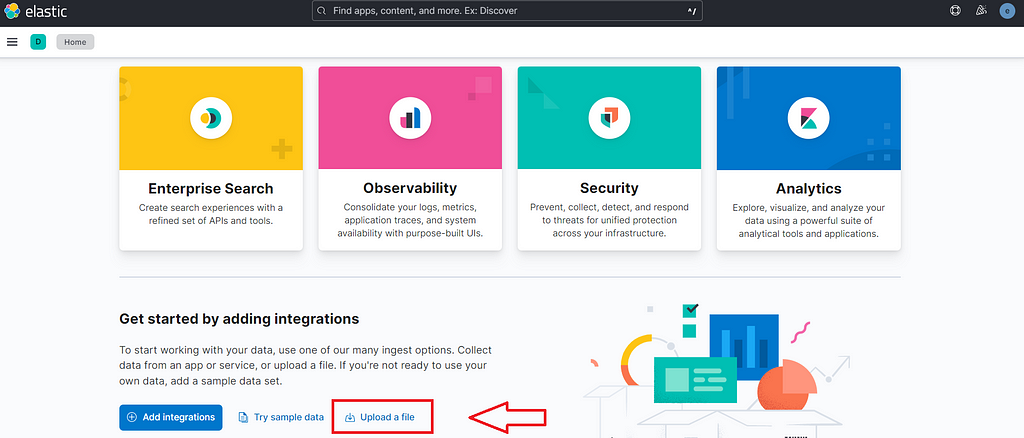
When opened, the page looks like this:
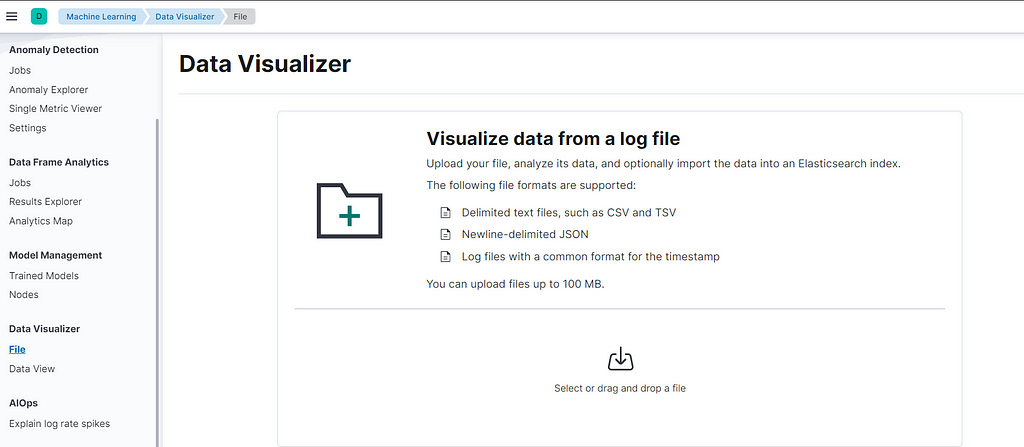
You have the different formats that you can import including CSV, TSV, delimited text files, newline-delimited JSON as well as log files with a common format for the timestamp. These files should not exceed 100mb. All you have to do is drag & drop the file to explore into the corresponding section and you’re done. For this tutorial, we will use the Netflix Movies and TV shows dataset available for download by following this link.
Once downloaded, import the file. Kibana will analyze the first 1000 rows of your dataset if it contains more than that, and return a document for each row.
The summary section informs us about our import like the format (CSV delimited by a comma here) and we can even see that the first line has been identified.
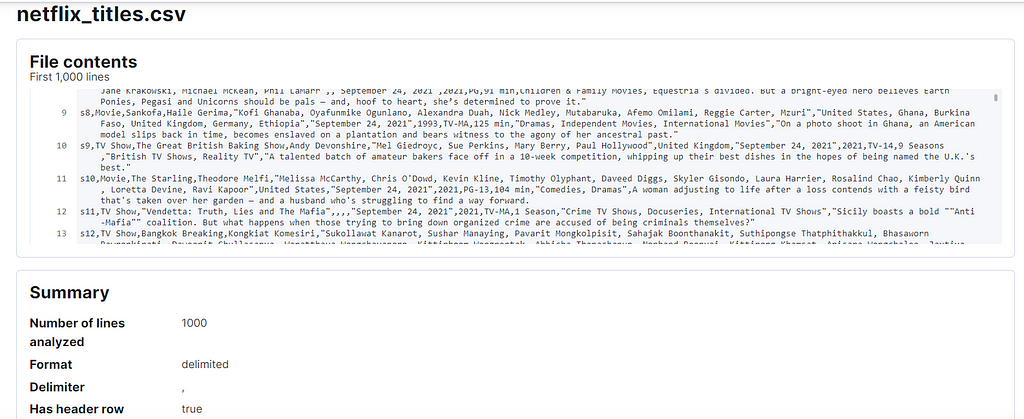
The visualize section will present different stats on our dataset, the number of fields, their type, as well as the percentage of existing values for each field in the documents or the number of distinct values. For our dataset, we can see that 100% of our documents have the description field and for this same field, we have 993 distinct values.
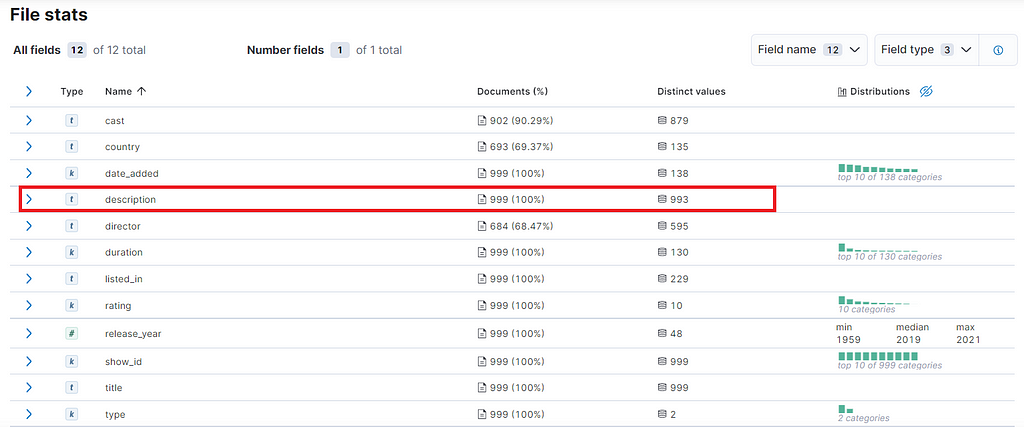
Now click on import. You can choose between two options, simple if you are satisfied with what Kibana has generated, you just have to type the name of the index; and advanced if you want to customize index settings, mappings or any transformation you want on the data. For this tutorial, we are using the simple option and netflix_movies as the index name.
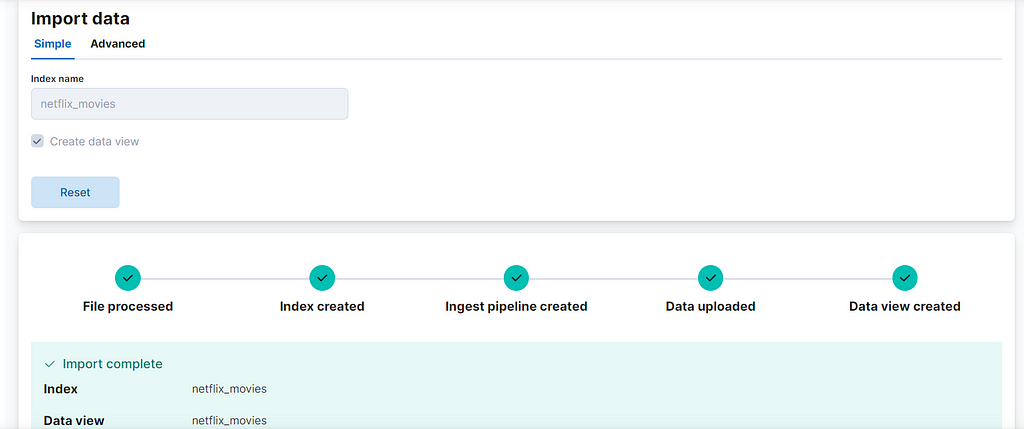
Our index is created, we can verify that our dataset has been added to Elasticsearch by opening the console and running the following query:
GET netflix_movies/_search
Or by checking the data view just created under the Analytics > Discover section. You can use this dataset to learn more about documents and indexes on Elasticsearch, but also search and aggregation by following the tutorials I have made available to you.
That’s it for today. Thanks for reading, if you have questions or comments regarding this article, please feel free to leave a comment below.
I’ll see you next time for more posts 🚀.
Abdoul-Bagui M.
Upload your Data into Elasticsearch using the Data Visualizer was originally published in Level Up Coding on Medium, where people are continuing the conversation by highlighting and responding to this story.
This content originally appeared on Level Up Coding - Medium and was authored by Mohamadou Abdoul Bagui
Mohamadou Abdoul Bagui | Sciencx (2022-10-15T16:30:45+00:00) Upload your Data into Elasticsearch using the Data Visualizer. Retrieved from https://www.scien.cx/2022/10/15/upload-your-data-into-elasticsearch-using-the-data-visualizer/
Please log in to upload a file.
There are no updates yet.
Click the Upload button above to add an update.
