This content originally appeared on 1stWebDesigner and was authored by Brenda Stokes Barron
Taking point-of-sale orders is a thrilling prospect. Imagine this: customers come up to your popup store or vendor booth at a convention or fair, find the products they’re looking for, and make a purchase right then and there without having to wait in line or worry about stock availability.
This could be a game-changer for your business, and luckily, it’s not too difficult to set up a WooCommerce point-of-sale system. If you’re looking to start taking point-of-sale (POS) payments for your WooCommerce store, then this guide is for you.
Let’s get started!
UNLIMITED DOWNLOADS: 500,000+ WordPress & Design Assets
Sign up for Envato Elements and get unlimited downloads starting at only $16.50 per month!
What is Point-of-Sale?
Point-of-sale (POS) refers to the location where a customer makes a purchase. This can be either in-person or online.
In-person POS purchases are made using electronic terminals, which are also known as point-of-sale machines. These machines are connected to a central computer system that processes and records the transaction. The customer’s bank account is then debited for the purchase amount and the funds are transferred to the seller’s account.
Online POS purchases are made using a payment gateway, which is a software that processes and records online transactions. The customer’s bank account is then debited for the purchase amount and the funds are transferred to the seller’s account.
There are many benefits of taking POS orders, such as:
- Increased efficiency and accuracy of orders
- Reduced wait times for customers
- Ability to upsell and cross-sell products
- Increased customer satisfaction
With those specifics out of the way, let’s move on to setting up your WooCommerce point-of-sale system.
How to Set Up a WooCommerce Point-of-Sale System
There are two main components to setting up a point-of-sale system with WooCommerce: the hardware and the software.
The hardware refers to the physical devices that will be used to take and process payments. This includes the point-of-sale machine, receipt printer, barcode scanner, and cash drawer.
The software refers to the software that will be used to manage your POS system. This includes the WooCommerce point-of-sale plugin and a payment gateway.
Point-of-Sale Hardware
There are many different types of POS hardware available on the market, so it’s important to choose the right devices for your needs.
The most important thing to consider is compatibility. All of your point-of-sale hardware must be compatible with the software you’re using. For example, if you’re using s specific WooCommerce POS plugin or extension, then you’ll need to use hardware, such as a USB receipt printer and barcode scanner, that works with these systems.
If you only intend to conduct POS transactions on occasion, an in-person transaction device like those available from payment processors may be all you need.
Point-of-Sale Software
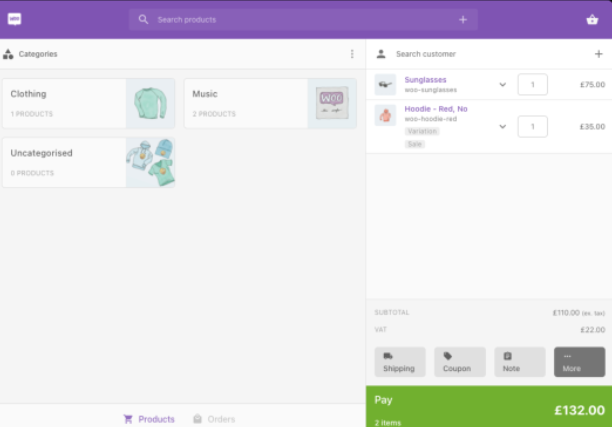
Point of Sale for WooCommerce is a great option for managing your POS system. It’s compatible with all major payment gateway providers and offers many features, such as:
- Inventory management
- Customer management
- Coupons and discounts
- Sales reporting
- Tax calculations
- Compatibility with multiple registers
- Store department support
This extension is available for $199 per year.
Other plugin or extension options include wePOS and Square for WooCommerce.
Payment Gateway
In order to accept payments, you’ll need to connect a payment gateway to your WooCommerce. A payment gateway is a software that processes and records online transactions.
There are many different payment gateway providers available, so it’s important to choose one that’s compatible with WooCommerce, of course. Some popular options include PayPal, Stripe, and Square.
Once you’ve chosen a payment gateway, you’ll need to create an account and obtain the appropriate credentials, such as an API key or code snippet. These credentials will be entered into the settings page for WooCommerce.
How to Use a WooCommerce Point-of-Sale System
Using a WooCommerce POS system is fairly simple. The first thing you’ll need to do is add your products to the system. This can be done by manually entering the product information or by scanning the product’s barcode.
Once your products have been added, you’ll need to create a customer. This can be done by entering the customer’s information.
Next, you can add products to their order. This can be done by scanning the product’s barcode or by searching for the product by name.
Once you’ve added all of the products to the order, you can proceed to checkout. At checkout, you’ll need to select a payment method and enter the appropriate information.
Depending on the system you’ve selected, the customer may be able to tap their payment card against your payment processing device. Or you may need to use a scanner or card slider. Once payment has been processed, you can print a receipt for the customer. You can also email or text the receipt to the customer if they prefer.
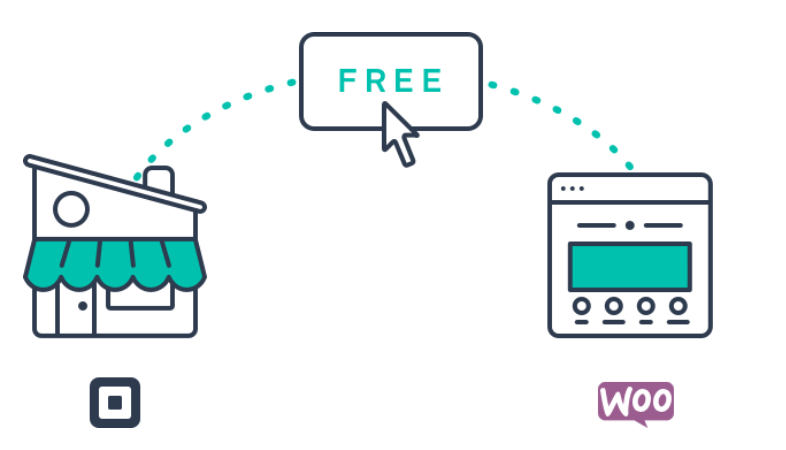
And all of this order information including inventory tracking will be reported within WooCommerce, which you can view later via the WordPress dashboard.
And that’s it! You’ve now successfully completed a transaction using your WooCommerce point-of-sale system.
Point-of-Sale Purchases Within WooCommerce Open New Opportunities for Businesses
Utilizing a WooCommerce point-of-sale system can be a great way to streamline transactions and better manage your business. If you’re looking for a way to take your WooCommerce store to the next level, consider adding POS capabilities.
This content originally appeared on 1stWebDesigner and was authored by Brenda Stokes Barron
Brenda Stokes Barron | Sciencx (2022-11-01T08:34:55+00:00) How to Setup a WooCommerce Store for Point-of-Sale Purchases. Retrieved from https://www.scien.cx/2022/11/01/how-to-setup-a-woocommerce-store-for-point-of-sale-purchases/
Please log in to upload a file.
There are no updates yet.
Click the Upload button above to add an update.
