This content originally appeared on Level Up Coding - Medium and was authored by Mohammed Shamim
Helm — Dependencies
A Deep Dive Into Helm Chart Dependencies
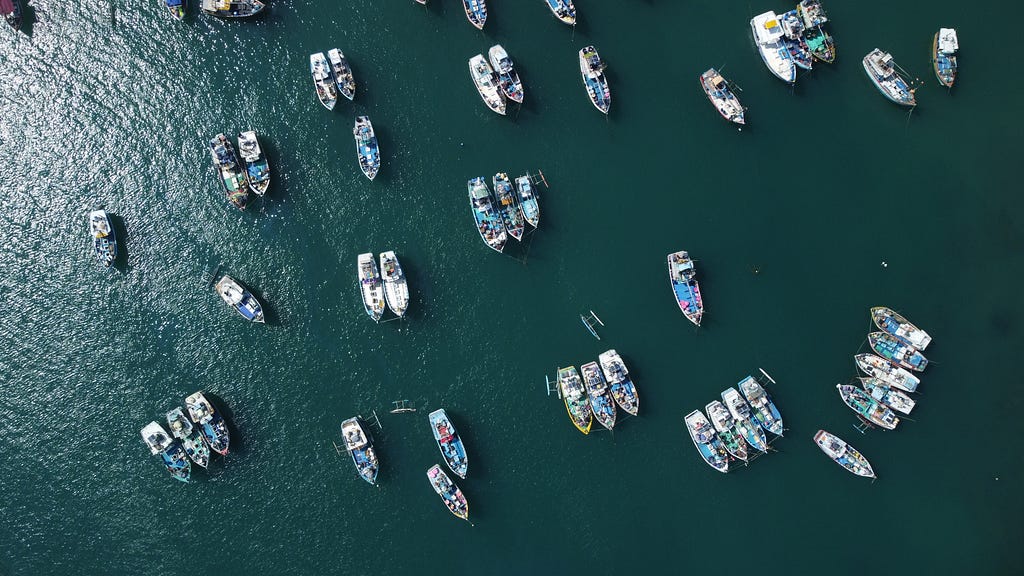
In helm, one chart can be dependent on another chart. For instance, a WordPress application requires a database to start functioning. In helm, we can deploy WordPress as part of the parent chart and MySQL or any other required application as a dependency of the parent chart.
Helm charts store their dependencies in ‘charts/’. There are two different ways to add dependency charts to parent charts:
- Listing all the dependencies inside the Chart.yaml file and helm will download the dependencies and store them in the ‘charts/’ directory.
- Manually populate the dependency chart inside the ‘charts/’ directory.
List dependencies inside the Chart.yaml file
Before listing dependencies in the Chart.yaml file, By default Chart.yaml file looks like this :
# Chart.yaml
apiVersion: v2
name: webserver
description: A Helm chart for Kubernetes
type: application
version: 0.1.0
appVersion: "1.16.0"
Now, let's see how we can populate the dependencies into the Chart.yaml file:
dependencies:
- name: mysql
version: "9.3.4"
repository: "https://charts.bitnami.com/bitnami"
After adding dependencies to the Chart.yaml file :
# Chart.yaml
apiVersion: v2
name: webserver
description: A Helm chart for Kubernetes
type: application
version: 0.1.0
appVersion: "1.16.0"
dependencies:
- name: mysql
version: "9.3.4"
repository: "https://charts.bitnami.com/bitnami"
Using a simple helm command we can pull the chart from the repository defined in the dependencies field:
helm dependency update [CHART]
>> helm dependency update ~/webserver
The above-defined command will generate .webserver/Chart.lock file as well as download all dependencies into the .webserver/charts directory
The Chart.lock file lists the exact versions of immediate dependencies and their dependencies and so on.
Version Range
Instead of defining an exact version of a chart, we can define a version range. Helm allows us various ways to define version ranges.
we can view all the available versions of a chart using the following command:
helm search repo [CHART] --versions
>> helm search repo mysql --versions
● Hyphen Range Comparisons
version: 1.2 - 1.4.5 which are equivalent to >= 1.2 <= 1.4.5
dependencies:
- name: mysql
version: 9.0.0 - 9.9.9
repository: "https://charts.bitnami.com/bitnami"
Helm will download the latest MySQL chart and the version will be between >= 9.0.0 <= 9.9.9 range. While writing this article the latest MySQL chart version is 9.4.1 . That’s why helm will pull 9.4.1 version. The main advantage of defining the version as a range is if a new version is available during the next update or installation of the parent chart. Helm will automatically download the latest version available within the specified range.
● Basic Comparisons
We can also use basic comparison operators for defining the version.
version: "= 9.4.1"
version: "!= 9.4.1"
version: "> 9.4.1"
version: "< 9.4.1"
version: ">= 9.4.1"
version: "<= 9.4.1"
version: ">= 9.4.1 and < 10.0.0"
● Caret(^) Range Comparisons (Major)
The caret (^) comparison operator is for major level changes once a stable (1.0.0) release has occurred.
^1.2.3 is equivalent to >= 1.2.3, < 2.0.0
^1.2.x is equivalent to >= 1.2.0, < 2.0.0 # x as a placeholder
^2.3 is equivalent to >= 2.3, < 3
^2.x is equivalent to >= 2.0.0, < 3 # x as a placeholder
^0 is equivalent to >= 0.0.0, < 1.0.0
● Tilde(~) Range Comparisons (Patch)
The tilde (~) comparison operator is for patch level ranges when a minor version is specified and major level changes when the minor number is missing. For example,
~1.3.2 is equivalent to >= 1.3.2, < 1.4.0
~3.4 is equivalent to >= 3.4, < 3.5
~3 is equivalent to >= 3, < 4
Enable or Disable dependencies
Depending on the user’s needs a dependency can be enabled or disabled. If a dependency is disabled then during the installation of a chart the corresponding dependency will be ignored.
There are a couple of ways to achieve that. By using condition fields or tags fields.
●Using Condition
We can define a condition field while defining a dependency inside the parentChart/Charts.yaml file.
# parentChart/Charts.yaml
dependencies:
- name: mysql
version: "9.3.4"
repository: "https://charts.bitnami.com/bitnami"
condition: mysql.enabled
The above-defined dependency will be installed only if the user sets mysql.enabled is true in the parent’s values.yaml file.
# parentchart/values.yaml
...
...
mysql:
enabled: false
As mysql.enabled is defined as false, then during the installation MySQL dependency will be ignored.
●Using Tags
Suppose there are multiple dependencies defined in the Charts.yaml file. To enable or disable it as per our needs, we have to do something similar to this :
# parentchart/Charts.yaml
dependencies:
- name: mysql
version: "9.3.4"
repository: https://charts.bitnami.com/bitnami
condition: mysql.enabled
- name: mongodb
version: 13.3.0
repository: https://charts.bitnami.com/bitnami
condition: mongodb.enabled
And the values.yaml file will look like the following demonstration:
# parentchart/values.yaml
....
....
mysql:
enabled: true
mongodb
enabled: false
If we use the tags field we can do it more simply. The tags field is a YAML list of labels to associate with a chart. All charts with tags can be enabled or disabled by specifying the tag and a boolean value. Let’s see how we can do that :
First of all, let’s see how we can define tags in the parent’s values.yaml file:
# parentchart/values.yaml
...
...
tags:
enabled: false
Delete the condtionfield from the dependencies block of the parent’s Chart.yaml file. Instead of condtionwe will use tagsat this moment.
# parentchart/Charts.yaml
dependencies:
- name: mysql
version: "9.3.4"
repository: https://charts.bitnami.com/bitnami
- name: mongodb
version: 13.3.0
repository: https://charts.bitnami.com/bitnami
tags:
- enabled
In the above demonstration, we have defined MongoDB dependency with tags. As the values defined under the tags field is a boolean value and the value is defined as false in the parent’s values.yaml file. As an outcome, MongoDB will be ignored when we install the parent chart. In contrast to MongoDB, MySQL dependency has nocondtionortagsa defined. That is why MySQL will be installed as a dependency chart.
Listing dependencies
We can list all the dependencies for a given chart.
helm dependency list [CHART]
>> helm dependency list ~/webserver/
--------------------------------------------------------------
NAME VERSION REPOSITORY STATUS
mysql 9.3.4 https://charts.bitnami.com/bitnami ok
mongodb 2.0.3 https://charts.bitnami.com/bitnami missing
In the above demonstration, we can see that the status is “ok” for MySQL and “missing” for MongoDB. The reason for that is MySQL chart is already pulled from the repository and stored in the ‘chart/’ directory. While the MongoDB chart is not available. By executing the dependency update command all the missing dependencies can be pulled and stored.
If you found this article helpful, please don’t forget to hit the Follow and Clap buttons to help me write more articles like this.
Thank You 🖤
Level Up Coding
Thanks for being a part of our community! Before you go:
- 👏 Clap for the story and follow the author 👉
- 📰 View more content in the Level Up Coding publication
- 🔔 Follow us: Twitter | LinkedIn | Newsletter
🚀👉 Join the Level Up talent collective and find an amazing job
Helm — Dependencies was originally published in Level Up Coding on Medium, where people are continuing the conversation by highlighting and responding to this story.
This content originally appeared on Level Up Coding - Medium and was authored by Mohammed Shamim
Mohammed Shamim | Sciencx (2022-11-08T12:01:40+00:00) Helm — Dependencies. Retrieved from https://www.scien.cx/2022/11/08/helm-dependencies/
Please log in to upload a file.
There are no updates yet.
Click the Upload button above to add an update.
