This content originally appeared on Envato Tuts+ Tutorials and was authored by Gonzalo Angulo
Learning how to merge layers in Procreate is essential, whether we want to clean up our Layers panel, add a specific effect to a layer, or even decrease the size of our file.
If you've ever used programs like Photoshop, learning how to merge layers in Procreate will be a piece of cake. If this is your first time using Procreate, I'll keep things simple. I’ll show you three simple ways to combine layers in Procreate.
Let's get started!
How to Merge Two Layers in Procreate: Method #1
In this method, you’ll learn how to merge two layers in Procreate. Remember that to merge layers in Procreate, your files must be separated into different layers.
Once you have the files you want to merge, open the Layers panel.



Tap on the desired layer to bring up the Layer Options. Now tap on Merge Down.



Doing this will merge the layer you originally chose with the layer below it. Notice how Layer 1 and Layer 2 merged into Layer 2?



You’re done! That’s how you merge two layers in Procreate.
How to Merge Multiple Layers in Procreate With Your Fingers: Method #2
This method is a lot of fun. This is when you can see the touch sensitivity of the iPad and Procreate in action.
To merge multiple layers in Procreate with the help of your fingers, you need to do the following:
Let's say you have four layers, as in the example below. The goal here is to merge all these four layers into one independent layer.



All you have to do is tap the four layers at both ends and make a closed pinch gesture with your fingers to combine your layers in Procreate. You have to be fast when doing this!



That’s it! That’s how to merge multiple layers in Procreate with your fingers. As you can see below, all four layers have been combined into one layer.



How to Merge All Layers in Procreate: Method #3
If you have way too many layers in the Layers panel, probably using your fingers will be a hard thing to do. To learn how to merge all your layers in Procreate, just do the following:
For the purpose of this step, I've added more layers to the file. Just select all the layers you want to combine, and tap Group to group them into one layer.



You'll see that all ten layers are now in one group.



Now tap on the Group you just made to see the Layer Options. Select Flatten. This will combine all of the layers in Procreate that are in a group.



You’re done. This is how to merge all your layers in Procreate.
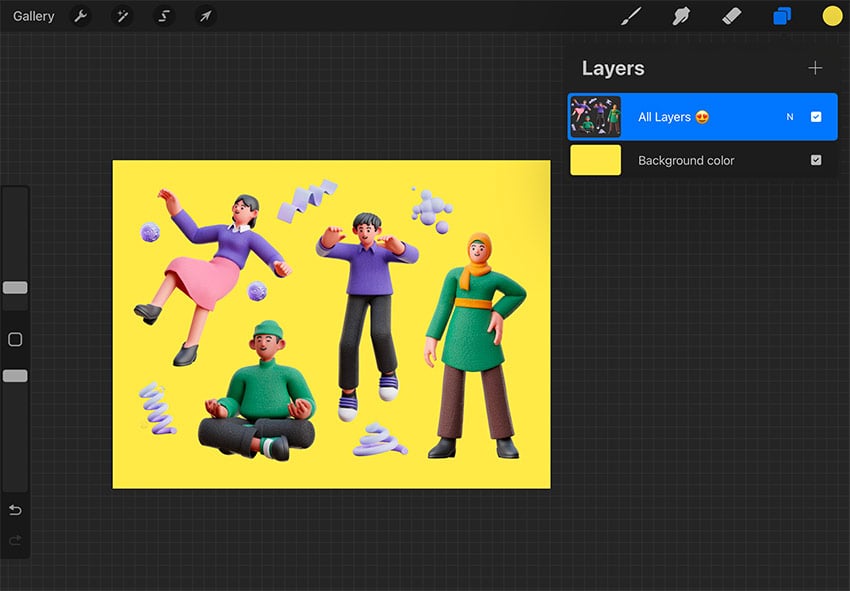


Congratulations! Now You Know How to Merge Layers in Procreate!
I hope this quick tutorial on how to merge layers on Procreate was useful. Learning how to combine layers in Procreate will help you speed up your design process.
Go ahead and use these tips on any of your design projects. If you want to elevate your Procreate designs or illustrations, take a look at Envato Elements. Here you’ll find graphics, brushes, backgrounds, fonts, and so much more!
You can find the 3D illustrations used in this tutorial on Envato Elements. This is the ultimate creators' subscription. You can get illustrations like these for a small monthly fee:
- Woman With Pink Skirt 3D Character Illustration
- Green Shirt Man 2 3D Character Illustration
- Purple Shirt Man 3D Character Illustrations
- Woman With Hijab 3D Character Illustration
- Abstract 3D Illustration
Learn More About Procreate
Expand your Procreate skills with our tutorials on Envato Tuts+. Check them out:
This content originally appeared on Envato Tuts+ Tutorials and was authored by Gonzalo Angulo
Gonzalo Angulo | Sciencx (2022-11-09T16:52:30+00:00) How to Merge Layers in Procreate. Retrieved from https://www.scien.cx/2022/11/09/how-to-merge-layers-in-procreate/
Please log in to upload a file.
There are no updates yet.
Click the Upload button above to add an update.
























