This content originally appeared on Level Up Coding - Medium and was authored by Kyle Le
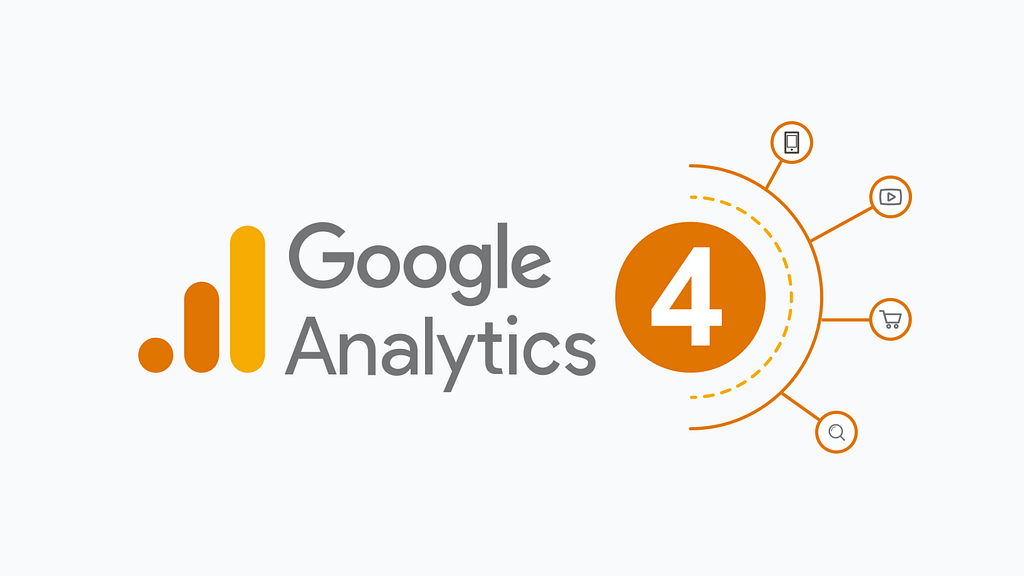
Introduction
Websites and applications have tons of trackers, but they serve many purposes, and some are good purposes.
Let's say you want to track how many users went to your websites, how many users actually use a feature, or how many users drop when doing certain actions.
One of the most outstanding tracking tool out there is Google Analytics. So I'm writing this article to show you how to integrate Google Analytics to your React apps.
Set up
First, you need to create a google account, which you probably have.
Then you need to inject some scripts for Google Tag Manager to your apps:
<Script
async
strategy="afterInteractive"
src="https://www.googletagmanager.com/gtag/js?id=YOUR ID"
></Script>
<Script strategy="afterInteractive" id="gtm">
{`
window.dataLayer = window.dataLayer || [];
function gtag(){dataLayer.push(arguments);}
gtag('js', new Date());
gtag('config', YOUR ID,{ 'debug_mode':true });
`}
</Script>
The first Script tag is to install GTM, the second tag is to config Google Tag, you need to provide your GTM id, you can enable the debug mode to inspect the actions.
Sending Events
Although by default, Google provided some events built in, like page view event or scroll to bottom event. And we can create custom events on the dashboard
But in my opinion, we should fire custom events from our code, for better behavior customization. So I created a utility for this:
type WindowWithDataLayer = Window & {
gtag: Function;
};
declare const window: WindowWithDataLayer;
type TrackerProps = {
eventName: string;
};
export const tracker = ({ eventName }: TrackerProps) => {
window.gtag('event', eventName);
};With the tracker function, we will be able to fire any event we like with a custom event name ( you can even provide parameters, just customize my function above ). This is how it can be called:
onClick={() => {
tracker({ eventName: 'open_projects' });
set(open => !open);
}}I fired an event name open_projects on click.
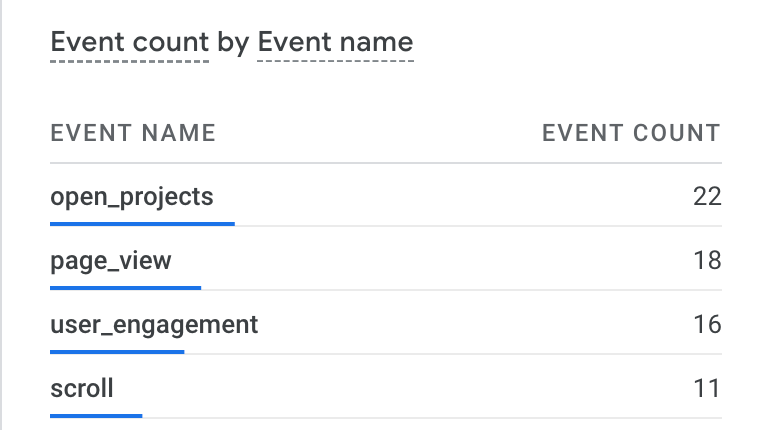
I tried to fire the event multiple times to see if it works, as you can see, it works perfectly.
Conclusion
This is just a very basic tutorial on how you can implement Google Analytics to your app, you can modify the example above to send parameters, or go to google’s dashboard to create advanced events.
Last Words
Although my content is free for everyone, but if you find this article helpful, you can buy me a coffee here
Add Google Analytics to React/Next in 5 minutes was originally published in Level Up Coding on Medium, where people are continuing the conversation by highlighting and responding to this story.
This content originally appeared on Level Up Coding - Medium and was authored by Kyle Le
Kyle Le | Sciencx (2022-11-28T03:59:04+00:00) Add Google Analytics to React/Next in 5 minutes. Retrieved from https://www.scien.cx/2022/11/28/add-google-analytics-to-react-next-in-5-minutes/
Please log in to upload a file.
There are no updates yet.
Click the Upload button above to add an update.
