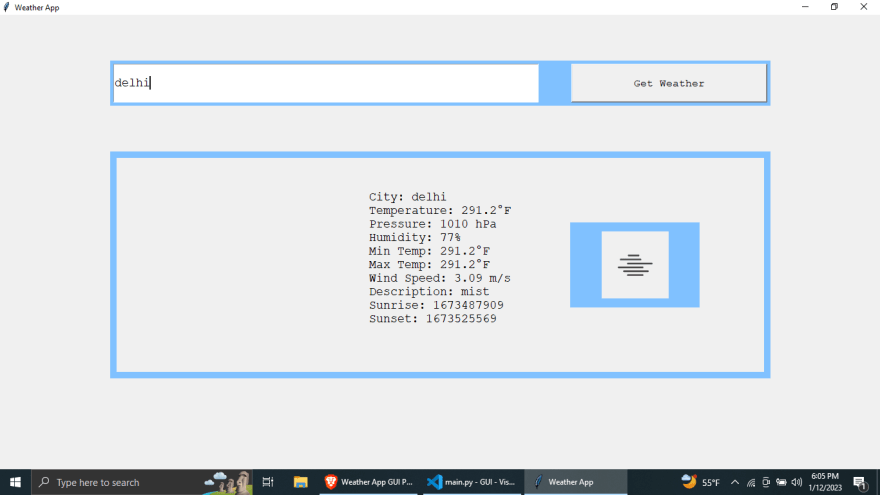This content originally appeared on DEV Community 👩💻👨💻 and was authored by Pandeyashish17
Hey guys, This short article provides a sample Python code that uses the Tkinter library to create a graphical user interface (GUI) for a weather app. The app allows users to enter a city name and retrieve weather information for that city from the OpenWeatherMap API. The GUI includes a background gradient image, a text entry field for the city name, and a button to retrieve the weather information.
code:
import tkinter as tk
from tkinter import messagebox
import requests
from PIL import Image, ImageTk
def get_weather():
city = city_entry.get()
api_key = "your api key" #go to openweather
url = f"https://api.openweathermap.org/data/2.5/weather?q={city}&appid={api_key}"
# Show loading state
weather_label.config(text="Loading...")
icon_label.config(image='')
response = requests.get(url)
weather_data = response.json()
if "message" in weather_data:
messagebox.showerror("Error", weather_data["message"])
else:
weather_text = f"City: {city}\n"
weather_text += f"Temperature: {weather_data['main']['temp']}°F\n"
weather_text += f"Pressure: {weather_data['main']['pressure']} hPa\n"
weather_text += f"Humidity: {weather_data['main']['humidity']}%\n"
weather_text += f"Min Temp: {weather_data['main']['temp_min']}°F\n"
weather_text += f"Max Temp: {weather_data['main']['temp_max']}°F\n"
weather_text += f"Wind Speed: {weather_data['wind']['speed']} m/s\n"
weather_text += f"Description: {weather_data['weather'][0]['description']}\n"
weather_text += f"Sunrise: {weather_data['sys']['sunrise']}\n"
weather_text += f"Sunset: {weather_data['sys']['sunset']}\n"
weather_label.config(text=weather_text)
#update icon
icon_name = weather_data['weather'][0]['icon']
icon_url = f"http://openweathermap.org/img/wn/{icon_name}@2x.png"
icon_data = requests.get(icon_url)
with open("icon.png", "wb") as f:
f.write(icon_data.content)
icon_image = ImageTk.PhotoImage(Image.open("icon.png"))
icon_label.config(image=icon_image)
icon_label.image = icon_image
root = tk.Tk()
root.title("Weather App")
# Create gradient image
gradient = Image.new("RGBA", (1, root.winfo_height()), "#8EC5FC")
pixels = gradient.load()
for y in range(gradient.size[1]):
color = int(y / gradient.size[1] * 255), 140, 255
for x in range(gradient.size[0]):
pixels[x, y] = color
gradient = gradient.resize((root.winfo_width(), root.winfo_height()))
gradient = ImageTk.PhotoImage(gradient)
#Set gradient image as background
bg_label = tk.Label(root, image=gradient)
bg_label.place(relx=0, rely=0, relheight=1, relwidth=1)
# Frame
frame = tk.Frame(root, bg='#80c1ff', bd=5)
frame.place(relx=0.5, rely=0.1, relwidth=0.75, relheight=0.1, anchor='n')
# Entry
city_entry = tk.Entry(frame, font=("Courier", 14))
city_entry.place(relwidth=0.65, relheight=1)
city_entry.insert(0, "Washington D.C.")
# Get Weather button
get_weather_button = tk.Button(frame, text="Get Weather", font=("Courier", 12), command=get_weather)
get_weather_button.place(relx=0.7, relwidth=0.3, relheight=1)
# Weather label
weather_frame = tk.Frame(root, bg='#80c1ff', bd=10)
weather_frame.place(relx=0.5, rely=0.3, relwidth=0.75, relheight=0.5, anchor='n')
weather_label = tk.Label(weather_frame, font=("Courier", 14), justify='left', bd=5)
weather_label.place(relwidth=1, relheight=1)
# Weather icon
icon_frame = tk.Frame(weather_frame, bg='#80c1ff')
icon_label = tk.Label(icon_frame)
icon_label.place(relx=0.5, rely=0.5, anchor='center')
icon_frame.place(relx=0.8, rely=0.3, relwidth=0.2, relheight=0.4, anchor='n')
root.mainloop()
output:
The code starts by importing the necessary libraries, including Tkinter, messagebox, requests, and PIL. The get_weather() function is defined next, which is called when the user clicks the "Get Weather" button. The function first retrieves the city name from the text entry field and constructs the URL for the OpenWeatherMap API request. It then sends the request and retrieves the weather data in the form of a JSON object.
If the response includes an error message, the code shows an error message dialog box. Otherwise, it parses the JSON data to extract the weather information and displays it in a label on the GUI. The code also retrieves the weather icon from the OpenWeatherMap API and displays it on the GUI.
The remaining code creates the GUI elements, including the background gradient image, frame, entry field, and buttons. The resulting weather app provides a simple and easy-to-use interface for retrieving weather information for a given city.
This content originally appeared on DEV Community 👩💻👨💻 and was authored by Pandeyashish17
Pandeyashish17 | Sciencx (2023-01-12T15:23:49+00:00) Creating a Weather App with GUI with the help of Tkinter and OpenWeatherMap API. Retrieved from https://www.scien.cx/2023/01/12/creating-a-weather-app-with-gui-with-the-help-of-tkinter-and-openweathermap-api/
Please log in to upload a file.
There are no updates yet.
Click the Upload button above to add an update.