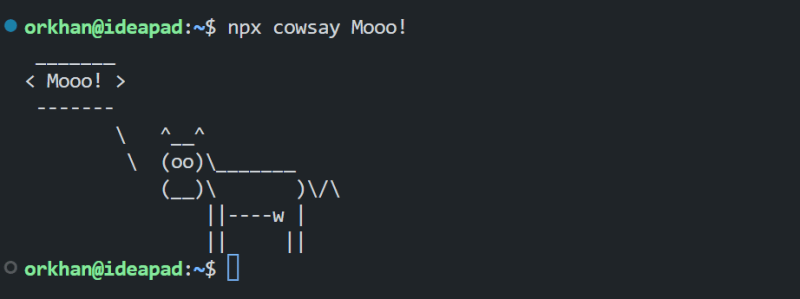This content originally appeared on DEV Community and was authored by Orkhan Huseynli
You've probably seen such NPM packages, that you can execute on the shell directly. Let's take cowsay package for example. If you run npx cowsay Mooo! in your terminal, you'll see such an output:
Alternatively, you can install this package as a global dependency and then run it:
$ npm install -g cowsay
$ cowsay Mooo!
Shebang
The reason why we can run it in the terminal directly using cowsay command is because its executable file added to our PATH when we installed it with -g flag. You can see where it's located using which command:
$ which cowsay
/usr/bin/cowsay
If you inspect it with long listing format, you'll notice that, it's actually a symbolic link to a JavaScript file:
$ ls -l /usr/bin/cowsay
/usr/bin/cowsay -> ../lib/node_modules/cowsay/cli.js
When we install a package globally on a Linux system, the package will be downloaded into {prefix}/lib/node_modules folder and its bin files will be linked to {prefix}/bin folder. In our case the prefix is just /.
But how does the bash know which interpreter to use to execute this file? Well, if you see the first line of this JavaScript file you'll notice an output as following:
$ head -1 /lib/node_modules/cowsay/cli.js
#!/usr/bin/env node
This line is called hash bang (or shebang) and it is used in scripts to indicate an interpreter for execution under UNIX/Linux operating systems. Simply, this is a directive for the bash that tells it to use indicated interpreter to execute the file.
Let's create a JavaScript file which has no extension and try to execute it using the shell:
$ touch my_script
$ echo "const os = require('os'); console.log(os.cpus().length);" >> my_script
$ chmod u+x my_script
$ ./my_script
./my_script: line 1: syntax error near unexpected token `('
./my_script: line 1: `const os = require('os'); console.log(os.cpus().length);'
If you see these errors, then you're on the right track. The file contains JavaScript code but the shell by default will try to interpret it using /usr/bin/bash interpreter, if you don't believe me, just run bash my_script to get the same results.
To execute this file using Nodejs, we either need to run node my_script or we need to add Shebang line. Let's do the latter. After adding the Shebang, your my_script file should look like mine:
#!/usr/bin/node
const os = require('os');
console.log(os.cpus().length);
You can try running it again as before or you can move this file to /usr/bin directory and try running it directly on your terminal. It will show you the number of logical CPU cores on your machine. For me it is 16:
$ sudo mv my_script /usr/bin/my_script
$ my_script
16
Hi-Mom CLI
Now, let's turn famous hi-mom NPM package to a CLI application. Firsly, let's clone the repository and open it in our editor:
$ git clone https://github.com/tsivinsky/hi-mom.git
$ cd hi-mom && code .
Let's create a cli.js file in the root of the project folder and add the following code as its contents:
#! /usr/bin/node
import { hiMom } from "./index.js";
const name = process.argv[2];
const lang = process.argv[3];
console.log(hiMom(name, lang));
Also add the following line to the package.json file to show NPM where to look for bin files:
...
"bin": "./cli.js",
...
We also need to make sure that this file has execute permission for all users and groups:
$ chmod +x cli.js
Now, if you run npx hi-mom you'll see the desired output:
To be able to call it whithout npx, we need to install it globally, hence this package needs to be published to NPM registry. But to keep it simple, we can just create a symbolic link for it. Just run npm link in the root of project folder.
Then you can run it everywhere:
Conclusion
I hope this article was helpful. If you have any questions or contradictions, please leave a comment and if you liked this post, like and share. Thanks a lot for reading.
References
https://docs.npmjs.com/cli/v9/configuring-npm/package-json#bin
https://docs.npmjs.com/cli/v9/commands/npm-install#global
https://docs.npmjs.com/cli/v9/configuring-npm/folders#description
https://www.baeldung.com/linux/shebang
This content originally appeared on DEV Community and was authored by Orkhan Huseynli
Orkhan Huseynli | Sciencx (2023-04-12T21:13:45+00:00) Making Your NPM Package Executable. Retrieved from https://www.scien.cx/2023/04/12/making-your-npm-package-executable/
Please log in to upload a file.
There are no updates yet.
Click the Upload button above to add an update.