This content originally appeared on Level Up Coding - Medium and was authored by Hammad
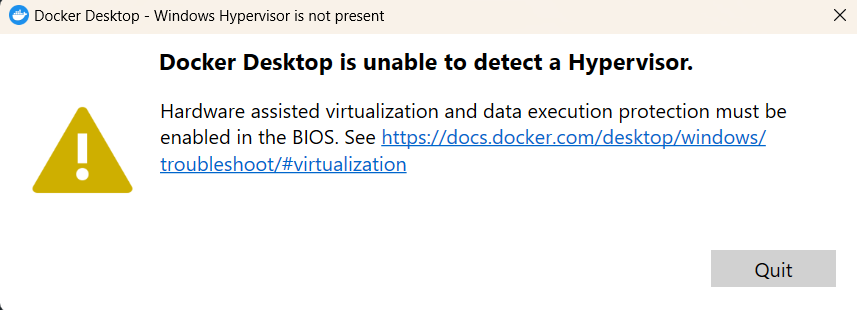
Are you facing this issue on the startup of Docker Desktop? Let’s discuss how to resolve this error, “Docker Desktop is unable to detect Hypervisor” on installing the Docker desktop on Windows 11.
The issue behind this error is Virtualization or Secure Virtual Machine(SVM) is disabled in the firmware.
Check if Virtualization is disabled on your PC
In the Windows search bar type ‘Task Manager’ and open it. Go to the performance tab in the navigation tab and check if virtualization is enabled or not.
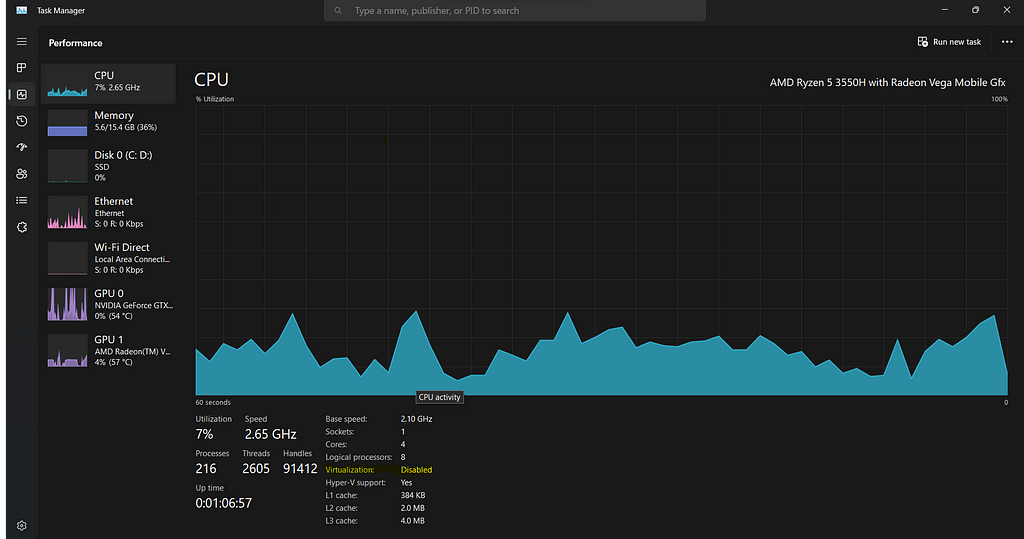
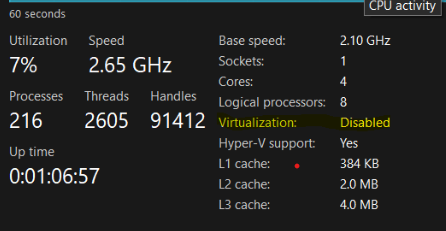
Let’s discuss how easily we quickly change this in the firmware
Step 1) Go to “Setting>Recovery>Advance Startup” and click on Restart Now.
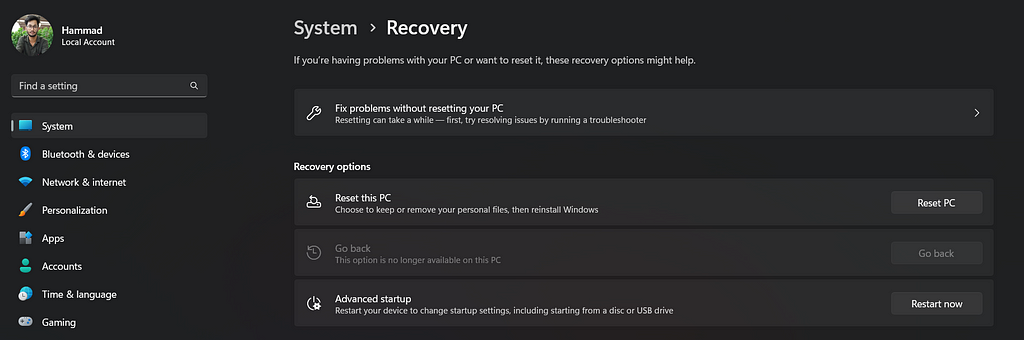
Step 2) A new tab will appear, Choose Troubleshoot and then select Advanced options
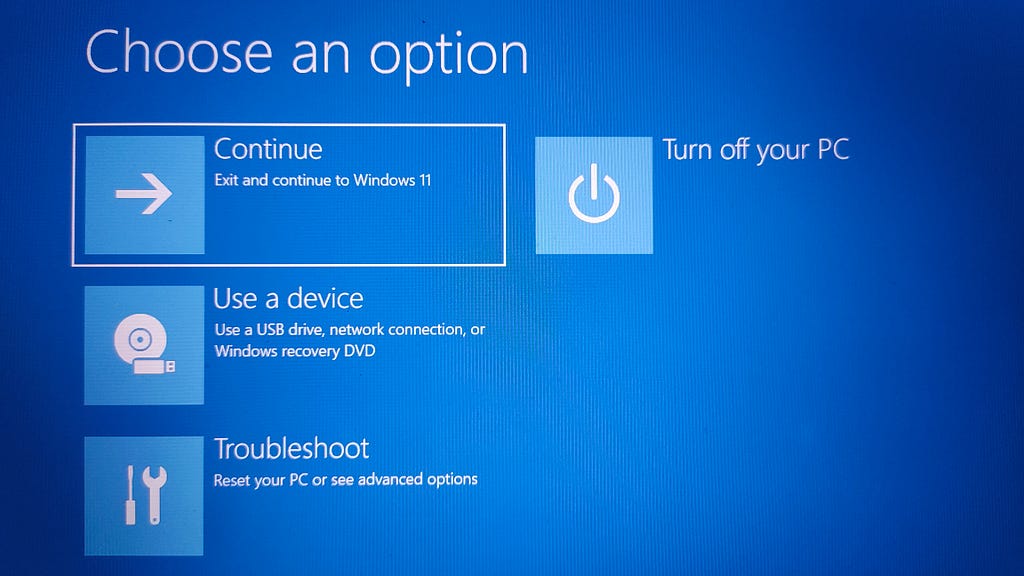
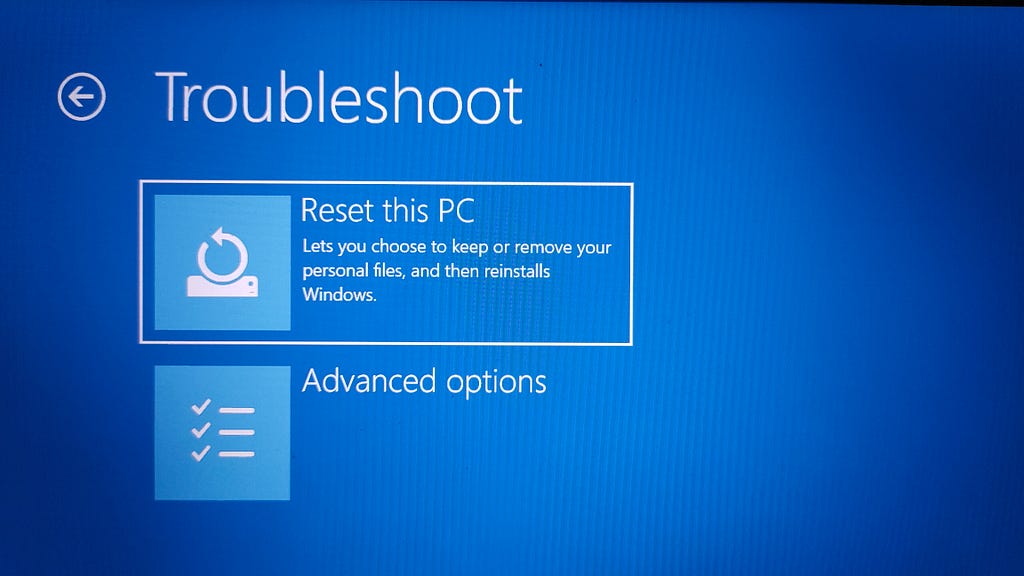
Step 3) Select UEFI Firmware Settings. If you don’t see this icon, then press Startup Repair, instead. When your PC is restarting, tap F1 (or F2) to access the BIOS.
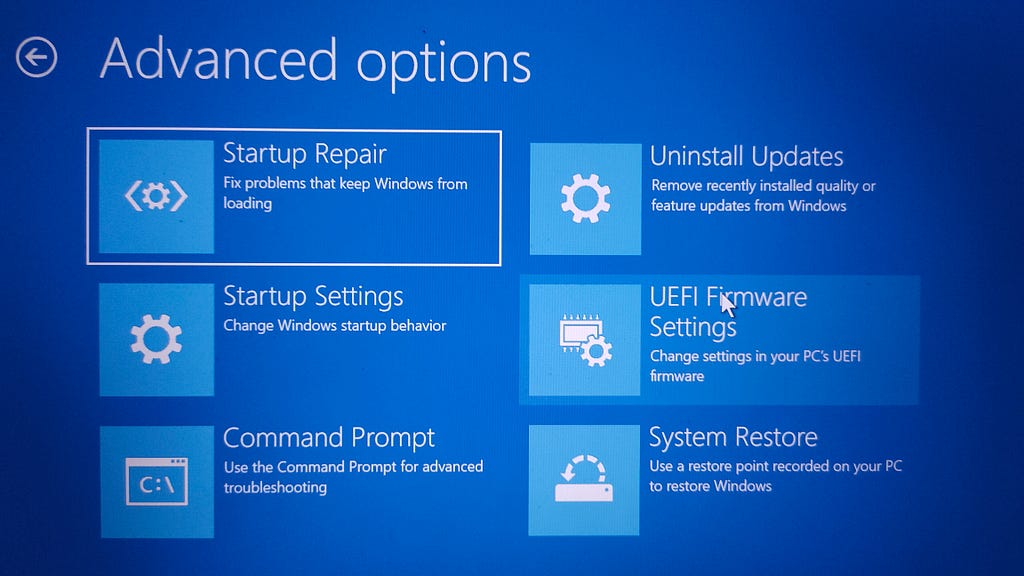
Step 4) Now, you will land on this page, Select Advanced Mode on the bottom left or Press F7.
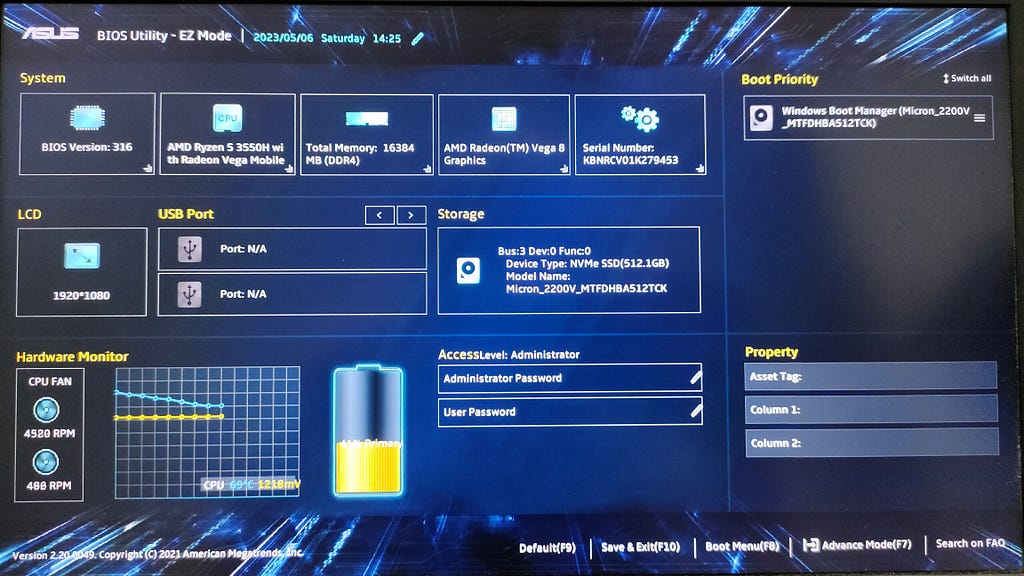
Step 4) Choose the Advanced option in the navigation menu and Enable the SVM Mode. Also, if you are using an ASUS device change the UMA Frame Buffer Size to Auto instead of 512M.
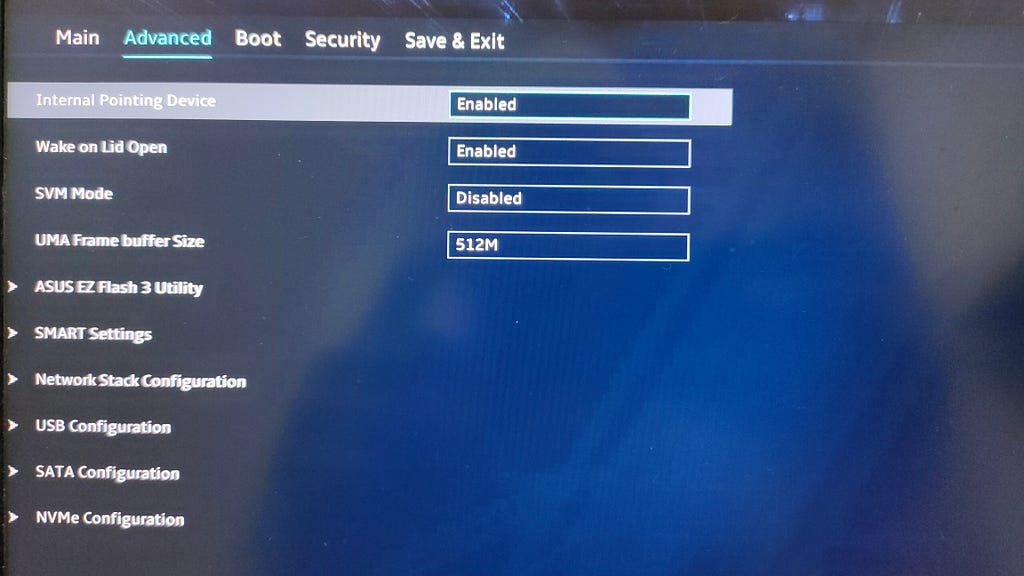
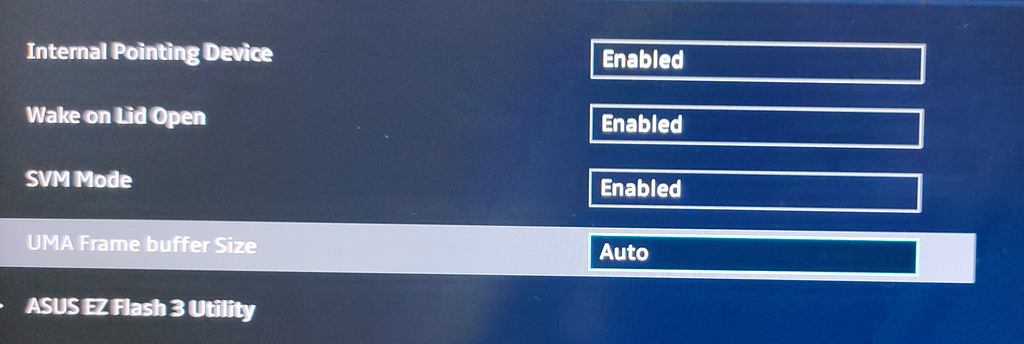
Step 5) Press F10 to Save and Exit. Your system will reboot with the updated features
Check Again the Virtualization in the Task Manager. Voilà !!!Now you should be able to install Docker and run any Docker image in your Windows system.
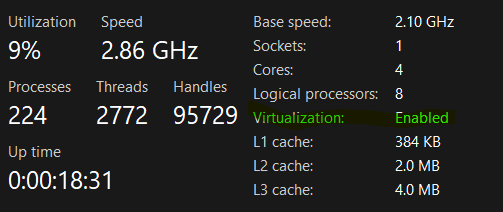
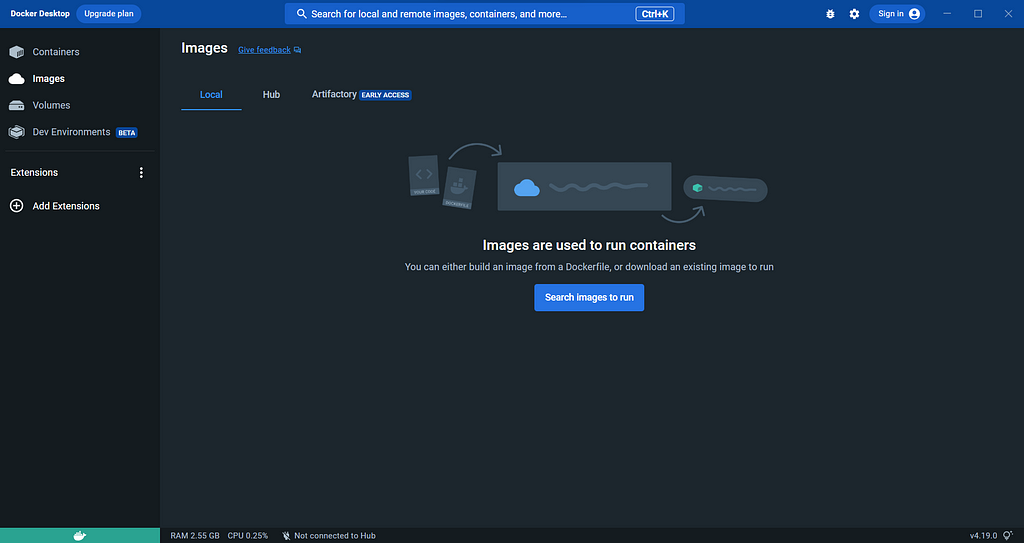
How to enable Virtualization: Docker Installation Error was originally published in Level Up Coding on Medium, where people are continuing the conversation by highlighting and responding to this story.
This content originally appeared on Level Up Coding - Medium and was authored by Hammad
Hammad | Sciencx (2023-05-11T04:33:37+00:00) How to enable Virtualization: Docker Installation Error. Retrieved from https://www.scien.cx/2023/05/11/how-to-enable-virtualization-docker-installation-error/
Please log in to upload a file.
There are no updates yet.
Click the Upload button above to add an update.
