This content originally appeared on 1stWebDesigner and was authored by 1WD Crew
CSS offers an array of tools that, when used correctly, can improve the visual experience on your website. In this tutorial, we’ll explore a straightforward way to design a retro text effect with pure CSS. The approach, while not overly complex, yields a visually appealing result and serves as a foundation for further customization.
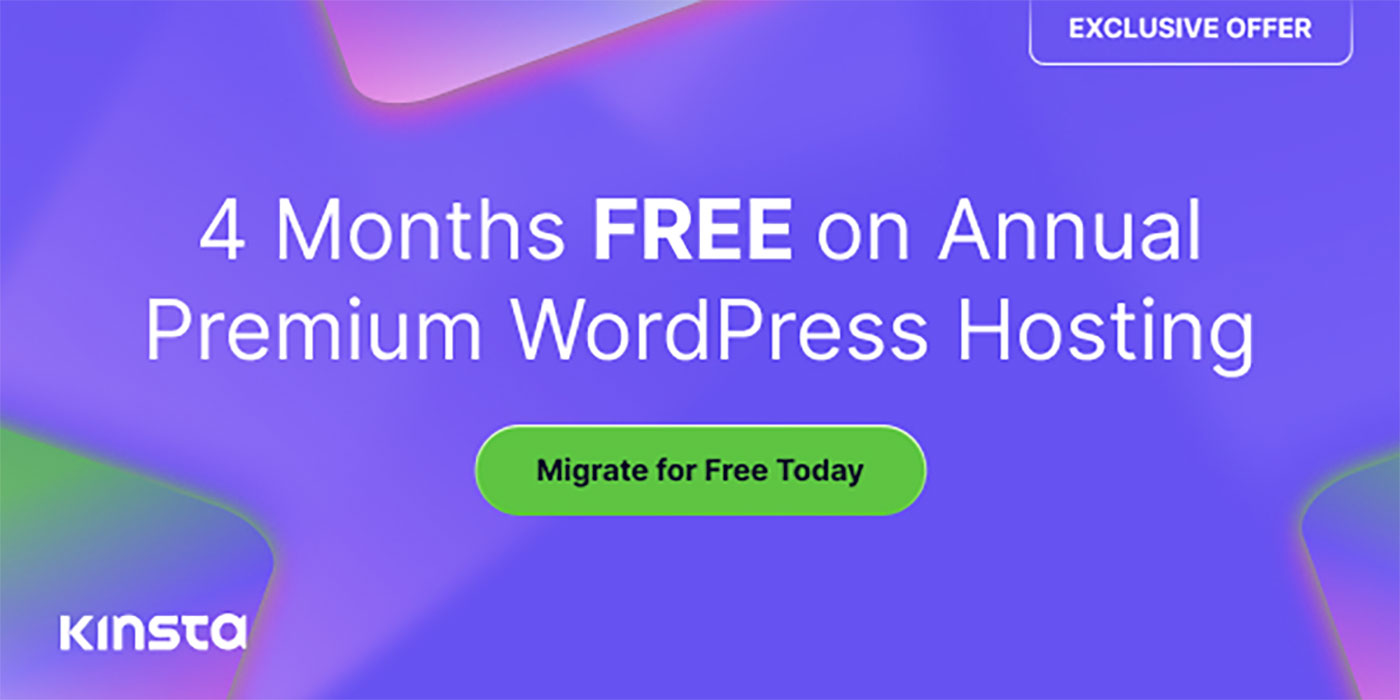
The HTML Setup
We’ll begin with our markup, containing the text we’ll be styling – “1stWebDesigner“.
<div class="retro-text"> 1stWebDesigner</div>
The div class .retro-text will be the hook for our CSS styling.
Designing the Retro Style with CSS
Next, let’s move on to our CSS file to create the retro text effect.
@import url('https://fonts.googleapis.com/css2?family=Lobster+Two:wght@700&display=swap');
body {
background: #6868AC; /* Retro background color */
}
.retro-text {
font-family: 'Lobster Two', serif; /* Stylish, retro font */
font-size: 10vw; /* Responsive font size */
position: relative; /* Enables use of z-index */
color: #F9f1cc; /* Primary color of the text */
text-shadow: -2px 2px 0 #FFB650, /* Orange shadow */
-4px 4px 0 #FF80BF, /* Pink shadow */
-6px 6px 0 #6868AC; /* Dark blue shadow */
transform: skewX(-10deg); /* Skew the text on the X-axis */
transition: all 0.5s ease; /* Smooth transition for hover effects */
z-index: 2; /* Ensures text is layered above any potential background or border */
}
.retro-text:hover {
color: #FFFFFF; /* Brighter color on hover */
font-size: 15vw; /* Slightly larger text on hover */
text-shadow: -2px 2px 0 #FFC162, /* Brighter orange shadow on hover */
-4px 4px 0 #FF92D0, /* Brighter pink shadow on hover */
-6px 6px 0 #8888D3; /* Brighter blue shadow on hover */
}
To explain our CSS setup:
font-family: 'Lobster Two', serif;: We’re using Lobster Two, a stylish retro font.font-size: 10vw;: Sets a responsive font size that adapts to the viewport width.position: relative;: The relative positioning is necessary for the use of the z-index property.color: #F9f1cc;: This determines the primary color of the text. Here, we’re using #F9f1cc, a light cream color.text-shadow: -2px 2px 0 #FFB650, -4px 4px 0 #FF80BF, -6px 6px 0 #6868AC;: Three layers of text-shadow (orange, pink, and dark blue) are added, creating a 3D effect that enhances the retro feel.transform: skewX(-10deg);: The text is skewed on the X-axis to add a dynamic touch.transition: all 0.5s ease;: Smooth transition for hover effects.z-index: 2;: A z-index of 2 ensures the text is always layered above any potential background or border.:hover: The hover state includes a brighter color, slightly larger text size, and brighter shadows.
The Result
Here’s how the above code renders:
See the Pen
Retro CSS Text Effects by 1stWebDesigner (@firstwebdesigner)
on CodePen.0
Final Thoughts
As you can see, CSS provides numerous opportunities to enhance your design. Using our retro text effect as a launching pad, you could experiment with further tweaks like altering text shadows, adjusting opacities or incorporating gradient backgrounds to intensify the retro vibe.
However, it’s crucial to remember the function of your text. The aim is to create a visually engaging site while maintaining readability. This is particularly important when using viewport units like vw for font sizes, which we used in our example. These units allow your text to adjust with the viewport size, ensuring a responsive design.
Yet, care is required. In some contexts, such as headings, vw units could cause your text to appear disproportionately large or small. To prevent this, consider using a mix of viewport and fixed units like em or rem, or setting max/min font sizes with media queries. Always remember: while design is important, it should never compromise the user’s ability to comfortably read and understand your content.
So, whether you’re introducing new elements, tweaking existing ones, or harnessing advanced techniques, every step you take helps you create unique styles that reflect your design aspirations.
This content originally appeared on 1stWebDesigner and was authored by 1WD Crew
1WD Crew | Sciencx (2023-07-04T18:25:40+00:00) Retro CSS Text Effect: A Step-by-Step Tutorial. Retrieved from https://www.scien.cx/2023/07/04/retro-css-text-effect-a-step-by-step-tutorial/
Please log in to upload a file.
There are no updates yet.
Click the Upload button above to add an update.
