This content originally appeared on HackerNoon and was authored by Suyambukani Lakshmanan
Hosting Node.js applications on AWS EC2 (Elastic Compute Cloud) provides developers with flexibility, scalability, and control over their backend infrastructure. This guide outlines the steps to deploy a Node.js backend application on an EC2 instance, ensuring efficient management and optimal performance.
\ Prerequisites Before proceeding, ensure you have the following: • An AWS account with access to EC2 • Node.js application code ready for deployment
\ Step 1: Launching an EC2 Instance
Sign in to AWS Management Console: o Navigate to EC2 Dashboard.
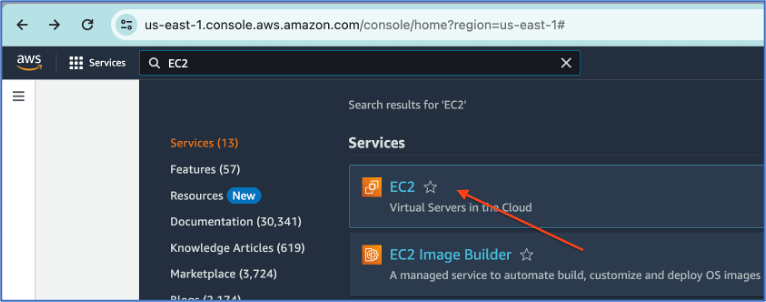
o Click on "Launch Instance" to start the instance creation process.
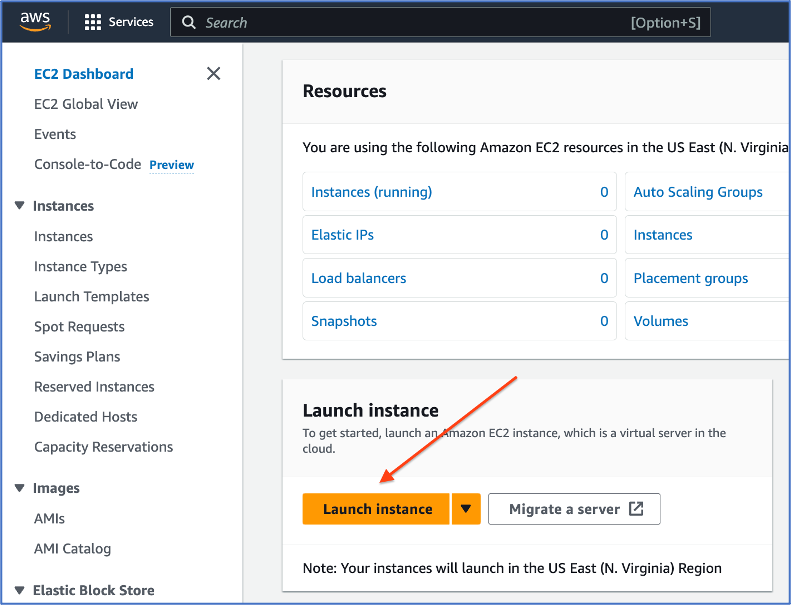
Choose an Amazon Machine Image (AMI): o Select a suitable AMI (Amazon Linux, Ubuntu, etc.) based on your application requirements.
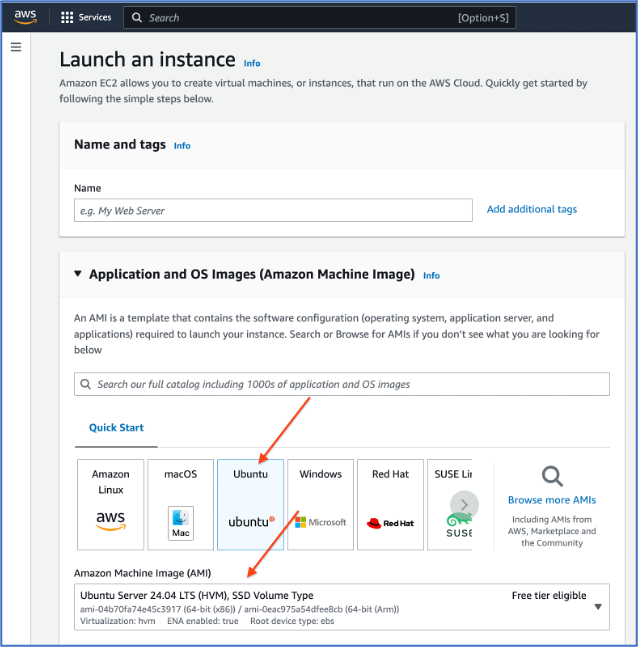 3.Choose Instance Type:
3.Choose Instance Type:o Select an instance type (e.g., t2.micro for low traffic, or choose based on your performance needs).
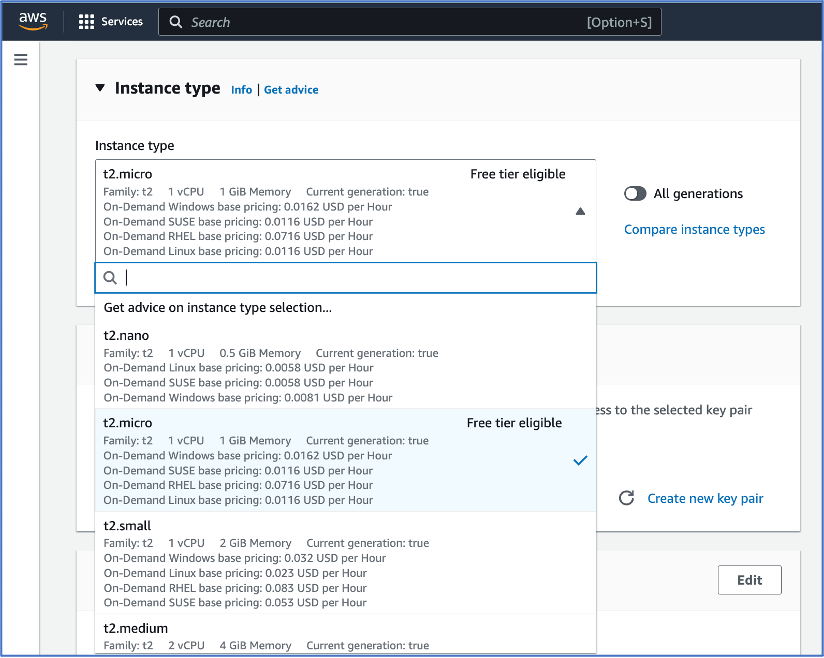
Key pair (login): o Create or select an existing key pair to securely connect to your instance.
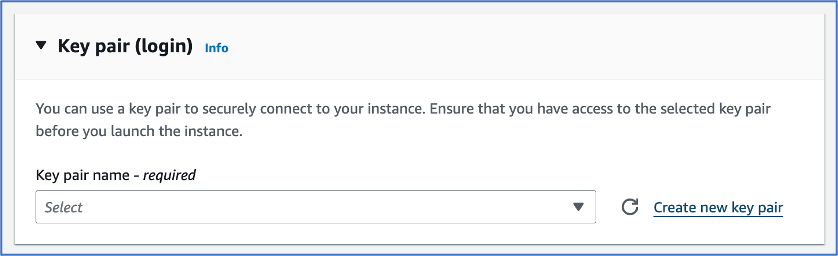
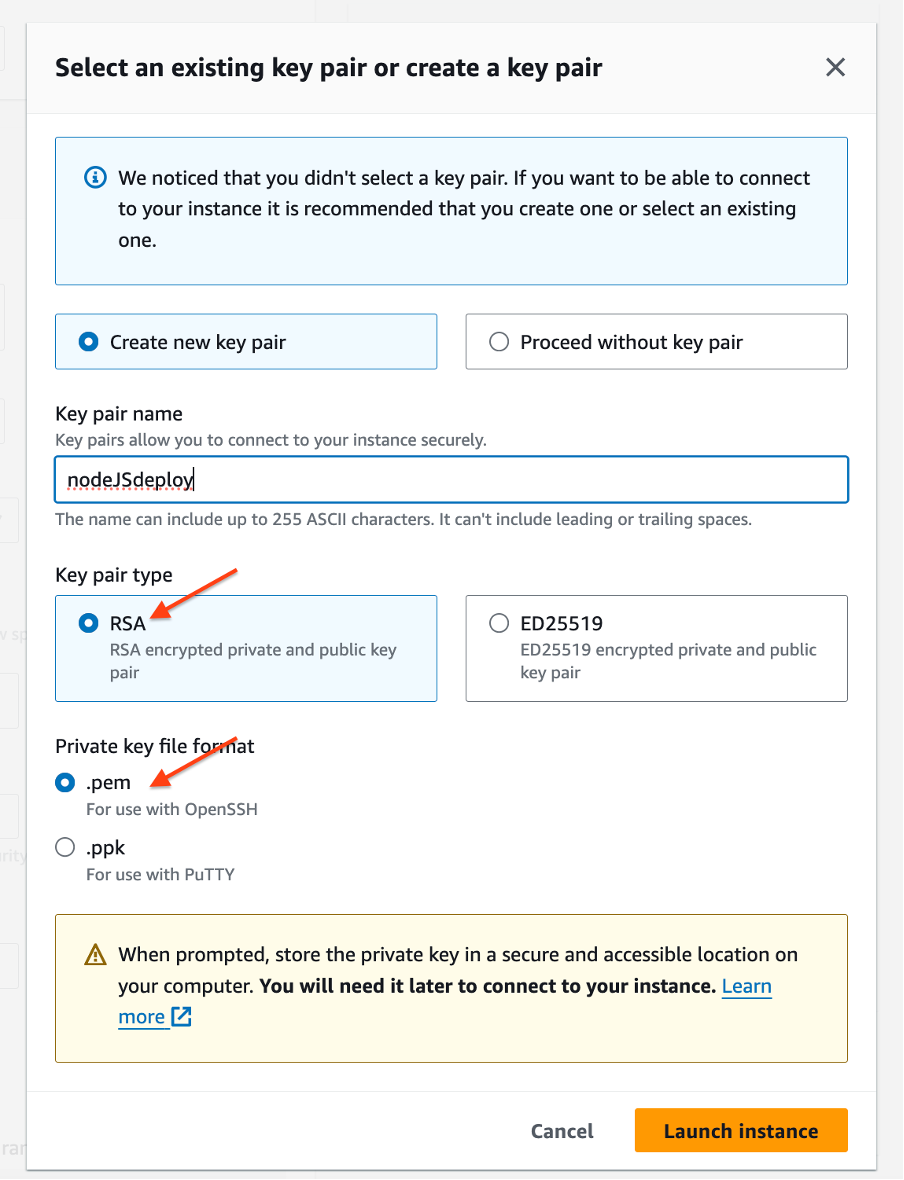
5. Configure Instance:
o Configure instance details such as network settings, storage, and security groups.
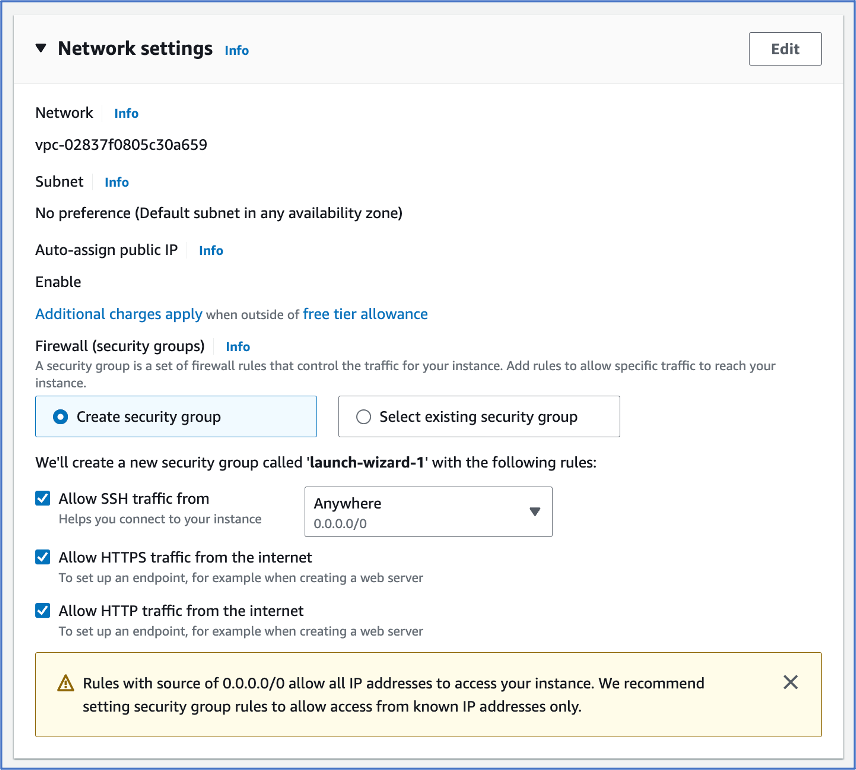
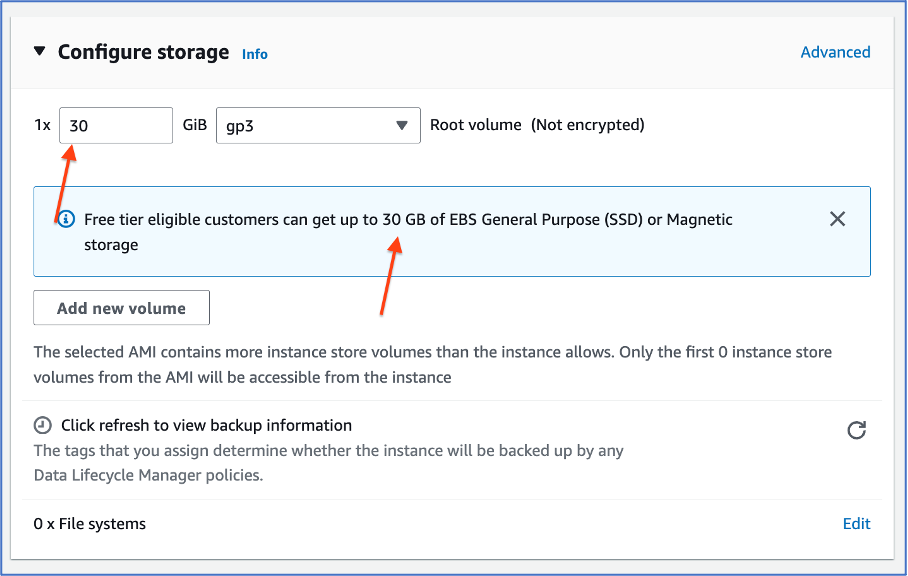
Add Tags (Optional): o Assign tags for easier instance management.
Configure Security Group: o Create or select an existing security group to define inbound and outbound rules. Ensure HTTP (port 80) and HTTPS (port 443) are open for web traffic.
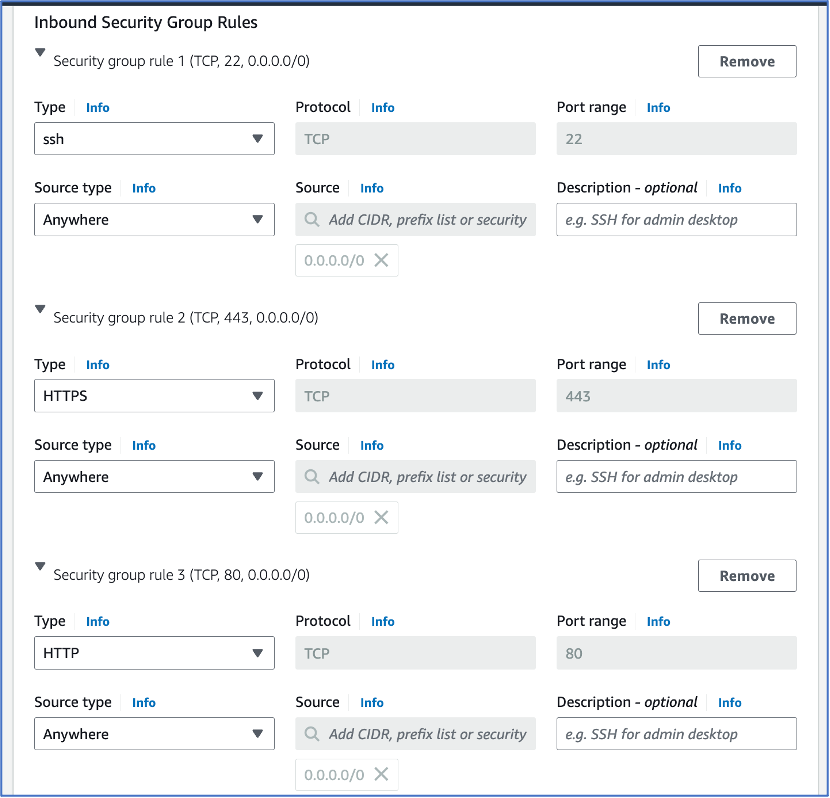
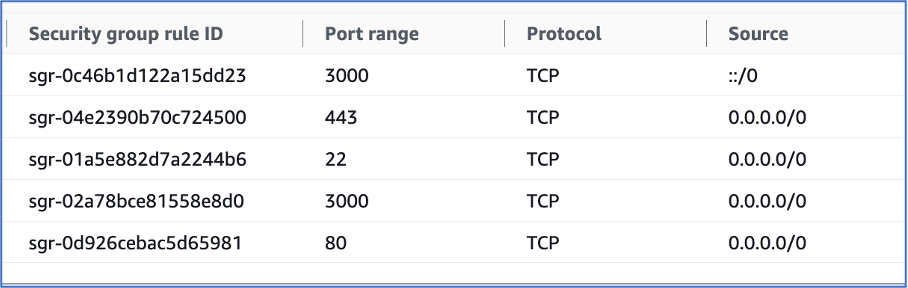
8. Review and Launch:
o Review your instance configuration and launch the instance.
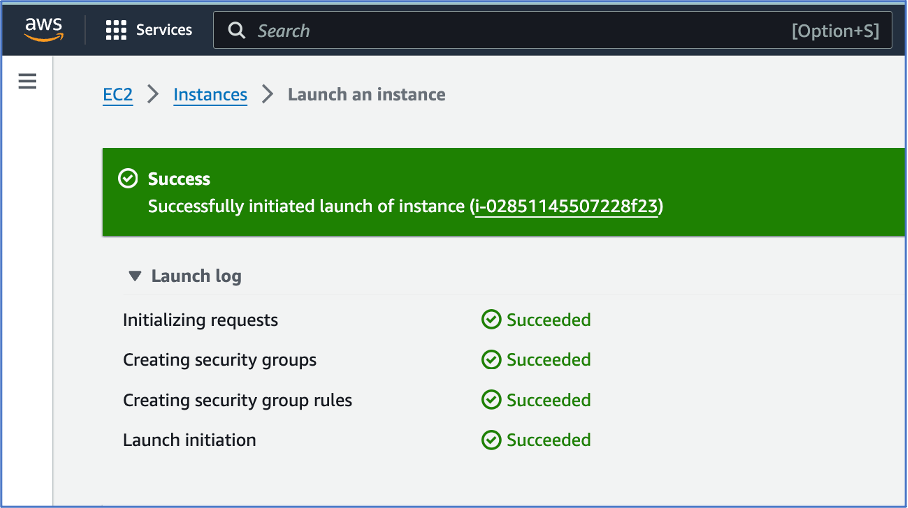

Step 2: Connecting to Your EC2 Instance
SSH into the Instance: o Use SSH to connect to your instance using the key pair you downloaded during instance launch. Command 1: “ssh -i pathtoyourkeyfromlocalmachine.pem ec2-user@yourec2instancepublicdns”
==The PEM file won't be accessible for reading by default. You need to grant read permissions.==

\
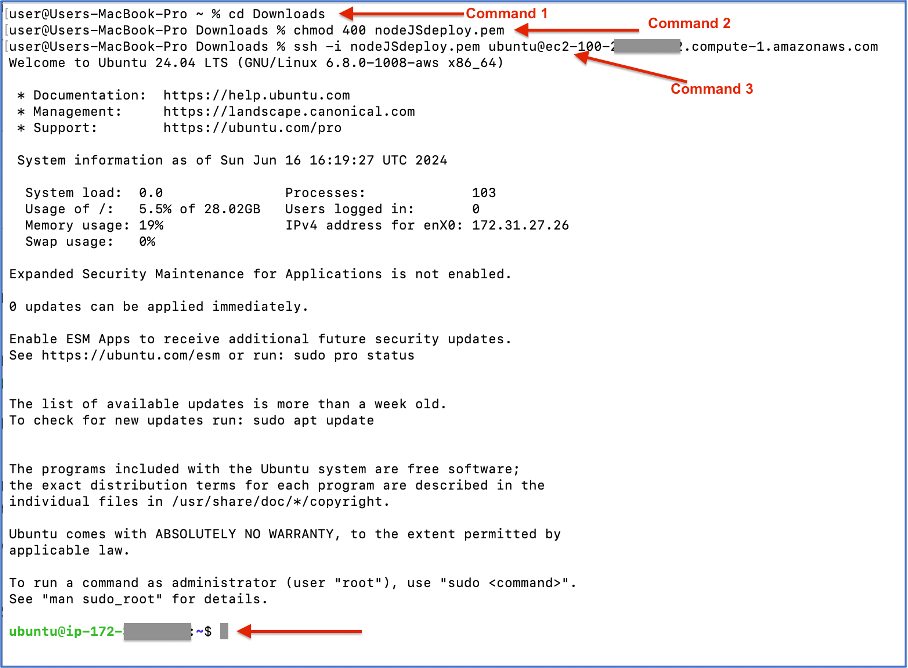
\ Replace pathtoyourkey.pem with the path to your private key file and yourec2instancepublic_dns with your EC2 instance's public DNS. Now, your terminal is connected to your AWS EC2 instance.
Install Node.js and NPM: • Update the package index and install Node.js and npm.
Command 2: sudo apt-get update -y Command 3: sudo apt-get install nodejs npm -y
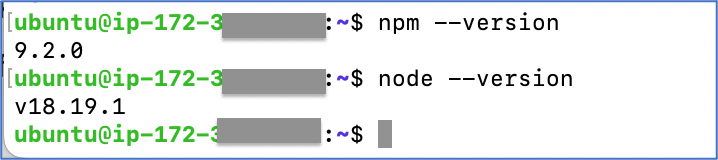
\
Copy Your Application Code from Git or thru FTP like FileZilla:
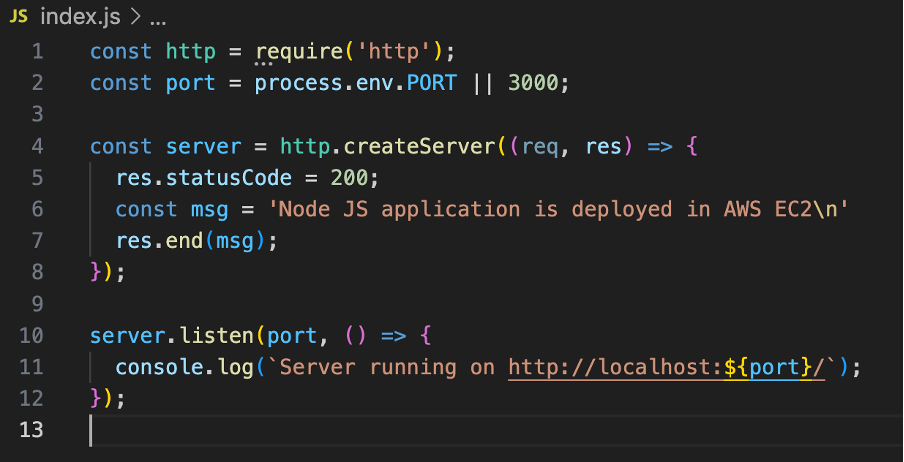
\ 3a. Thru filezilla:
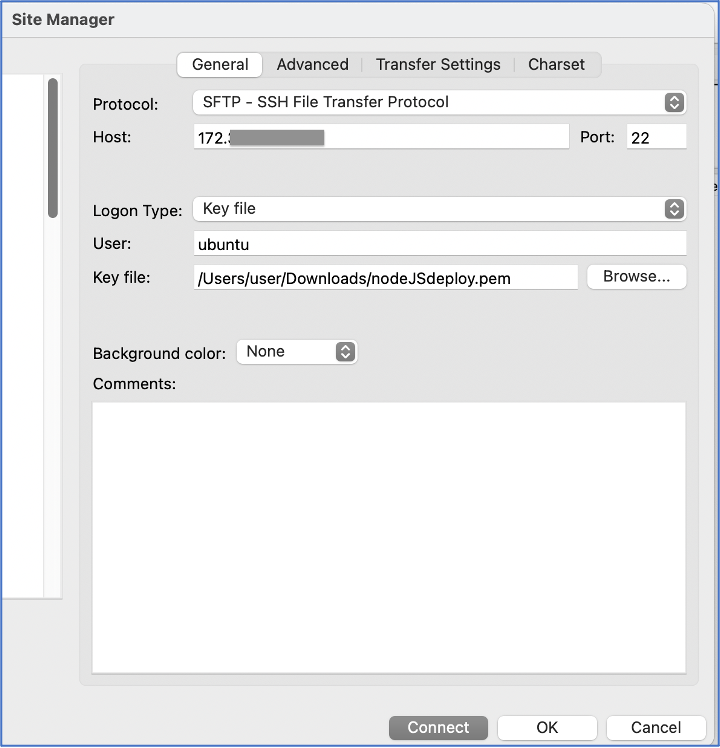
\ 3b. Thru Git:
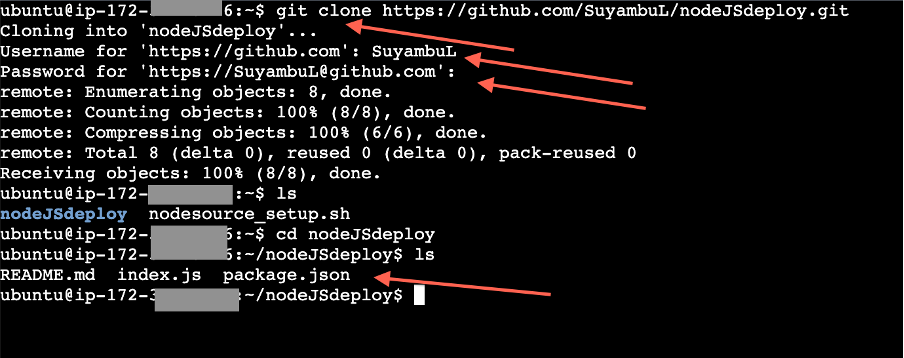
\ Step 3: Running Your Node.js Application
Install Dependencies: o Navigate to your application directory on the EC2 instance and install dependencies using npm. Command 4: cd /pathonec2/your_app Command 5: npm install or npm i
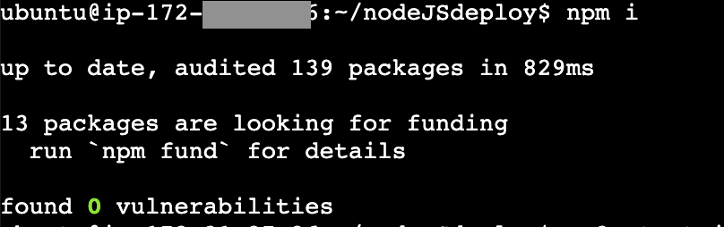
\
Start Your Application: • Use node or a process manager like pm2 to start your Node.js application. Command 6: node app.js
pm2 start app.js pm2 start index.js 
\
Access Your Application: • Open a web browser and navigate to your EC2 instance's public IP address or DNS name to access your Node.js application.
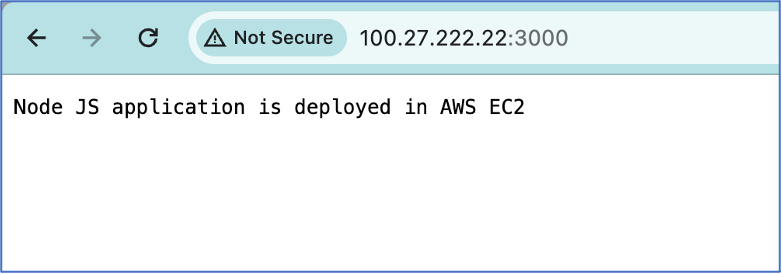
\
All done! Node JS backend application is deployed on the cloud.
\ Step 4: Ensuring Scalability and High Availability
Auto Scaling: o Configure Auto Scaling groups to automatically add or remove instances based on traffic patterns.
Load Balancing: o Use Elastic Load Balancing (ELB) to distribute incoming traffic across multiple EC2 instances for improved performance and fault tolerance.
\
Hosting a Node.js backend application on AWS EC2 provides a robust foundation for scalable and reliable web services. By following these steps, you can deploy and manage your application efficiently, leveraging AWS's cloud infrastructure to meet your application's growing demands.
\ Reference: AWS Documentation: Amazon EC2 Documentation
This content originally appeared on HackerNoon and was authored by Suyambukani Lakshmanan
Suyambukani Lakshmanan | Sciencx (2024-06-28T12:05:37+00:00) Hosting Your Node JS Backend Application with AWS EC2 New UI (2024 Edition). Retrieved from https://www.scien.cx/2024/06/28/hosting-your-node-js-backend-application-with-aws-ec2-new-ui-2024-edition/
Please log in to upload a file.
There are no updates yet.
Click the Upload button above to add an update.
