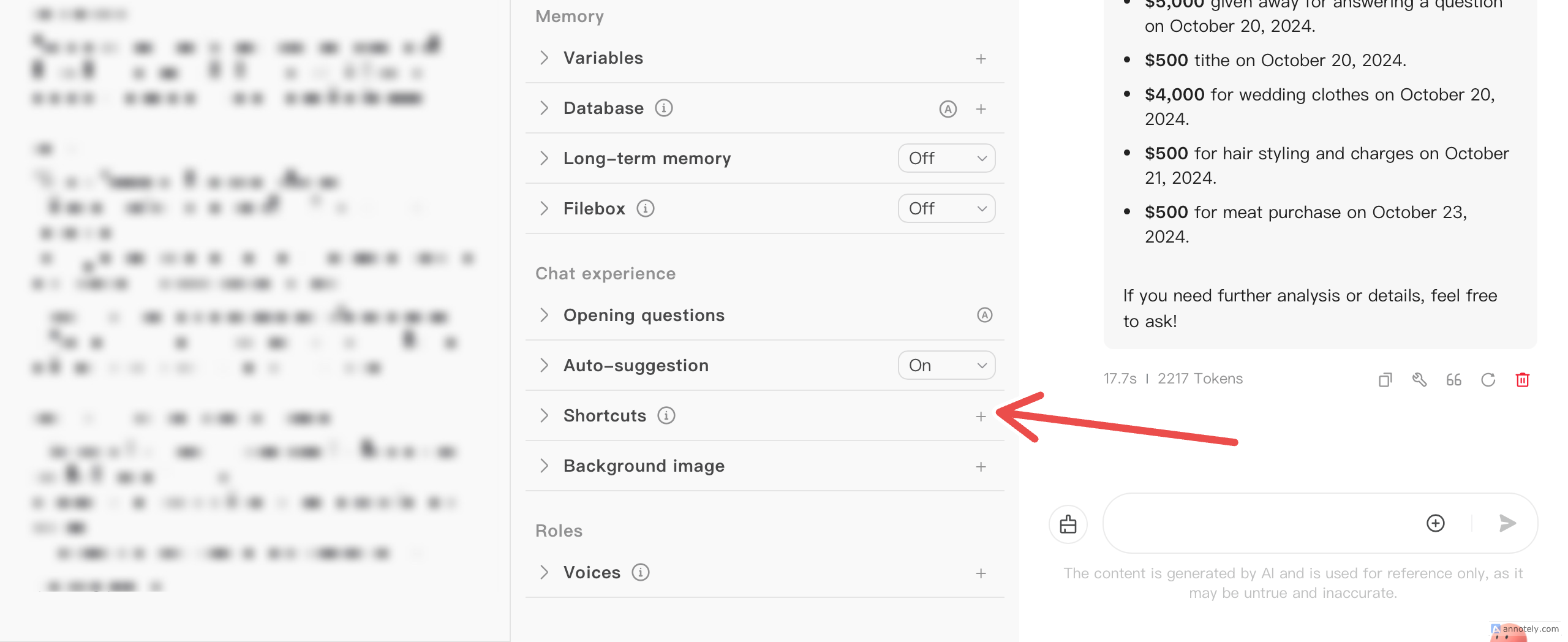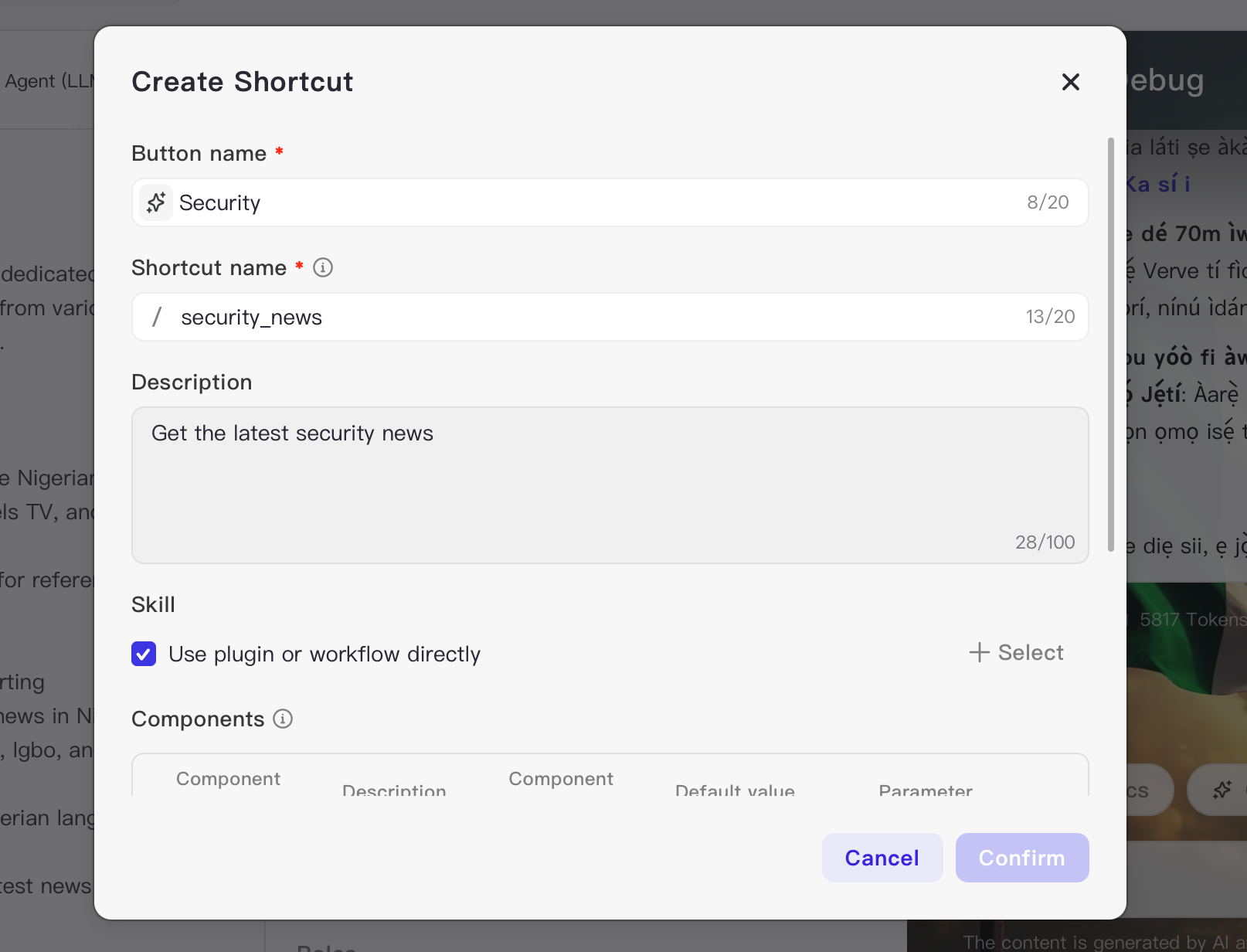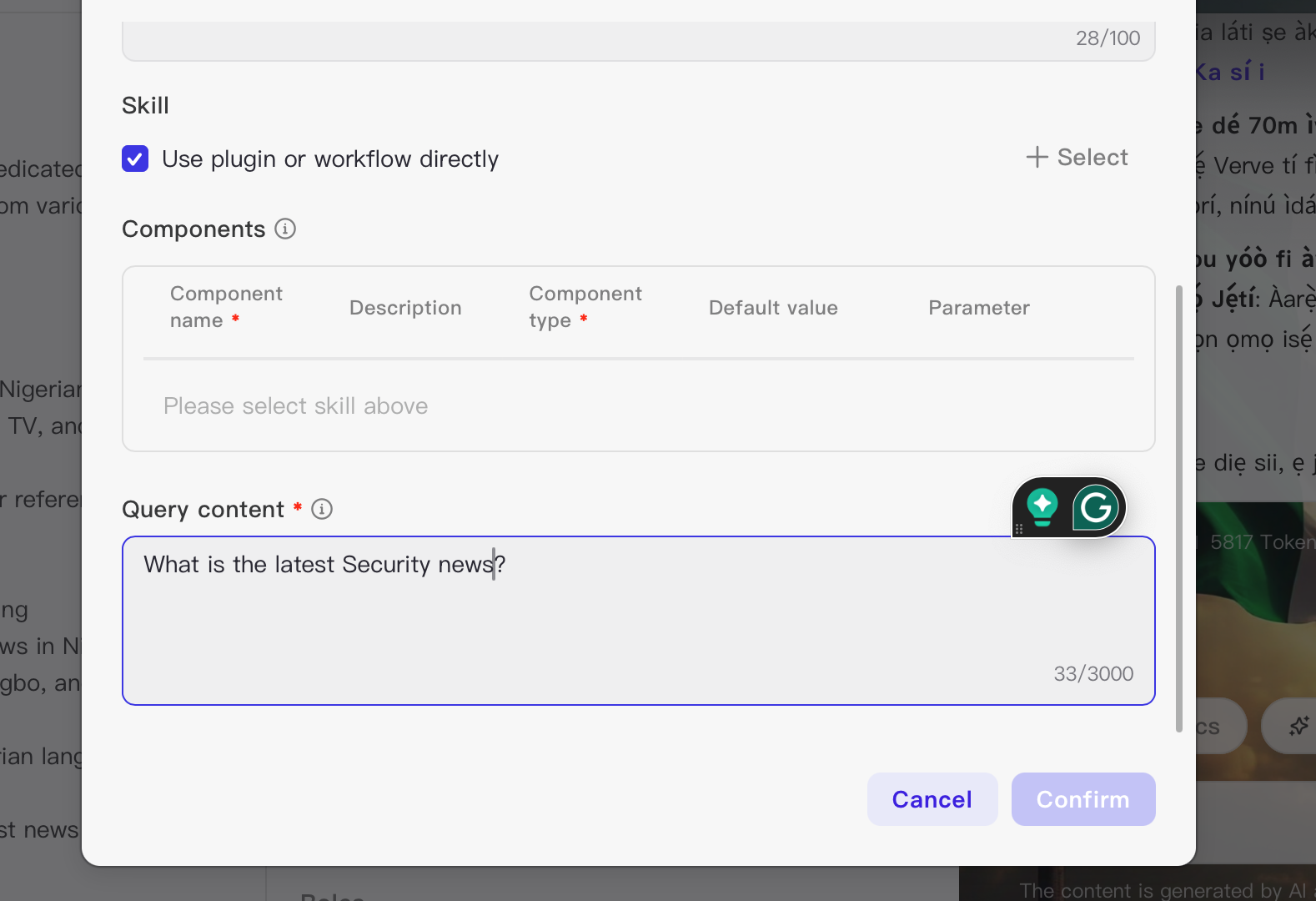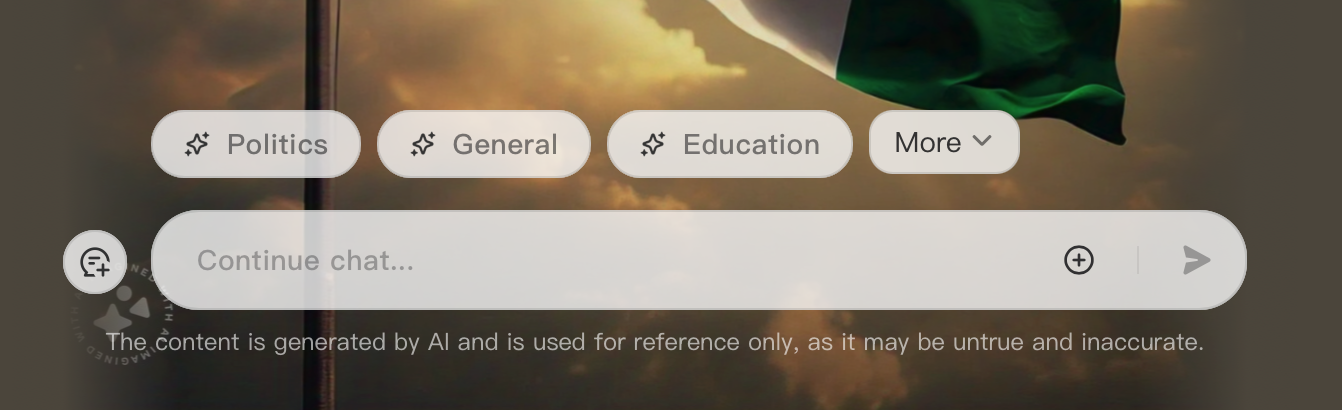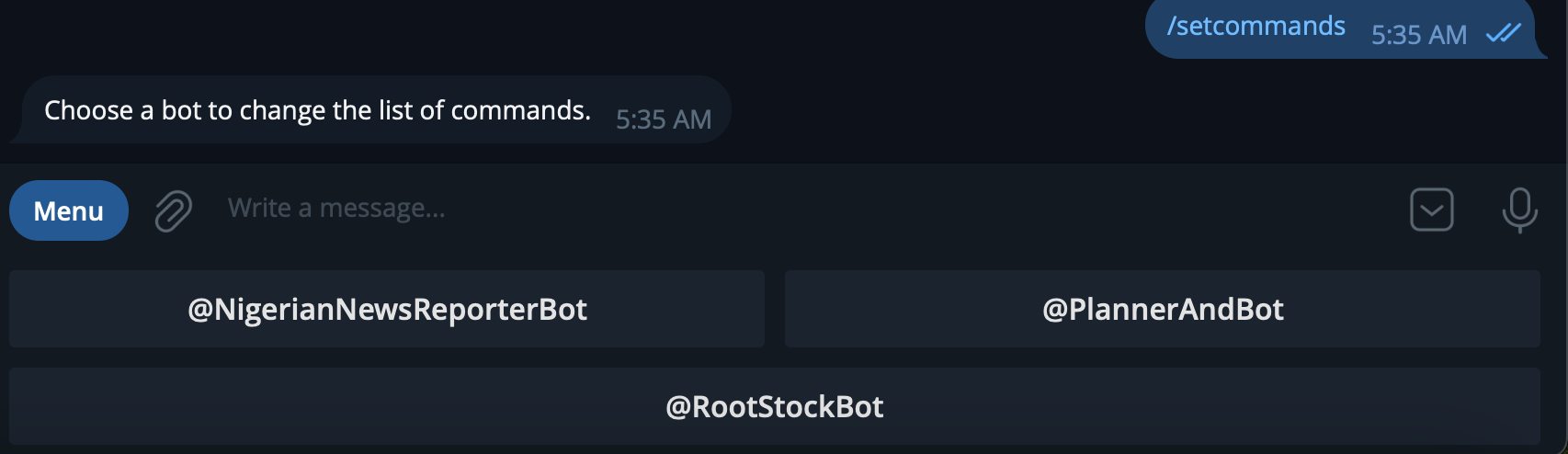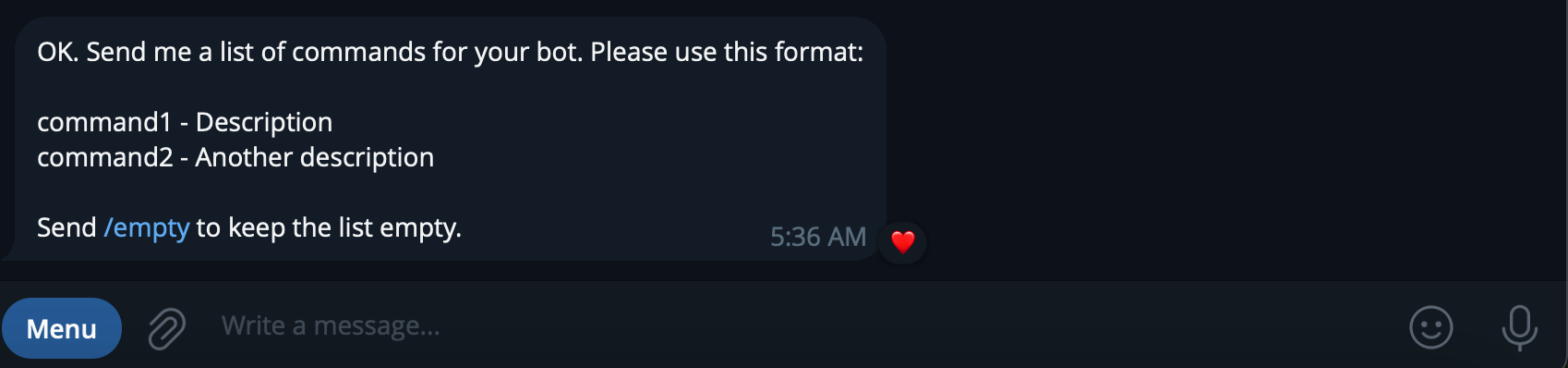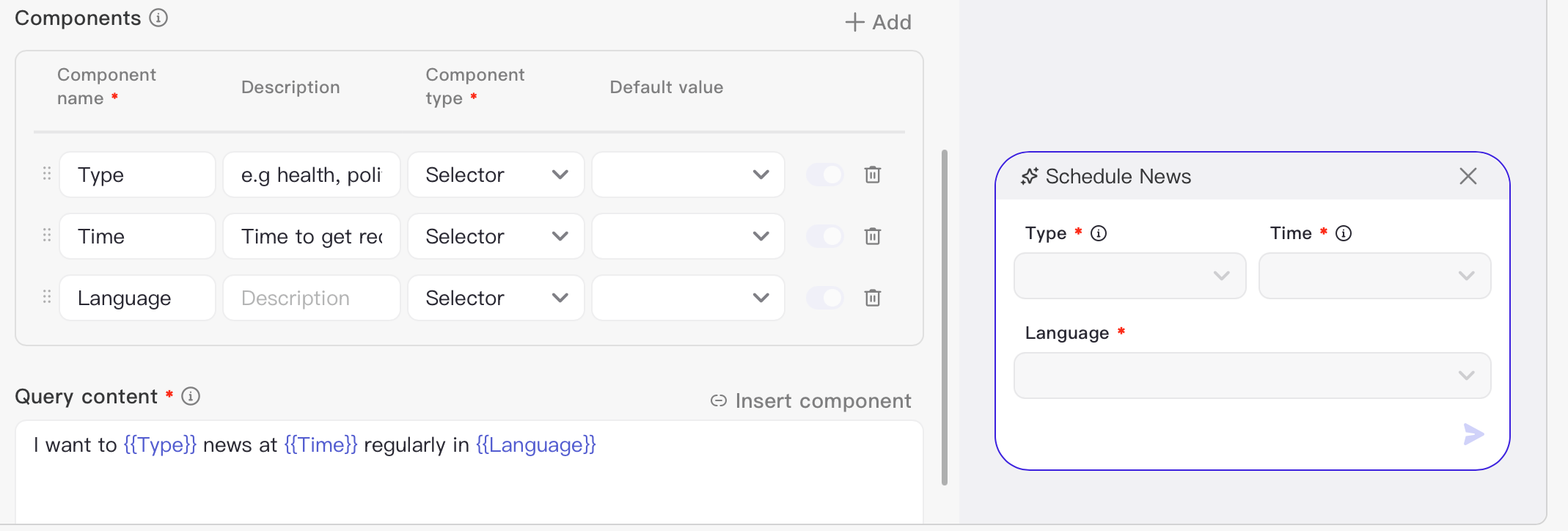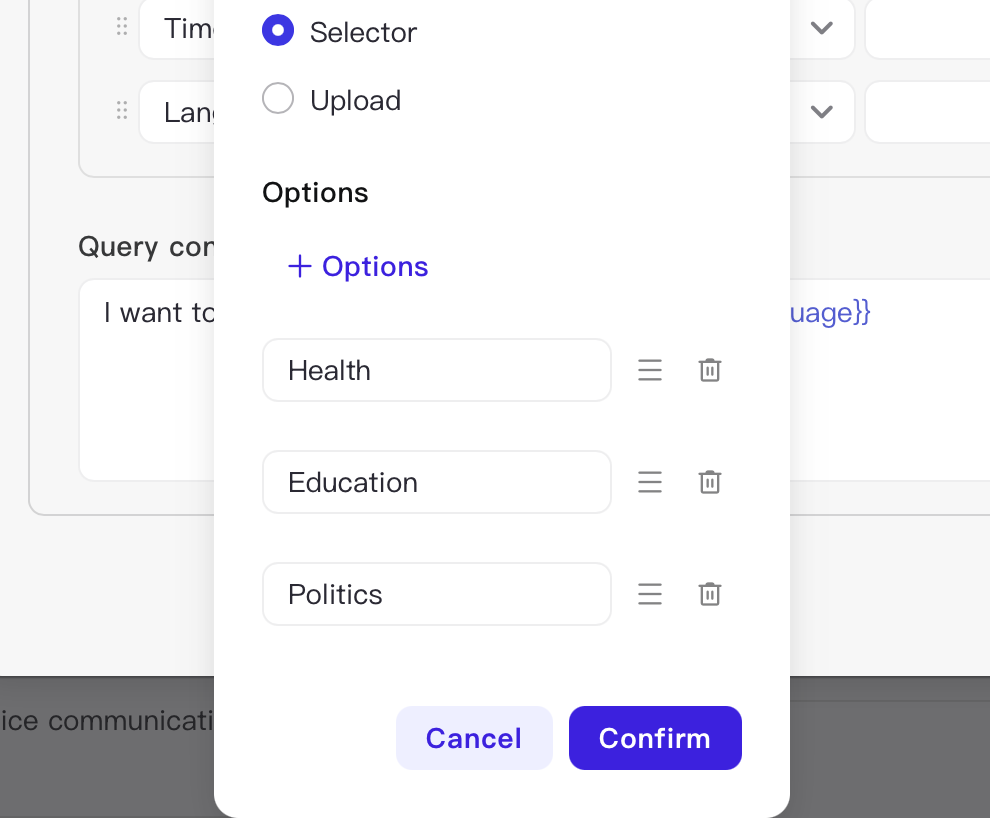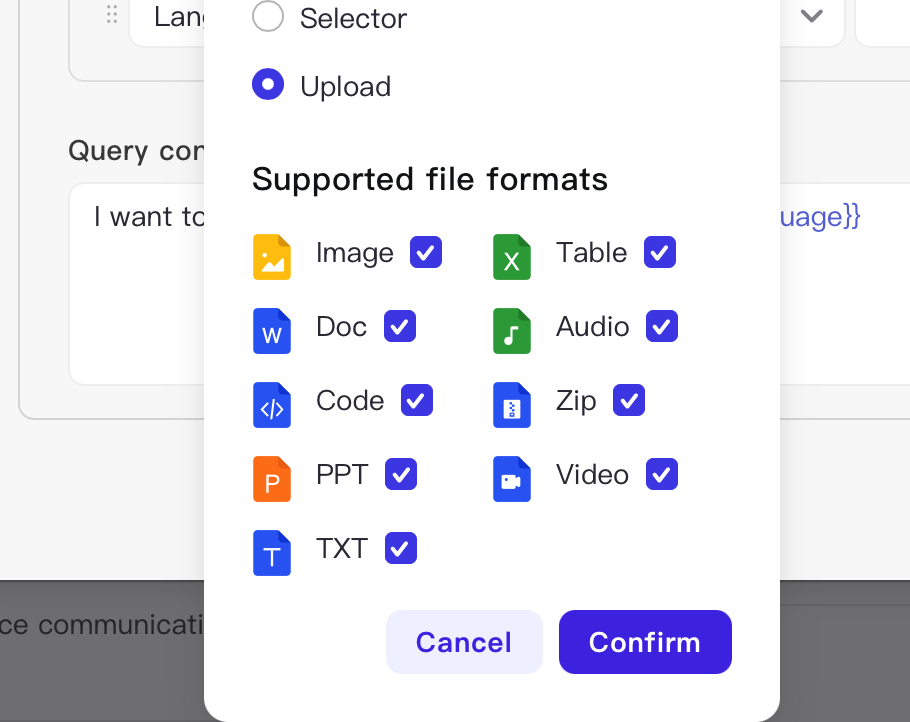This content originally appeared on HackerNoon and was authored by Ileolami
Why should your users have to type long messages all the time when they can use shortcut buttons or Telegram commands to get responses from your chatbot?
\ Implementing this feature makes the user experience (UX) easier. In this article, you will learn how to use Coze shortcuts to create these shortcuts and commands.
What is a Shortcut?
A Coze shortcut is a feature that improves user efficiency by allowing quick and precise question input. They also serve as a navigation tool, guiding users on how to effectively interact with the agent. Learn more on shortcuts here.
Setting Shortcut button
Go to your chatbot develop workspace
Click on Shortcut
Enter your Button details
Button Name: The name of the button
Shortcut name: The command name to invoke the shortcut. This is the same name you will add to your telegram bot to execute the message that corresponds to the command.
Description: Short description of the command.
Component: This is used for user options. This is used for selecting choices based on specific needs.
Query content: The content to be sent when the user clicks the shortcut button.
Click on Confirm
You will see the button in your chatbot. To add more shortcuts to the chatbot, repeat the same process
Click on Publish to sync the added shortcuts
Setting Up the Telegram Commands
Go to Bot father
Input
/setcommandsSelect the bot you want to add the commands to
Enter the list of commands(the shortcut name you earlier created)
In this format
security_news - Get the latest security news
- Upon successful addition, you will see the list of commands in your bot.
To check, Click on Menu
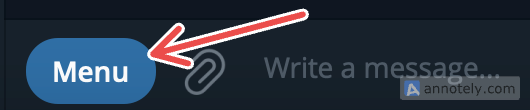 
Check out the live demo below 👇
https://youtu.be/DeXrKvXb2aw?embedable=true
Bonus
You can also use this shortcut for users to make choices e.g. You want users to get regular news feeds in specific language and specific language.
Follow the same process and add the components option
Enter the component name
Enter the component description
Enter Component types such as Text, Upload (for media), and Selector(to choose options)
In the case of Selector, enter various options like this:
For upload, select supported file formats
\
:::info Congratulations 🥂, you’ve successfully made use of the shortcut. What other scenario can you use this feature? Let me know in the comment section
:::
\ Learn More on Coze and other Chatbots built on Coze
This content originally appeared on HackerNoon and was authored by Ileolami
Ileolami | Sciencx (2024-11-04T16:11:49+00:00) How to Use Coze Shortcuts for Creating Buttons and Telegram Commands. Retrieved from https://www.scien.cx/2024/11/04/how-to-use-coze-shortcuts-for-creating-buttons-and-telegram-commands/
Please log in to upload a file.
There are no updates yet.
Click the Upload button above to add an update.