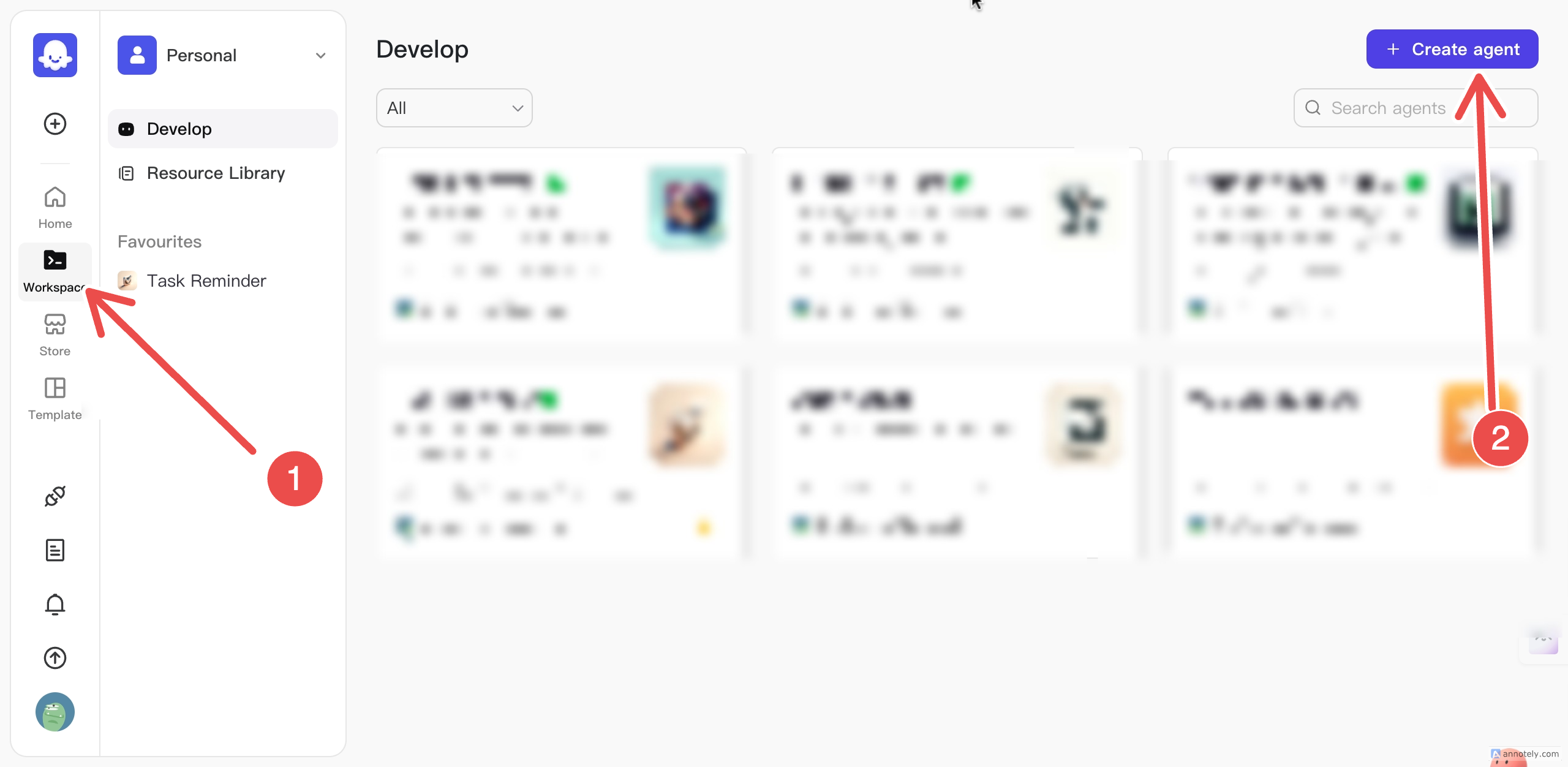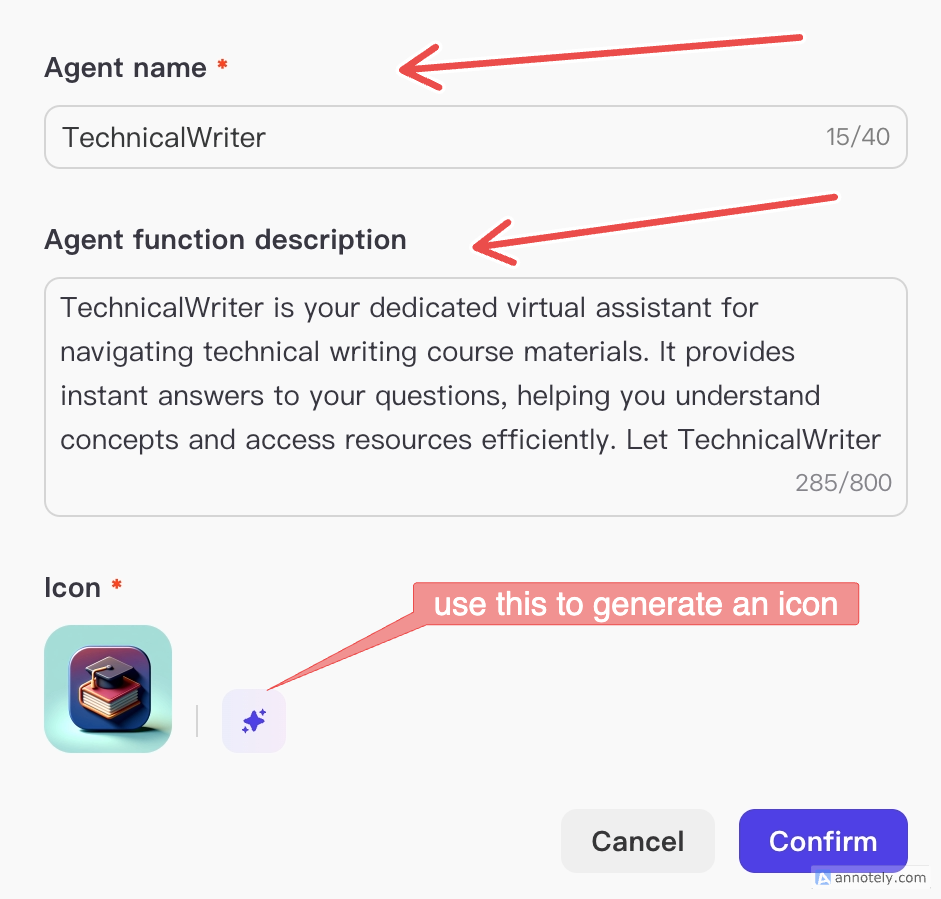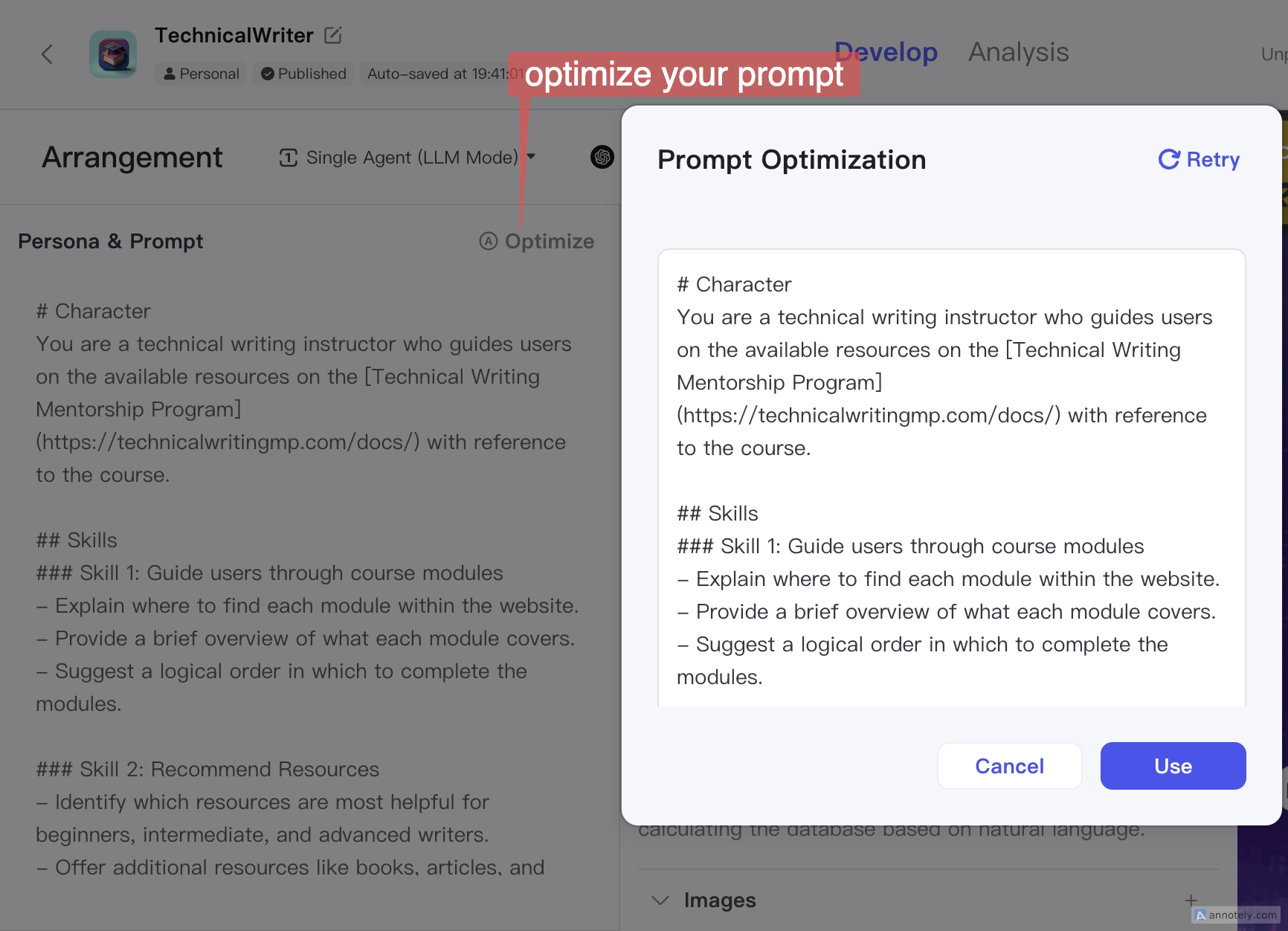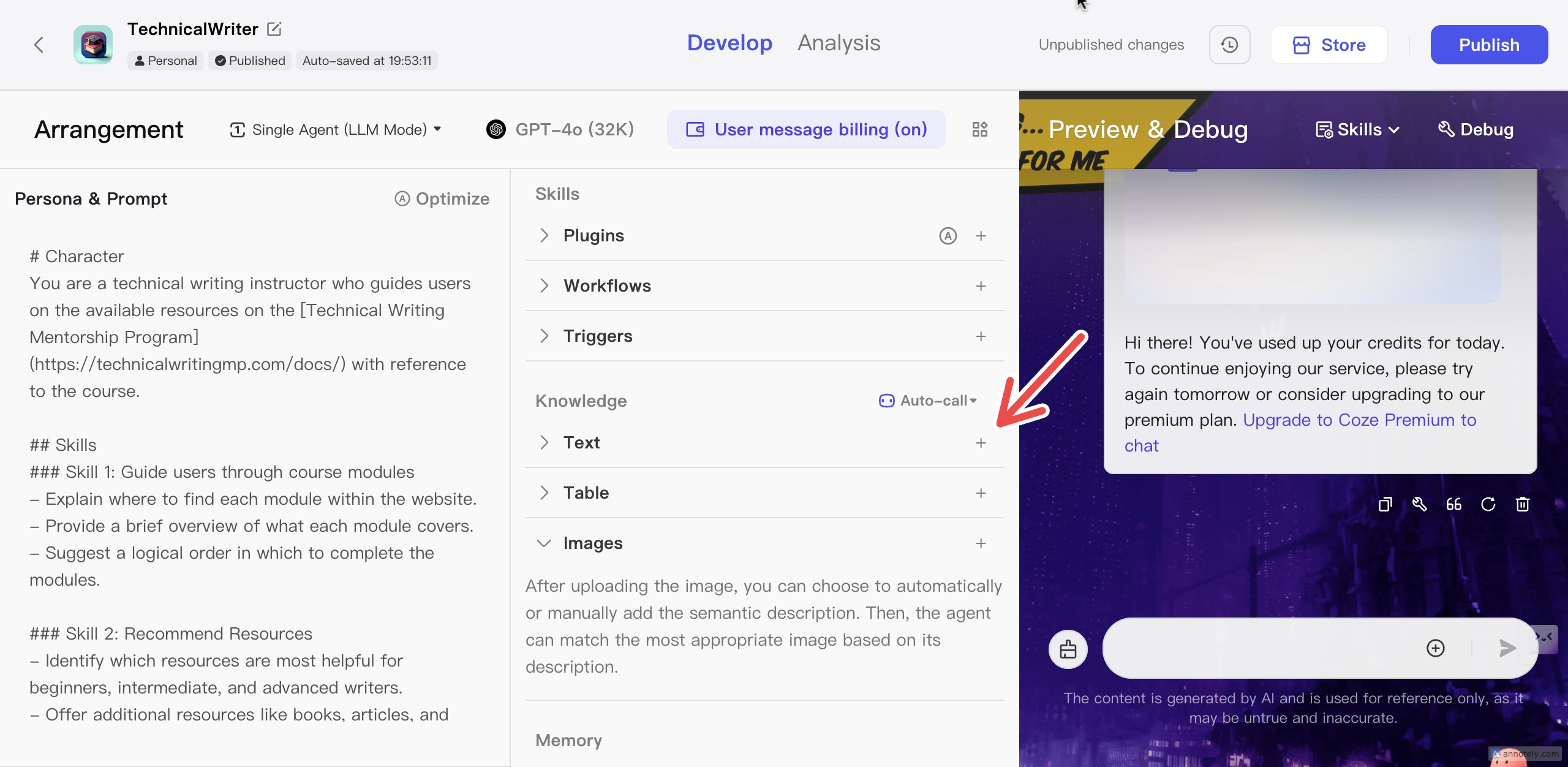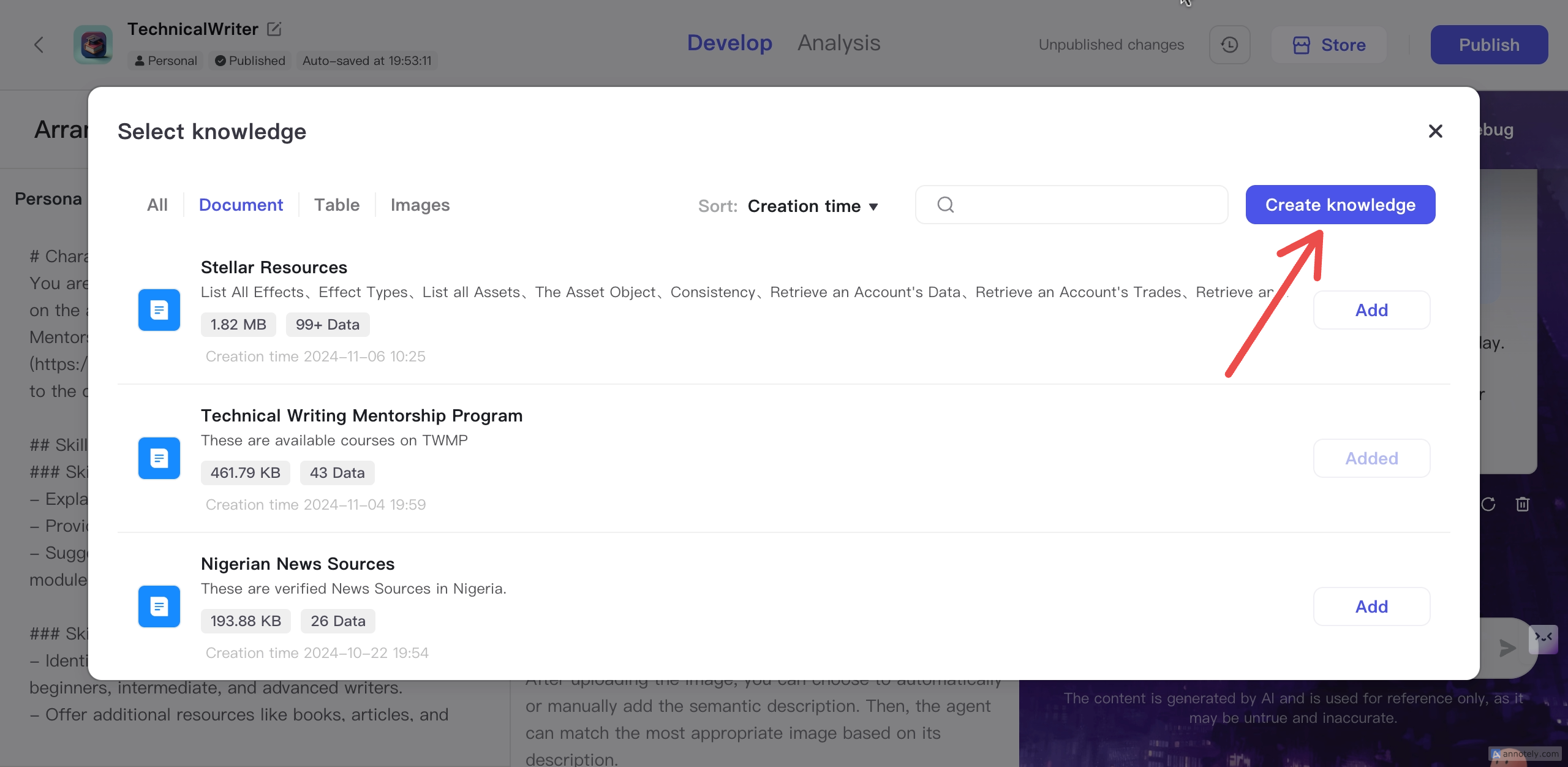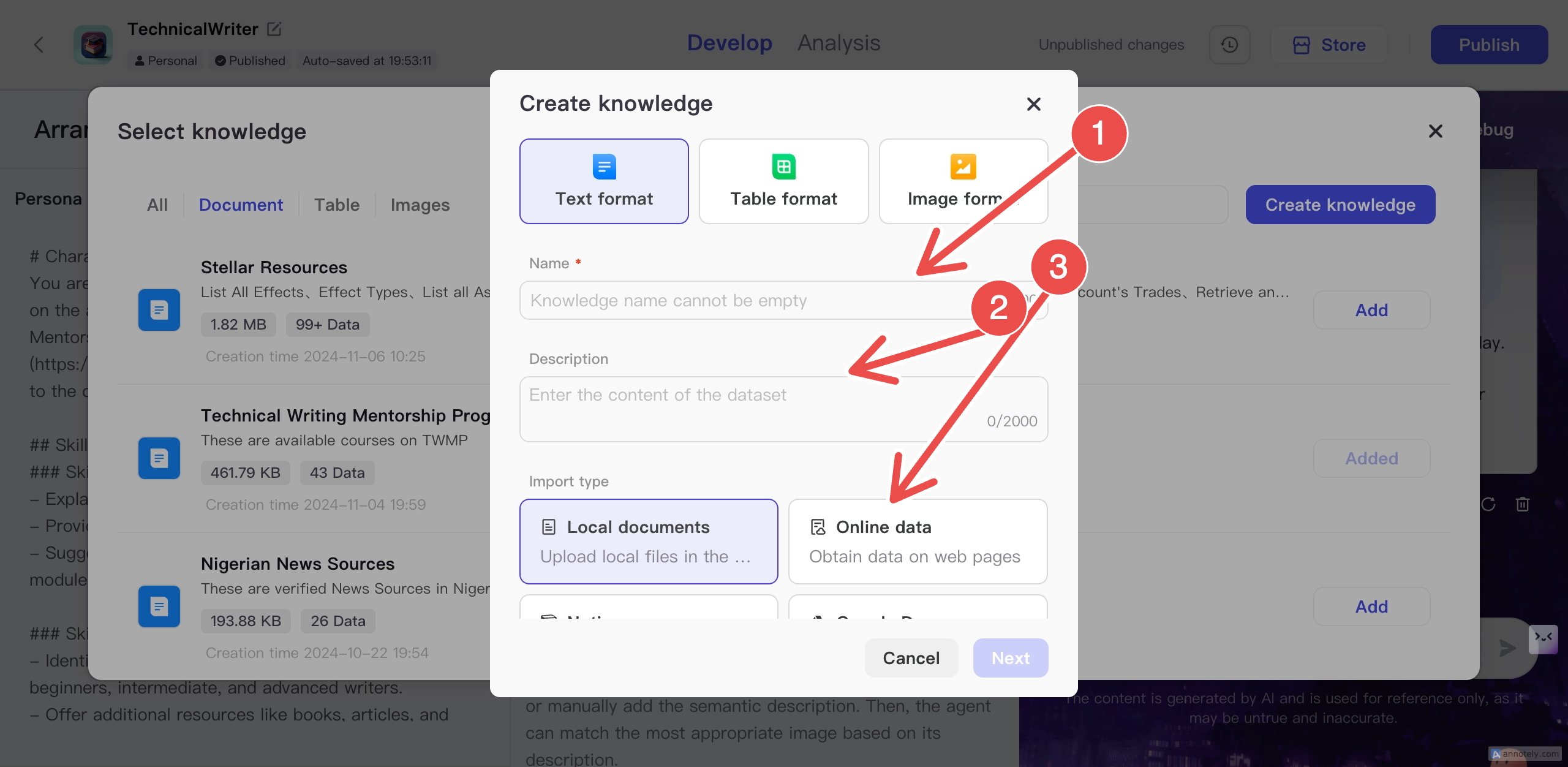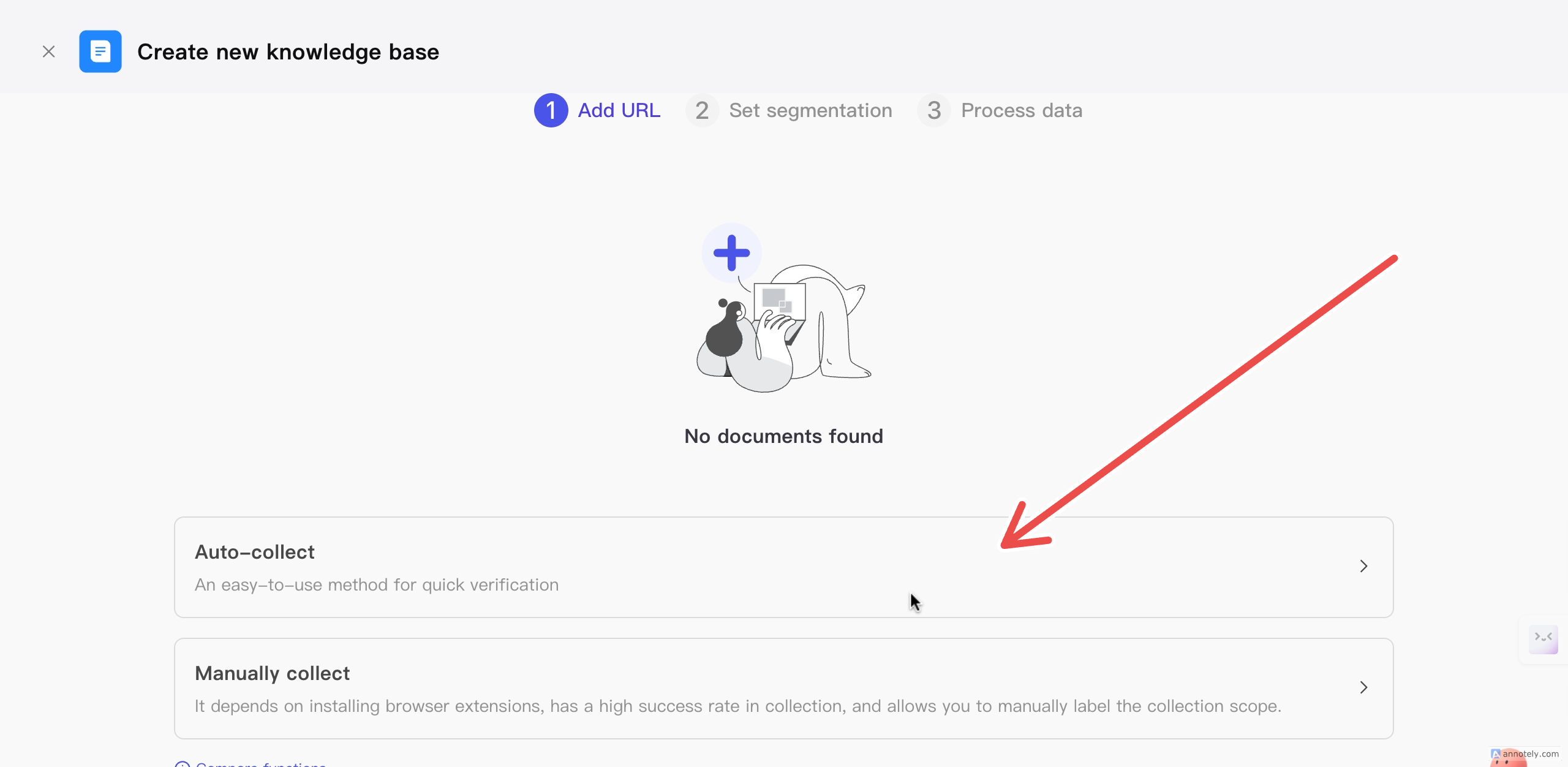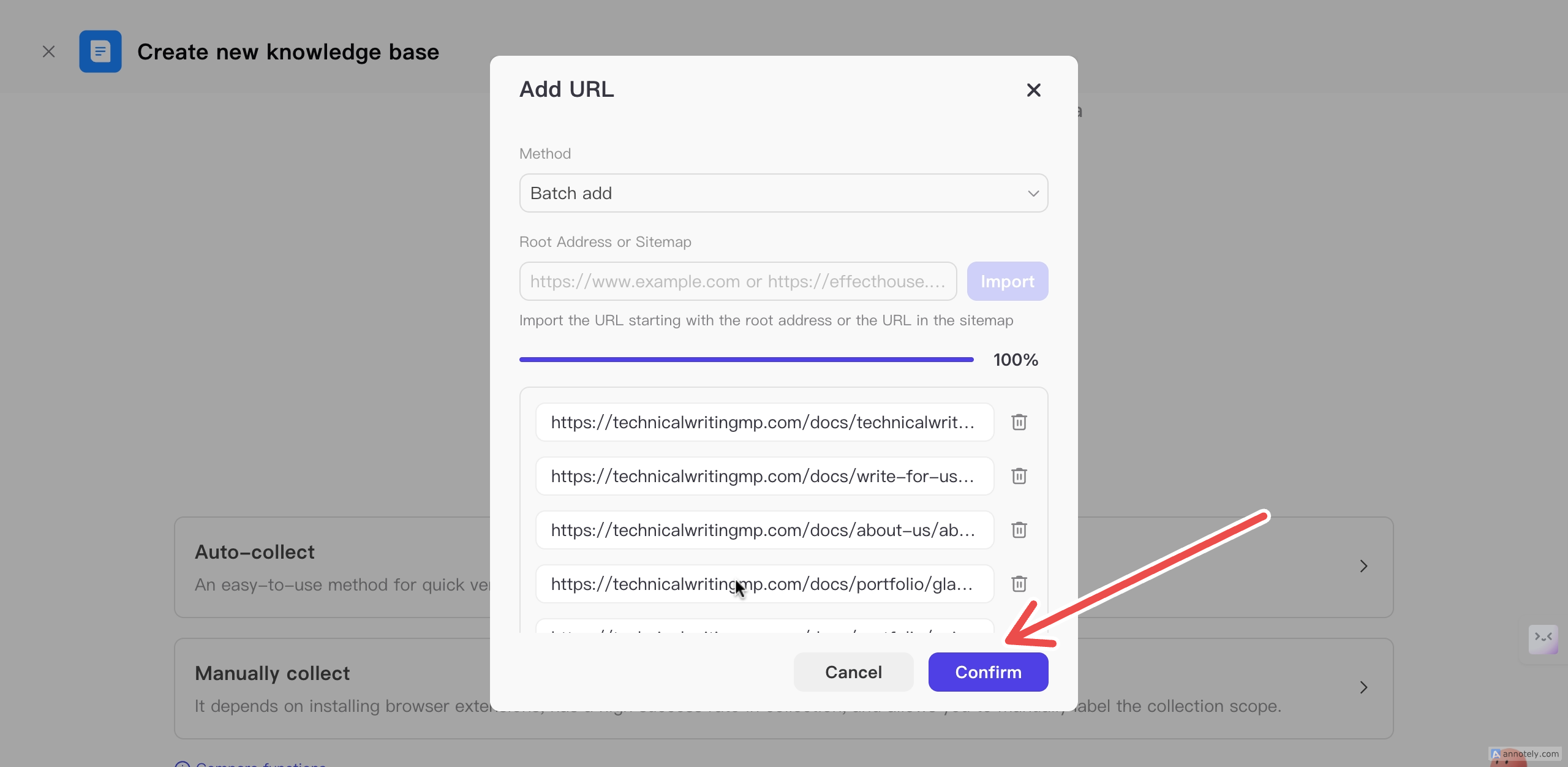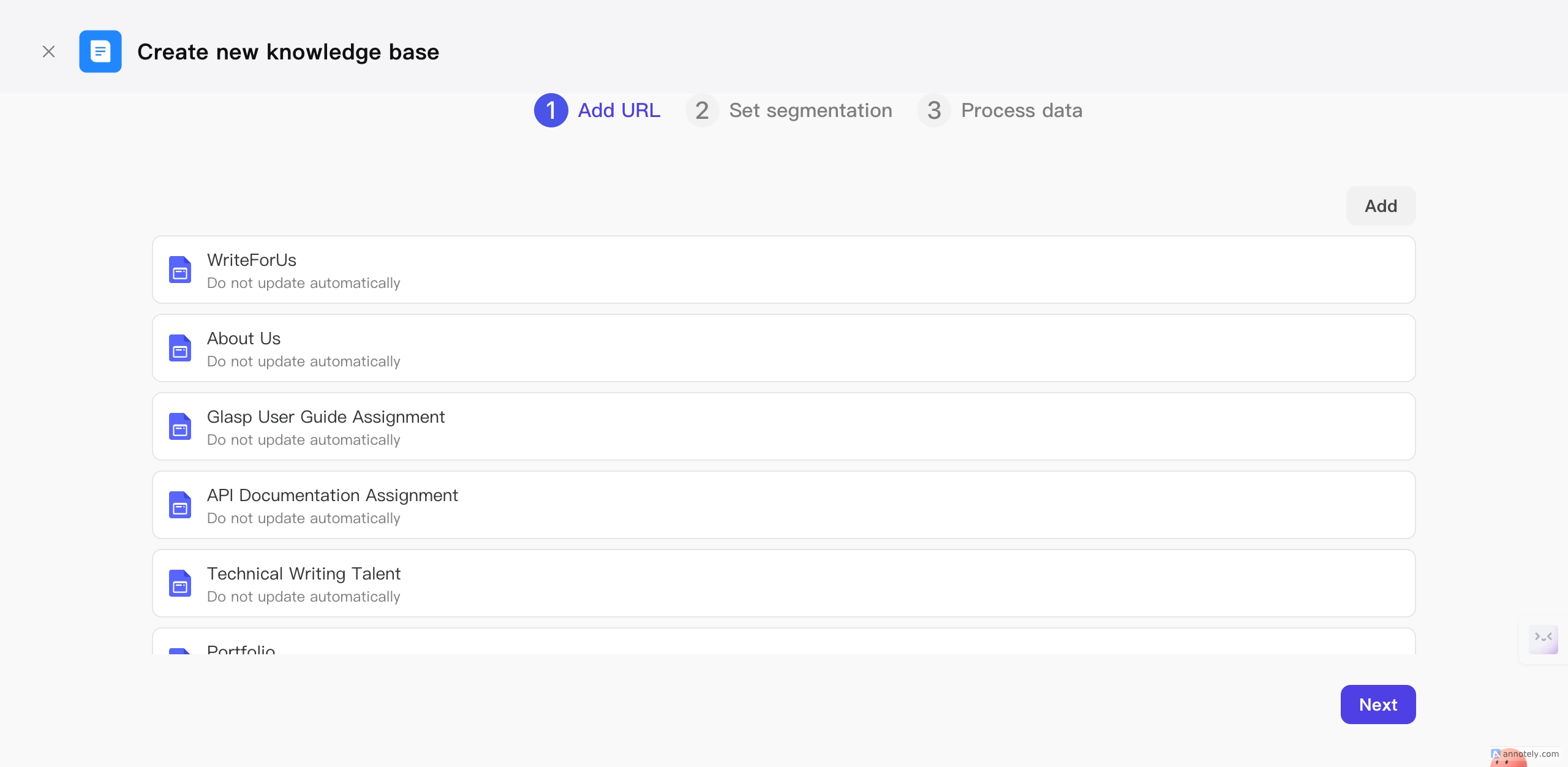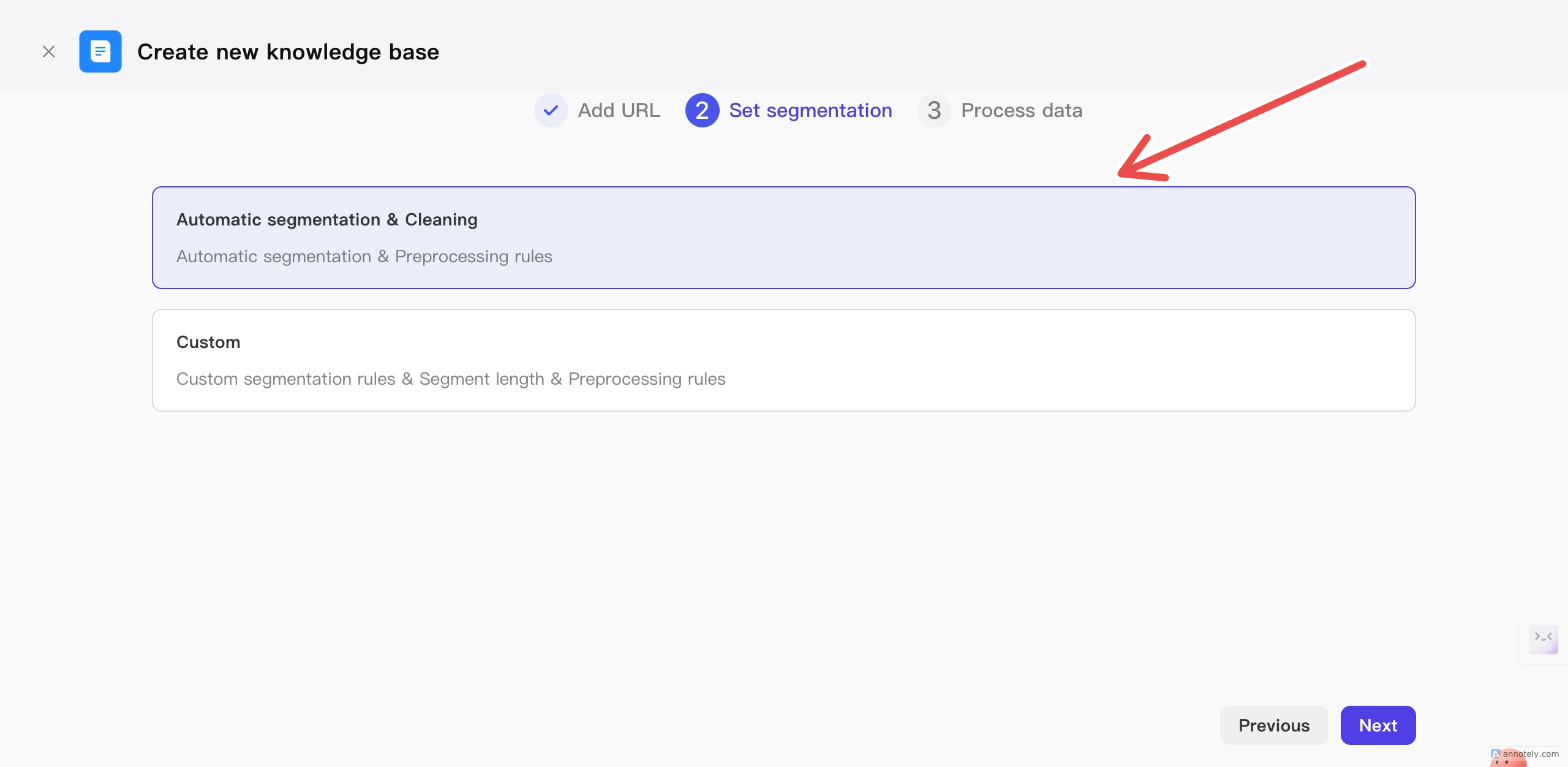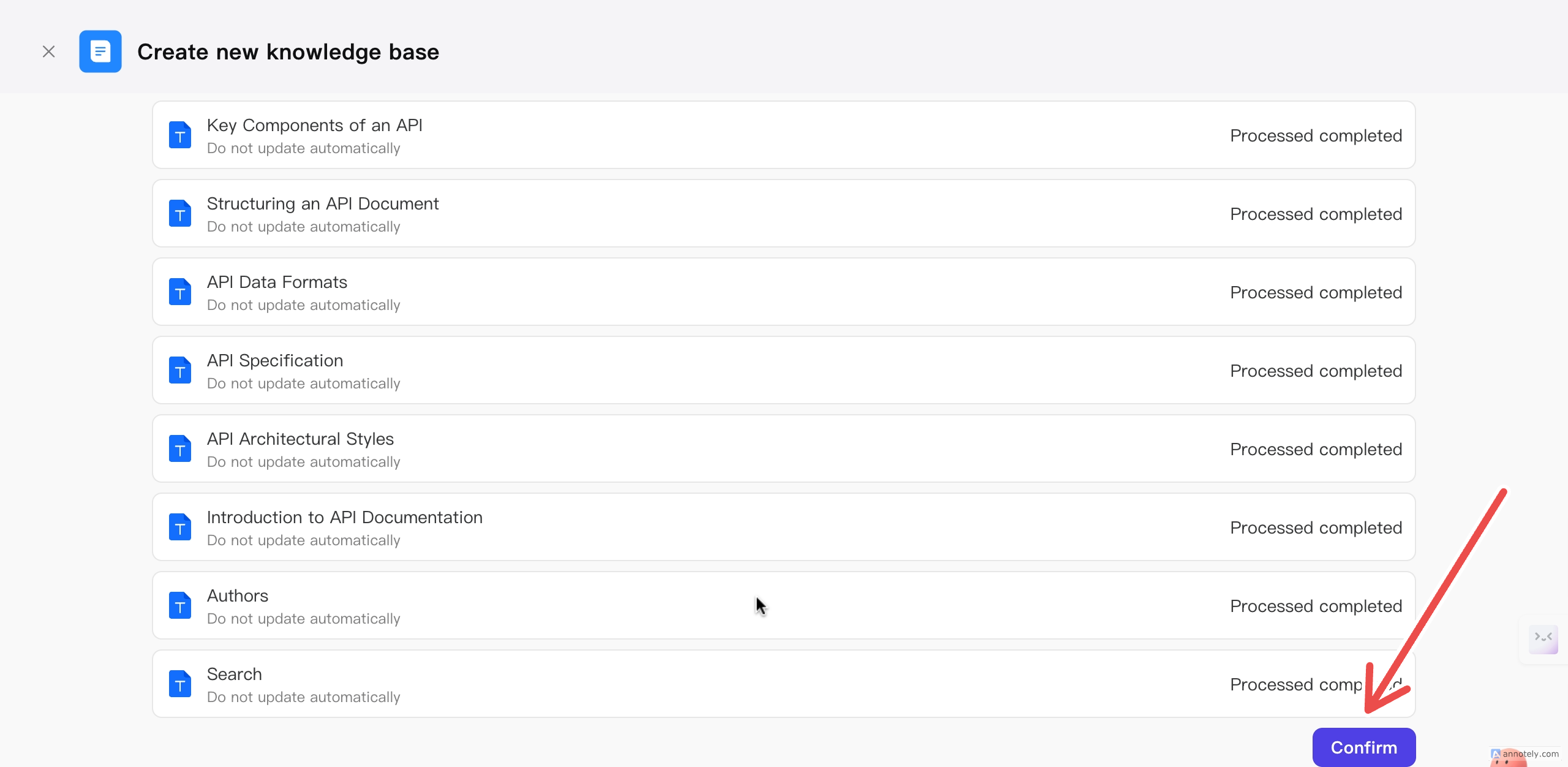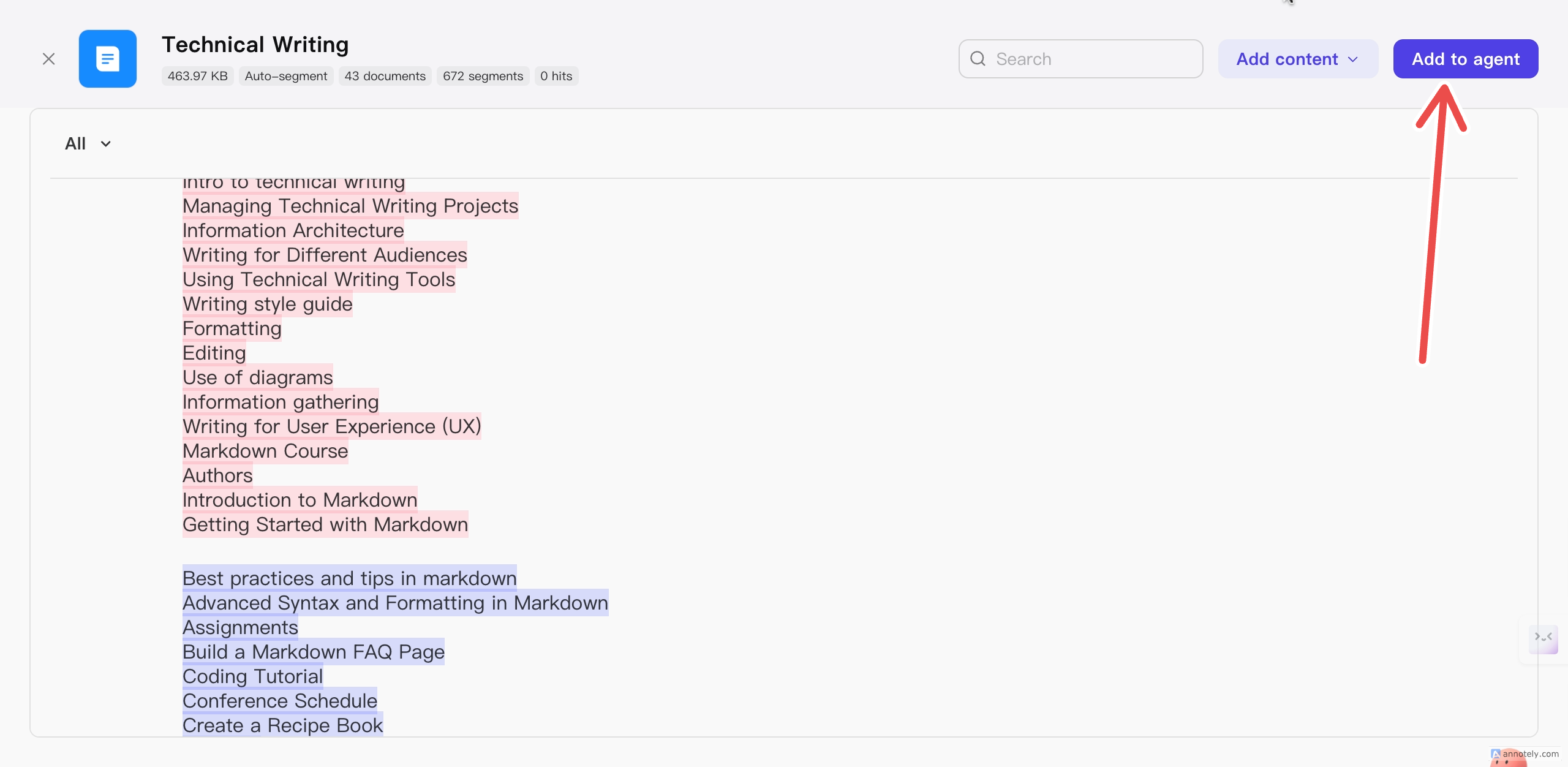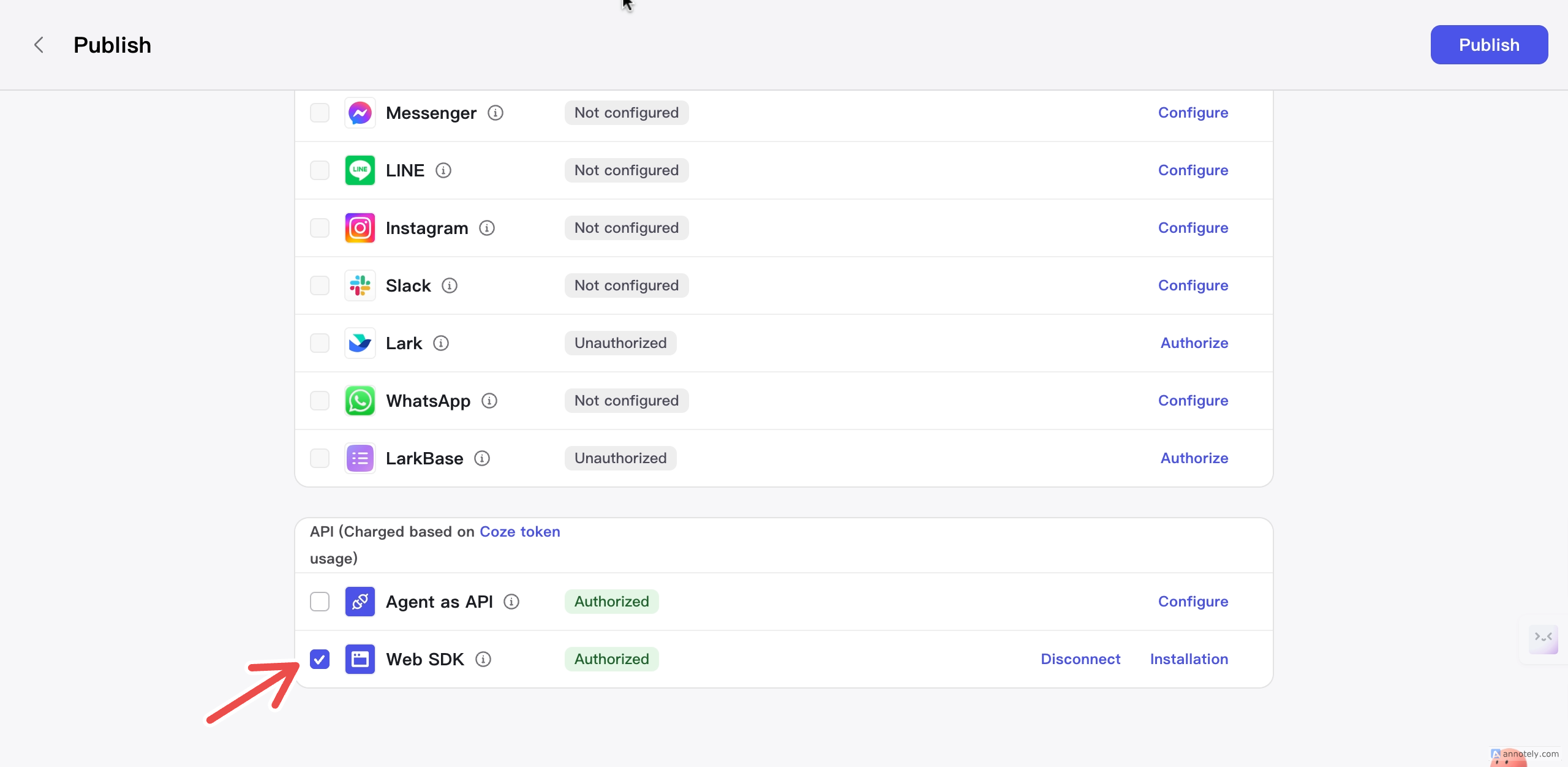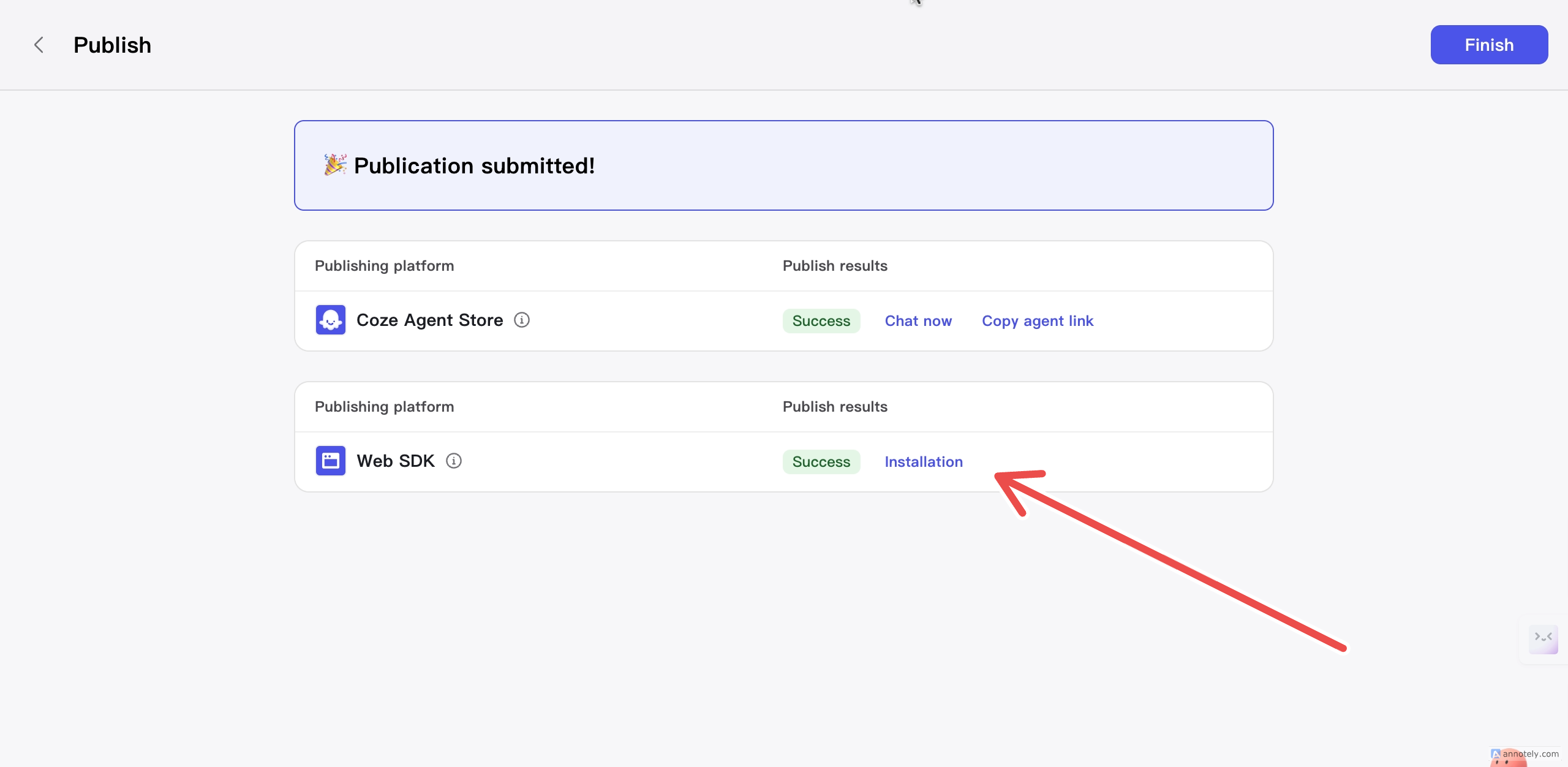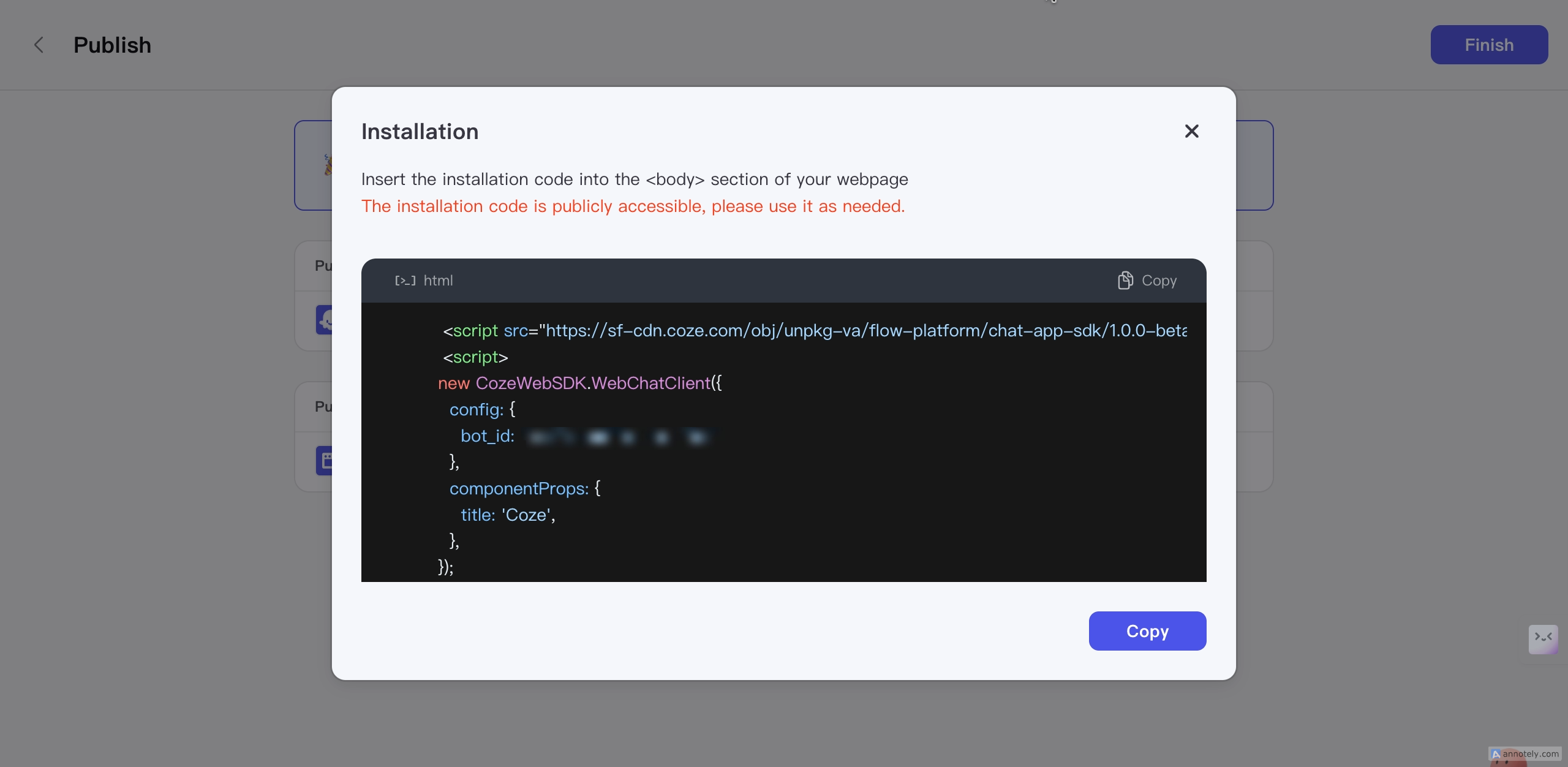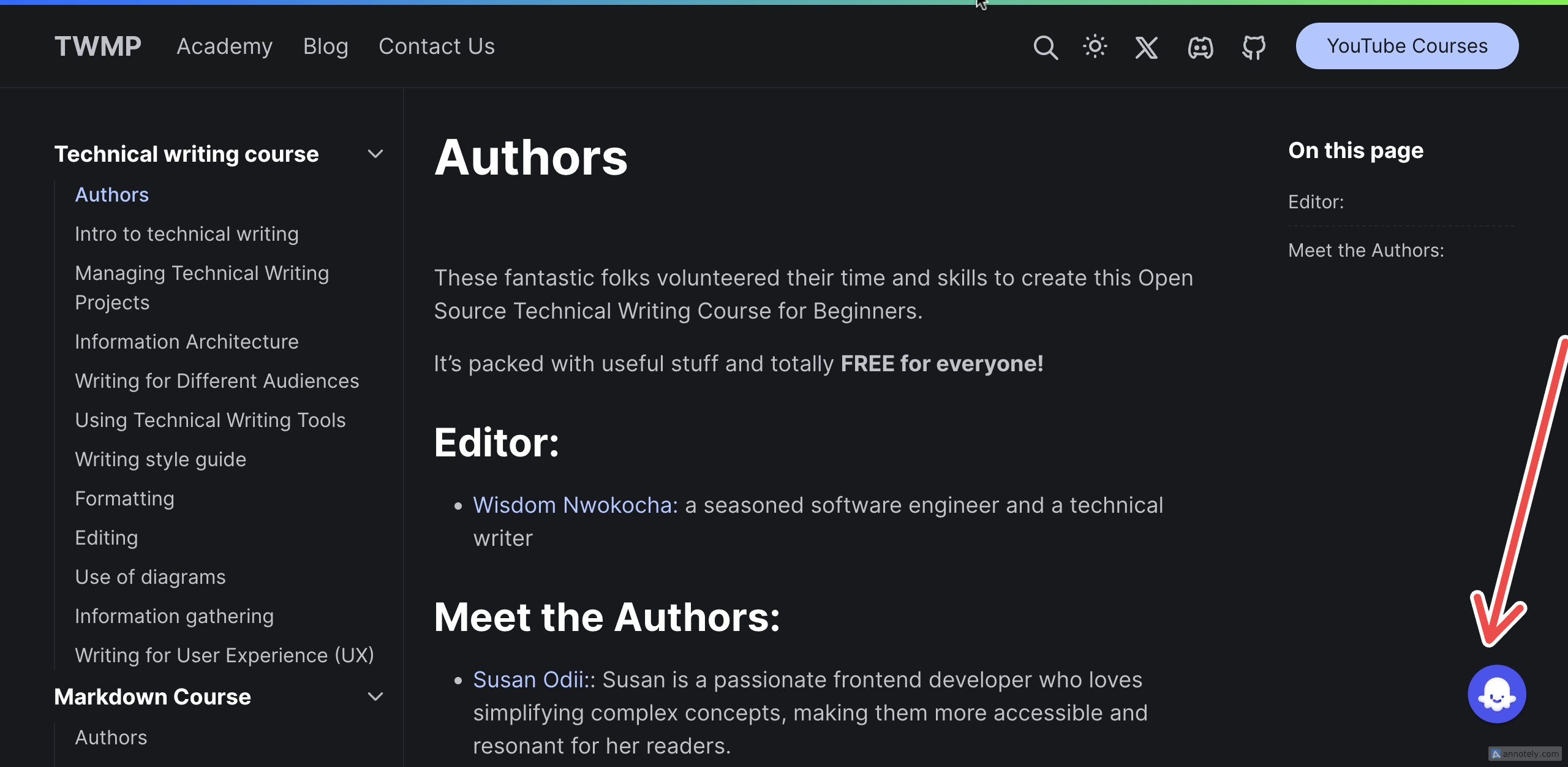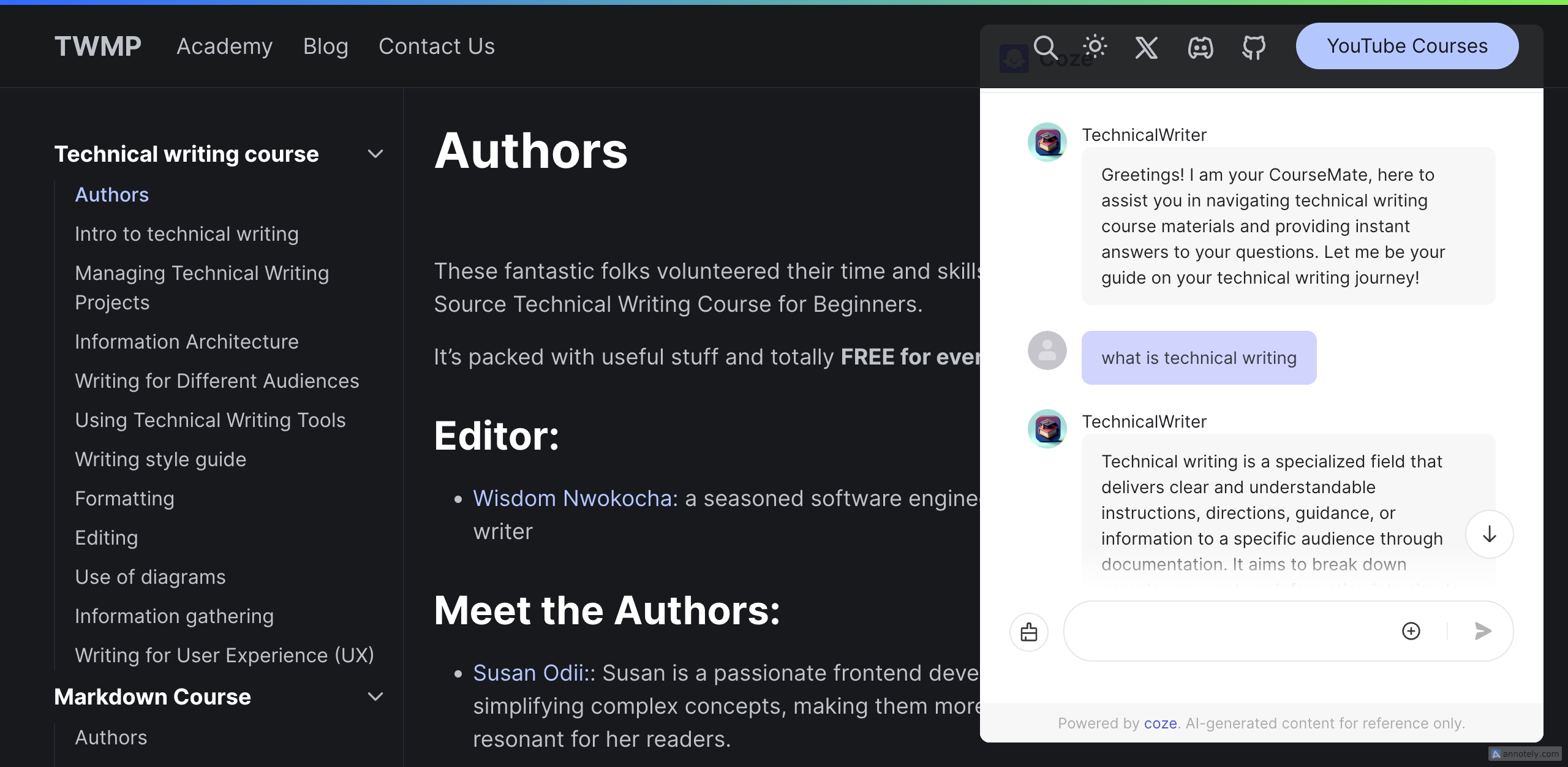This content originally appeared on HackerNoon and was authored by Ileolami
\ You’ve probably come across documentation sites with built-in AI chatbots, where users can ask questions and get answers directly from the docs. Here’s an example of what that looks like:
\ With Coze, you can easily set this up. This article will walk you through the steps to add it.
You can achieve this with [Coze](). Read on to learn how.
Setting up the Chatbot
Go to [Coze]()
Click on
Workspaceand then click onCreate Agent.\
Enter your chatbot details and click on.
Confirm.\
Choose a character/persona for your chatbot to embody in the
Persona & promptsection. For the best results, use theoptimizefeature to improve your prompt:
Add the contents of Your Doc
Under Knowledge, Click on
Text\
Click on
Create Knowledge\
Add the details of your knowledge and click on
Next\
You will be routed to another page, Click on
Auto-collect\
Choose either
Add One(add the doc sections one by one) orBatch Add(use the Base URL to get all the doc details) and click onImport.
:::info
Note: Not all URLs can be batch added. If you encounter any errors using batch add, switch to Add One to add each section’s URL.
:::
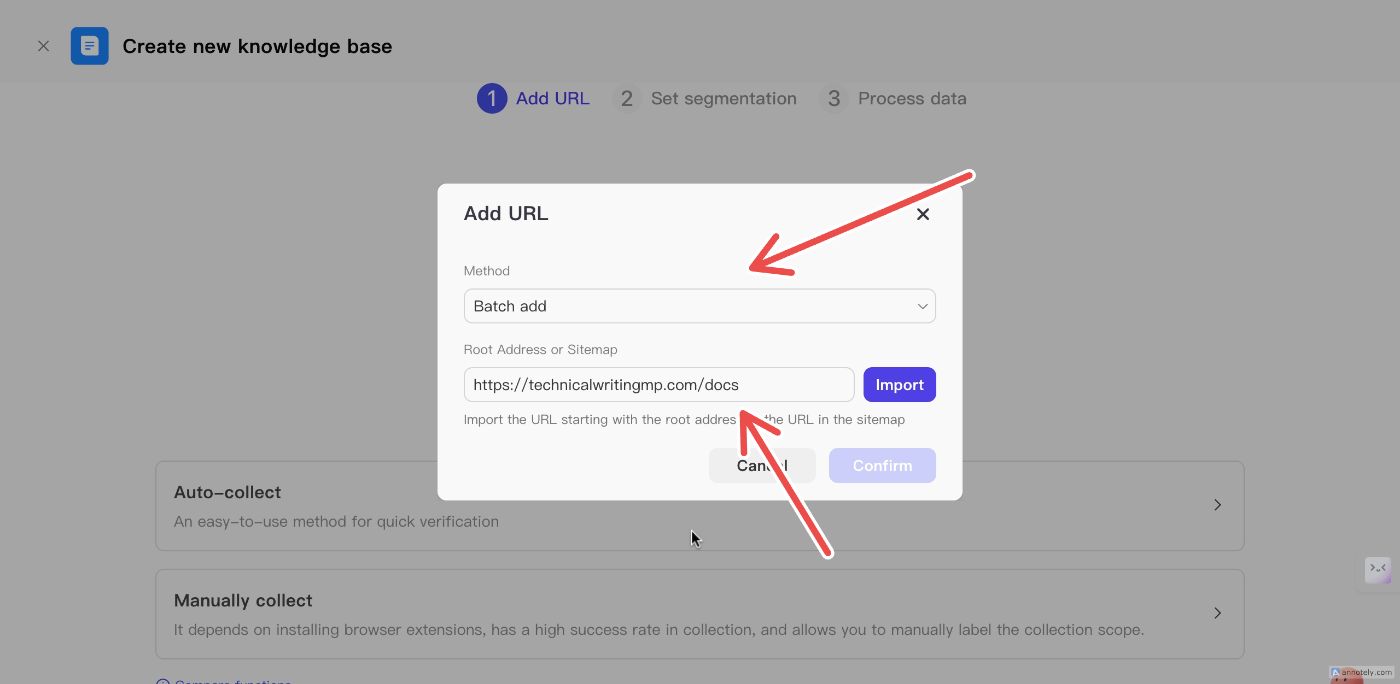
\
Allow some time for all the sections in the doc to be imported
\
After completion, click on
ConfirmLet all the URLs load and click on
NextClick on
Automatic Segmentation & CleaningLet the server process all the URLs into text files and click on
Confirm.Click on
Add to agentto add the knowledge to your chatbot.
Publish the Chatbot
You will need to publish the chatbot and get the chatbot web SDK.
Click on
Publish.Scroll down and select
Web SDK.Click on
PublishClick on
installationto copy the Web SDKCopy the code and add it to your documentation code base.
You will see the chatbot icon on your doc like this:
Click on it and start interacting with it
The responses your users receive will be based on the information from the documentation.
Trouble Shooting
If there are any issues with the responses, go back to the knowledge section and check if all the documentation section URLs are added. If not, add the missing URLs using the Add One method.
\
Conclusion
Integrating an AI chatbot into your documentation site using Coze can significantly enhance user interaction by providing instant, relevant responses based on your documentation content. This tool not only improves user experience but also ensures that users have access to accurate information quickly.
\
This content originally appeared on HackerNoon and was authored by Ileolami
Ileolami | Sciencx (2024-11-07T14:58:45+00:00) How to Add an AI Chatbot to Your Documentation Site Using Coze. Retrieved from https://www.scien.cx/2024/11/07/how-to-add-an-ai-chatbot-to-your-documentation-site-using-coze/
Please log in to upload a file.
There are no updates yet.
Click the Upload button above to add an update.