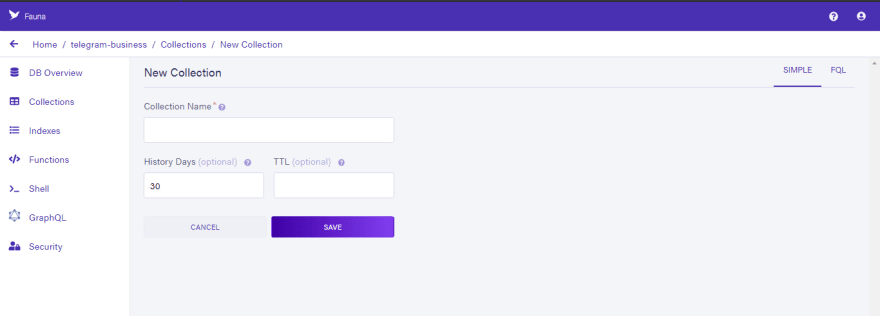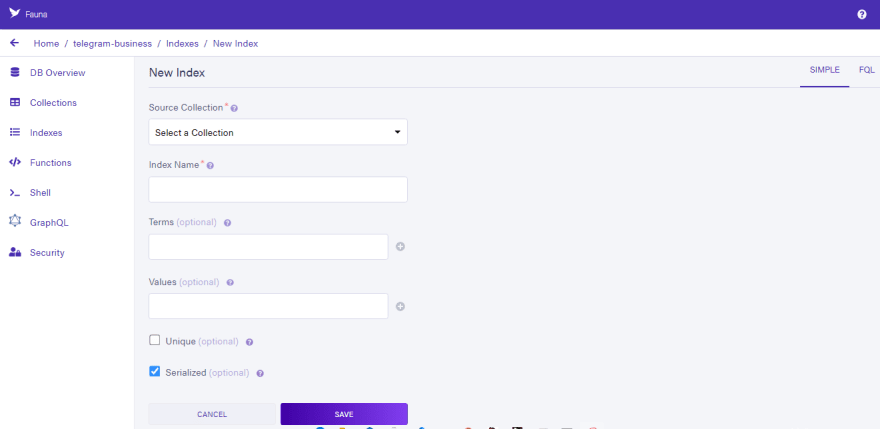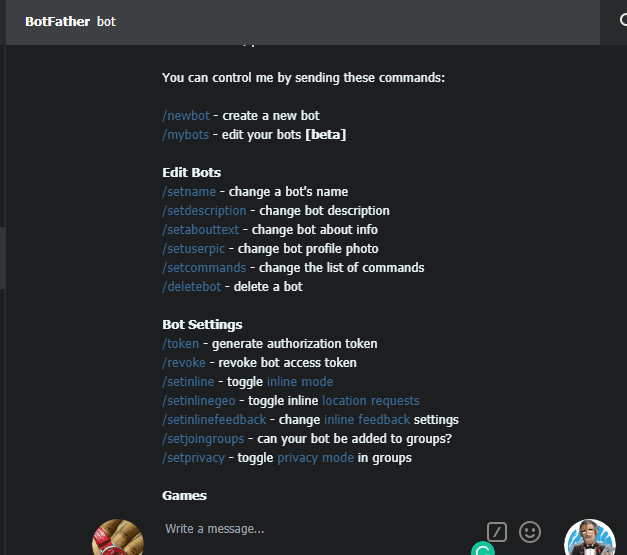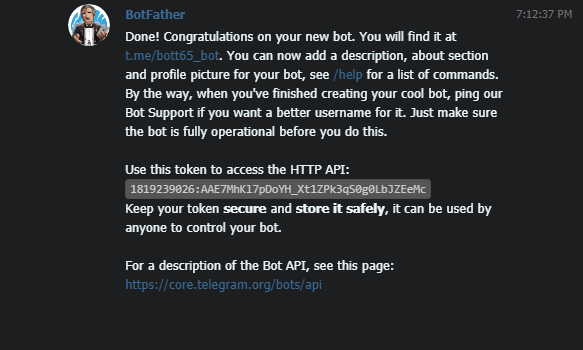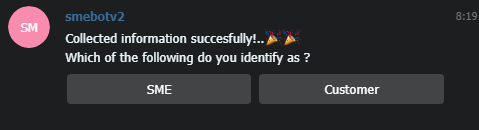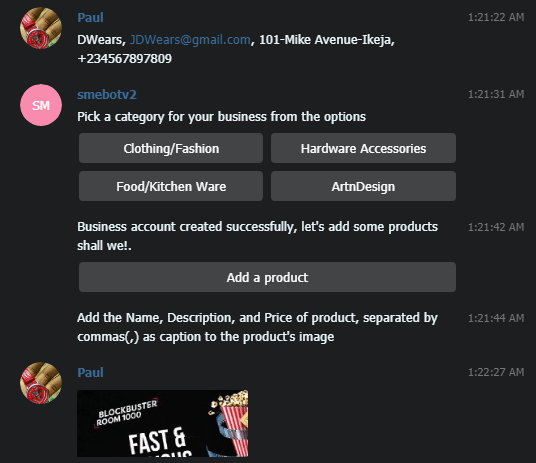This content originally appeared on DEV Community and was authored by Curious Paul
This article will show you how to build a telegram bot for a small-scale business owner. This bot will be pretty similar to the popular platform WhatsApp Business in terms of its features. We will see how to implement those features and set up our database on Fauna’s serverless system to host user data.
Before we begin, let me inform you that I will be calling this bot telegram-business for the rest of this tutorial.
WHAT TELEGRAM-BUSINESS CAN DO
First off, there are two kinds of users: customers and business owners. The features of the bot are classified according to the typeof users allowed on the platform. The following includes the features of telegram-business:
CUSTOMER FEATURES:
- Customers can view businesses from four different categories.
- Customers can view products from any of these businesses.
- Customers can place an order on a product.
BUSINESS OWNER FEATURES:
- Business owners can create a catalog and add products.
- Business owners will get notified when a user places an order.
Pre-Requisites
For this tutorial I’m going to be using Python3, as well as Fauna’s platform.To follow this tutorial, you’ll want to have Python installed and have an account with Fauna. If you do not have a Fauna account, you can signup on the website, here. It is in your best interest to have a fundamental knowledge of Python to follow this tutorial. I’ll also be using Cloudinary to store product images. You can sign up for a free Cloudinary account, here. Here’s a detailed list of the things we need for this bot:
- Python3
- A fauna account
- A cloudinary account
Preparing the database
The first thing we want to do is to set up our database on Fauna. Head over to fauna.com and log in to your dashboard. Once logged in, click on the “New Database” button on the dashboard to create a new database.
This will bring you to a page just like in the image above. Fill in the required fields and click on “Save” to create a new database for our bot.
Creating Collections
Next, we’ll create three collections for each entity on our platform; Users, Businesses, and Products. Click on “New Collection.” It should take you to a new page like the one below:
Call this one Users and hit the “Save” button to create the collection. After doing that, create two other collections, Business, and Products. Once you’re done, you should now have three collections show up on the collections menu option.
Let’s move on to creating indexes for easy retrieval of information from our database.
Creating Indexes
For our e-commerce system, we’re going to have to create several indexes to help with getting the information we need faster. To create an index head over to the indexes menu option and click on the “New Index” button to create a new index. It should take you to a new page that looks similar to the one below:
The first index we want to make allows us to find users by their name. So we’ll pick the source collection, which is the User collection for this first index, and then give our index the name “user_by_name” then we choose the term we want to search on, which is the “name” of the user, and so we enter “name” in the term field, you can leave the values field empty as is. Once done, your form should look like the one below:
Next create three more indexes with the following information:
- business_by_name: {source collection: Business, term: name}
- product_by_business: {source collection: Product, term: sme}
- business_by_category: {source collection: Business, term: category}
Generating an API_KEY
One last thing we need to get from Fauna is the API_KEY for our database to send queries to it over the internet. Head over to the Security option and click on the “New Key” option—it should take you to a new page with a form. Click “Save”, and it’ll generate a key for you to copy. Copy that key and save it in a text file somewhere we’ll use it later.
Building The Bot
Talking with BotFather
To build a Telegram bot, we must register it with Telegram’s bot father. To create your bot, open up Telegram and search for the bot father or simply click here to go to the bot father’s chat.
Once there, type “/start” to begin a conversation with the botfather, and it’ll show you a list of commands that you can use to interact with it; these commands can be typed or clicked on to execute them.
Choose the /newbot command to create a new bot. Once we do that, botfather will ask for a name and then a username. Once we do this, the botfather will provide us with information about the new bot, like the link to the bot and an access token which is what we need for now. Copy this and save it somewhere.
Scripting Telegram-Business
We'll start by creating a virtual environment for our project, opening up your command prompt, and changing the directory to your preferred location (this should preferably be a new empty folder). Once there, create a virtual environment using any desired virtual environment manager in Python. I’m using virtualenv to create one called “env” for example, I’ll run the following command:
virtualenv env
Next, we’ll activate our virtual environment and install the following python packages:
Python-telegram-bot: which helps us write code for controlling our bot.
Faunadb: which is a Python package that helps us interact with Fauna's api from our scripts.
python-dotenv: which will help us read config variables easily.
Cloudinary: a client library for our photo storage API. Make sure to sign up for a cloudinary account and get your api_key and secret from the dashboard. We'll need those later on.
We’ll start by creating the following files in our project folder:
- handlers.py
- main.py
- config.py
- .env
I’ll split the implementation of the handlers into two parts :
- Customer Functionalities
- Business Functionalities
We’ll start with the business functionalities, which includes the bot’s interaction with users who are business owners. The first thing we need to do is to add our tokens and keys from botFather, cloudinary and Fauna to the .env file, as follows:
BOT_TOKEN=***486**:*******-****ro
API_SECRET=-****OcAGV****
API_KEY=********21
FAUNA_KEY=f****8sZ*****J****Gd4****Q
Once this is done, we move on to the config.py file, and in there, we point some variables to these environment variables from the .env file by reading them via the python-dotenv package we installed earlier. This package allows us to read environment variables from files and even directly from the command prompt.
import os
from dotenv import load_dotenv
load_dotenv()
TOKEN = os.getenv('BOT_TOKEN')
api_secret = os.getenv('API_SECRET')
api_key = os.getenv('API_KEY')
FAUNA_KEY = os.getenv('FAUNA_KEY')
Now, we can use these variables in our code without reading from the env file. Next, we begin with our handler methods, and these will handle how the bot interacts with the users on Telegram.
We’ll start with the handler methods responsible for managing the bot’s interaction with users who sign up to be business owners.. The file for this code is handlers.py, and import the required dependencies.
from telegram import (
ReplyKeyboardMarkup,
ReplyKeyboardRemove, Update,
InlineKeyboardButton, InlineKeyboardMarkup
)
from telegram.ext import (
CommandHandler, CallbackContext,
ConversationHandler, MessageHandler,
Filters, Updater, CallbackQueryHandler
)
from config import (
api_key, sender_email,
api_secret,
FAUNA_KEY
)
import cloudinary
from cloudinary.uploader import upload
from faunadb import query as q
from faunadb.client import FaunaClient
from faunadb.errors import NotFound
We’ll add some of the boilerplate config for some of our dependencies, so add the following after importing all these:
# configure cloudinary
cloudinary.config(
cloud_name="curiouspaul",
api_key=api_key,
api_secret=api_secret
)
# fauna client config
client = FaunaClient(secret=FAUNA_KEY)
# Define Options
CHOOSING, CLASS_STATE, SME_DETAILS, CHOOSE_PREF, \
SME_CAT, ADD_PRODUCTS, SHOW_STOCKS, POST_VIEW_PRODUCTS = range(8)
The first config is for our Cloudinary instance, and the second for our Fauna client instance, the variables following that represent the states of the bot or at least the state that it could be in as users interact with it. This is required by the “conversationhandler” which is a method that allows us to script our bots in a way that makes their interaction with people more natural. The names of each variable slightly indicate what state they represent. For example, the SME_DETAILS state is tied to certain methods of asking the user for details of their business.
Adding Handler Methods
We’ll continue from this point by adding handler methods to our script. The first handler method we need to add is the one that handles what takes place when we initiate a conversation with the bot via the /start command.
The following lines of code are what gets called when someone uses the /start command on our bot, so add it to the handler code.
def start(update, context: CallbackContext) -> int:
print("You called")
bot = context.bot
chat_id = update.message.chat.id
bot.send_message(
chat_id=chat_id,
text= "Hi fellow, Welcome to SMEbot ,"
"Please tell me about yourself, "
"provide your full name, email, and phone number, "
"separated by comma each e.g: "
"John Doe, JohnD@gmail.com, +234567897809"
)
return CHOOSING
Look at how I return a new state of the bot’s conversation, which is one of our predefined states from earlier. This function sends back an intro message and requests information from the user.
The following state is CHOOSING, and this state is tied to another method, which takes the user input and parses it to make sure it is correct before using the info to sign a user up. Then it prompts the user to pick what kind of user he/she is i.e., a customer or business owner. Add the following lines of code to add this method:
# get data generic user data from user and store
def choose(update, context):
bot = context.bot
chat_id = update.message.chat.id
# create new data entry
data = update.message.text.split(',')
if len(data) < 3 or len(data) > 3:
bot.send_message(
chat_id=chat_id,
text="Invalid entry, please make sure to input the details "
"as requested in the instructions"
)
bot.send_message(
chat_id=chat_id,
text="Type /start, to restart bot"
)
return ConversationHandler.END
#TODO: Check if user already exists before creating new user
new_user = client.query(
q.create(q.collection('User'), {
"data":{
"name":data[0],
"email":data[1],
"telephone":data[2],
"is_smeowner":False,
"preference": "",
"chat_id":chat_id
}
})
)
context.user_data["user-id"] = new_user["ref"].id()
context.user_data["user-name"] = data[0]
context.user_data['user-data'] = new_user['data']
bot.send_message(
chat_id=chat_id,
text="Collected information succesfully!..?? \n"
"Which of the following do you identify as ?",
reply_markup=markup
)
return CLASS_STATE
This function takes the user input, parses it, and uses the result to save the user’s information onto our database on Fauna by using the query method from the Fauna library to send a post request to the Fauna API which writes to the database.
We also store some information about the user in memory with the context.user_data[] attribute - that we’ll need later in other handler methods. Lastly, we return a response as well as a new conversation state, this state (CLASS_STATE) is where we’ll determine what kind of user we’re dealing with i.e a customer or a business owner.
def classer(update, context):
bot = context.bot
chat_id = update.callback_query.message.chat.id
name = context.user_data["user-name"]
if update.callback_query.data.lower() == "sme":
# update user as smeowner
client.query(
q.update(
q.ref(q.collection("User"), context.user_data["user-id"]),
{"data": {"is_smeowner":True}}
)
)
bot.send_message(
chat_id=chat_id,
text=f"Great! {name}, please tell me about your business, "
"provide your BrandName, Brand email, Address, and phone number"
"in that order, each separated by comma(,) each e.g: "
"JDWears, JDWears@gmail.com, 101-Mike Avenue-Ikeja, +234567897809",
reply_markup=ReplyKeyboardRemove()
)
return SME_DETAILS
categories = [
[
InlineKeyboardButton(
text="Clothing/Fashion",
callback_data="Clothing/Fashion"
),
InlineKeyboardButton(
text="Hardware Accessories",
callback_data="Hardware Accessories"
)
],
[
InlineKeyboardButton(
text="Food/Kitchen Ware",
callback_data="Food/Kitchen Ware"
),
InlineKeyboardButton(
text="ArtnDesign",
callback_data="ArtnDesign"
)
]
]
bot.send_message(
chat_id=chat_id,
text="Here's a list of categories available"
"Choose one that matches your interest",
reply_markup=InlineKeyboardMarkup(categories)
)
return CHOOSE_PREF
However, the function sends a different response to the user if the user identifies as a customer instead. There is a menu of categories for the customer to choose from in order to view the businesses under the chosen category. If the user identifies as a customer these categories are sent as a response to the user and a new state is returned associated with customer functionalities.
Let's add a "cancel" command handler to help users cancel their interaction with the bot at any time. Add the following function next:
# Control
def cancel(update: Update, context: CallbackContext) -> int:
update.message.reply_text(
'Bye! I hope we can talk again some day.',
reply_markup=ReplyKeyboardRemove()
)
return ConversationHandler.END
At this point, we can test our bot to see how it responds to our interactions. In order to test the bot, we need to register our handlers with the conversation handler method in main.py and map them to each state, as follows:
import handlers
from telegram.ext import (
CommandHandler, CallbackContext,
ConversationHandler, MessageHandler,
Filters, Updater, CallbackQueryHandler
)
from config import TOKEN
updater = Updater(token=TOKEN, use_context=True)
print(updater)
dispatcher = updater.dispatcher
def main():
conv_handler = ConversationHandler(
entry_points=[CommandHandler('start', handlers.start)],
states={
handlers.CHOOSING: [
MessageHandler(
Filters.all, handlers.choose
)
],
handlers.CLASS_STATE: [
CallbackQueryHandler(handlers.classer)
]
},
fallbacks=[CommandHandler('cancel', handlers.cancel)],
allow_reentry=True
)
dispatcher.add_handler(conv_handler)
updater.start_polling()
updater.idle()
if __name__ == '__main__':
main()
Save this,go to your terminal, and run the bot via the main.py file as follows:
Once you run this command, you might not see any immediate prompt from the terminal until you begin interacting with the bot. Let’s go to our bot and initiate a conversation. Use the link that botFather provided you with or just search with the name of your bot in Telegram.
Once there, use the /start command, or just click the start button on the chat, with your bot to initialize a conversation. You should see your bot respond as such:
Follow the prompt, type in the required information, and send it as a message to activate the next state of the conversation, which is going to ask you to pick what kind of user you identify as, an SME owner or a customer.
Choosing the SME option prompts us to enter details about our “business” as described in the classer() method we defined earlier on. However, if we chose the customer option as our preference, then the bot responds with a list of category options to choose from.
This is as far as our bot can go, since we haven’t added the handler methods for the remaining functionalities we want. So let’s continue with scripting the bot.
The following is a series of handler methods that are responsible for all business functionalities. Add the following handler methods in the order that they are below. I am listing them out based on their functionalities, and some may involve more than one handler method:
- Collecting Business Details and Storing: For this, there are two functions; the first takes user input from the last phase for a business, parses it and stores the data in memory, passes the data to the following handler method, and finally prompts the user to pick a category under which their business falls.
The second one takes all the data and uses it to create a new business document in our Faunadb instance, prompts the user to add a new product, and then returns a new
conversation state, which is associated with the handler methods responsible for adding products to the newly created business.
def business_details(update, context):
bot = context.bot
chat_id = update.message.chat.id
data = update.message.text.split(',')
if len(data) < 4 or len(data) > 4:
bot.send_message(
chat_id=chat_id,
text="Invalid entry, please make sure to input the details "
"as requested in the instructions"
)
return SME_DETAILS
context.user_data["sme_dets"] = data
# categories = [
# ['Clothing/Fashion', 'Hardware Accessories'],
# ['Food/Kitchen Ware', 'ArtnDesign'],
# ['Other']
# ]
categories = [
[
InlineKeyboardButton(
text="Clothing/Fashion",
callback_data="Clothing/Fashion"
),
InlineKeyboardButton(
text="Hardware Accessories",
callback_data="Hardware Accessories"
)
],
[
InlineKeyboardButton(
text="Food/Kitchen Ware",
callback_data="Food/Kitchen Ware"
),
InlineKeyboardButton(
text="ArtnDesign",
callback_data="ArtnDesign"
)
]
]
markup = InlineKeyboardMarkup(categories, one_time_keyboard=True)
bot.send_message(
chat_id=chat_id,
text="Pick a category for your business from the options",
reply_markup=markup
)
return SME_CAT
def business_details_update(update, context):
bot = context.bot
chat_id = update.callback_query.message.chat.id
choice = update.callback_query.data
# create business
new_sme = client.query(
q.create(
q.collection("Business"),
{"data":{
"name":context.user_data["sme_dets"][0],
"email":context.user_data["sme_dets"][1],
"address":context.user_data["sme_dets"][2],
"telephone":context.user_data["sme_dets"][3],
"category":choice.lower()
}}
)
)
context.user_data["sme_name"] = context.user_data["sme_dets"][0]
context.user_data["sme_id"] = new_sme["ref"].id()
context.user_data["sme_cat"] = choice
button = [[
InlineKeyboardButton(
text="Add a product",
callback_data=choice.lower()
)
]]
bot.send_message(
chat_id=chat_id,
text="Business account created successfully, "
"let's add some products shall we!.",
reply_markup=InlineKeyboardMarkup(button)
)
return ADD_PRODUCTS
- Adding Products: This involves two handler methods as well, the first one prompts the user and gives instructions on how the product can be added, while the second one takes the user input, parses it and uses it to create a new product, by adding it as a new document to our Product collection on our Fauna instance.
def add_product(update, context):
bot = context.bot
chat_id = update.callback_query.message.chat.id
bot.send_message(
chat_id=chat_id,
text="Add the Name, Description, and Price of product, "
"separated by commas(,) as caption to the product's image"
)
return ADD_PRODUCTS
def product_info(update: Update, context: CallbackContext):
data = update.message
bot = context.bot
photo = bot.getFile(update.message.photo[-1].file_id)
file_ = open('product_image', 'wb')
photo.download(out=file_)
data = update.message.caption.split(',')
# upload image to cloudinary
send_photo = upload('product_image', width=200, height=150, crop='thumb')
# create new product
newprod = client.query(
q.create(
q.collection("Product"),
{"data": {
"name":data[0],
"description":data[1],
"price":float(data[2]),
"image":send_photo["secure_url"],
"sme":context.user_data["sme_name"],
"sme_chat_id": update.message.chat.id,
"category":context.user_data["sme_cat"]
}
}
)
)
# add new product as latest
client.query(
q.update(
q.ref(q.collection("Business"), context.user_data["sme_id"]),
{"data": {
"latest": newprod["ref"].id()
}}
)
)
# context.user_data["product_data"] = newprod['data']
button = [[InlineKeyboardButton(
text='Add another product',
callback_data=context.user_data["sme_name"]
)]]
update.message.reply_text(
"Added product successfully",
reply_markup=InlineKeyboardMarkup(button)
)
return ADD_PRODUCTS
This concludes the business part of the bot. We will now add more handler methods to cover the customer functionalities, as follows:
- View Businesses From any Category: This involves a handler method that takes the user’s choice and uses our business_by_category index to find all businesses in that category and then displays a list of the businesses with their latest merchandise as a thumbnail, along with two options.
## CUSTOMER
def customer_pref(update, context):
bot = context.bot
chat_id = update.callback_query.message.chat.id
data = update.callback_query.data
print(data)
# get all businesses in category
try:
smes_ = client.query(
q.map_(
lambda var: q.get(var),
q.paginate(
q.match(
q.index("business_by_category"),
str(data).lower()
)
)
)
)
print(smes_)
for sme in smes_["data"]:
button = [
[
InlineKeyboardButton(
text="View Products",
callback_data=sme["data"]["name"]
)
],
[
InlineKeyboardButton(
text="Select for updates",
callback_data="pref"+','+sme["data"]["name"]
)
]
]
if "latest" in sme['data'].keys():
thumbnail = client.query(q.get(q.ref(q.collection("Product"), sme["data"]["latest"])))
print(thumbnail)
bot.send_photo(
chat_id=chat_id,
photo=thumbnail["data"]["image"],
caption=f"{sme['data']['name']}",
reply_markup=InlineKeyboardMarkup(button)
)
else:
bot.send_message(
chat_id=chat_id,
text=f"{sme['data']['name']}",
reply_markup=InlineKeyboardMarkup(button)
)
except NotFound:
button = [[
InlineKeyboardButton(
text="Select another Category?",
callback_data="customer"
)
]]
bot.send_message(
chat_id=chat_id,
text="Nothing here yet",
reply_markup=InlineKeyboardMarkup(button)
)
return CLASS_STATE
return SHOW_STOCKS
- View Products: This is quite self-explanatory, and it involves listing out all products belonging to any business that the user has decided to view. We are able to display all products from a business with the aid of the products_by_business index we created on our Fauna instance earlier, what this means is that we can send a query to fetch all the products that a business has on its catalogue (with the products_by_business index) and then display the results to the user.
def show_products(update, context):
bot = context.bot
chat_id = update.callback_query.message.chat.id
data = update.callback_query.data
if "pref" in data:
data = data.split(',')[0].replace(' ', '')
print(data)
user = client.query(
q.get(
q.ref(
q.match(q.index('user_by_name'), context.user_data['user-data']['name']),
)
)
)
# update preference
client.query(
q.update(
q.ref(
q.collection('User'), user['ref'].id()
),
{'data': {'preference': user['data']['preference']+data+','}}
)
)
button = [
[
InlineKeyboardButton(
text="Vieew more businesses category",
callback_data='customer'
)
]
]
bot.send_message(
chat_id=chat_id,
text="Updated preference successfully!!"
)
return CLASS_STATE
products = client.query(
q.map_(
lambda x: q.get(x),
q.paginate(
q.match(
q.index("product_by_business"),
update.callback_query.data
)
)
)
)
# print(products)
if len(products) <= 0:
bot.send_message(
chat_id=chat_id,
text="'Nothing here yet, user hasn't added any products!, check back later"
)
return CLASS_STATE
for product in products["data"]:
context.user_data["sme_id"] = product['data']['sme']
button = [
[
InlineKeyboardButton(
text="Send Order",
callback_data="order;" + product["ref"].id()
)
],
[
InlineKeyboardButton(
text="Contact business owner",
callback_data="contact;" + product["data"]["sme"]
)
]
]
bot.send_photo(
chat_id=chat_id,
photo=product["data"]["image"],
caption=f"{product['data']['name']} \nDescription: {product['data']['description']}\nPrice:{product['data']['price']}",
reply_markup=InlineKeyboardMarkup(button)
)
return POST_VIEW_PRODUCTS
This block of code is responsible for fetching all the products from a business and displaying them to the user, with the option of placing an order or contacting the business owner.
- Place Order and Contact Details of Business Owner: The following block is responsible for placing an order and providing the customer with the business owner’s details.When a user places an order, the bot sends a message to the business owner containing information about the product that will sold, and the prospective buyer’s Telegram contact.
def post_view_products(update, context):
bot = context.bot
chat_id = update.callback_query.message.chat.id
data = update.callback_query.data
product = client.query(
q.get(
q.ref(
q.collection("Product"),
data.split(';')[1]
)
)
)["data"]
if "order" in data:
bot.send_message(
chat_id=product['sme_chat_id'],
text="Hey you have a new order"
)
bot.send_photo(
chat_id=product['sme_chat_id'],
caption=f"Name: {product['name']}\n\nDescription: {product['description']}\n\nPrice: {product['price']}"
f"\n\n Customer's Name: {context.user_data['user-name']}",
photo=product['image']
)
bot.send_contact(
chat_id=product['sme_chat_id'],
phone_number=context.user_data['user-data']['telephone'],
first_name=context.user_data['user-data']['name']
)
bot.send_message(
chat_id=chat_id,
text="Placed order successfully"
)
elif 'contact' in data:
sme_ = client.query(
q.get(
q.match(
q.index("business_by_name"),
product['sme']
)
)
)['data']
bot.send_message(
chat_id=chat_id,
text=f"Name: {sme_['name']}\n\nTelephone: {sme_['telephone']}\n\nEmail:{sme_['email']}"
)
Testing The Bot
We can save the changes to our handlers.py file and then move on to register the newly added methods to our conversation handler in main.py as with the first few functions, as follows:
import handlers
from telegram.ext import (
CommandHandler, CallbackContext,
ConversationHandler, MessageHandler,
Filters, Updater, CallbackQueryHandler
)
from config import TOKEN
updater = Updater(token=TOKEN, use_context=True)
print(updater)
dispatcher = updater.dispatcher
def main():
conv_handler = ConversationHandler(
entry_points=[CommandHandler('start', handlers.start)],
states={
handlers.CHOOSING: [
MessageHandler(
Filters.all, handlers.choose
)
],
handlers.CLASS_STATE: [
CallbackQueryHandler(handlers.classer)
],
handlers.SME_DETAILS: [
MessageHandler(
Filters.all, handlers.business_details
)
],
handlers.SME_CAT: [
CallbackQueryHandler(handlers.business_details_update)
],
handlers.ADD_PRODUCTS: [
CallbackQueryHandler(handlers.add_product),
MessageHandler(Filters.all, handlers.product_info)
],
handlers.CHOOSE_PREF: [
CallbackQueryHandler(handlers.customer_pref)
],
handlers.SHOW_STOCKS: [
CallbackQueryHandler(handlers.show_products)
],
handlers.POST_VIEW_PRODUCTS: [
CallbackQueryHandler(handlers.post_view_products)
]
},
fallbacks=[CommandHandler('cancel', handlers.cancel)],
allow_reentry=True
)
dispatcher.add_handler(conv_handler)
updater.start_polling()
updater.idle()
if __name__ == '__main__':
main()
Update the code in main.py so it has the other functions we added, as shown above.When completed, we can run our code from the cmd, like before, to test our bot.
Once it's up and running, head over to the bot on Telegram and create a business and add products. You could also use another telegram account to interact with the bot as a customer and place orders.
The second image shows what the business owner sees each time a customer places an order.
Conclusion
In this article, we’ve seen how to use Fauna’s serverless platform to create and host a database, along with indexes and collections. We saw how to generate an API key for communicating with our database from within other python apps, which in this case was telegram-business. We saw how to build a telegram bot from scratch using Python and the required libraries.
The demo from this article isn’t the end for telegram-business however, I’ll be adding more features and deploying it live soon enough. I’m hoping this article has inspired you to think of new ways to create solutions to problems around you, and when you finally find a solution you know you can always count on Fauna to help host your data without hassle like it has helped us in this article.
This content originally appeared on DEV Community and was authored by Curious Paul
Curious Paul | Sciencx (2021-06-13T00:18:14+00:00) Building An E-commerce Telegram Bot Using Python and Fauna.. Retrieved from https://www.scien.cx/2021/06/13/building-an-e-commerce-telegram-bot-using-python-and-fauna/
Please log in to upload a file.
There are no updates yet.
Click the Upload button above to add an update.