This content originally appeared on Envato Tuts+ Tutorials and was authored by Daisy Ein
Looking for professional Microsoft Word newsletter templates? Well, look no further. In this article we examine a collection of free editable newsletter templates for Word and some extra inspiring designs.



Working with a premium professionally designed template can have some benefits. With the right template, you'll find a completed Microsoft Word letter template design to help showcase your content and a foundation to make advanced edits. Templates can often be repurposed, remixed, and reused for a host of projects.
We're also going to look at a list of awesome, free templates that you can download for Microsoft Word. First, let's look at some inspiring, premium designs.
Why Use a Premium Brochure Template?
We all, of course, love freebies—free is arguably the perfect price. But nothing in life is entirely free. Premium templates often offer extras that make them worth the price, such as help files, extended options, and higher quality.
Finding the right free project can involve a lot of research. You need to find the right newsletter template for Word and in make sure it's got the right license for your project. When you go premium the searches tend to be faster, and the license tends to cover most usage.



If you're looking for a premium option with a lot of bang for your buck, check out Envato Elements.
Elements has one, low fee, and then you get access to a huge collection of assets—Microsoft Word documents, photos, graphics, fonts, and much more! And yes, that's all included with that one fee.
Freely download and test out as many newsletter and bulletin templates as you like. Don't waste time worrying about extra costs or licenses. There's one low fee for unlimited downloads. So, download as much content as you like!



It's as simple as searching for your looking for and clicking download. That's it. Not only that, Envato Elements keeps your downloads sorted for you, by project, so you can keep your files organized. It's super convenient and easy to use.



5 Best Premium Microsoft Word Newsletter Templates from Envato Elements
Let's look at some of the premium professional newsletter format in Word templates, over on Envato Elements. Sit back and enjoy the design inspiration or consider picking one up today:
1. Newsletter Template Design



This stylish newsletter template has a traditional, newspaper feel. Download it today and easily edit it in Microsoft Word or Adobe InDesign.
2. Multipurpose Newsletter Template



This newsletter design takes an entirely different approach. It's a lot more magazine-like. What kind of aesthetic would be best for your newsletter design project? This is another template that's got files for more than one software platform: Microsoft Word, Adobe InDesign, and Adobe Photoshop too.
3. Market Newsletter Template



This A4 sized template is a perfect fit for a wide variety of projects. Download it today and easily make edits in Microsoft Word. Add your content, make adjustments, and make this design your own.
4. Business Newsletter Template MS Word



How about a newsletter cover with a key color? Maybe you'd prefer red or green—it's easy to make those changes. This newsletter layout design has so many possibilities.
5. Microsoft Word Newsletter Template Business



This newsletter design has a lot of emphasis on photography. It highlights key parts of this issue too. It's a great fit for newsletters where you've got a lot of content to share. It's completely editable in Microsoft Word.
5 Best Premium Microsoft Word Newsletter Templates from GraphicRiver
But maybe you're not necessarily looking for a collection of downloads. Maybe you'd prefer to only download the Microsoft Word letter template you need. If unlimited downloads doesn't sound like what you're looking for—but you're still interested in a premium product—consider GraphicRiver. It's pay as you go, so you only download what you need.



The benefit here is that you only pay for exactly what you need—no extra fuss, no added content. If you'd like to keep things simple, GraphicRiver can be an awesome choice.
So, before we dig into our free finds, let's look at some of the inspiring designs over on GraphicRiver too:
1. Papers Newsletter Template



Awesome design, right? This professionally designed template is so versatile, it could work for many design projects. Whether you're looking for a template for your business or your personal project, this one could work very well.
2. Business Newsletter Microsoft Word



This template not only works with Microsoft Word—it's also Microsoft Publisher friendly too! Or open this one up in Adobe InDesign—the choice is yours. Premium templates often come with convenient options, like this template does.
3. Microsoft Word Business Newsletter



Here's another versatile Microsoft Word newsletter and bulletin template. It's easy to jump right in, add your content, and make this design your own. Whether you're looking to make a lot of edits, or you need a finished design to showcase your work, this one's a great choice.
4. Business Newsletter



Check out this stylish newsletter design. Would you keep the blue color scheme, or would you work with a different color? There's plenty of space here for your copy, photos, and other content. Check out the page variants!
5. Newsletter Template Design



Here's another stylish newsletter design, perfect for use with Microsoft Word. There are so many great options to choose from, and this design is no exception. What would you feature on the cover of your newsletter design?
20 Best Microsoft Word Newsletter Templates For Free
If you're budget is really tight you might not be able to take advantage of premium Microsoft Word letter templates. We get it!
But before looking for free newsletter templates for Word on the web, check Envato's free offerings first. Try out various premium template files (not always newsletter templates) at no cost to you.



Here's the deal:
-
Every month Envato Elements offers 12 different hand-selected files, (fonts, presentations, videos, and more). Create a free account to download this month's free premium files now.
-
Or try Envato Market for free. They offer seven handpicked monthly freebies. Log in with your Envato Market account to get this month's handpicked premium freebies.
Are you still looking for a free Microsoft Word newsletter template? Now, let's dig into some awesome, free finds from the internet! Take advantage of these free editable newsletter templates for Word today and add them to your collection:
1. Free Microsoft Word Newsletter Template



This free template for newsletter in Word is perfect for many projects. Whether you're looking to share info about a school project or a business venture, this has plenty of potential.
2. Newsletter (Bars Design)
These free editable newsletter templates for Word have a classic and straightforward newsletter design. The Newsletter (Bars Design) comes with four pages in the template.
3. Software Newsletter Microsoft Word Template



This free newsletter template for Word was designed with software in mind. Swap out the photo with one of your favorites and change the colors to push this template further.
4. Employee Newsletter Template MS Word
Looking to share some news with your staff or employees? This free template is designed with just that in mind. Download it today, for free.
5. PTA School Newsletter Microsoft Word



This colorful template is free to download—isn't it eye catching? It's a great fit for academic projects, but could work for a whole host of fun, creative projects.
6. Free Newsletter Template MS Word
This flowery newsletter was designed with florists in mind. The ample space for photographs makes this a great fit for a wide variety of projects.
7. Microsoft Word Interior Design Newsletter



This free newsletter template for Word is great for showing off interior design or real estate. Remember, these are all editable too. So, you can remix them in any way you like, and you can do so for free.
8. School Newsletter
School Newsletter is a free editable newsletter template that comes with two pages. This template is great for any school purpose.
9. Financial Business Template Microsoft Word



Aren't the blocks of color in this layout fun? There's some eye-catching use of typography in this one too. This free layout has so much potential—download it today.
10. Free Microsoft Word Newsletter Design Template
Keep it simple with this clean, minimal Microsoft word template. If you're looking for free blank newsletter templates word friendly, this one could be just what you're looking for.
11. Microsoft Word Business Newsletter Template

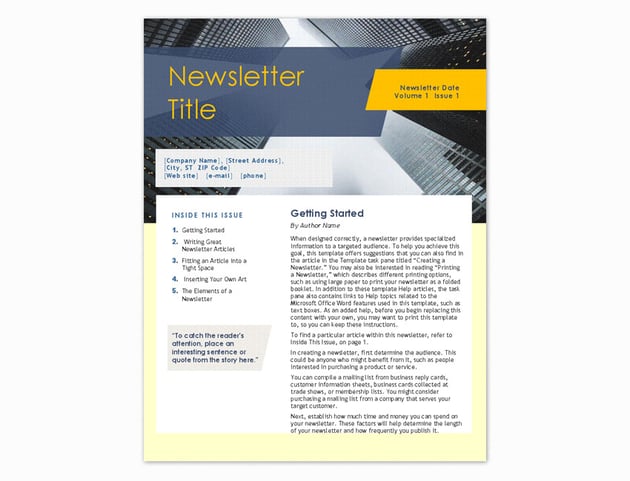

Here's a great design for business related newsletter projects. What kind of content are you looking to showcase in your newsletter design? Would you need many pages, or a concise, single page, like this free design?
12. School Newsletter Template Design
Newsletters are a great way to distribute what's going on at your school or academic organization. Check out this free school newsletter and bulletin template for Microsoft Word.
13. Construction Newsletter Template



This free design is perfect for sharing info about local building projects, fundraising, and so much more! But remember—this design and the others can all be adapted and remixed!
14. Colorful Newsletter Template Microsoft Word
If you're looking for a design with a lot of room for visuals, check out this design. It's a great fit for full page imagery. Best of all, it's free to download and customize.
15. Restaurant Newsletter Template Design



Work in the food industry? Looking for a delicious layout, perfect for food photos, recipes, and culinary events? This Microsoft Word template is both great looking and free.
16. Basic Newsletter Template for Word
This is a simple free Microsoft Word newsletter template with a pop of color. If you're looking for something clean and straightforward, give this one a look.
17. Real Estate Newsletter Template MS Word



Sharing information about a property? Whether you're looking for a real estate flyer or newsletter template, this free newsletter template for Word has plenty of potential.
18. Holiday Newsletter Template
Or maybe you're looking to share some holiday news with your organization or loved ones? Then, this Microsoft Word template is just what you're looking for—and it's free.
19. Parent Teacher Microsoft Word Newsletter



This design has a lot of tech appeal but was also designed with academia in mind. It's stylish, ready for your content, and completely free to download.
20. Microsoft Word Free Email Newsletter Template
Prefer to distribute via email? This free email newsletter template is for Microsoft Word and it's completely free to download, customize, and put to use.
How to Quickly Customize a Premium Microsoft Word Newsletter Template
Now that you’ve seen some of the best Microsoft Word newsletter templates, it’s time to choose a design and customize it. For the purposes of this tutorial, I’ll use the premium Newsletter template from Envato Elements.



Let's get started:
1. Replace the Contents



The first step in customizing your template is to replace the contents with your own. All you've got to do is double-click on a text area, select all the text by holding down CTRL+A, and then paste or type your own text. Repeat those steps all throughout the newsletter template.
2. Add Your Images



The Newsletter template comes with image placeholders that you can easily use to add your images quickly. Start by right-clicking on the placeholder and pressing Format Shape. Click the Fill tool and select Picture or texture fill.
Under Picture Source press the Insert button. Select the desired image from your computer.
3. Use Your Brand Fonts



With the content and images added, you’re ready to change the visual styles and make the template more on brand. Start by adding your brand fonts.
To do this, click on the Styles Pane button in the Home toolbar. Then under the Apply Style section, click the dropdown arrow next to the style you want to change.
Choose your brand font from the dropdown menu and tick the box next to Automatically Update. Press OK. This will update the text throughout the template. Repeat the process for other text styles you want to change.
4. Duplicate or Delete Pages
If you need more pages than what’s available in the template, you can easily duplicate existing pages. To do this, go to the page you want to duplicate and click the bottom right corner.
Then, switch to the Insert tab and under Pages and select Blank Page.



Once the blank page is inserted, go back to the page you want to duplicate. Select all the elements by clicking at the top and dragging your mouse all the way down.
Press CTRL+C. Go to the blank page you’ve inserted and press CTRL+V to paste the contents. You can then update the content.
If you don’t need a page and want to delete it, click at the top of the page and drag your mouse all the way down. Hit Delete on your keyboard.
5. Add Your Brand Colors



Lastly, if you want to use your brand colors, right-click on a colored shape and select Format Shape. Select Fill > Solid Fill. Then, choose your brand color or enter your brand color’s HEX code under More Colors.
5 Quick Tips to Make Great Print MS Newsletters in Word for 2022
So, what makes a great template? How do you know which Microsoft Word template is best for your project? Or let's say you found the perfect template, but now you're not sure what to do next.
Here are some quick tips to help you make the best design decisions for your next newsletter project:
1. Command Attention With Your Cover
Your cover is your first impression—it's the first thing your viewer sees, so we want to make sure we're putting our best foot forward. This is more than just "looking good." Things need to work well too.
Consider what you want to put on the cover of your newsletter. We can use things like scale (or size) to command extra attention to key elements, like the title for example.



2. Imagery Is Communicative
Images are much more than pretty extras. They can say a lot without actually using any words at all. We can use images to support, reinforce, and even change how statements and stories are portrayed to the reader.
So, for example, looking at the composition below, what do you think the key image "says" to the viewer? The text here is placeholder copy—but one might assume something heroic.



3. Color Is Communicative Too
Color can also say a lot, and this can depend on your target audience. In the case of the design, below, the red is a bold color. Imagine this, instead, in blue—it might create a softer aesthetic.
Think about not only what colors communicate to you, but what they might also communicate to your audience. Then, you can make informed, strategic design decisions.



4. Establish Hierarchy in Your Layout
Consider hierarchy to be a system of visual dominance in your layout designs. This means, for example, that we often expect to see the title before the body copy. Why? The title generally introduces what we're reading, so it often makes sense for it to come first.
In the case of the layout below, notice how the titles, subtitles, and call outs are larger than the body copy. They're meant to command attention first, while the smaller, body text is more supplemental.



5. Organization Is Essential
A design that looks great but doesn't work great isn't successful. Good design is often about both form and function. So, keep organization in mind when working with your layout.
The content needs to be easy to read—and there's a few things we can do to promote that.
Don't be afraid of "empty" or "white" space. This is often called negative space, in design theory. Packing too much content in one space can be overwhelming to look at and read.
Also, consider working with a grid. Align elements to "match" each other—it can make for a more harmonious, organized, visual experience.



5 Newsletter Design Trends For 2022
If you want your newsletter design to stand out and engages your audience, it’s important to know the current newsletter design trends. They'll help you create a professional, polished, and modern-looking newsletter:
1. Split Layouts



Create a more engaging design with split layouts. You can even change between image-text and text-image to break the monotony and make your newsletters more visually appealing.
2. Short Paragraphs, More Visuals
Keep your paragraphs short and consider using more images in your newsletters. It'll make your newsletters more engaging.
3. Organize Information in Columns



Make your information easy to digest by organizing the text into columns. This premium Business Newsletter template is a great examples of using columns in the newsletter design.
4. Modern Fonts
Stick with modern, sans-serif fonts for your newsletter design. They're easier to read and will make your newsletter look polished.
5. Stand Out With Color



Use color-blocking to make your newsletter stand out. This will help you draw attention to the important information. This Newsletter Template makes excellent use of color-blocking.
Discover More Microsoft Word Templates
Looking for even more design inspiration? Check out these wonderful collections of Microsoft Office newsletter templates for Word. There's a lot to see, and they're sure to keep your creative juices flowing and inspired.


 Microsoft WordBest of 2021: 30 Microsoft Office Word Document Templates to Download Now
Microsoft WordBest of 2021: 30 Microsoft Office Word Document Templates to Download Now

 Microsoft Word20 Best Free Microsoft Word Business Document Templates (Download 2021)
Microsoft Word20 Best Free Microsoft Word Business Document Templates (Download 2021)

 Flyers20+ Best Free Microsoft Word Flyer Templates (Printable Downloads for 2019)
Flyers20+ Best Free Microsoft Word Flyer Templates (Printable Downloads for 2019)
Common Microsoft Word Questions Answered (FAQ)
When working in Microsoft Word, you’ll most likely have questions. Here are some common questions answered:
1. How Can I Make a Flowchart Diagram in Word?
A flowchart can help explain a process. To create one, follow these quick steps:
- Begin by clicking on View > Gridlines.
- Next, go to Insert > Shapes when you click on shapes.
- A menu appears. Click to go to the flowchart section of the menu.
- Choose the shapes that you want to use. Format the shapes and add text.
- Next, go to Insert > Lines. Draw the connecting lines.
- Switch off the gridlines. Now you've got a flowchart.
Learn more in this tutorial:
2. Can I Draw Shapes in Microsoft Word?
Yes. With the freeform tool, you can draw straight lines. With the scribble tool, you can draw what you want.
- To draw freeform, click on the Insert tab. Next, click Shapes > Freeform. Click and drag the cursor on the page.
- To draw using the scribble tool, click Insert > Shapes > Scribble. Click and drag the mouse in the shape you want to make.
For a more detailed tutorial, read this article:
3. Can I Format My Text?
Formatting text in Word means that you control how text appears in your document. There are several ways to format text.
For example, when you set your text to be bold, size 12, and Times New Roman, you’re formatting your text. For more information on how to format your text read this tutorial:
4. Can I Add Page Borders?
Yes, adding borders is a way to add more off a design to your template.
To add a border in Microsoft Word Design > Page Borders. When you click on Page Borders a window pops up. In that window go to the Borders and Shading panel options. Now you can set the setting for your border.
For more details read this tutorial:
5. How Do I Use ClipArt?
ClipArt in Word is on the Insert tab. Click Pictures > Online Pictures.
When you click the Online Pictures option, it launches a sidebar. In the search bar in the sidebar, type a keyword for an image you’re looking for.
Click Enter. Images will appear in the sidebar. Choose the one for you.
Five Benefits of Using the Best Microsoft Word Newsletter Templates with Pro Designs ( In 2022)
Are you still deciding if an MS Word newsletter template is worth the price? Maybe you want to know if there are benefits to using a premium template. Here are five benefits to using a premium template from Envato Elements:
- You Save Time. Premium MS Word newsletter templates are already built. This means that all you need to do is add your information, images and make customizations.
- You Get Better Results. Professionals design premium newsletter templates from Envato Elements. This means that you’ll end up with an impressive, finished product.
- Ideas are Built-In. Most premium MS Word newsletter templates come with premade sections. So, you don’t have to worry about forgetting an important element of your newsletter.
- You Don’t Give Up Customization. You might think that you don't get to customize your template because you’re using an MS Word newsletter template. But most premium templates are easily customizable.
- The Newsletter Will Stand Out. Most people won’t use a premium MS Word newsletter template. So, the high-quality professional designs will stand out among newsletters that people try to make themselves.
Benefits of Envato Elements (The Power of Unlimited Use)



Envato Elements is a subscription service where you pay a low flat rate to become a member. Envato Elements is a digital assets marketplace that includes thousands of premium templates.
Sign up for Envato Elements. Envato Elements has more than premium templates. They have high-quality images, fonts, audio, and much more.
Learn More About Using Microsoft Word
So, how do you create a newsletter in Microsoft Word? Curious about working in Word and want to learn more?
Whether you're looking to learn how to get newsletter templates on Microsoft Word or how to completely make one from scratch, there's a wealth of free tutorials on Envato Tuts+ for you to check out:


 Microsoft WordHow to Change the Default Font in Microsoft Word (+ Best 2020 Font Styles)
Microsoft WordHow to Change the Default Font in Microsoft Word (+ Best 2020 Font Styles)

 Microsoft WordHow to Quickly Add, Move, and Format Pictures in Microsoft Word
Microsoft WordHow to Quickly Add, Move, and Format Pictures in Microsoft Word

 Microsoft WordHow to Quickly Format Basic Text Styles in Microsoft Word Documents
Microsoft WordHow to Quickly Format Basic Text Styles in Microsoft Word Documents
Publish Your Newsletter With a Microsoft Word Newsletter Design in 2022
Ready to start designing, right now? There's plenty more Microsoft Word template designs on Envato Elements if you're looking for a premium option with plenty to see. Or, if you only need a single Microsoft Word newsletter template, check out GraphicRiver's impressive gallery of offerings.
Here's hoping you've added some awesome new content to your design toolkit and found some lovely free downloads that sparked your interest. Why not get started on your newsletter template design today? Happy designing!
Editorial Note: This post has been updated with contributions from Brenda Barron and Sarah Joy. Brenda and Sarah are a freelance instructors for Envato Tuts+.
This content originally appeared on Envato Tuts+ Tutorials and was authored by Daisy Ein
Daisy Ein | Sciencx (2021-06-21T12:55:01+00:00) 20 Best Free (Editable) Microsoft Word Newsletter (Print) Templates for 2022. Retrieved from https://www.scien.cx/2021/06/21/20-best-free-editable-microsoft-word-newsletter-print-templates-for-2021/
Please log in to upload a file.
There are no updates yet.
Click the Upload button above to add an update.








