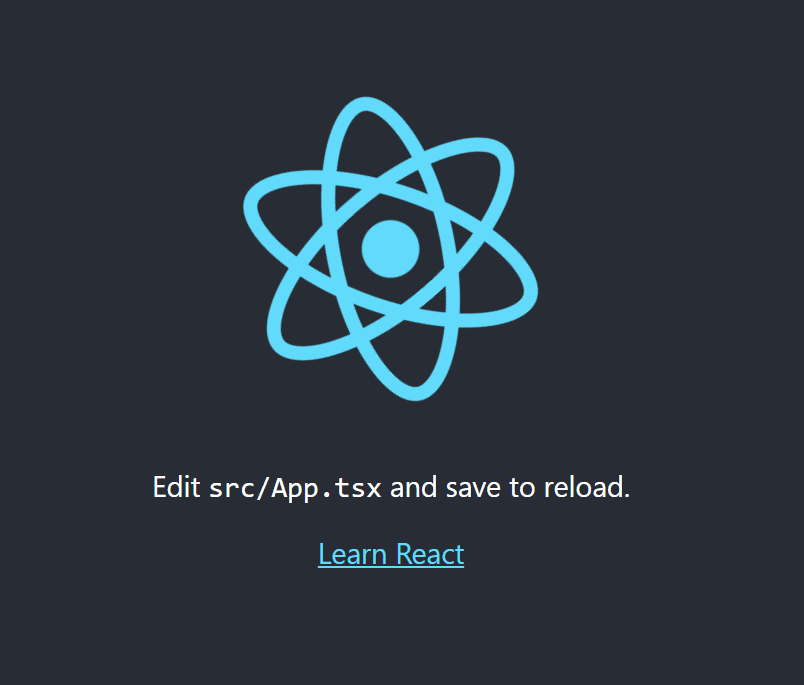This content originally appeared on DEV Community and was authored by Mohammad Abdul Alim
At present react js has been a very popular library to build beautiful and scalable user interfaces. Today I would like to build a demo react project with typescript.
Project setup
We would like to use the create-react-app environment built by facebook developer team to create our project. Our project will have a form to add favorite tv series and show the list. It will be a single page website. At first we will run the following command
npx create-react-app --template typescript fav-tv-series
cd fav-tv-series
npm run start
The first command will create a react app named fav-tv-series having typescript template. Then after going to that directory we will run the third command which will create a process running on port number 3000 and look like this
Creating Interface
In typescript our main concern will be defining strict type to every data that will be used. interface is a pretty good way to define a data and use that as a type in ts. In the src folder of the root folder we will create a directory named interfaces and inside it we will create a file named SeriesProps.tsx. Here we will create an interface named SeriesProps like following
export interface SeriesProps {
seriesList: {
name: string;
imdb: number;
cover: string;
seasons: number;
genre: string;
}[]
}
Updating App
At first we will update the existing App.tsx file by removing the existing code. Our single page web application will contain two components. One is a form where a user will give necessary inputs about his favourite series and another is a list containing those serieses. The data will be stored in a state named seriesList and updated with the help of setSeriesList method.
import React, { useState } from 'react';
import { SeriesProps } from './interfaces/SeriesProps';
import './App.css';
import List from './components/List';
import Form from './components/Form';
function App() {
const [seriesList, setSeriesList] = useState<SeriesProps["seriesList"]>([]);
return (
<div className="App">
<h1>My Favourite TV Series</h1>
<Form seriesList={seriesList} setSeriesList={setSeriesList} />
<List seriesList={seriesList} />
</div>
);
}
export default App;
Creating List
In src directory of root folder we will create a directory named components and there we will create the List.tsx file. Our component will look like below
import React, { FC } from "react";
import { SeriesProps } from "../interfaces/SeriesProps";
const List:FC<SeriesProps> = ({seriesList}) => (
<div className="series-list">
{seriesList.map((series) => (
<div className="series-item">
<img src={series.cover} alt="Series-cover" />
<p><b>{series.name}</b></p>
<p>{series.genre}</p>
<p>{series.seasons} seasons</p>
<p>★★★★★ {series.imdb}</p>
</div>
))}
</div>
);
export default List;
Here we can have a look at FC which means Functional Component and it guides us with types. Here we have passed SeriesProps as props and finally we have used map function to render tv series list.
Creating Form
Now we are left with creating the form element where we will give necessary inputs. Here we will use controlled components to build input elements. For simplicity we will create a state object where the necessary input values will be kept. We will use useState for this.
const [input, setInput] = useState({
name: "",
genre: "",
cover: "",
imdb: 0,
seasons: 0
});
Now we will render the components. Here we will have five input fields having three text and two number type inputs.
return (
<div className="form-container">
<div className="form-div">
<label htmlFor="name">Name</label>
<input type="text" name="name" id="name" value={input.name} onChange={handleChange} />
</div>
<div className="form-div">
<label htmlFor="genre">Genre</label>
<input type="text" name="genre" id="genre" value={input.genre} onChange={handleChange} />
</div>
<div className="form-div">
<label htmlFor="cover">Cover Link</label>
<input type="text" name="cover" id="cover" value={input.cover} onChange={handleChange} />
</div>
<div className="form-div">
<label htmlFor="imdb">IMDB Rating</label>
<input type="number" name="imdb" id="imdb" value={input.imdb} onChange={handleChange} />
</div>
<div className="form-div">
<label htmlFor="seasons">Total Seasons</label>
<input type="number" name="seasons" id="seasons" value={input.seasons} onChange={handleChange} />
</div>
<button type="button" onClick={handleClick}>Add Series</button>
</div>
);
Here we can see that the value of each input field will be stored to the state object. We can see that all input fields have a function named handleChange which will be invoked as an onChange listener and the button has an onClick listener named handleClick. We will implement these two methods now. The handleChange method is quite straight forward. Here we destructure the input state and update the particular state element needed to be updated. One important thing to notice is that the type of event we are passing to that function. Here the type is ChangeEvent<HTMLInputElement> which means our handleChange method will only accept html input element change event. One thing to notice is that we have kept the name and value of each input same for which we can use [name]: value statement.
const handleChange = (e: ChangeEvent<HTMLInputElement>) => {
const { value, name } = e.target;
setInput({
...input,
[name]: value
});
};
Before implementing the handleClick method we need to define a props which will be used to update and store the series list. As we have already defined a state in our App.tsx using useState, we need to pass those in this Form component and use in our handleClick method. Lets have a look at the following interface.
interface Props {
seriesList: SeriesProps["seriesList"],
setSeriesList: Dispatch<SetStateAction<SeriesProps["seriesList"]>>
}
Now we will implement our handleClick method.
const handleClick = (e: MouseEvent<HTMLButtonElement>) => {
const { name, genre, cover, imdb, seasons } = input;
if(!name && !genre && !cover && !imdb && !seasons) return;
const series = { name, genre, cover, imdb, seasons };
setSeriesList([...seriesList, series]);
setInput({
name: "",
genre: "",
cover: "",
imdb: 0,
seasons: 0
});
};
Our method only accepts a mouse event coming from an html button element. At first we have destructured our input state. Then we have checked whether any input field is empty. If so then we won't move further. Otherwise we have created a series object and appended it to the series list. After that we have made all fields empty. So our complete Form.tsx looks like this
import React, { FC, useState, ChangeEvent, MouseEvent, Dispatch, SetStateAction } from "react";
import { SeriesProps } from "../interfaces/SeriesProps";
interface Props {
seriesList: SeriesProps["seriesList"],
setSeriesList: Dispatch<SetStateAction<SeriesProps["seriesList"]>>
}
const Form: FC<Props> = ({ seriesList, setSeriesList }) => {
const [input, setInput] = useState({
name: "",
genre: "",
cover: "",
imdb: 0,
seasons: 0
});
const handleChange = (e: ChangeEvent<HTMLInputElement>) => {
const { value, name } = e.target;
setInput({
...input,
[name]: value
});
};
const handleClick = (e: MouseEvent<HTMLButtonElement>) => {
const { name, genre, cover, imdb, seasons } = input;
const series = { name, genre, cover, imdb, seasons };
if(!name && !genre && !cover && !imdb && !seasons) return;
setSeriesList([...seriesList, series]);
setInput({
name: "",
genre: "",
cover: "",
imdb: 0,
seasons: 0
});
};
return (
<div className="form-container">
<div className="form-div">
<label htmlFor="name">Name</label>
<input type="text" name="name" id="name" value={input.name} onChange={handleChange} />
</div>
<div className="form-div">
<label htmlFor="genre">Genre</label>
<input type="text" name="genre" id="genre" value={input.genre} onChange={handleChange} />
</div>
<div className="form-div">
<label htmlFor="cover">Cover Link</label>
<input type="text" name="cover" id="cover" value={input.cover} onChange={handleChange} />
</div>
<div className="form-div">
<label htmlFor="imdb">IMDB Rating</label>
<input type="number" name="imdb" id="imdb" value={input.imdb} onChange={handleChange} />
</div>
<div className="form-div">
<label htmlFor="seasons">Total Seasons</label>
<input type="number" name="seasons" id="seasons" value={input.seasons} onChange={handleChange} />
</div>
<button type="button" onClick={handleClick}>Add Series</button>
</div>
);
};
export default Form;
Now we are only left with adding css styles. For simplicity we have made change only in the App.css files which looks like
.form-container {
width: 400px;
margin: auto;
}
h1 {
text-align: center;
}
.form-div {
margin-bottom: 10px;
}
input[type='text'],
input[type='number'] {
float: right;
width: 70%;
padding: 3px;
}
input[type='checkbox'] {
margin-left: 110px;
}
button {
margin: 10px 0;
padding: 10px 0;
width: 100%;
cursor: pointer;
font-weight: bold;
text-transform: uppercase;
font-size: 16px;
}
p {
line-height: 5px;
}
.series-list {
display: flex;
flex-flow: wrap;
margin: 50px auto;
width: 90%;
}
.series-item {
padding: 0 20px 20px 0;
width: 300px;
}
After we are finished with all coding, we can have a look at our browser's http://localhost:3000/ link. After adding some data it should look like following
The whole project is in github. You can very well have a look in it here.
Happy Coding 😀😀😀😀😀
This content originally appeared on DEV Community and was authored by Mohammad Abdul Alim
Mohammad Abdul Alim | Sciencx (2021-10-19T07:58:29+00:00) React with Typescript. Retrieved from https://www.scien.cx/2021/10/19/react-with-typescript/
Please log in to upload a file.
There are no updates yet.
Click the Upload button above to add an update.