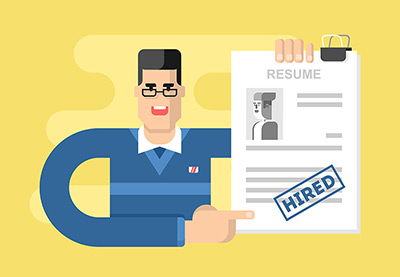This content originally appeared on Envato Tuts+ Tutorials and was authored by Brenda Barron
No matter how experienced you are if you’re looking for a new job, you'll need a professional resume. You can easily create a resume with a program like Open Office, LibreOffice, and MS Word.

There's no shortage of free resume templates online. Whether you’re using Open Office, LibreOffice or MS Word, you can find dozens of resume templates to get you started.
While free resume templates for Word are good starting point, they often lack customization options found in premium Word resume templates from marketplaces like Envato Elements and GraphicRiver. Not to mention, with premium resume templates you also often get bonus items like matching cover letters or portfolio pages.
Before we dive into the free resume templates, let’s take a look at a few examples of premium resume templates available on our marketplaces.
Find Premium Beautiful Word Resume Templates on Envato Elements for 2021
If you’re shopping for premium Word resume templates, Envato Elements is a great starting point. You can find thousands of beautifully designed resume templates suitable for any industry and any level of experience.

Don't be fooled by free resume templates for Open Office or LibreOffice. You'll get better value from a professionally-designed premium Word template.
Envato Elements also offers thousands of other design assets such as fonts and icons that you can use in your resume design to make it even more unique and visually appealing.
The best part about Envato Elements is that you can download as many premium resume templates and other assets as you want—all for one low monthly price.
5 Best Word Resume Templates on Envato Elements for 2021
Take a look at some of the great premium resume templates you can find on Envato Elements:
1. Word Resume Template

If you're looking for an elegant, clean and minimalist resume, this is a great option for you. Every element of this resume template is fully customizable. The best part is that you can edit it in MS Word, Photoshop and Illustrator. A great resume and cover letter pack!
2. CV Resume Word

Are you looking for a complete resume pack to impress employers and recruiters? This fantastic bundle includes a resume template, a cover letter and a business card.
I like this resume pack because it's got a unique design, perfect for people in creative fields. Easily display your best work right in your resume if you're a photographer, a graphic designer or an artist. Take advantage of this fully customizable resume pack and edit it in MS Word, Photoshop or Illustrator!
3. Clean Resume - Minimalist Resume Template for MS Word

This clean resume template has a minimalist and modern design. Include your profile photo at the top to make your resume more memorable. The template uses a two-column layout that’s easy to customize with your preferred fonts and colors. The template is also print-ready, and you'll get a detailed PDF help file.
4. Modern Resume Beautiful MS Word Resume Template

Try the Modern Resume template if you want a modern and creative layout. Notice the bold header area that makes you stand out? The template also has a two-column layout that makes it easy to organize the resume information and sections. This template comes with a free icon pack and a matching cover letter.
5. Creative Resume Professional MS Word Resume Template

This creative resume template makes a visual separation between two columns with a light shade of green. This adds a unique visual appeal to the template and draws the attention to the most important information. Easily customize the colors and fonts to your liking. The template comes with a matching cover letter and portfolio.
5 Best Premium Word Resume Templates on GraphicRiver for 2021
But if you prefer buying templates or design assets as you need them and want to pay per item, then GraphicRiver should be your first stop. Here, you’ll find thousands of premium professional resume templates for Word that are easy to customize. Let's take a look at some of the best ones:
1. Clean Word Resume

This resume stands out thanks to its clean and organized layout. This one includes a four-page resume and a cover letter. Customize every element of it. Change the colors and the fonts to your preferences. I like that you can edit this resume in MS Word, Mac Pages, Photoshop and Illustrator.
2. Modern Word Resume

Get yourself a professional resume that also has a modern look. This one here includes a one-page resume and a cover letter template. Fully layered and fully customizable. Edit this fantastic resume in MS Word, Photoshop and Illustrator.
3. Bold Word Resume

This resume features a bold design with a heading to catch your employer's attention. Include your contact details, personal statement and experience in their own sections thanks to the organized layout. This four-page resume and cover letter can be edited in MS Word, Mac Pages, Photoshop and Illustrator.
4. Word Resume Clean and Professional Template
.jpg)
Consider this resume template if you want a clean and professional design. Include your profile photo. The template is easy to edit. It also comes with a matching cover letter. The template uses a two-column layout, three color variants, and image placeholders.
5. Word Resume Colorful Resume Template for MS Word
.jpg)
This resume template has a colorful design that’s bound to get you noticed. Aside from that, it's got plenty of white space to make the information easy to read and each section is neatly divided by an elegant heading and an icon. The template comes with matching cover letter.
The above templates represent just a small collection of all the templates we've got available on Envato Elements and GraphicRiver. Next up, let's check some Open Office resume templates and LibreOffice CV templates.
20+ Free Resume Templates for Open Office, LibreOffice, and MS Word
Before looking for a free resume template for Open Office, LibreOffice, or Word on the web, check Envato's free offerings first. Try out various premium template files (not always resume templates at no cost to you.
Here's the deal:
-
Every month Envato Elements offers 12 different hand-selected files, (fonts, presentations, videos, and more). Create a free account to download this month's free premium files now.
-
Or try Envato Market for free. They offer seven handpicked monthly freebies. Log in with your Envato Market account to get this month's handpicked premium freebies.
Didn't find what you need? If you’re getting started with your job search and you're on a tight budget, a free resume template is a good starting point.
Below, we’ve gathered the best free resume templates for Open Office, LibreOffice CV templates and MS Word that you can download and edit.
1. Traditional Resume Free Resume Template for Open Office

Open Office resume templates are nice options to consider. The first Open Office CV template on the list features a traditional and elegant design. It puts your name and contact information right at the top so it’s easy to notice. The rest of the template makes it easy to differentiate between sections thanks to thin divider lines.
2. Steely Resume Open Office Free Resume Template
This free resume template for Open Office has plenty of room to include all the important information about your education and background as well as a professional headshot. If you want to stand out, consider this resume template.
3. Substantial Free Resume Template for Open Office
Try this Open Office CV template if you want a clean and minimal resume template. It's got plenty of white space and features modern typography that makes the resume easy to read.
4. Button Down Resume for Open Office

The Button Down template is a free resume template for Open Office with a clean and modern design. It uses a traditional layout with bullet points so it’s easier to read and you've got enough room for your education, skills, and experience.
5. Glimmer Free Resume for Open Office
Consider this Open Office CV template if you’re on the lookout for a more creative design. The template features a colored header area where you can even include your headshot. Other sections have plenty of white space and are separated by a thin divider.
6. Upfront Open Office Free Resume Template
The Upfront Open Office CV template has a two-column design, which gives this template a neat and tidy look. A pop of color is added to the section headers to make them more visually appealing.
7. Blue Side Free Resume Template for Open Office
If you want to get noticed, consider the Blue Side Open Office resume template. It's got a less traditional layout, which makes it a good choice if you’re applying for a position in a company that's got a laid-back culture.
8. Free Simple Resume Template for LibreOffice

LibreOffice CV templates are a great option to edit your next resume. If you’re using LibreOffice and want a simple resume template, try this LibreOffice CV template. It's got a clean and classic layout that makes it easy to list your education, achievements, and experience.
9. Professional LibreOffice Free Resume Template
This free resume template for LibreOffice has a classic, one-column design. Each section of the LibreOffice CV template is separated by a blue line, which makes it easy to find relevant information.
10. Changing Fields Free Resume Template for LibreOffice
If you’re changing fields, you need a resume that highlights your cross-career skills. This LibreOffice resume template is a good starting point. Easily customize it to include all the necessary information.
11. Professional Resume Blue LibreOffice Free Resume Template

This resume template for LibreOffice is a good choice if you’re applying for a job in a corporate setting. The LibreOffice CV template has a modern design with blue highlights. Customize the template to your needs and change the colors to your liking.
12. Entry Level Free LibreOffice Resume Template
Consider this LibreOffice resume template if you’re applying for an entry-level position. The LibreOffice CV template focuses more on your education and skills rather than on previous experience.
13. Professional Resume Free LibreOffice Template
Elegant borders around different sections of the resume give this free LibreOffice template a unique look. Customize the LibreOffice CV template with your information and change the fonts and colors easily.
14. Basic Functional LibreOffice Free Resume Template
This basic resume template for LibreOffice has a clean layout and a prominent header section where you can include your contact details and a headshot. This LibreOffice resume template is a good choice if you've got a lot of gaps in your employment history.
15. Chronological Free MS Word Resume Template

This simple and clean resume template has an attractive header that's sure to make you stand out. You can even include your profile photo and list your education, experience, and skills in a traditional one-column layout.
16. Minimalist MS Word Free Resume Template
Try this resume template for Word if you want a minimalist design. The template uses a chronological layout that makes it easy to list your employment and education. Adjust the fonts and change the colors to your liking.
17. Creative Free Resume Template for MS Word
Check out this creative resume template for MS Word. The template has an attention-grabbing header and footer area and uses modern and simple fonts that make it easy to skim the resume. Download it and customize it to match your personal preferences.
18. Bold Monogram Free MS Word Resume Template
This resume template has a unique and bold look. It uses a two-column layout with a colored sidebar where you can include less important information such as skills or awards. Use the main section to list your work history, education, and references. Customizing the template is easy.
19. Polished Free Resume Template for MS Word
This polished resume template is sure to grab the attention of any potential employer thanks to the colored heading area. Here, include your name as well as your contact details. Use the rest of the resume to list out education, experience, skills, and achievements. You can also search for a matching cover letter to have the complete package.
20. Blue Grey Free MS Word Resume Template

If you want an elegant layout with a unique twist, take a look at this resume template. You can include your photo in the sidebar and has plenty of room to include your contact information and skills. Then use the main section of the resume to list your experience, skills, achievements, and other important information.
21. Modern Free Resume Template for MS Word
This resume template lists your experience and education in chronological order. The template has a modern and clean design with a bold header where you can list your contact information.
How to Customize Your Premium Template
For this tutorial, we'll be using a premium Word template from Envato Elements. Download the template to follow along. Or use these steps with your favorite template.

Here's what page 2 looks like without any edits:

Let's get started:
1. How to Add an Image

You can add an image to your template easily. Click on the Insert tab, the click on the Pictures button. Choose the best option depending on where your image is located. Once you've located your image, double click on the image to add it to your template.
2. How to Change the Font

To change the font of your resume template, begin by highlighting the text you want to change the font of. On the Home tab in the toolbar there's a Font Menu. When you click on the arrow next to the current font, a menu will drop down.
3. How to Change the Color of the Font

To change the color of the font, highlight the text that you want to change the color of. Select the Home tab above the toolbar. On the Home tab, select the Font Color button. By selecting the arrow next to the button, you get a color menu.
4. How to Add New Text

To add new text, you need to add a text box. To add a text box, click on the Insert tab. In the toolbar, select the Draw a Text Box button. Next, click where you want to add new text and draw a diagonal line.
5. How to Delete an Object

You may want to get rid of an object on your template to make more room, or you simply don’t like the object. Begin by selecting the object that you want to get rid of. You'll know the object is selected when handles appear around the object. Finally, after the object is selected, press Delete on your keyboard.
5 Quick MS Word Resume Design Trends for 2021
If you want to customize your LibreOffice resume template or your Open Office resume templates but don’t know where to start, don’t worry. Here are five trends that can give your ideas on how to customize your template:
1. Infographics

Infographics are a great way to make your LibreOffice resume template stand out while remaining professional. If you've got a timeline of your experience, infographics can be used for that. You can also use infographics to showcase your skills.
2. Use a Nice Font
An easy way to customize your Word or LibreOffice CV template is to change the font. When choosing a font, you want to choose a font that's easy to read and professional. Typically, Serif fonts are widely accepted. Fonts that you want to avoid include Comic Sans and Papyrus. These fonts are generally seen as unprofessional.
3. Columns

Columns is a design trend that'll help you maximize the space on your Word or LibreOffice CV template. Not only does a column resume maximize space, but it also makes your resume easier to read. The columns also give an organized and professional look to your resume.
4. Icons
A popular trend for Word or Open Office resume and CV templates is to use icons in the contact section of your template. Icons can make the contact information stand out more. The icons can also make the information clearer, especially if the contact information is an email address or website.
5. Match Your Color Scheme

To show the company that you’re applying to that, you could match the color scheme on your Word or Open Office CV template to the company’s color scheme. You could even take this a step further and match the font on your Word or Open Office CV template to the company’s font.
5 Quick Design Tips to Make Awesome Resumes in 2021
Next up, I'll share some useful tips so you can design a resume to impress employers:
1. Put the Important Details ‘Above the Fold’

Let me tell you about this term. The phrase ‘above the fold’ comes from the world of newspapers. It refers to the top half of a folded newspaper, the area that people see first. So, the most important news is placed there.
The idea behind this tip is that you apply the same principle to your resume. The top half is the area the recruiter will see first, so we recommend you place the important information there. This could be your personal brand statement, like in the example above.
2. Don't Forget a Personal Brand Statement
Speaking of personal brand statements, this is one of the most important elements employers look at on a resume.
A personal brand statement is a paragraph that describes your values, goals, and experience in a way that shows the unique solutions you can offer an employer. When you do it right, the personal brand statement can make your resume stand out from the bunch of resumes recruiters see every day. Read more about it here:
3. Maximize Space With Columns

One creative design technique you can use to maximize the space on your one-page resume is to use columns.
Do it by dividing your resume layout into two sections. Have a narrow column in the left side of the page for shorter sections of information, like contact details.
Then, use the other wider column to place more detailed bits of information, like your job experience and education. This way, your resume will stand out.
4. Use the Company’s Colors
Another good tip is to have your resume match the brand's colors of the company you're applying to. Carefully apply the company's fonts, colors, and style to your own resume to show that you did your research and are passionate about the company and the role.
5. Highlight Contact Information

An interesting study by the agency The Ladders revealed that recruiters spend an average of six to seven seconds skimming a resume.
It's a short amount of time to impress. That’s why your contact information should visually stand out from the rest of your resume.
You could use a background color to emphasize it, or you could include your photo. Another tip is to use icons for your social media profiles, email address, and phone number.
Discover Awesome More Resume Templates
I hope you've liked the selection of Word templates, LibreOffice CV templates, and Open Office resume templates I've shared with you.
Now, if you need more inspiration for your resume design or want to see more premium templates, check out these resources:
 Resumes39+ Professional MS Word Resume Templates (Simple CV Design Formats 2020)
Resumes39+ Professional MS Word Resume Templates (Simple CV Design Formats 2020) Resumes30 Basic Resume CV Templates (Top Examples to Download in 2020)
Resumes30 Basic Resume CV Templates (Top Examples to Download in 2020)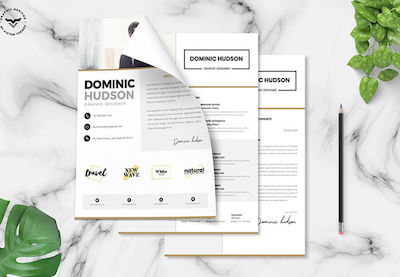 Minimalist22+ Free Minimalist Resume Templates (Word, InDesign, & More CV Designs)
Minimalist22+ Free Minimalist Resume Templates (Word, InDesign, & More CV Designs)
Common Resume Questions Answered (FAQ)
Don’t worry if you've got resume questions after choosing your template and adding any customizations. Here are some common questions with answers:
1. What's the Best Font I Can Use for My LibreOffice Resume?
When deciding on the font for your LibreOffice resume remember to consider where you're applying to. If you're applying to an artistic company for an artistic position, then use a more artistic, but readable, font. If you're applying for a corporate job, use a serif font. To read more about which font to use and what size to use, check out this article:
2. Should I Have a One Page Resume?
Yes. Unless you're applying to a position where you'd include a portfolio with your resume, your resume should be one page. There are many premium single-page resume templates that can be used as Open Office CV templates on Envato Elements. If you’re worried about how to fit all your information into a one-page resume, here's an article on how to do that:
3. How Do I Make My Resume Stand Out?
There are many ways to make your resume stand out. One way is to use a premium Word resume template and convert it to a LibreOffice resume because most people don’t use premium templates. The professionalism of your resume based on a premium template will make your template stand out from other resumes. Here's an article with more tips to make your resume stand out:
4. What Are Some Common Resume Mistakes?
There are many common mistakes that you can make. One mistake is to have a poor resume and design. If you use a Word template, then you won’t have to worry about this problem.
Another common problem is not listing your achievements on your LibreOffice CV resume. Achievements show your future employer what you excel at. If you want to learn about more common resume mistakes, here's an article to help:
5. How Do I Make My Resume Summary Statement Professional?
First, choose whether you need a resume summary or resume objective on your resume. Once you've chosen which option is best for you, then make sure that the summary or objective is concise. If it isn’t concise it can make your resume less memorable. For more information on how to write a professional resume summary statement, here's an article with tips:
Learn More About Making a Professional Resume
Finding the right template for your resume is only the beginning. Make sure all the necessary information is included in your resume. Also, ensure that your resume has a polished and professional design.
We've got plenty of tutorials that'll help you learn more about making a professional resume. Here are a few guides to get you started:
 ResumesHow to List Your Education on a Resume (+Best Format Examples)
ResumesHow to List Your Education on a Resume (+Best Format Examples) ResumesHow to Best Use Resume Action Words (+117 Powerful Verbs)
ResumesHow to Best Use Resume Action Words (+117 Powerful Verbs) CareersHow to Make Your Resume the Perfect Length (+To the Point)
CareersHow to Make Your Resume the Perfect Length (+To the Point)
Design a Professional Resume With Open Office, LibreOffice and MS Word Templates
Creating a professional resume is easy with resume templates for Open Office, LibreOffice and MS Word. The right template will save you time because all you've got to do is replace the dummy content with your own. The design and the layout are already there.
If you're really strapped for cash, you could download one of the free resume templates for Word, Open Office, or LibreOffice. But if you want more customization options, consider purchasing a premium resume template from a marketplace like Envato Elements. You'll also get access to thousands of other design assets and templates. But, if you’re only interested in buying a single resume template, stop by GraphicRiver and find your resume template there.
Editorial Note: Our staff updates this post regularly—adding new resume templates for MS Word that can be converted to Open Office or LibreOffice. That way, you can find just the right resume for your next job application.
This content originally appeared on Envato Tuts+ Tutorials and was authored by Brenda Barron
Brenda Barron | Sciencx (2021-02-10T13:55:29+00:00) 20+ Free Resume Templates for Open Office, LibreOffice, and MS Word 2021. Retrieved from https://www.scien.cx/2021/02/10/20-free-resume-templates-for-open-office-libreoffice-and-ms-word-2021/
Please log in to upload a file.
There are no updates yet.
Click the Upload button above to add an update.


.jpg)