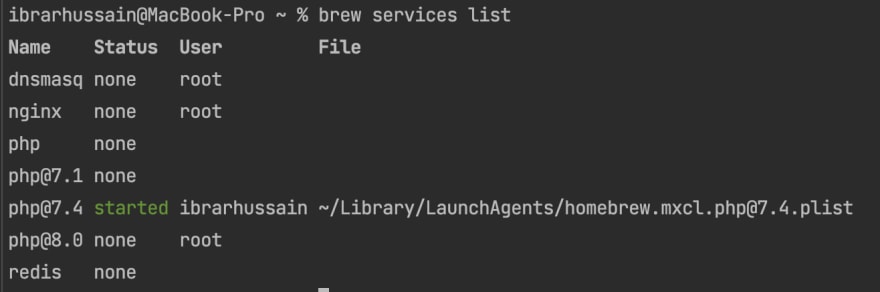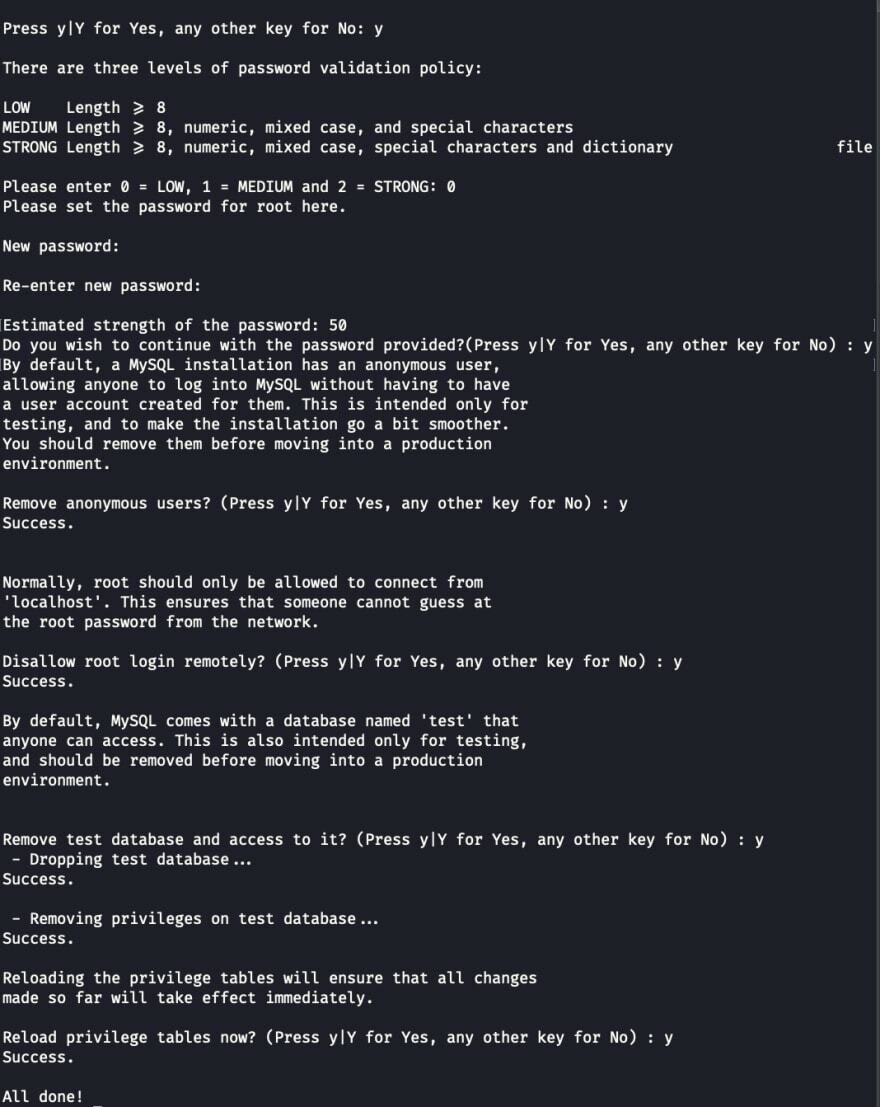This content originally appeared on DEV Community 👩💻👨💻 and was authored by Ibrar Hussain
As new versions of MySQL are coming out, at one point you will need to upgrade your MySQL version as well.
In this article, we will assume that we are using MySQL 5.7 for your local development on Mac and want to upgrade it the latest version (MySQL 8.0).
Followings are the steps to follow:
Step # 1
Make sure to do database dump for all of your databases, as you will need these to re-import it again when MySQL is successfully upgraded.
Step # 2
Confirm that your running MySQL 5.7 via the following command:
brew services list
this should show the mysql with 5.7 version running.
Before you start upgrading process, make sure to double-check that your existing MySQL 5.7 setup ticks all the boxes on the sanity checklist before upgrading to MySQL 8.0.
You can do it by running the following command:
mysqlcheck -u root -p --all-databases --check-upgrade
The above command should OK for all without any errors.
Step # 3
Check for MySQL processes via the following command:
ps -ax | grep mysql
Stop and kill any MySQL processes via the following command:
kill {PID}
Step # 4
Take a backup of my.cnf located at: /usr/local/etc/my.cnf
and remove this file via command: rm /usr/local/etc/my.cnf
Step # 5
Uninstall MySQL via the following command:
brew remove mysql
brew cleanup
You can confirm the uninstall by running brew services list and there should not be mysql listed
Step # 6
Install latest version 8.0 of the MySQL:
brew install mysql
brew services start mysql
Once done, you can confirm the version of the MySQL by running the command: mysql --version which should show the latest version of the MySQL
Step # 7
Setup default root password with the following command:
mysql_secure_installation
It should prompt you steps like the following screenshot:
Step # 8
Connect to mysql via Sequel Ace
and create any relevant databases and import them from your previous backup dump.
This content originally appeared on DEV Community 👩💻👨💻 and was authored by Ibrar Hussain
Ibrar Hussain | Sciencx (2023-01-10T22:54:29+00:00) How to Upgrade MySQL 5.7 to 8.0 on Mac. Retrieved from https://www.scien.cx/2023/01/10/how-to-upgrade-mysql-5-7-to-8-0-on-mac/
Please log in to upload a file.
There are no updates yet.
Click the Upload button above to add an update.