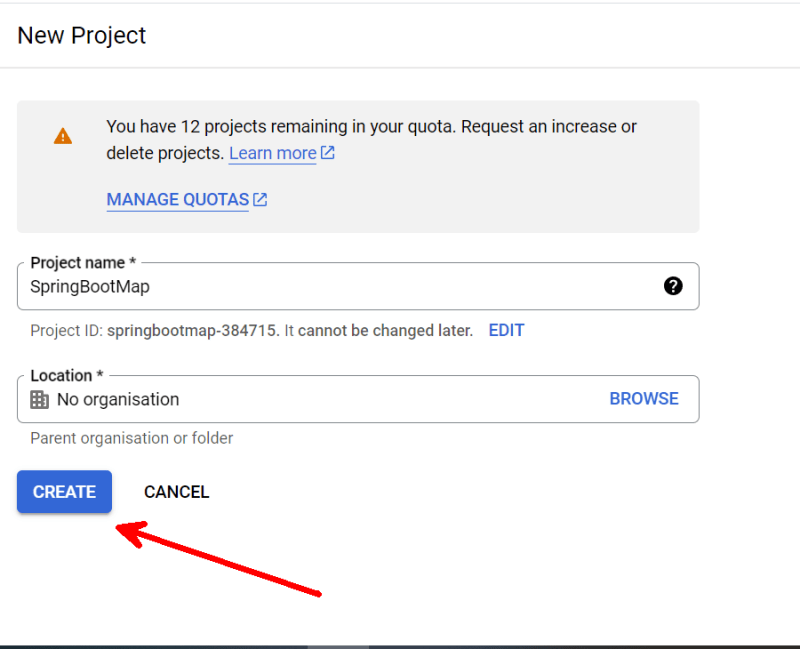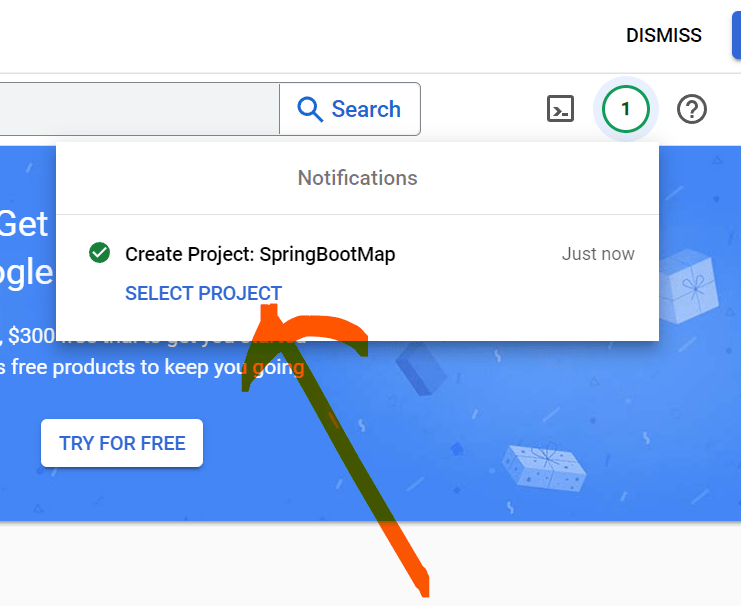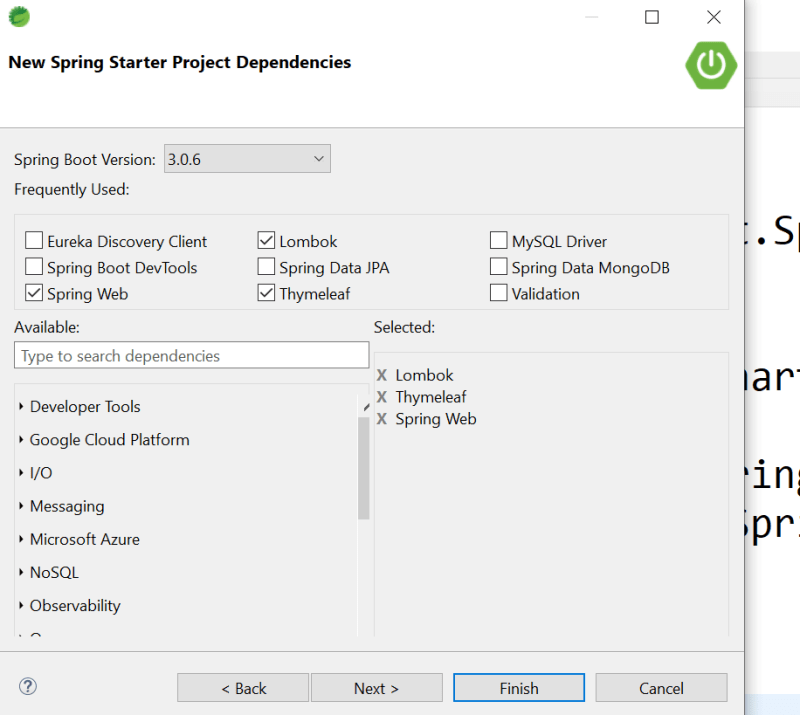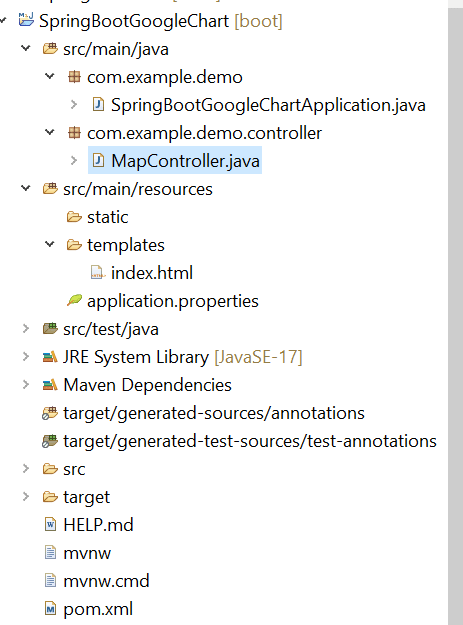This content originally appeared on DEV Community and was authored by NJ
step1 : get google map api key
go to below site
https://console.cloud.google.com/getting-started
choose select a project
click on new project
give project name
select created project
choose maps js api
click on enable
now its time to create api key
choose credentials
click on create credentials
choose api key
click on show key you can see the key
you can use this key in your app
next step
create spring boot app with dependencies
lombok , spring web , thymeleaf
Create MapController.java in controller package
also create index.html in templates folder
Directory Structure
index.html
Note : Make sure
"mapsApiKey": "you_api_key_that_you_created"
you should give your api key at this place in index.html "you_api_key_that_you_created"
<html>
<head>
<script type="text/javascript" src="https://www.gstatic.com/charts/loader.js"></script>
<script type="text/javascript">
google.charts.load("current", {
"packages":["map"],
// Note: you will need to get a mapsApiKey for your project.
// See: https://developers.google.com/chart/interactive/docs/basic_load_libs#load-settings
"mapsApiKey": "you_api_key_that_you_created"
});
google.charts.setOnLoadCallback(drawChart);
function drawChart() {
var data = google.visualization.arrayToDataTable([
['Lat', 'Long', 'Name'],
[19.0760, 72.8777, 'Mumbai'],
[18.5204, 73.8567, 'Pune'],
[19.1176, 72.9060, 'Powai'],
]);
var map = new google.visualization.Map(document.getElementById('map_div'));
map.draw(data, {
showTooltip: true,
showInfoWindow: true
});
}
</script>
</head>
<body>
<div id="map_div" style="width: 800px; height: 700px"></div>
</body>
</html>
MapController.java
package com.example.demo.controller;
import org.springframework.stereotype.Controller;
import org.springframework.web.bind.annotation.GetMapping;
@Controller
public class MapController {
@GetMapping("/showMap")
public String index() {
return "index";
}
}
Now run the application
give url
http://localhost:8080/showMap
in browser
you will see result as below
if you want to remove the "for development only " you must enable billing account
This content originally appeared on DEV Community and was authored by NJ
NJ | Sciencx (2023-04-24T16:33:46+00:00) How to show google map in Spring Boot Application. Retrieved from https://www.scien.cx/2023/04/24/how-to-show-google-map-in-spring-boot-application/
Please log in to upload a file.
There are no updates yet.
Click the Upload button above to add an update.