This content originally appeared on Bits and Pieces - Medium and was authored by Matheshyogeswaran
How to use React to create a simple web app that lists users’ public repositories.
In this article, I’m going to write about how to use React to create a simple web app that lists users’ public GitHub repositories.
Without further ado, let’s begin.
Step 1
Using npx create-react-app my-app, construct a basic React app.
Step 2
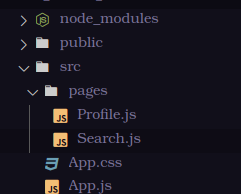
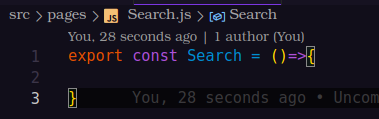
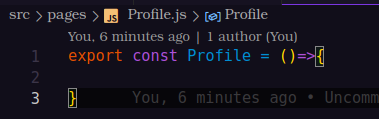
Create the files Profile.js and Search.js as shown above.
Step 3
Now, use npm add react-router-dom to install react-router-dom.
code of App.js
import './App.css';
import { Profile } from './pages/Profile';
import { Search } from './pages/Search';
import React from 'react';
import {BrowserRouter as Router, Routes,Route } from 'react-router-dom';
import {useState, createContext } from "react";
export const AppContext = createContext();
function App() {
const [userInput,setUserInput] = useState("");
return <div>
<AppContext.Provider value={{userInput,setUserInput}}>
<Router>
<Routes>
<Route path="/" element={<Search />} />
<Route path="/profile" element={<Profile />} />
</Routes>
</Router>
</AppContext.Provider>
</div>
}
export default App;
The useContext hook is used here to pass the userInput and setUserInput through the pages.
Step 4
Now we’ll focus on Search.js. In this section, we enter the user name.
Code of Search.js
import { useContext } from "react"
import { AppContext } from "../App"
import "../App.css";
import { useNavigate } from 'react-router-dom';
export const Search = ()=>{
const navigate = useNavigate();
const {userInput,setUserInput} = useContext(AppContext);
async function LogUser (){
navigate('/profile');
};
return (
<div className="App w-100 min-vh-50 justify-content-center align-items-center d-flex flex-column">
<form onSubmit={LogUser}><br></br>
<input
value={userInput}
onChange={(e) => setUserInput(e.target.value)}
type="text"
placeholder="User Name"/>
<br></br>
<input type="submit" value="Search"/>
</form>
</div>
);
}When we click the search button, we are taken to the profile page, thus we utilize useNavigate.
💡 Tip: You can now use an open-source toolchain such as Bit to extract this search logic into a package and reuse it across multiple projects with a simple npm i @bit/your-username/search-component.
Learn more here:
How to reuse React components across your projects
Step 5
We’ll be using Bootstrap here, so install it with npm install react-bootstrap.
Code of Profile.js
import { useEffect, useState } from "react";
import "../App.css";
import Card from "react-bootstrap/Card";
import Button from "react-bootstrap/Button";
import React from 'react';
import { useContext } from "react";
import { AppContext } from "../App";
export const Profile = ()=>{
const [avatarURL, setAvatarURL] = useState();
const [githubUsername, setGitHubUsername] = useState();
const [repoData, setRepoData] = useState();
const {userInput}=useContext(AppContext);
async function repoDataURL() {
//Get repo data about github user
await fetch(`https://api.github.com/users/${userInput}/repos`)
.then((res) => res.json())
.then(
(result) => {
console.log(36, result);
const list = result.map((item) => (
<div className="text-center">
<a target="_blank" href={item.svn_url}>
{item.name}
</a>
</div>
));
setRepoData(list);
},
(error) => {
console.log(error);
}
);
}
useEffect(() => {
fetch(`https://api.github.com/users/${userInput}`)
.then((res) => res.json())
.then(
(result) => {
console.log(result);
setAvatarURL(result.avatar_url);
setGitHubUsername(result.login);
},
(error) => {
console.log(error);
}
);
}, []);
return (
<div className="App w-100 min-vh-100 justify-content-center align-items-center d-flex flex-column">
<Card style={{ width: "18rem" }}>
<Card.Img variant="top" src={avatarURL} />
<Card.Body>
<Card.Title>{githubUsername}</Card.Title>
<Button variant="primary" onClick={repoDataURL}>
List my public repos!
</Button>
</Card.Body>
</Card>
{repoData}
</div>
);
}We use fetch and useEffect() here.
useEffect(() => {
fetch(`https://api.github.com/users/${userInput}`)
.then((res) => res.json())
.then(
(result) => {
console.log(result);
setAvatarURL(result.avatar_url);
setGitHubUsername(result.login);
},
(error) => {
console.log(error);
}
);
}, []);
We get the data via the Git API here. The variable userInput is used to retrieve data from GitHub by userName. This is the fundamental concept of retrieving data from GitHub.
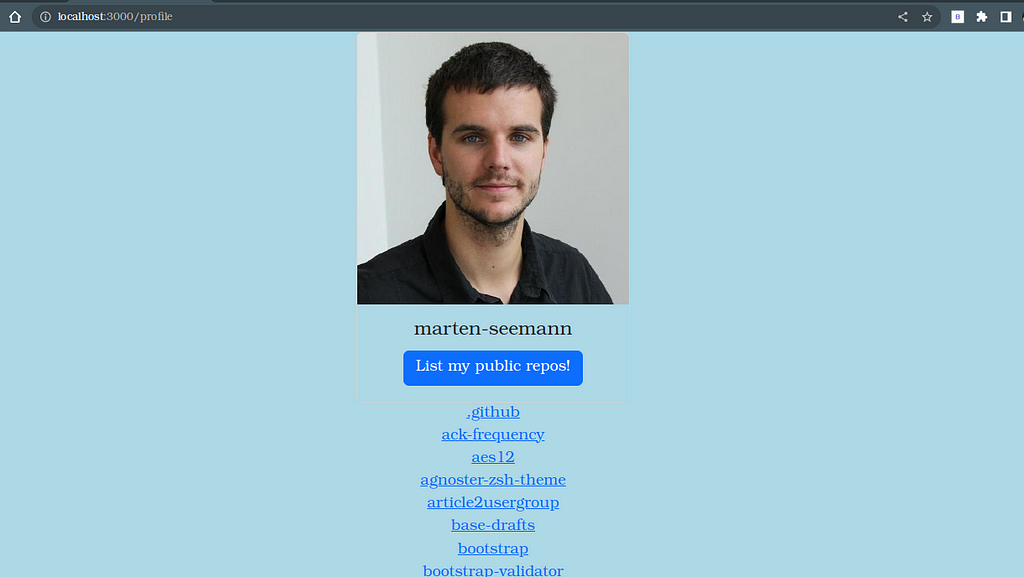
That concludes this post. I hope you took away something from this. Thank you
Source code:- https://github.com/matheshyogeswaran/git_public_repo.git
Build React Apps with reusable components, just like Lego

Bit’s open-source tool help 250,000+ devs to build apps with components.
Turn any UI, feature, or page into a reusable component — and share it across your applications. It’s easier to collaborate and build faster.
Split apps into components to make app development easier, and enjoy the best experience for the workflows you want:
→ Micro-Frontends
→ Design System
→ Code-Sharing and reuse
→ Monorepo
Learn more:
- Creating a Developer Website with Bit components
- How We Build Micro Frontends
- How we Build a Component Design System
- How to reuse React components across your projects
- 5 Ways to Build a React Monorepo
- How to Create a Composable React App with Bit
- How to Reuse and Share React Components in 2023: A Step-by-Step Guide
Create a GitHub Public Repository Listing App was originally published in Bits and Pieces on Medium, where people are continuing the conversation by highlighting and responding to this story.
This content originally appeared on Bits and Pieces - Medium and was authored by Matheshyogeswaran
Matheshyogeswaran | Sciencx (2023-05-03T06:10:31+00:00) Create a GitHub Public Repository Listing App. Retrieved from https://www.scien.cx/2023/05/03/create-a-github-public-repository-listing-app/
Please log in to upload a file.
There are no updates yet.
Click the Upload button above to add an update.
