This content originally appeared on HackerNoon and was authored by Vivek Y.
ChatGPT is an advanced generative AI model developed by OpenAI that is capable of generating human-like responses, summarizing thousands of lines of text, and producing functional programming code in hundreds of languages.
\ So far, you can access ChatGPT through its official website, third-party apps, or by installing its Android and iOS apps on your mobile devices. However, there is no indication of a native desktop app for Windows devices.
\ Fortunately, Progressive Web App (PWA) technology is available in modern web browsers like Chrome, Edge, or Firefox, allowing you to run supported websites that implement PWA functionalities (which ChatGPT does) to run natively like a desktop app on Windows.
\ In this guide, I'll show you how you can install and use ChatGPT as an app on your Windows 11 and 10 devices using the Chrome and Firefox browsers.
Method 1: Install ChatGPT as an App on Windows 11, 10 From Chrome
To install ChatGPT as an app on Windows 11 and 10 from Chrome, follow these instructions.
\
- Open the Chrome browser.
- Visit the official ChatGPT website.
- (Optional) Sign in with your existing account or proceed as a guest user.
- Open the "menu" by clicking the three dots in the top right corner.
- Select “Save and share” from the menu, and then select the “Install page as app…” option.
\
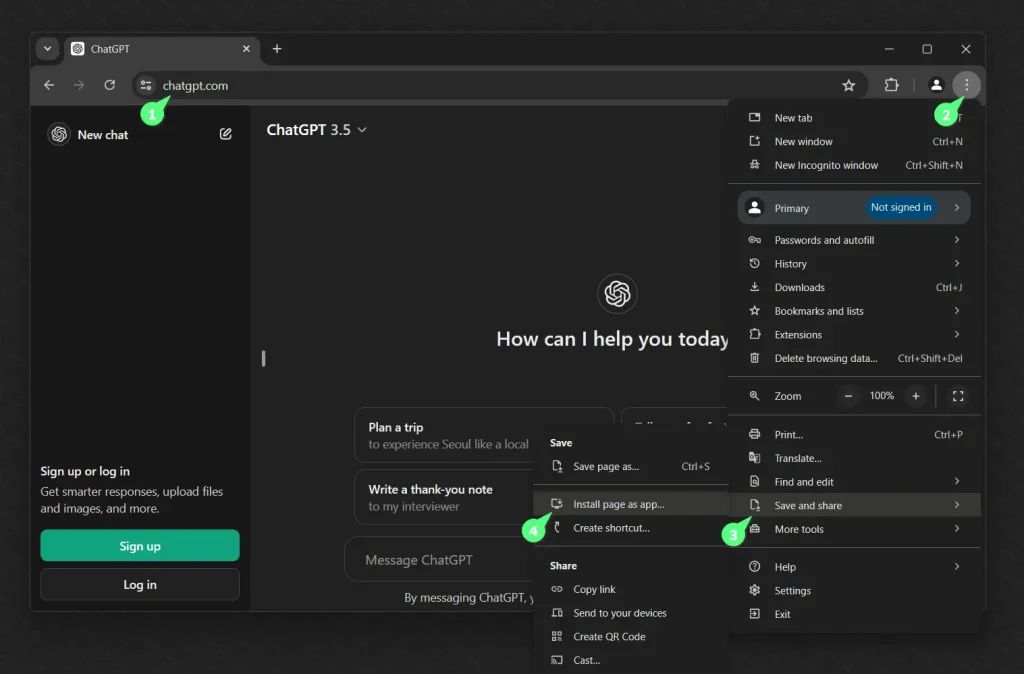
\
- Click on the "Install" button when the "Install this page as an app" prompt appears.
\
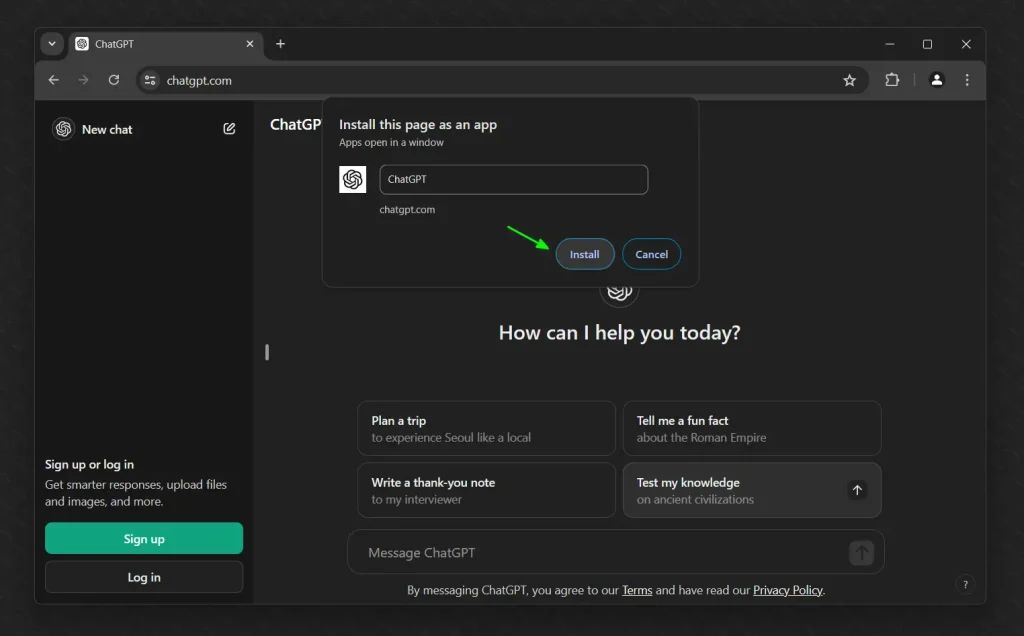
\
- The ChatGPT app will be launched as a Progressive Web App (PWA) with a shortcut icon on your desktop for easy access whenever you need it.
\
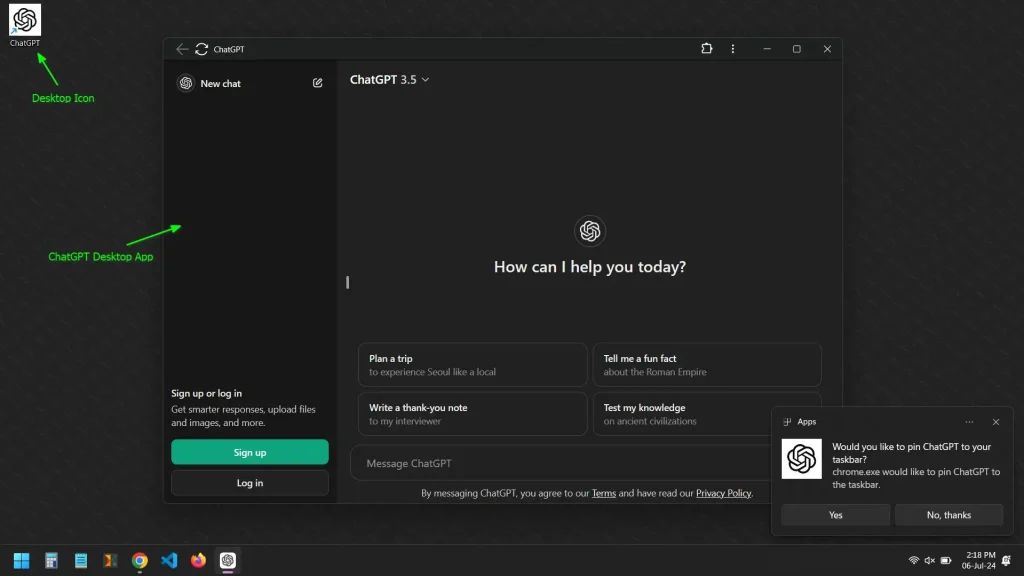
Uninstall
To uninstall the ChatGPT app from Chrome, follow these instructions.
\
- Open the Chrome browser.
- Open "chrome://apps" settings page:
- Click the ChatGPT app with the right mouse button, and choose "Uninstall" from the context menu.
\
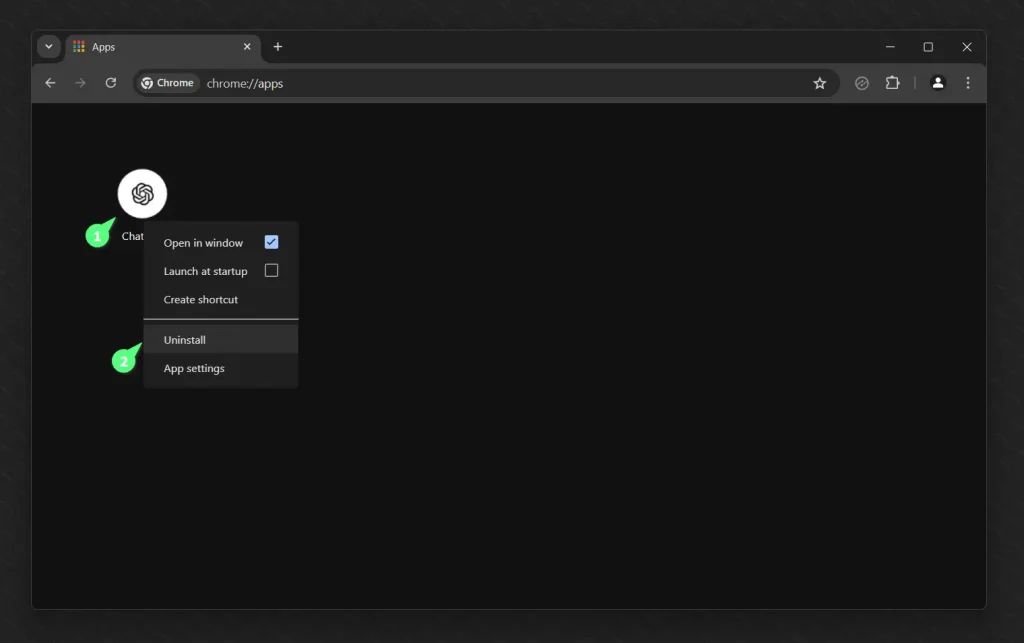
Method 2: Install ChatGPT as an App on Windows 11, 10 From Firefox
Firefox does not have a direct method for installing PWAs, so you'll need to use an additional extension like Progressive Web Apps for Firefox, which is completely free, open-source, and recommended by Mozilla.
\ To install ChatGPT as an app on Windows 11 and 10 from Firefox, follow these instructions.
\
- Open the Firefox browser.
- Install the Progressive Web Apps for Firefox extension.
- Follow the extension configuration instructions, and set up a suitable connector.
- Visit the official ChatGPT website.
- (Optional) Sign in with your existing account or proceed as a guest user.
- Click the extension icon, and select "Install current site" from the dialog box.
\
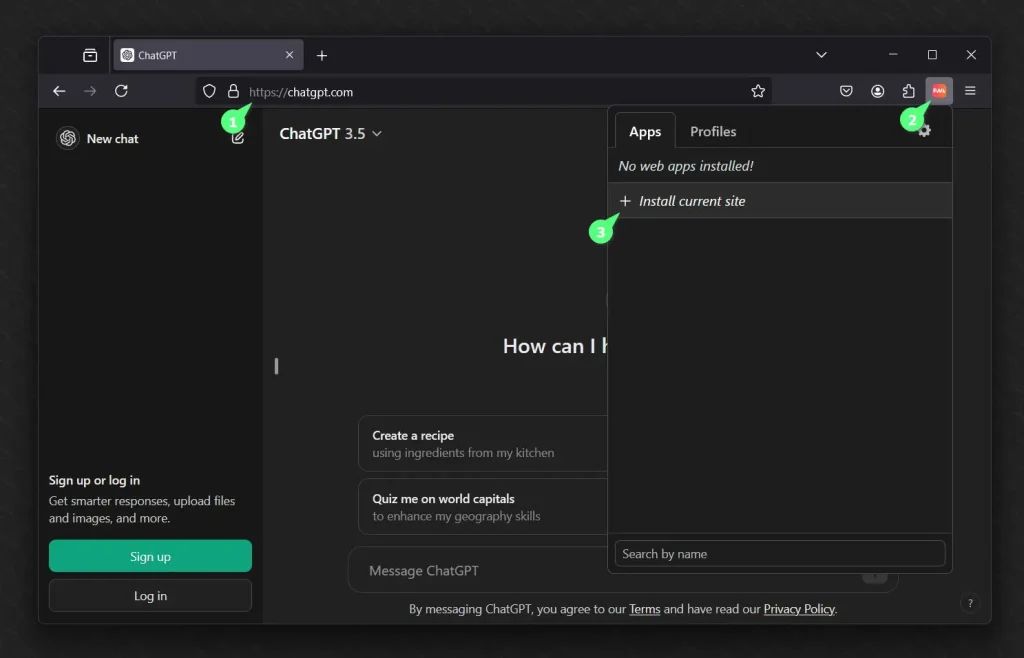
\
- It redirects to another page where you need to enter some necessary details. Since the extension is launched from the tab with ChatGPT open, it will automatically pick the necessary details, and you just have to click on the "Install web app" button.
\
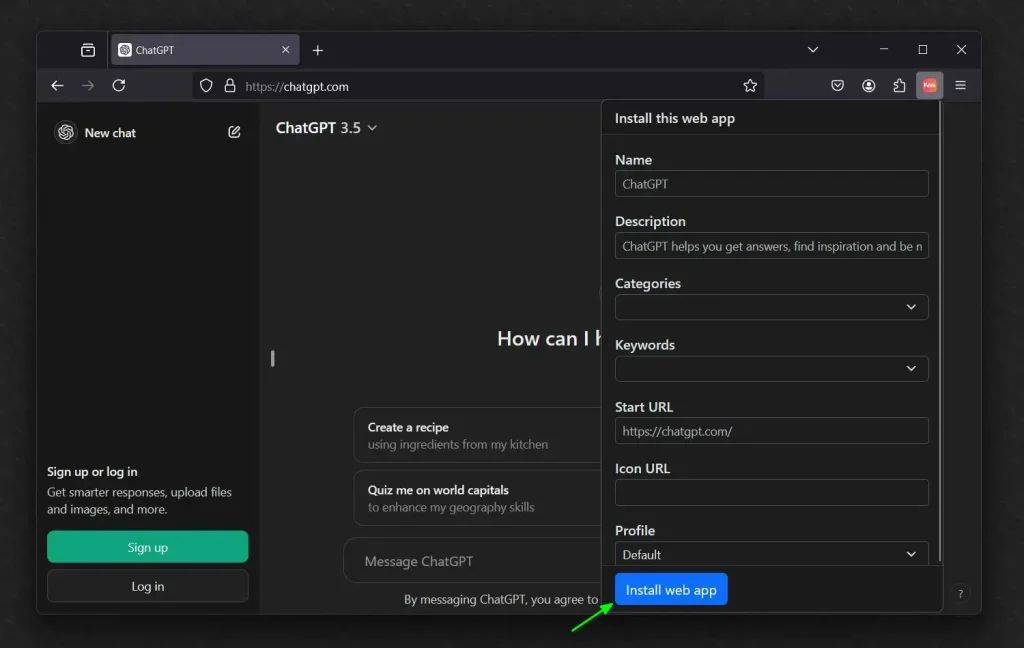
\
- That's it! You can now open the ChatGPT app from the extension dialog box.
\
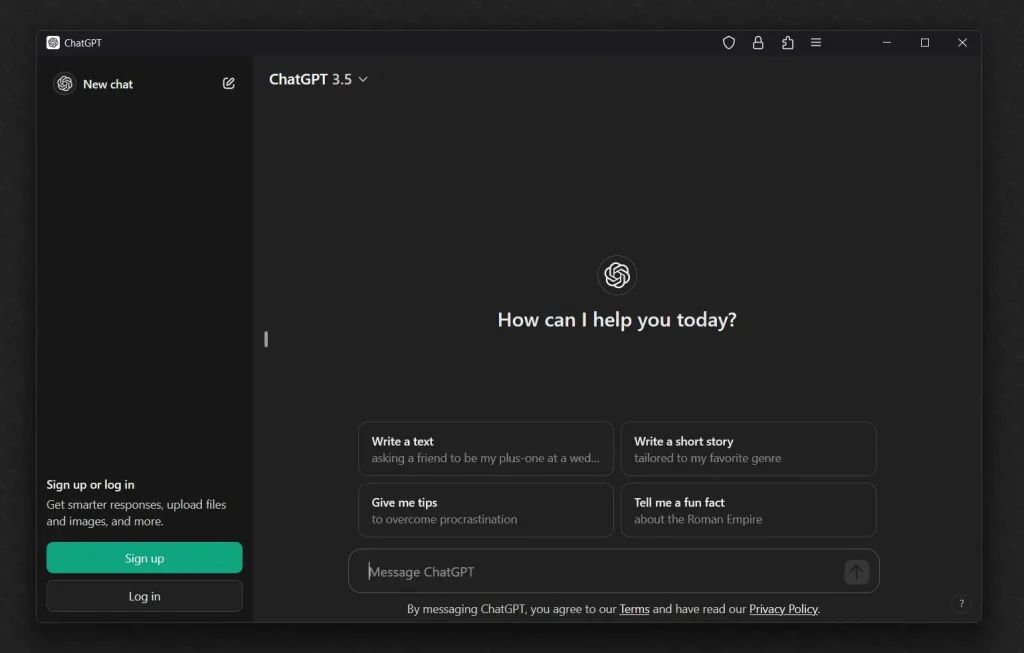
\ Well, this method allows you to install ChatGPT as an app from Firefox on Windows 11 and 10. However, as of writing this article, there is no straightforward way to create a desktop shortcut for the PWA app created using this method.
Uninstall
To uninstall the ChatGPT app from Firefox, follow these instructions.
\
Open the Firefox browser.
\
Click the extension icon, and select the "trash" icon next to the ChatGPT app.
\
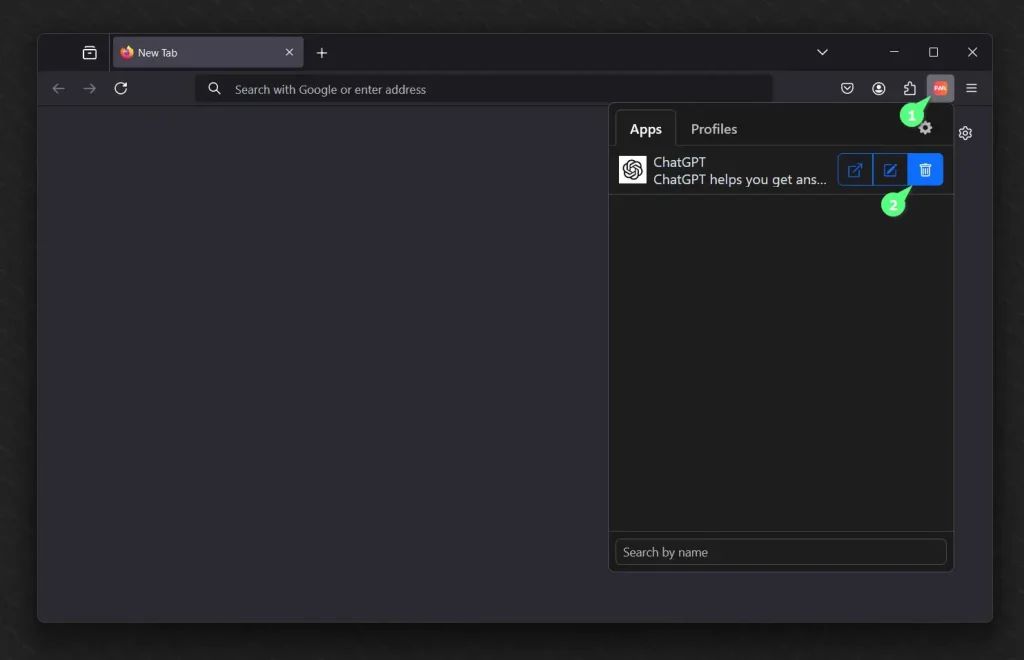
Wrap Up
Right now, the PWA is the only option to use ChatGPT as an almost-native app on Windows 11 and 10. However, OpenAI has claimed that a desktop app will be available soon, with macOS seemingly given higher priority despite Microsoft’s big chunk of investment.
This content originally appeared on HackerNoon and was authored by Vivek Y.
Vivek Y. | Sciencx (2024-07-09T21:29:00+00:00) How to Install ChatGPT as an App on Windows 11 and 10. Retrieved from https://www.scien.cx/2024/07/09/how-to-install-chatgpt-as-an-app-on-windows-11-and-10/
Please log in to upload a file.
There are no updates yet.
Click the Upload button above to add an update.
