This content originally appeared on Envato Tuts+ Tutorials and was authored by Daisy Ein
Ever wanted to know how to make emotes on Discord? In this tutorial, we'll look at how to make Discord emojis. We'll also cover some frequently asked questions about things like Discord emote size and how to add emojis to Discord. Looking for the best Discord emojis for your server? We'll take a look at some cool emotes, Discord emojis ideas, and more too.
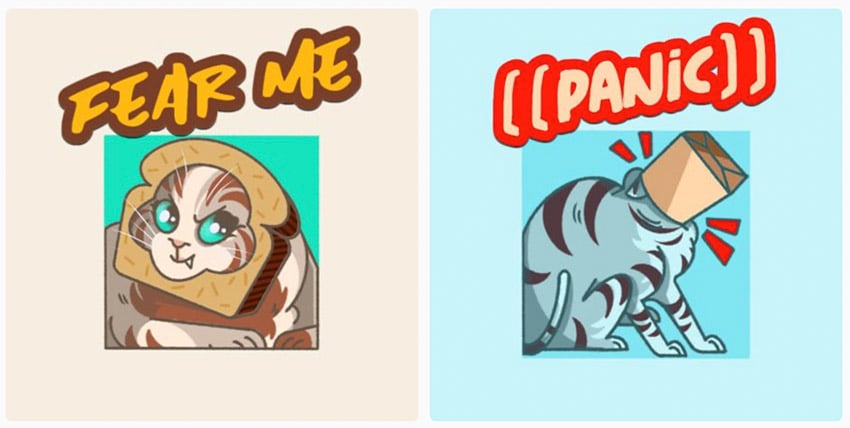

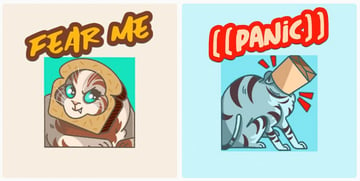
What You'll Need
In this article, we'll cover a lot of different content about emojis for Discord. However, we'll also walk through how to make Discord emotes in Adobe Photoshop. Here's what you'll need to make Discord emojis of your own:
- Adobe Photoshop (or some kind of graphics software)
- your own Discord server (which is free), or have server permissions to upload emoji
- artwork or a photograph to use in your emote
If you don't have Adobe Photoshop, there are other great alternatives out there, like Affinity Photo. If you don't have any software to work with, don't worry. You have some options too.
Looking for a Discord Emote Maker?
If you're looking for an easy, online Discord emoji maker, check out Placeit. It's a fun, browser-based tool that lets you customize designs without any software required. It's free to give this Discord emote maker a try, too. Choose from a library of content and import, change colors, add text, and more.



So, if you don't have software, why not give a Discord emoji maker a try? The content is licensed for commercial use too, so you could take your custom emoji and turn it into T-shirts, merch, and more. Check out Placeit today.
1. What Are Discord Custom Emojis?
Before we dig into questions like how to make emotes on Discord, let's start with the basics. If you're new to emotes for Discord, this is a good place to start.
What Are Emotes for Discord and How Do I Use Them?
Discord allows its users to use a large collection of emotes: both the standard ones and custom ones. You're probably familiar with emotes from other places, like social media, smartphones, and other devices. They're very similar on Discord. Discord servers with cool emotes can be more appealing to their community.
To use a Discord emoji, click on the emoji picker icon, down in the bar where you would normally type to chat.



Then, we're presented with a list of emojis you can choose from. There's a big standard list you can browse through, as shown below. You can either click to choose one, or type in the shortcode for the emote. In this example, :stuck_out_tongue_closed_eyes: is the chosen shortcode for the tongue-out face emoji.


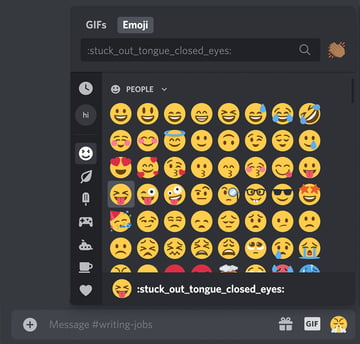
However, you can also access your available custom Discord emoji from this list too. At the top of the list, we have a clock, which shows your most recently/frequently used emotes. Then, right below that, you can start viewing emotes by server.
In this example, I can check out the emotes available in the test server called "Hi". It's a little blue flower doodle, and I can use this custom emoji in chat. It's been assigned the shortcode :sampleflower:, as seen in the example below.



Do I Have to Be in a Server to Use Discord Custom Emojis?
Yes, different Discord servers have different custom emoji (although some may have none at all; custom emotes are not mandatory). So some users could be in a huge list of servers and have access to a giant library of custom emotes.
Why Can't I Use Discord Custom Emotes Everywhere or in Direct Messages?
Custom Discord emotes are only available in the server they've been uploaded to. They are not global, by default. Notice how, in this example, that same custom emote is grayed out. This is because I'm viewing this from outside of the applicable server.



However, Discord does offer a paid service that makes all custom emotes, from all the servers you are in, available to use across Discord. This would include all of your servers and DMs.
What About Twitch Emotes, Does Discord Use Those?
Yes, you can use Twitch emotes for Discord integration. Twitch emotes are special because they can be used globally. To make use of this integration, make sure you have synced your Twitch account with your Discord account. If you've subscribed to any Twitch streamers who also make their Twitch emotes enabled for Discord, you'll be able to use those emotes globally (even in DMs).
Want to learn more about Twitch emotes? Check out this free tutorial from Envato Tuts+:
How Do I Use Animated Emoji on Discord?
Animated emotes are reserved for Discord users who pay extra to use the service; they're not available to free users.
What Are the Discord Emote Size Requirements?
Discord emotes can be up to 128 pixels wide by 128 pixels high, although they will be resized to 32 by 32 when used in Discord.
What File Type Is Best for Emojis for Discord?
PNG is recommended, especially if you are working with a transparent image. JPG would be acceptable, but keep in mind that this file type does not support transparency. GIF would be an option, if you are uploading an animated emoji.
2. How to Make Discord Emojis Yourself
Step 1
Now, let's experiment with creating our own emoji. Let's turn to Adobe Photoshop and create a new document. To do so, go to File > New.
We want our new document to have a Width of 128 px and a Height of 128 px. A resolution of 72 ppi will work for this project, and let's work with a transparent background.
Once you're happy with your values, click Create to create your new document.



Step 2
We have some options here: we could either import imagery or create imagery for our new Discord emote. Let's try working with an imported photo.
Start by opening your photo in Adobe Photoshop by going to File > Open. I'm going to use this silly photo of a dog from Envato Elements.



Step 3
With the Magic Wand Tool active, click on Select Subject, up in the Options Bar.
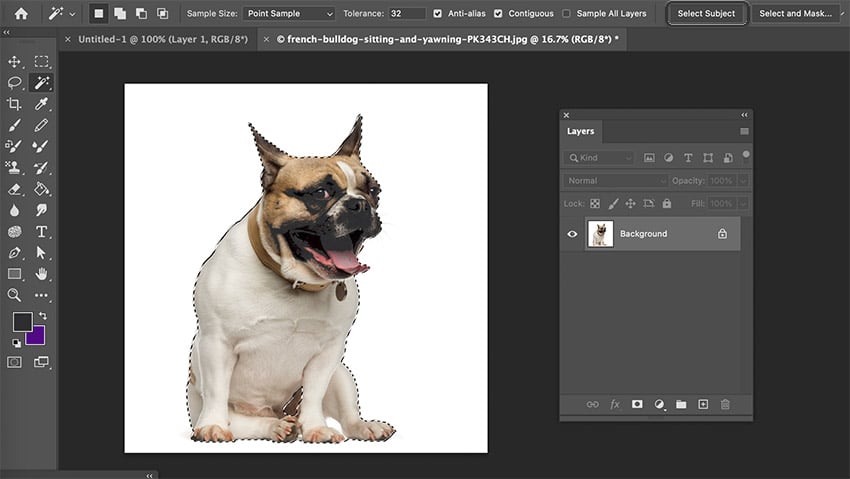


Step 4
Then, open your Layers panel, by going to Window > Layers. At the bottom of the Layers panel, click Add Vector Mask.
Now, our subject is isolated. The checkered background indicates transparency.



Step 5
However, we can adjust this mask. Click on the mask thumbnail, beside the layer thumbnail in our Layers panel. This allows us to edit it. Any content in black will hide content, while any content we add in white will reveal content.
For example, we can select the bottom portion of the dog using any method we prefer (like the Lasso Tool), and then use the Paint Bucket Tool to fill that portion of the mask with black. Now, the dog's face is isolated.



Step 6
To finish up our image, click on the mask thumbnail, and then right-click on PC or Control-click on Mac, and select Apply Layer Mask.
Now, our image is ready.



Step 7
Next, let's select our work by going to Select > All. Then, go to Edit > Copy.
Return to our Discord emoji document, at 128 by 128 pixels. Go to Edit > Paste. Photoshop will paste our prepared image in this space, although it's likely much too large. Resize it by going to Edit > Free Transform. Click and drag on the resize handles until the image is just the right size in our square workspace.



Step 8
We can use this idea for drawn artwork too. Simply open your artwork, copy, paste, and resize your content to fit the appropriate Discord emote size.
However, we can create original content here too. Let's give that a try. Create another new document, if you'd like to save your previous work. We'll work at the same dimensions and resolution.
When it comes to illustration, you might prefer to draw larger and then scale down. However, you can draw directly in this space with the Brush Tool too. In this example, let's draw a fruit emoji with a smiling face. Start with a wide heart shape in red, like this.



Step 9
Next, select a dark, black color, and draw a facial expression. Use the Brush Tool to do so, and just have fun with it. It doesn't have to be perfect!



Step 10
You can really doodle any way you want in this space. I added a green stem and a little pink highlight, both with the Brush Tool using a Hard Round Brush. Since this art is small, you can keep it simple.



Step 11
Once you're finished with your custom emojis, we need to save and export our work. All we need to do is go to File > Save As.
Choose PNG. It's a great choice for transparency, like we have in our dog emoji and our smiling cherry. Name your file and save it to your computer. That's it! You've created your emoji.



3. How to Add Emojis to Discord
Step 1
Next, let's walk through how to add emotes to Discord. Remember, to add emotes to Discord, you need to either own a server (which is free) or have permissions within a server to add emotes.
Start by right-clicking on the server icon on PC (or Control-clicking on Mac). From the resulting menu, go to Server Settings > Emoji.



Step 2
Then, click on Upload Emoji. Discord will prompt you to select a file from your computer. Navigate to the file, select it, and click OK.



Step 3
And there you have it! You've figured out how to add emotes to Discord. Simple, right? You can also change your custom emoji's shortcode here, so make sure to give it a relevant name.
You can also see a list of all the custom emoji available on the server. This is where you'd need to go to delete custom Discord emoji. Simply hover over an emote and click the X on the right-hand side to delete it.



4. Discord Emote Ideas for Your Server
Idea #1: Your Channel, Your Community
If you're a streamer, YouTuber, or other online content creator, Discord emojis can be a fun way to interact with your audience. Not only that, but it can also keep imagery associated with your brand present and relevant to your audience.
This might sound a little corporate or impersonal, but your community might be a part of your job as a content creator. Creating fun, memorable visual associations is a great way to help build a positive attachment to your brand. Consider emotes that directly correspond to what your brand or channel is, like an avatar, likeness, or other relevant icon.



Idea #2: You Can Use Text Too
Discord emotes don't exclusively have to be imagery. Try writing out a catchphrase or welcoming message for a cute, custom emote. Remember to choose colors that work well both in dark and light modes. Check out these ideas for inspiration:



Idea #3: Think About Reactions
A lot of people use emoji to react to something. Think about it: when would you use an emote that's a picture and not necessarily a reaction? What reaction, for example, is a flower? It's cute, and there's nothing wrong with that, but it likely gets less use than an expressive face.
So, when thinking about what Discord emotes you'd want in your server, think about what others might most regularly use and how. A cute image might not necessarily represent a feeling, emotion, or reaction. Keep in mind that this is just a suggestion, however. It's your server!



Idea #4: Inside Joke? Happy Memory? Try That!
Have fun with it! Make something silly, memorable, and relevant—to you and your community. If a smiling rabbit is a running thing with your circle of friends, why not make it a Discord emote? Did your dog do something weird that your friend group just can't get over? Snap a photo and make your furry friend into an emote. Or create/customize an emote to fit the memory. The sky's the limit, and sometimes the best Discord emotes are the ones with the most emotional relevance.



5. How to Make Discord Emotes Online
Step 1
Curious about how a discord emote maker like Placeit works? Let's give it a try.
All you need to do is navigate through the list of emoji that you can customize. There's plenty to choose from, and think of them like a starting point. You can really change things up. Let's try out this cute cat emote, below.



Step 2
Prefer a kitty with a different fur color? We can do that. We can change up the text and give our work a transparent background too. You can even import and add content here, if you'd like to.
Click on the options on either side of the artwork to customize the emote.



Step 3
When we're done, all we need to do is click download to proceed. Remember, this design would be licensed for commercial use too, so you can use it for a lot more than Discord. Make shirts for your community, mugs, pins, and more.



What Would Be the Best Discord Emojis for Your Server?
The best Discord emotes are going to depend on your server and your preferences. That's why it's so fun to create and upload custom Discord emojis of your own.
Remember, Placeit is a great choice for a Discord emote maker. Create an emote, download it, and use it commercially too—put your emote on merchandise for your community, like T-shirts or pins. Placeit is an awesome, professional tool. It's free to try, so check it out today.
Looking for Discord backgrounds? How about more info about Twitch? There's plenty more to see on Envato Tuts+. Check out these free tutorials and articles today.


 Discord20 Best Discord Custom Backgrounds (Using a Discord Theme Maker)
Discord20 Best Discord Custom Backgrounds (Using a Discord Theme Maker)

 Resources35 Twitch Panel Templates (Using a Twitch Panel Maker)
Resources35 Twitch Panel Templates (Using a Twitch Panel Maker)

 MinecraftHow to Make a Minecraft Twitch Overlay
MinecraftHow to Make a Minecraft Twitch Overlay

 twitchGaming Templates for Twitch & YouTube Gamers (Streaming Overlays, Banners, and More!)
twitchGaming Templates for Twitch & YouTube Gamers (Streaming Overlays, Banners, and More!)

 Emotes20+ Best Custom Twitch Emotes (Using a Twitch Emote Maker)
Emotes20+ Best Custom Twitch Emotes (Using a Twitch Emote Maker)
This content originally appeared on Envato Tuts+ Tutorials and was authored by Daisy Ein
Daisy Ein | Sciencx (2021-04-27T11:00:00+00:00) How to Make Discord Emojis. Retrieved from https://www.scien.cx/2021/04/27/how-to-make-discord-emojis/
Please log in to upload a file.
There are no updates yet.
Click the Upload button above to add an update.



