This content originally appeared on DEV Community and was authored by Reed Barger
Today you're going to create one of the most important apps you can build for yourself: your developer portfolio.
Every React developer or web developer in general needs to be able to show off what they can do to any potential client or employer.
That's exactly what we're going to be building right now, with the help of a number of industry standard tools, including React, Tailwind CSS and Netlify.
Let's get started!
What Will It Look Like?
This is the final version of the portfolio you will be building.
It will feature information about ourselves, what projects we have made, what skills we've used in making those projects and include a contact form for clients or employers to reach out to us.
What Tools Will We Be Using?
- To create the app user interface, we will use React. It will allow us to compose each part of our landing page through reusable components and extend our app if we want to add additional features, such as a blog.
- To style our application, we will use Tailwind CSS. To give our app a professional appearance, Tailwind will allow us to easily apply multiple styles through combining classnames on our React elements.
- For pushing our app to the web, we will use the free service Netlify. It will serve our project on a custom domain to users very quickly with the help of a CDN (content delivery network).
How To Get Started
You can download the starting files for our project here.
When you grab the code, all you will have to do is drag your (unzipped) project folder into your code editor and run the command:
npm install
And you're good to go!
What Tools Do I Need?
To go through the entire process of creating our app from start to deployment, you will need to have the following:
- Node.js installed on your computer. You can download it at nodejs.org.
- Git installed on your computer. You can download it at git-scm.com.
- I would recommend you use VS Code as your code editor. You can download it at code.visualstudio.com.
- A free Netlify account at netlify.com.
- A free Github account at github.com.
Building the Portfolio Structure
The benefit of using React is that we could expand our app to as many pages as we like, very simply and add a lot of additional content.
However, since we're just working with one page, we can within our app component figure out the different components that we need very quickly. We will have a Navbar on top with all of the links to jump to different sections of our portfolio.
After that, we will include an about section, a section for our projects, testimonials, and finally our contact form.
This quick planning allows us to figure out what our components should be named and in what order. We can go ahead and all of them to our App.js file (in src):
// src/App.js
import React from "react";
export default function App() {
return (
<main>
<Navbar />
<About />
<Projects />
<Skills />
<Testimonials />
<Contact />
</main>
);
}
Creating our Components
Now we have all these components listed out we need to go ahead and create them.
Within our source (src) folder, we're going to create a folder called components with all of the files that we need:
my-portfolio
├── README.md
├── node_modules
├── package.json
├── .gitignore
├── public
│ ├── favicon.ico
│ ├── index.html
│ └── manifest.json
└── src
├── App.js
├── data.js
├── index.css
├── index.js
└── components
├── About.js
├── Contact.js
├── Navbar.js
├── Projects.js
├── Skills.js
└── Testimonials.js
Then we will create the basic structure of each React component and export it from that file with export default:
// src/components/About.js
export default function About() {}
// repeat the same basic structure for all 6 components
And finally make sure to import it back in App.js:
// src/App.js
import React from "react";
import About from "./components/About";
import Contact from "./components/Contact";
import Navbar from "./components/Navbar";
import Projects from "./components/Projects";
import Skills from "./components/Skills";
import Testimonials from "./components/Testimonials";
export default function App() {
return (
<main>
<Navbar />
<About />
<Projects />
<Skills />
<Testimonials />
<Contact />
</main>
);
}
Note that there should be six components in total.
Intro to Tailwind CSS
Once that's done, we can start working with Tailwind CSS, in order to start to give our app a basic appearance.
The benefit of using Tailwind CSS is that we don't have to write any styles manually in a CSS stylesheet. All we have to do is combine multiple classes to create the appearance that we want.
For example, in give our portfolio a dark background with gray text applied to all of our child components, you can add the following classes to our main element:
// src/App.js
import React from "react";
import About from "./components/About";
import Contact from "./components/Contact";
import Navbar from "./components/Navbar";
import Projects from "./components/Projects";
import Skills from "./components/Skills";
import Testimonials from "./components/Testimonials";
export default function App() {
return (
<main className="text-gray-400 bg-gray-900 body-font">
<Navbar />
<About />
<Projects />
<Skills />
<Testimonials />
<Contact />
</main>
);
}
About Component
Let's start on our first section the about section. This will consist of a basic introduction to ourselves and what skills we specialize in.
It's also going to include some links to the contact form as well as our past projects. Since these links will be to different parts of the same page, we can use the hashes: "/#projects" and "/#contact".
To make these links work and to be able to jump to each section, we will set the id attribute of the projects section to "projects" and for the contact section to "contact".
// src/components/About.js
import React from "react";
export default function About() {
return (
<section id="about">
<div className="container mx-auto flex px-10 py-20 md:flex-row flex-col items-center">
<div className="lg:flex-grow md:w-1/2 lg:pr-24 md:pr-16 flex flex-col md:items-start md:text-left mb-16 md:mb-0 items-center text-center">
<h1 className="title-font sm:text-4xl text-3xl mb-4 font-medium text-white">
Hi, I'm Reed.
<br className="hidden lg:inline-block" />I love to build amazing
apps.
</h1>
<p className="mb-8 leading-relaxed">
Lorem ipsum dolor sit amet, consectetur adipisicing elit. Qui
laborum quasi, incidunt dolore iste nostrum cupiditate voluptas?
Laborum, voluptas natus?
</p>
<div className="flex justify-center">
<a
href="#contact"
className="inline-flex text-white bg-green-500 border-0 py-2 px-6 focus:outline-none hover:bg-green-600 rounded text-lg">
Work With Me
</a>
<a
href="#projects"
className="ml-4 inline-flex text-gray-400 bg-gray-800 border-0 py-2 px-6 focus:outline-none hover:bg-gray-700 hover:text-white rounded text-lg">
See My Past Work
</a>
</div>
</div>
<div className="lg:max-w-lg lg:w-full md:w-1/2 w-5/6">
<img
className="object-cover object-center rounded"
alt="hero"
src="./coding.svg"
/>
</div>
</div>
</section>
);
}
For the image on the righthand side of the section, I am using an svg file from the public folder, coding.svg.
This image serves merely as a temporary placeholder; I would highly recommend using an actual image of yourself.
Projects Component
Our projects section will consist of a section element with an id of "projects". This will feature a gallery of all the projects that we've built, which will include images.
The title of the project, along with the technologies we use to make it, and a link to it (if it is deployed).
// src/components/Projects.js
import { CodeIcon } from "@heroicons/react/solid";
import React from "react";
import { projects } from "../data";
export default function Projects() {
return (
<section id="projects" className="text-gray-400 bg-gray-900 body-font">
<div className="container px-5 py-10 mx-auto text-center lg:px-40">
<div className="flex flex-col w-full mb-20">
<CodeIcon className="mx-auto inline-block w-10 mb-4" />
<h1 className="sm:text-4xl text-3xl font-medium title-font mb-4 text-white">
Apps I've Built
</h1>
<p className="lg:w-2/3 mx-auto leading-relaxed text-base">
Lorem ipsum, dolor sit amet consectetur adipisicing elit. Explicabo
facilis repellat ab cupiditate alias vero aliquid obcaecati quisquam
fuga dolore.
</p>
</div>
<div className="flex flex-wrap -m-4">
{projects.map((project) => (
<a
href={project.link}
key={project.image}
className="sm:w-1/2 w-100 p-4">
<div className="flex relative">
<img
alt="gallery"
className="absolute inset-0 w-full h-full object-cover object-center"
src={project.image}
/>
<div className="px-8 py-10 relative z-10 w-full border-4 border-gray-800 bg-gray-900 opacity-0 hover:opacity-100">
<h2 className="tracking-widest text-sm title-font font-medium text-green-400 mb-1">
{project.subtitle}
</h2>
<h1 className="title-font text-lg font-medium text-white mb-3">
{project.title}
</h1>
<p className="leading-relaxed">{project.description}</p>
</div>
</div>
</a>
))}
</div>
</div>
</section>
);
}
Note that we are also going to use the library @heroicons/react in order to be able to write some SVG icons as React components.
We are importing an array of projects from a data.js file in the same folder. There we are exporting an array of objects which each include an individual project's data:
// src/data.js
export const projects = [
{
title: "React Reserve",
subtitle: "MERN Stack",
description:
"Lorem ipsum dolor sit amet consectetur adipisicing elit. Praesentium dolore rerum laborum iure enim sint nemo omnis voluptate exercitationem eius?",
image: "./project-1.gif",
link: "https://reactbootcamp.com",
},
{
title: "React Tracks",
subtitle: "React and Python",
description:
"Lorem ipsum dolor sit amet consectetur adipisicing elit. Praesentium dolore rerum laborum iure enim sint nemo omnis voluptate exercitationem eius?",
image: "./project-2.gif",
link: "https://reedbarger.com",
},
{
title: "DevChat",
subtitle: "React and Firebase",
description:
"Lorem ipsum dolor sit amet consectetur adipisicing elit. Praesentium dolore rerum laborum iure enim sint nemo omnis voluptate exercitationem eius?",
image: "./project-3.gif",
link: "https://jsbootcamp.com",
},
{
title: "Epic Todo App",
subtitle: "React Hooks",
description:
"Lorem ipsum dolor sit amet consectetur adipisicing elit. Praesentium dolore rerum laborum iure enim sint nemo omnis voluptate exercitationem eius?",
image: "./project-4.gif",
link: "https://pythonbootcamp.com",
},
];
Skills Component
Let's fill out the section for all the skills and technologies that we know.
This will consist of a simple list of all of the major tools that we're familiar with and can use in our employers or clients projects.
Once again, we are going to import an array from our data folder, however, this array consists of number of strings which represent each of the skills that we know such as JavaScript, React, and Node:
// src/components/Skills.js
import { BadgeCheckIcon, ChipIcon } from "@heroicons/react/solid";
import React from "react";
import { skills } from "../data";
export default function Skills() {
return (
<section id="skills">
<div className="container px-5 py-10 mx-auto">
<div className="text-center mb-20">
<ChipIcon className="w-10 inline-block mb-4" />
<h1 className="sm:text-4xl text-3xl font-medium title-font text-white mb-4">
Skills & Technologies
</h1>
<p className="text-base leading-relaxed xl:w-2/4 lg:w-3/4 mx-auto">
Lorem ipsum dolor sit amet consectetur, adipisicing elit. Nisi sit
ipsa delectus eum quo voluptas aspernatur accusantium distinctio
possimus est.
</p>
</div>
<div className="flex flex-wrap lg:w-4/5 sm:mx-auto sm:mb-2 -mx-2">
{skills.map((skill) => (
<div key={skill} className="p-2 sm:w-1/2 w-full">
<div className="bg-gray-800 rounded flex p-4 h-full items-center">
<BadgeCheckIcon className="text-green-400 w-6 h-6 flex-shrink-0 mr-4" />
<span className="title-font font-medium text-white">
{skill}
</span>
</div>
</div>
))}
</div>
</div>
</section>
);
}
Testimonials Component
In the Testimonials component, we are going to list a couple of testimonials maybe from past clients or people who are familiar with our work.
These are going to consist of a couple of cards that feature the testimonial itself as well as who it's from and the company that this person is from.
We are also importing a testimonials array with a number of objects that feature the quote, image, name, and company.
// src/components/Testimonials
import React from "react";
import { TerminalIcon, UsersIcon } from "@heroicons/react/solid";
import { testimonials } from "../data";
export default function Testimonials() {
return (
<section id="testimonials">
<div className="container px-5 py-10 mx-auto text-center">
<UsersIcon className="w-10 inline-block mb-4" />
<h1 className="sm:text-4xl text-3xl font-medium title-font text-white mb-12">
Client Testimonials
</h1>
<div className="flex flex-wrap m-4">
{testimonials.map((testimonial) => (
<div className="p-4 md:w-1/2 w-full">
<div className="h-full bg-gray-800 bg-opacity-40 p-8 rounded">
<TerminalIcon className="block w-8 text-gray-500 mb-4" />
<p className="leading-relaxed mb-6">{testimonial.quote}</p>
<div className="inline-flex items-center">
<img
alt="testimonial"
src={testimonial.image}
className="w-12 rounded-full flex-shrink-0 object-cover object-center"
/>
<span className="flex-grow flex flex-col pl-4">
<span className="title-font font-medium text-white">
{testimonial.name}
</span>
<span className="text-gray-500 text-sm uppercase">
{testimonial.company}
</span>
</span>
</div>
</div>
</div>
))}
</div>
</div>
</section>
);
}
Contact Component
At the end of our landing page, we're going to include our contact form to allow potential employers to reach out to us.
This form will have 3 inputs: a name, email, and message input.
To receive these forms submissions, we will use the tool Netlify Forms to very easily take care of saving those messages.
// src/components/Contact.js
import React from "react";
export default function Contact() {
return (
<section id="contact" className="relative">
<div className="container px-5 py-10 mx-auto flex sm:flex-nowrap flex-wrap">
<div className="lg:w-2/3 md:w-1/2 bg-gray-900 rounded-lg overflow-hidden sm:mr-10 p-10 flex items-end justify-start relative">
<iframe
width="100%"
height="100%"
title="map"
className="absolute inset-0"
frameBorder={0}
marginHeight={0}
marginWidth={0}
style={{ filter: "opacity(0.7)" }}
src="https://www.google.com/maps/embed/v1/place?q=97+warren+st+new+york+city&key=AIzaSyBFw0Qbyq9zTFTd-tUY6dZWTgaQzuU17R8"
/>
<div className="bg-gray-900 relative flex flex-wrap py-6 rounded shadow-md">
<div className="lg:w-1/2 px-6">
<h2 className="title-font font-semibold text-white tracking-widest text-xs">
ADDRESS
</h2>
<p className="mt-1">
97 Warren St. <br />
New York, NY 10007
</p>
</div>
<div className="lg:w-1/2 px-6 mt-4 lg:mt-0">
<h2 className="title-font font-semibold text-white tracking-widest text-xs">
EMAIL
</h2>
<a className="text-indigo-400 leading-relaxed">
reedbarger@email.com
</a>
<h2 className="title-font font-semibold text-white tracking-widest text-xs mt-4">
PHONE
</h2>
<p className="leading-relaxed">123-456-7890</p>
</div>
</div>
</div>
<form
netlify
name="contact"
className="lg:w-1/3 md:w-1/2 flex flex-col md:ml-auto w-full md:py-8 mt-8 md:mt-0">
<h2 className="text-white sm:text-4xl text-3xl mb-1 font-medium title-font">
Hire Me
</h2>
<p className="leading-relaxed mb-5">
Lorem ipsum dolor sit amet consectetur, adipisicing elit. Illum
suscipit officia aspernatur veritatis. Asperiores, aliquid?
</p>
<div className="relative mb-4">
<label htmlFor="name" className="leading-7 text-sm text-gray-400">
Name
</label>
<input
type="text"
id="name"
name="name"
className="w-full bg-gray-800 rounded border border-gray-700 focus:border-indigo-500 focus:ring-2 focus:ring-indigo-900 text-base outline-none text-gray-100 py-1 px-3 leading-8 transition-colors duration-200 ease-in-out"
/>
</div>
<div className="relative mb-4">
<label htmlFor="email" className="leading-7 text-sm text-gray-400">
Email
</label>
<input
type="email"
id="email"
name="email"
className="w-full bg-gray-800 rounded border border-gray-700 focus:border-indigo-500 focus:ring-2 focus:ring-indigo-900 text-base outline-none text-gray-100 py-1 px-3 leading-8 transition-colors duration-200 ease-in-out"
/>
</div>
<div className="relative mb-4">
<label
htmlFor="message"
className="leading-7 text-sm text-gray-400">
Message
</label>
<textarea
id="message"
name="message"
className="w-full bg-gray-800 rounded border border-gray-700 focus:border-indigo-500 focus:ring-2 focus:ring-indigo-900 h-32 text-base outline-none text-gray-100 py-1 px-3 resize-none leading-6 transition-colors duration-200 ease-in-out"
/>
</div>
<button
type="submit"
className="text-white bg-indigo-500 border-0 py-2 px-6 focus:outline-none hover:bg-indigo-600 rounded text-lg">
Submit
</button>
</form>
</div>
</section>
);
}
Embed Google Map
To the left of the form we will include a Google Maps embedded Google map of where we are located.
We can do so with the help of an online tool: embed-map.com. All you have to do is just enter your location and hit "Generate HTML code".
In the code we are given, don't copy all of the code, just the src attribute from the iframe element. We will replace that value with the default src value we have for our iframe.
To send over any submitted form data to Netlify, Netlify Forms needs to recognize a form as static HTML. Because our React app is controlled by JavaScript is and doesn't consist of plain HTML, we need to add a hidden form to our index.html file in the public folder.
<!-- public/index.html -->
<!DOCTYPE html>
<html lang="en">
<head>
<!-- head content skipped -->
</head>
<body>
<form name="contact" netlify netlify-honeypot="bot-field" hidden>
<input type="text" name="name" />
<input type="email" name="email" />
<textarea name="message"></textarea>
</form>
<noscript>You need to enable JavaScript to run this app.</noscript>
<div id="root"></div>
</body>
</html>
We need to hide this form, because it doesn't need to be seen by the user, just Netlify.
We'll give it the attribute of hidden as well as a name attribute that matches the JSX form in Contact.js. We also need to give it the netlify attribute so that it is recognized by Netlify Forms. Finally, we need to include all of the same inputs as our JSX form: for name, email, message.
Submitting our Contact Form
Once that's done, we'll head back to Contact.js. We're going to use JavaScript in order to submit this form.
First of all, we're going to create some dedicated state for each of the values that are typed in the form for name, email and message:
const [name, setName] = React.useState("");
const [email, setEmail] = React.useState("");
const [message, setMessage] = React.useState("");
We will store what the user types in to each of the inputs in state with the help of the onChange handler.
To handle submission of the form, we will add the onSubmit prop to it. The function that will be called, handleSubmit, will make a post request to the endpoint "/" with all of our form data.
We will set the headers of the request to indicate that we are sending over form data and for request body, we will include the form name as well as all of the form data from name, email and message state variables.
// src/components/Contact.js
import React from "react";
export default function Contact() {
const [name, setName] = React.useState("");
const [email, setEmail] = React.useState("");
const [message, setMessage] = React.useState("");
function encode(data) {
return Object.keys(data)
.map(
(key) => encodeURIComponent(key) + "=" + encodeURIComponent(data[key])
)
.join("&");
}
function handleSubmit(e) {
e.preventDefault();
fetch("/", {
method: "POST",
headers: { "Content-Type": "application/x-www-form-urlencoded" },
body: encode({ "form-name": "contact", name, email, message }),
})
.then(() => alert("Message sent!"))
.catch((error) => alert(error));
}
return (
<section id="contact" className="relative">
<div className="container px-5 py-10 mx-auto flex sm:flex-nowrap flex-wrap">
<div className="lg:w-2/3 md:w-1/2 bg-gray-900 rounded-lg overflow-hidden sm:mr-10 p-10 flex items-end justify-start relative">
<iframe
width="100%"
height="100%"
title="map"
className="absolute inset-0"
frameBorder={0}
marginHeight={0}
marginWidth={0}
style={{ filter: "opacity(0.7)" }}
src="https://www.google.com/maps/embed/v1/place?q=97+warren+st+new+york+city&key=AIzaSyBFw0Qbyq9zTFTd-tUY6dZWTgaQzuU17R8"
/>
<div className="bg-gray-900 relative flex flex-wrap py-6 rounded shadow-md">
<div className="lg:w-1/2 px-6">
<h2 className="title-font font-semibold text-white tracking-widest text-xs">
ADDRESS
</h2>
<p className="mt-1">
97 Warren St. <br />
New York, NY 10007
</p>
</div>
<div className="lg:w-1/2 px-6 mt-4 lg:mt-0">
<h2 className="title-font font-semibold text-white tracking-widest text-xs">
EMAIL
</h2>
<a className="text-indigo-400 leading-relaxed">
reedbarger@email.com
</a>
<h2 className="title-font font-semibold text-white tracking-widest text-xs mt-4">
PHONE
</h2>
<p className="leading-relaxed">123-456-7890</p>
</div>
</div>
</div>
<form
netlify
name="contact"
onSubmit={handleSubmit}
className="lg:w-1/3 md:w-1/2 flex flex-col md:ml-auto w-full md:py-8 mt-8 md:mt-0">
<h2 className="text-white sm:text-4xl text-3xl mb-1 font-medium title-font">
Hire Me
</h2>
<p className="leading-relaxed mb-5">
Lorem ipsum dolor sit amet consectetur, adipisicing elit. Illum
suscipit officia aspernatur veritatis. Asperiores, aliquid?
</p>
<div className="relative mb-4">
<label htmlFor="name" className="leading-7 text-sm text-gray-400">
Name
</label>
<input
type="text"
id="name"
name="name"
className="w-full bg-gray-800 rounded border border-gray-700 focus:border-indigo-500 focus:ring-2 focus:ring-indigo-900 text-base outline-none text-gray-100 py-1 px-3 leading-8 transition-colors duration-200 ease-in-out"
onChange={(e) => setName(e.target.value)}
/>
</div>
<div className="relative mb-4">
<label htmlFor="email" className="leading-7 text-sm text-gray-400">
Email
</label>
<input
type="email"
id="email"
name="email"
className="w-full bg-gray-800 rounded border border-gray-700 focus:border-indigo-500 focus:ring-2 focus:ring-indigo-900 text-base outline-none text-gray-100 py-1 px-3 leading-8 transition-colors duration-200 ease-in-out"
onChange={(e) => setEmail(e.target.value)}
/>
</div>
<div className="relative mb-4">
<label
htmlFor="message"
className="leading-7 text-sm text-gray-400">
Message
</label>
<textarea
id="message"
name="message"
className="w-full bg-gray-800 rounded border border-gray-700 focus:border-indigo-500 focus:ring-2 focus:ring-indigo-900 h-32 text-base outline-none text-gray-100 py-1 px-3 resize-none leading-6 transition-colors duration-200 ease-in-out"
onChange={(e) => setMessage(e.target.value)}
/>
</div>
<button
type="submit"
className="text-white bg-indigo-500 border-0 py-2 px-6 focus:outline-none hover:bg-indigo-600 rounded text-lg">
Submit
</button>
</form>
</div>
</section>
);
}
As you can see above, we are encoding the form data with a special encode function that you see here.
If the message is sent correctly, we will display an alert that says
"Message sent". Otherwise if there is an error, we are going to alert the user of that error.
Navbar Component
The last step is to build out our Navbar component.
We want this navbar to stick to the top of our app on large devices and not be sticky on mobile devices.
Additionally, we want to include links to each of our relevant sections for our project skills testimonials and our contact form:
// src/components/Navbar.js
import { ArrowRightIcon } from "@heroicons/react/solid";
import React from "react";
export default function Navbar() {
return (
<header className="bg-gray-800 md:sticky top-0 z-10">
<div className="container mx-auto flex flex-wrap p-5 flex-col md:flex-row items-center">
<a className="title-font font-medium text-white mb-4 md:mb-0">
<a href="#about" className="ml-3 text-xl">
Reed Barger
</a>
</a>
<nav className="md:mr-auto md:ml-4 md:py-1 md:pl-4 md:border-l md:border-gray-700 flex flex-wrap items-center text-base justify-center">
<a href="#projects" className="mr-5 hover:text-white">
Past Work
</a>
<a href="#skills" className="mr-5 hover:text-white">
Skills
</a>
<a href="#testimonials" className="mr-5 hover:text-white">
Testimonials
</a>
</nav>
<a
href="#contact"
className="inline-flex items-center bg-gray-800 border-0 py-1 px-3 focus:outline-none hover:bg-gray-700 rounded text-base mt-4 md:mt-0">
Hire Me
<ArrowRightIcon className="w-4 h-4 ml-1" />
</a>
</div>
</header>
);
}
How does this stick to top of the page on a larger device? With the help of the class md:sticky on our header element.
This class means that it will have the style rule position: sticky; applied starting on a medium-sized breakpoint (768px).
Deploy Your Portfolio
Now to make our portfolio live we need to push our application to GitHub.
If you're not familiar with Git and GitHub, I would take a little while just to learn how to push your code to your GitHub account for the first time. It's an essential skill for any developer to know.
Once you're familiar with this process, we can first create a new Github repository. After that, we will run git add ., git commit -m "Deploy", create our git remote, and git push -u origin master.
Once our project is on GitHub, we can head over to Netlify and select the option "Choose Site from Git". Then we will choose GitHub for our continuous deployment, pick the GitHub repository to which we just pushed our code.
After that, our project will be automatically deployed to the web!
What's Next
Congratulations! You now have a portfolio app live on the web that shows off all of your projects and skills to potential employers.
The next step to take would be to set up a custom domain, preferably with your name (i.e. reedbarger.com). Since Netlify includes a DNS you can easily set up a custom domain with them.
Look into maybe adding a blog to your React app to show off even more of your developer knowledge to potential employers.
Make your personal portfolio an expression of yourself and what you are passionate about as a developer and you'll have success!
The Proven Way to Learn React in Record Time
The React Bootcamp takes everything you should know about learning React and bundles it into one comprehensive package, including videos, cheatsheets, plus special bonuses.
Gain the insider information 100s of developers have already used to master React, find their dream jobs, and take control of their future:
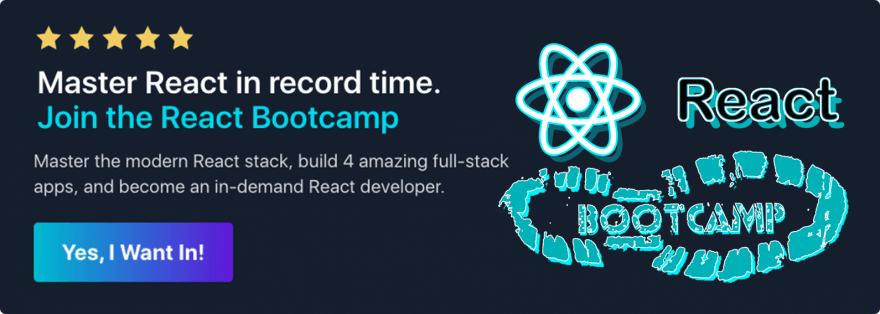
Click here to be notified when it opens
This content originally appeared on DEV Community and was authored by Reed Barger
Reed Barger | Sciencx (2021-06-22T15:41:22+00:00) Build an Amazing Portfolio Website with React. Retrieved from https://www.scien.cx/2021/06/22/build-an-amazing-portfolio-website-with-react/
Please log in to upload a file.
There are no updates yet.
Click the Upload button above to add an update.



