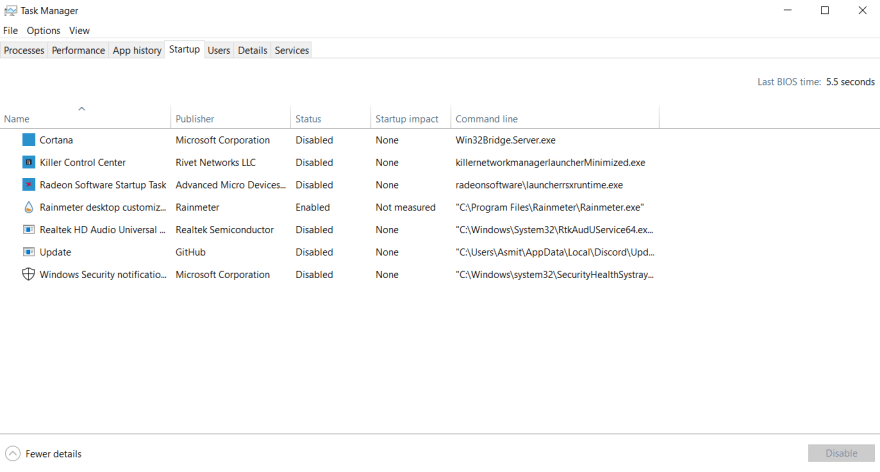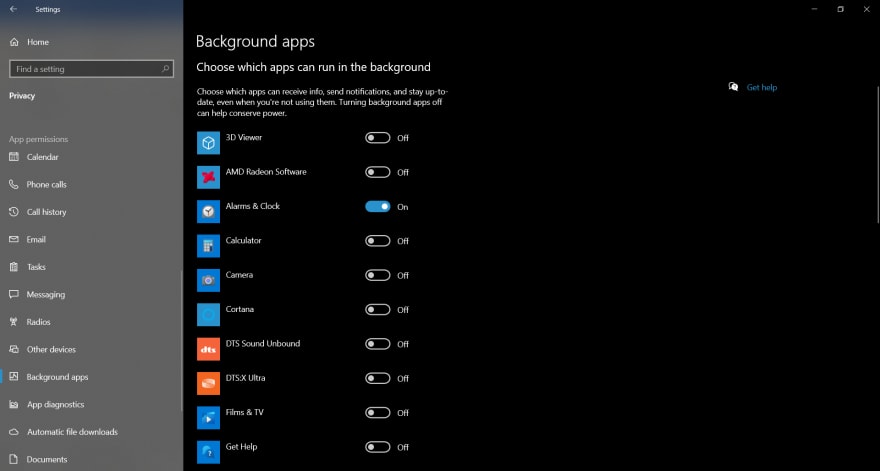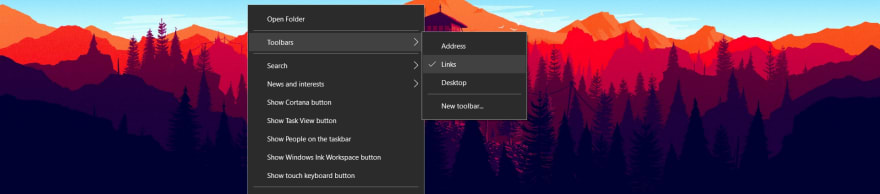This content originally appeared on DEV Community and was authored by Asmit Malakannawar
All right so, last week I had to wipe this laptop and I thought to myself that I should share how to setup a clean laptop and I know some of you guys are into that as well so here we go...
For my personal use, I format them. I don't rely on app removal system as I don't feel like it's clean enough. There's always some kind of bloatware that's just stuck inside you can truly remove unless you straight up format it.
Formatting/Fresh Install:
- I do the install in offline mode (without internet) so I don't have to log in with a Microsoft account.
- I turn off Cortana, history and disable all the Microsoft stuff.
The next thing I do is I remove as much software as I can
even after that fresh install. Then to install my regular software I use Ninite. It's a a package management software which is used to download and install programs so you can have your popular apps load up all at once.
Apps:
- I remove every app I can.
- Don't remove Cortana, MS Store, or Windows defender with 3rd party apps. That'll break stuff.
- I use Ninite to get an installer package. It's clean and free of malware/bloatware
- I don't bother with 3rd party virus apps. Most of them are awful.
Now the next step is that I go to Startup menu (in Task Manager) and disable everything I can so it doesn't boot up with anything I don't want and it keeps the system fast.
And then I go into my privacy settings and turn off everything that I can and I then go into the background apps and I turn off
everything that I do not use. So the end result is hopefully a system that is clean-ish.
Now when it comes to a device that I rely on for everyday use, I try to keep it as clean and as simple as possible. Now in terms of the aesthetics I do spend a little bit of time on this
stuff.
I like my icons centered right in the middle of the screen so I do this thing with the center taskbar and because it's built into Windows and you don't need any kind of third-party application to do this. And they have this as default in Windows 11 ?.
It's a good 30-second thing you right-click the
taskbar you go into the settings and you do three things:
Unlock the taskbar then you set its location to the bottom.
Then you set the taskbar buttons to have hidden labels.
- Then you want to right-click the taskbar again you'll go to the Toolbars at the top and turn on the
Linksand then you'll see aLinkssection appear on the right side of the screen you want to drag that over to the left past the app icons as well as turning off the titles on that links section. Then you can freely move that taskbar left and right so you slide it to the middle then lock it back up and then now you have this simple clean taskbar that has a centered group of icons.
Links ?
Centering Taskbar:
- I turn off the search bar, Cortana and the task view buttons.
- When you center the app icons, keep in mind that open apps will add to the tail end of it.
Now the last thing is this thing up there: A clock. So that
is Rainmeter. This is a third-party application now. It's a really lightweight application with almost no CPU usage. So this is just a simple date and time I have running.
Rainmeter:
- The skin I use is Mond Clock. And I use my own font (Quicksand) with it.
- The ones with heavy animations tend to use a ton of resources. Avoid those if you need to keep it light.
So yeah, basically that's how I setup a clean Windows laptop and if you have any doubts ask in the comments section below.
Peace!!?✌
This content originally appeared on DEV Community and was authored by Asmit Malakannawar
Asmit Malakannawar | Sciencx (2021-08-05T09:57:33+00:00) How to setup a clean laptop. Retrieved from https://www.scien.cx/2021/08/05/how-to-setup-a-clean-laptop/
Please log in to upload a file.
There are no updates yet.
Click the Upload button above to add an update.